Hey guys, as a mac user, I find not a lot of tutorials are out there for mac so I decided to add one to the list!
I will be showing you how to create a 3.0.3 wow private server using arcemu!
1. First, we need to download the files needed, download MacPack 11.5 by going to NEW LINK: http://www.mac-fun.com/macpack/Downloader.zip this is a downloader. Open up the download and click "Download" the circle will slowly start to dissapear, when it has dissapeared completely, you will have a file on your desktop called "11.5," open this up and click on "MacPack 11.5 Installer.pkg" and run the installer, it should take around 3 Minutes.
2. Go to a finder window and go to your "Macintosh HD" there should be two new folders there "ArcEmu" and "MacPack" open up the "MacPack" folder and click on the folder called "Other Installers" and run the installers there.
3. Now, we need to download Navicat LITE and MYSQL. Download these by going to these links:
Navicat: http://www.navicat.com/download.php?id=2
MYSQL: MySQL :: Select a Mirror and select your mirror from there.
4. Run the installers from the two programs and install the MYSQL Pref Pane. now, go to your "System Preferences" and click on "MYSQL" in the bottom, then click on "Start MYSQL Server" enter your password and wait for it to say "MYSQL Server Is Running"
5. Now we need to get the database by going into Navicat and clicking "New Connection" in the top right, it will come up with a box asking for details, enter this:
Connection Name: Localhost
Host Name: localhost
port: 3306
User Name: root
and no password
click "Test Connection" and hopefully it should say "Connection Sucsessfull" if not, make sure your MYSQL server is running.
Now, right click on the connection "localhost" and click on "New Database" name the database "world" and click "OK" now, right click on the database "world" and click on "Execute Batch File" then a window should pop up, click on the three full stops and a windows should pop up asking you to select your ".sql" file.
Navigate to THIS file "Macintosh HD-MacPack-Database-World.sql"
Click ok and then "execute" this process will take around 2 minutes, if not, restart your computer and try again.
6. Now we need to create a account, double click on the database "world" and there should be a list of "tables" right at the top, there should be a table called "accounts" double click on this. A window should pop up and in the bottom left of this windows, there should be a "plus" sign, click on this and a new row will appear on the table.
Now, this bit is quite complicated, so I took a screenshot to help you:
Type in that information and scroll along until you see a column called "flags" this is the bit where most people get stuck.
Change this to 24 if you have WOTLK
Change this to 12 if you have TBC
Change this to 8 if you have Normal WOW
Ok, press the green tick on the bottom left of that windows and close the window, now minimize Navicat.
7. Now, we need to download the maps by going to MEGAUPLOAD - The leading online storage and file delivery service once you have downloaded them, extract them using "UnrarX" which can be download here and place them in this folder "Macintosh HD/Arcemu/Server/Bin"
8. Nearly finished now, time to change the Realmlist by going to "Macintosh HD/Applications/World Of Warcraft/Data/EnGB/Realmlist.wtf" or "Macintosh HD/Applications/World Of Warcraft/Data/EnUS/Realmlist.wtf"
Open up "realmlist.wtf" with TextEdit and delete all the text there, and type in
set realmlist 127.0.0.1
8. Now we need to start up the server, open up Terminal by searching it in spotlight and typethen press enter and type inPHP Code:cd /arcemu/server/bin
It should say "Sucsess, Ready For Connection"PHP Code:./arcemu-logonserver
Now, open up a new tab by going to "File-New Tab" or by typing "apple-T"
then type inthen press enter and typePHP Code:cd /arcemu/server/bin
It will start loading the World database, this will cause your computer to have some serious lag so dont try and do anything else when it is loaded. When it has finished loading, it should sayPHP Code:./arcemu-world
DONE, start up WOW, and login with the user "admin" and pass "admin"PHP Code:Logon Latency is 0-5 MS
GM commands can be found at "http://upload.virtual-angel.de/command-list.xml"
ENJOY Your Private Server!!
Common Errors
Here are some common errors which people often get:
or something like that, download and install this: http://mac-fun.com/macpack/files/Lib%20Installer.pkgPHP Code:dyld: Library not loaded: /usr/local/mysql/lib/libmysqlclient.16.dylib
Referenced from: /ArcEmu/Server/bin/./arcemu-logonserver
Reason: no suitable image found. Did find:
/usr/local/mysql/lib/libmysqlclient.16.dylib: mach-o, but wrong architecture
Trace/BPT trap
If you get this error:
You need to do this, go to "Macintosh HD/Applications/Utilities/Activity Moniter" and open up "Activity Moniter" You should see "Arcemu-Logonserver" and "Arcemu-world" in the list, select them both and click on "stop" now start the server again.PHP Code:11:54 D ThreadPool: Thread 3 left the thread pool.
11:54 D ThreadPool: Thread 3 is now executing task at 0x501a90.
11:54 D ThreadPool: Thread 4 left the thread pool.
11:54 D ThreadPool: Thread 4 is now executing task at 0x501a10.
11:54 D ThreadPool: Thread 5 left the thread pool.
11:54 D ThreadPool: Thread 5 is now executing task at 0x4d2000.
Bind unsuccessful on port 3724.Bind unsuccessful on port 8093.Hooking
signals...
Success! Ready for connections
Shutting down...
Waiting for console thread to terminate....
11:54 D ThreadPool: Thread 3 entered the free pool.
11:54 D ThreadPool: Thread 4 entered the free pool.
Console shut down.
Waiting for database to close..
11:54 D ThreadPool: Thread 1 entered the free pool.
11:54 D ThreadPool: Thread 2 entered the free pool.
11:54 D ThreadPool: Shutting down 5 threads.
11:54 D ThreadPool: Killing 4 excess threads.
11:54 D ThreadPool: 5 threads remaining...
11:54 D ThreadPool: 1 threads remaining...
11:54 D ThreadPool: 1 threads remaining...
11:54 D ThreadPool: 1 threads remaining...
Shutdown complete.
How To Add Custom Items To Your Server
This is a tutorial on how to add custom items to your server.
Start by creating an account at "www.wow-v.com"
then, create an item or download another persons item.
Click on "download batch file" next to your item and check the top box which says "ascent"
Then, enter your Entry ID which is what you will type ingame to get the item, The numbers below 90000 are all other items so I recommend typing "90002" and "90003" so on....
Then, click on "download batch" and it should download a ".sql" file.
Now, go to navicat and open up the "localhost" connection and clicking on the "world" database, right click on the "world" database and select "execute batch file" then navigate to your downloaded ".sql" file and click on "execute" it should exectue it with no errors.
It is now in your database, to get it, type in-game ".char additem "Item Entry ID"
To put the item in the game instantly without restarting your server, execute the item batch file in the "world" database and in WoW, type in ".server reload items" wait for it to reload and then type in ".char additem (Item ID).
Some Cool Arcemu Commands
Here are some very useful Arcemu commands:
".char additem (Item ID) " Adds the item to your inventory, to find out Item IDS, go onto "www.wowhead.com" and search for the item you want, once you have searched for it, click on the item, now, in your web browsers address bar, it should say "http://www.wowhead.com/?item=(Some Numbers)
Now, where I have written "Some Numbers" that is the Item ID.
".lookup" this is a very useful command, it has many different possibilities like ".lookup i (Item Name) will search for that item and give you the Item ID and ".lookup c (NPC Name) will give you the Entry ID of a creature
".char learn all" this will learn every spell which is avaliable for your class"
Also, A very good Arcemu Admin addon is "GMH" which contains all types of commands which you can use just by one click, you can download that by going to this link: http://opensvn.csie.org/GMHelper/tru...d/GMHelper.zip
Another very good addon for WoW is "MozWoWFullMap" which reveals all unexplored areas of the map, this can be download here: http://wowui.worldofwar.net/uploads/...1224948910.zip
To put these Addons in WoW, drag the Addon folder into "C:/ProgramFiles/WorldOfWarcraft/Interface/Addons" on a Windows but on a mac, place the folder in "Macintosh HD/Applications/WorldOfWarcraft/Interface/Addons"
If you think this guide could be improved or have any ideas, please PM me, also, I am starting up my own WoW private server, if anybody wants to help me set it up, they would be more than welcome!
END. I really hoped this tutorial helped you and if you have any problems, feel free to ask them in a replay. BYE!!:wave::wave:
User Tag List
Results 1 to 15 of 35
-
12-31-2008 #1
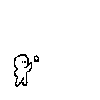 Active Member
Active Member

- Reputation
- 56
- Join Date
- Jul 2008
- Posts
- 57
- Thanks G/R
- 0/0
- Trade Feedback
- 0 (0%)
- Mentioned
- 0 Post(s)
- Tagged
- 0 Thread(s)
[MAC]How To Create A 3.0.3 WOW Private Server On A MAC!
Last edited by wowmachackerz; 01-11-2009 at 08:42 AM.
-
12-31-2008 #2Member


- Reputation
- 1
- Join Date
- Dec 2008
- Posts
- 45
- Thanks G/R
- 0/0
- Trade Feedback
- 0 (0%)
- Mentioned
- 0 Post(s)
- Tagged
- 0 Thread(s)
-
12-31-2008 #3
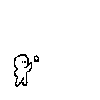 Active Member
Active Member

- Reputation
- 56
- Join Date
- Jul 2008
- Posts
- 57
- Thanks G/R
- 0/0
- Trade Feedback
- 0 (0%)
- Mentioned
- 0 Post(s)
- Tagged
- 0 Thread(s)
Any feedback is greatly appreciated
-
12-31-2008 #4Member


- Reputation
- 1
- Join Date
- Mar 2008
- Posts
- 11
- Thanks G/R
- 0/0
- Trade Feedback
- 0 (0%)
- Mentioned
- 0 Post(s)
- Tagged
- 0 Thread(s)
Hey Wowmachackerz,
1st off great guide, very easy to understand. Not many people go out of their way to help macs out, so I appreciate it. I tested it and it works beautifully, the only problem other users may have is the map file is compressed into a .rar file which isn't extractible on a mac with out other software. You could either compress it to .zip or give a link to a decent extractor. I personally like UnRarX, its worked for every .rar I've downloaded. So any ways that was just my 2¢, Thank you for this and great job!
Happy new year!:wave:
Sal
-
01-01-2009 #5
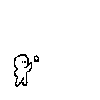 Active Member
Active Member

- Reputation
- 56
- Join Date
- Jul 2008
- Posts
- 57
- Thanks G/R
- 0/0
- Trade Feedback
- 0 (0%)
- Mentioned
- 0 Post(s)
- Tagged
- 0 Thread(s)
Yeah, thanks for the feedback, I will add the unrarx link.
Happy New Year!
-
01-01-2009 #6Member

- Reputation
- 1
- Join Date
- Apr 2007
- Posts
- 2
- Thanks G/R
- 0/0
- Trade Feedback
- 0 (0%)
- Mentioned
- 0 Post(s)
- Tagged
- 0 Thread(s)
omg, i havnt been here in a long time, but ive had a mac, and been wanting to start a private server, i know that before i couldnt find good guides, but this is a freaking amazing guide and it helped me out alot! btw, if u have a private server, invite me up sometime !
-
01-01-2009 #7
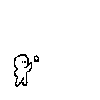 Active Member
Active Member

- Reputation
- 56
- Join Date
- Jul 2008
- Posts
- 57
- Thanks G/R
- 0/0
- Trade Feedback
- 0 (0%)
- Mentioned
- 0 Post(s)
- Tagged
- 0 Thread(s)
Also, too extract the maps or any other compressed file, I recommend using "The Unarchiver" which can be download here: http://wakaba.c3.cx/releases/mac/TheUnarchiver1.6.1.zip
-
01-01-2009 #8Active Member


- Reputation
- 29
- Join Date
- Feb 2008
- Posts
- 172
- Thanks G/R
- 0/0
- Trade Feedback
- 0 (0%)
- Mentioned
- 0 Post(s)
- Tagged
- 0 Thread(s)
Is there a reason why my downloader times out?
-
01-01-2009 #9
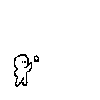 Active Member
Active Member

- Reputation
- 56
- Join Date
- Jul 2008
- Posts
- 57
- Thanks G/R
- 0/0
- Trade Feedback
- 0 (0%)
- Mentioned
- 0 Post(s)
- Tagged
- 0 Thread(s)
Yeah, There iS
YOU just gotta click "download" again, it timed out for me aswell and is not a huge problem:wave:
-
01-04-2009 #10
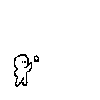 Active Member
Active Member

- Reputation
- 56
- Join Date
- Jul 2008
- Posts
- 57
- Thanks G/R
- 0/0
- Trade Feedback
- 0 (0%)
- Mentioned
- 0 Post(s)
- Tagged
- 0 Thread(s)
143 views and only 8 replies? please give FeedBack!
-
01-05-2009 #11Member

- Reputation
- 38
- Join Date
- Mar 2008
- Posts
- 76
- Thanks G/R
- 0/0
- Trade Feedback
- 0 (0%)
- Mentioned
- 0 Post(s)
- Tagged
- 0 Thread(s)
Hi there m8 thanks alot gona use this as a spare server for tests and so on is it possible that i can find a guide on how to get it online
 , or is it the same as windows users. +rep
, or is it the same as windows users. +rep
-
01-05-2009 #12Member

- Reputation
- 38
- Join Date
- Mar 2008
- Posts
- 76
- Thanks G/R
- 0/0
- Trade Feedback
- 0 (0%)
- Mentioned
- 0 Post(s)
- Tagged
- 0 Thread(s)
Uhm im having problems with the downloader when i run it, it just stops :/ add me on msn plz [email protected] ^^
-
01-05-2009 #13
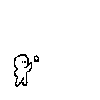 Active Member
Active Member

- Reputation
- 56
- Join Date
- Jul 2008
- Posts
- 57
- Thanks G/R
- 0/0
- Trade Feedback
- 0 (0%)
- Mentioned
- 0 Post(s)
- Tagged
- 0 Thread(s)
OK guys, I am gonna post a ".zip" file of what comes with the downloader on mediafire, I will post link when uploaded
-
01-06-2009 #14
 Super Moderator Don't Look Back in Anger
Super Moderator Don't Look Back in Anger





- Reputation
- 1418
- Join Date
- Oct 2007
- Posts
- 2,805
- Thanks G/R
- 301/311
- Trade Feedback
- 7 (100%)
- Mentioned
- 1 Post(s)
- Tagged
- 0 Thread(s)
wow a mac guide.... what has the world come to?
anyway kinda just skimmed seemed good! +rep 2x nice works
nice works
-
01-07-2009 #15Member

- Reputation
- 8
- Join Date
- Apr 2008
- Posts
- 22
- Thanks G/R
- 0/0
- Trade Feedback
- 0 (0%)
- Mentioned
- 0 Post(s)
- Tagged
- 0 Thread(s)
Nice to see my work being spread around. I am the original creator of MacPack.
Similar Threads
-
How to make custom items / vendors for your private server (edited name)
By renitharis in forum WoW EMU Guides & TutorialsReplies: 67Last Post: 06-16-2016, 05:08 AM -
How to make a 2.4.3 WoW Private Server
By Agent Orange in forum WoW EMU Guides & TutorialsReplies: 21Last Post: 12-21-2008, 01:18 AM -
How to create weapons/items/vendors for your ascent server
By daniel4166 in forum WoW EMU Guides & TutorialsReplies: 30Last Post: 06-13-2008, 02:49 PM -
[Mac] How do I make a WoW Private Server on my mac?
By dkdkdk in forum World of Warcraft Emulator ServersReplies: 1Last Post: 06-07-2008, 02:29 PM -
How to use new patch 2.3 on private server ?
By jurgeee in forum World of Warcraft Emulator ServersReplies: 2Last Post: 11-27-2007, 12:42 PM
![[MAC]How To Create A 3.0.3 WOW Private Server On A MAC!](https://www.ownedcore.com/forums/images/styles/OwnedCoreFX/addimg/menu4.svg)

![[MAC]How To Create A 3.0.3 WOW Private Server On A MAC!](https://www.ownedcore.com/forums/./ocpbanners/1/0/6/3/8/1/6/1e102dbc1865060efdd7bf3ae1edf5cc.jpg)
![TradeSafe Middleman [MAC]How To Create A 3.0.3 WOW Private Server On A MAC!](https://www.ownedcore.com/assets/mm/images/wits.png)
![CoreCoins [MAC]How To Create A 3.0.3 WOW Private Server On A MAC!](https://www.ownedcore.com/forums/images/styles/OwnedCoreFX/addimg/wicc.png)




 Reply With Quote
Reply With Quote![[MAC]How To Create A 3.0.3 WOW Private Server On A MAC!](https://www.ownedcore.com/images/ba/g/b2.gif)







![[MAC]How To Create A 3.0.3 WOW Private Server On A MAC!](https://www.ownedcore.com/images/paybutton/paypal.png)
![[MAC]How To Create A 3.0.3 WOW Private Server On A MAC!](https://www.ownedcore.com/images/paybutton/skrill.png)
![[MAC]How To Create A 3.0.3 WOW Private Server On A MAC!](https://www.ownedcore.com/images/paybutton/payop.png)