I made this guide all credit goes to me dont post this with out crediting me. Thanks to dark_angel for helping with my sigs
I will post his Tutorial at the bottom check it out too.
Ok Lets Start
Step 1. Make a new document
Step 2. Make a new layer
Step 3. Place your render
Step 4. Size your render Make sure you size with the bottom left one and hold shift when you do
Step 5. Rasterize Render
Step 6. Backround
Step 7. You may have to Unlock Backround by renaming it
Step 8. Contour Select the backround and go to blending options set it like i did.
Step 9. Text add what ever you want!
Step 10. Animation open up animation window and make 3 frame by pressing CTRL+ALT+SHIFT+F.
Step 11. Text animation Ok go to the first frame and turn the text off second frame turn it on third frame make new text that says somthing else like King-Satchmo is the first text then the second text will say sig maker or whatever.
Make sure it is off
OK Time to tween
Click on the little button that is selected in the picute but make sure you go to first frame first then press it select what i have in the picture below
Then go to 12th frame and then tween
Now time to go to Imageready click the little button at the bottom of the tool bar like in the picture
Then play it make sure it works
Then save by pressing CTRL+ALT+S
It should look somthing like this
OK and for CS3 users in photoshop just go to save for web>devices ok!!!
Hope you like this and hope it helps
Dark_Angel's Tutorial http://www.mmowned.com/forums/graphi...nimations.html
Shout-Out
User Tag List
Thread: [Tutorial] Animated Sigs
Results 1 to 15 of 22
-
11-06-2007 #1Contributor


- Reputation
- 211
- Join Date
- Jan 2007
- Posts
- 373
- Thanks G/R
- 0/0
- Trade Feedback
- 0 (0%)
- Mentioned
- 0 Post(s)
- Tagged
- 0 Thread(s)
[Tutorial] Animated Sigs
Last edited by Satchmo; 11-08-2007 at 01:23 PM.

-
11-06-2007 #2Member

- Reputation
- 21
- Join Date
- Aug 2006
- Posts
- 57
- Thanks G/R
- 0/0
- Trade Feedback
- 0 (0%)
- Mentioned
- 0 Post(s)
- Tagged
- 0 Thread(s)
Re: [Tutorial] Animated Sigs
awesome thanks satchmo
-
11-06-2007 #3Contributor


- Reputation
- 211
- Join Date
- Jan 2007
- Posts
- 373
- Thanks G/R
- 0/0
- Trade Feedback
- 0 (0%)
- Mentioned
- 0 Post(s)
- Tagged
- 0 Thread(s)
Re: [Tutorial] Animated Sigs
np glad you like

-
11-06-2007 #4Member

- Reputation
- 352
- Join Date
- Jan 2007
- Posts
- 1,502
- Thanks G/R
- 0/0
- Trade Feedback
- 0 (0%)
- Mentioned
- 0 Post(s)
- Tagged
- 0 Thread(s)
Re: [Tutorial] Animated Sigs
Looks sweet
+repHey Piggy
-
11-08-2007 #5Contributor


- Reputation
- 211
- Join Date
- Jan 2007
- Posts
- 373
- Thanks G/R
- 0/0
- Trade Feedback
- 0 (0%)
- Mentioned
- 0 Post(s)
- Tagged
- 0 Thread(s)
Re: [Tutorial] Animated Sigs
thanks for feedback

-
11-08-2007 #6Active Member


- Reputation
- 72
- Join Date
- Nov 2006
- Posts
- 288
- Thanks G/R
- 0/0
- Trade Feedback
- 0 (0%)
- Mentioned
- 0 Post(s)
- Tagged
- 0 Thread(s)
Re: [Tutorial] Animated Sigs
gj mate + rep!

edit: got to spread some around, i wont forget to rep you
-
11-08-2007 #7Contributor


- Reputation
- 211
- Join Date
- Jan 2007
- Posts
- 373
- Thanks G/R
- 0/0
- Trade Feedback
- 0 (0%)
- Mentioned
- 0 Post(s)
- Tagged
- 0 Thread(s)
Re: [Tutorial] Animated Sigs
thanks XD!

-
11-08-2007 #8Active Member


- Reputation
- 29
- Join Date
- Nov 2006
- Posts
- 255
- Thanks G/R
- 0/0
- Trade Feedback
- 0 (0%)
- Mentioned
- 0 Post(s)
- Tagged
- 0 Thread(s)
Re: [Tutorial] Animated Sigs
very, very, very good... But i don't got Photoshop
 Could anybody crack it?
Could anybody crack it?
-
11-08-2007 #9Contributor


- Reputation
- 134
- Join Date
- Apr 2007
- Posts
- 795
- Thanks G/R
- 2/5
- Trade Feedback
- 1 (100%)
- Mentioned
- 0 Post(s)
- Tagged
- 0 Thread(s)
Re: [Tutorial] Animated Sigs
Very nice tut king. ;D
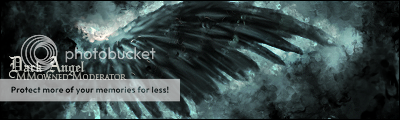
XMOD- Greenies are disgusting! Corrupt 2d was here~
-
11-09-2007 #10Member

- Reputation
- 18
- Join Date
- Apr 2007
- Posts
- 195
- Thanks G/R
- 0/0
- Trade Feedback
- 0 (0%)
- Mentioned
- 0 Post(s)
- Tagged
- 0 Thread(s)
Re: [Tutorial] Animated Sigs
Whats the name of that font!? I've been looking for it my whole life!^^
"The christian religion is a parody on the worship of the sun, in wich they put a man called Christ in the place of the sun, and pay him the adoration originally payed to
the sun"
-
11-09-2007 #11Contributor


- Reputation
- 211
- Join Date
- Jan 2007
- Posts
- 373
- Thanks G/R
- 0/0
- Trade Feedback
- 0 (0%)
- Mentioned
- 0 Post(s)
- Tagged
- 0 Thread(s)
Re: [Tutorial] Animated Sigs
Bleeding cowboy! on dafont.com

-
11-09-2007 #12Contributor


- Reputation
- 80
- Join Date
- Jan 2007
- Posts
- 477
- Thanks G/R
- 0/0
- Trade Feedback
- 0 (0%)
- Mentioned
- 0 Post(s)
- Tagged
- 0 Thread(s)
Re: [Tutorial] Animated Sigs
Cool good tut!

-
11-10-2007 #13Contributor


- Reputation
- 211
- Join Date
- Jan 2007
- Posts
- 373
- Thanks G/R
- 0/0
- Trade Feedback
- 0 (0%)
- Mentioned
- 0 Post(s)
- Tagged
- 0 Thread(s)
Re: [Tutorial] Animated Sigs
thanks JTR !1!!eleven!1

-
11-12-2007 #14Contributor


- Reputation
- 211
- Join Date
- Jan 2007
- Posts
- 373
- Thanks G/R
- 0/0
- Trade Feedback
- 0 (0%)
- Mentioned
- 0 Post(s)
- Tagged
- 0 Thread(s)
Re: [Tutorial] Animated Sigs
Bumperdy!!

-
12-23-2007 #15Banned

- Reputation
- 24
- Join Date
- Dec 2007
- Posts
- 24
- Thanks G/R
- 0/0
- Trade Feedback
- 0 (0%)
- Mentioned
- 0 Post(s)
- Tagged
- 0 Thread(s)
what font did u use?
Similar Threads
-
[Sig Request] Need new (preferably animated) sig!
By Stephen Colbert in forum Art & Graphic DesignReplies: 0Last Post: 12-16-2007, 12:31 AM -
[REQUEST] Animated Sig Tut
By Entr0py in forum Art & Graphic DesignReplies: 21Last Post: 10-01-2007, 07:34 AM -
Brand new animated sig!
By Bob_Magic in forum Art & Graphic DesignReplies: 2Last Post: 10-01-2007, 03:22 AM -
Animated Sig
By BrightChild in forum Community ChatReplies: 12Last Post: 06-30-2007, 02:51 PM -
Animated Sig
By REDACTEDSEPHI in forum Art & Graphic DesignReplies: 7Last Post: 06-01-2007, 12:25 PM
![[Tutorial] Animated Sigs](https://www.ownedcore.com/forums/images/styles/OwnedCoreFX/addimg/menu4.svg)

![[Tutorial] Animated Sigs](https://www.ownedcore.com/forums/./ocpbanners/1/2/9/8/0/2/2/01d9781faec8bfe3abf9095ac9e57d1e.jpg)
![TradeSafe Middleman [Tutorial] Animated Sigs](https://www.ownedcore.com/assets/mm/images/wits.png)
![CoreCoins [Tutorial] Animated Sigs](https://www.ownedcore.com/forums/images/styles/OwnedCoreFX/addimg/wicc.png)



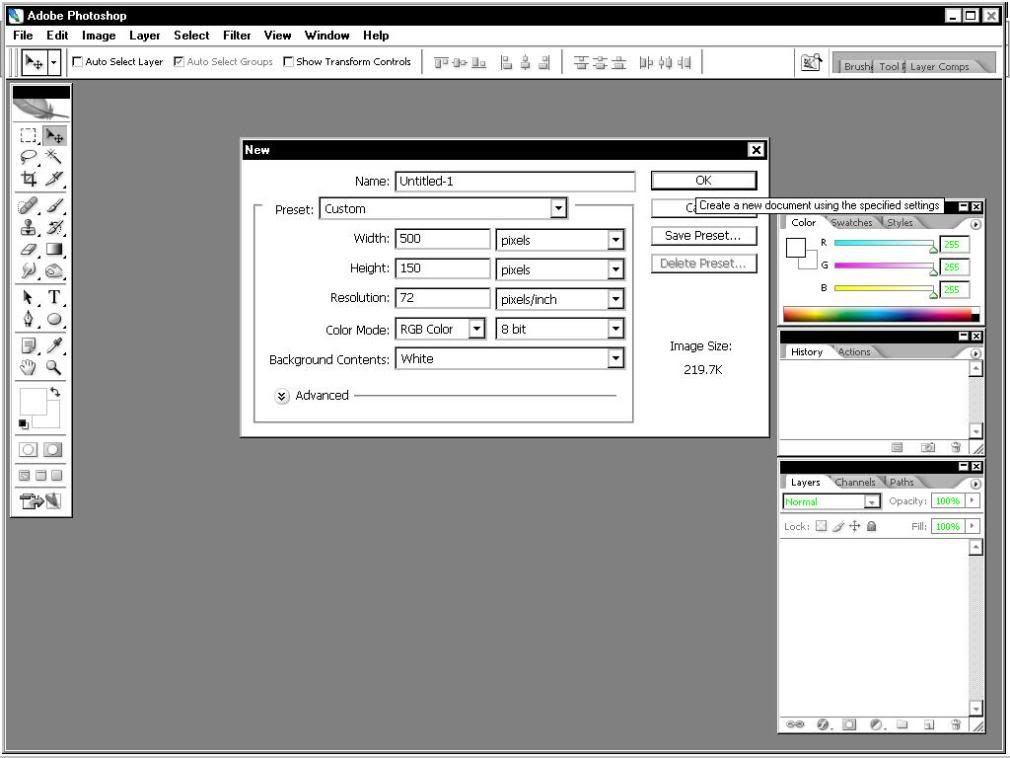
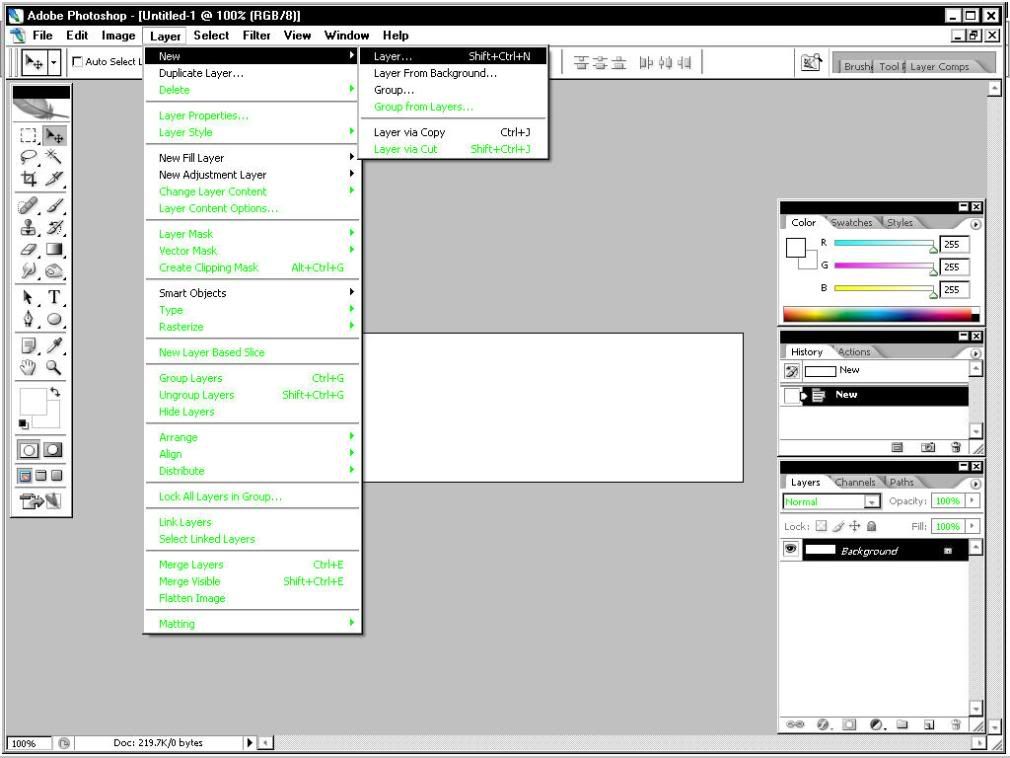
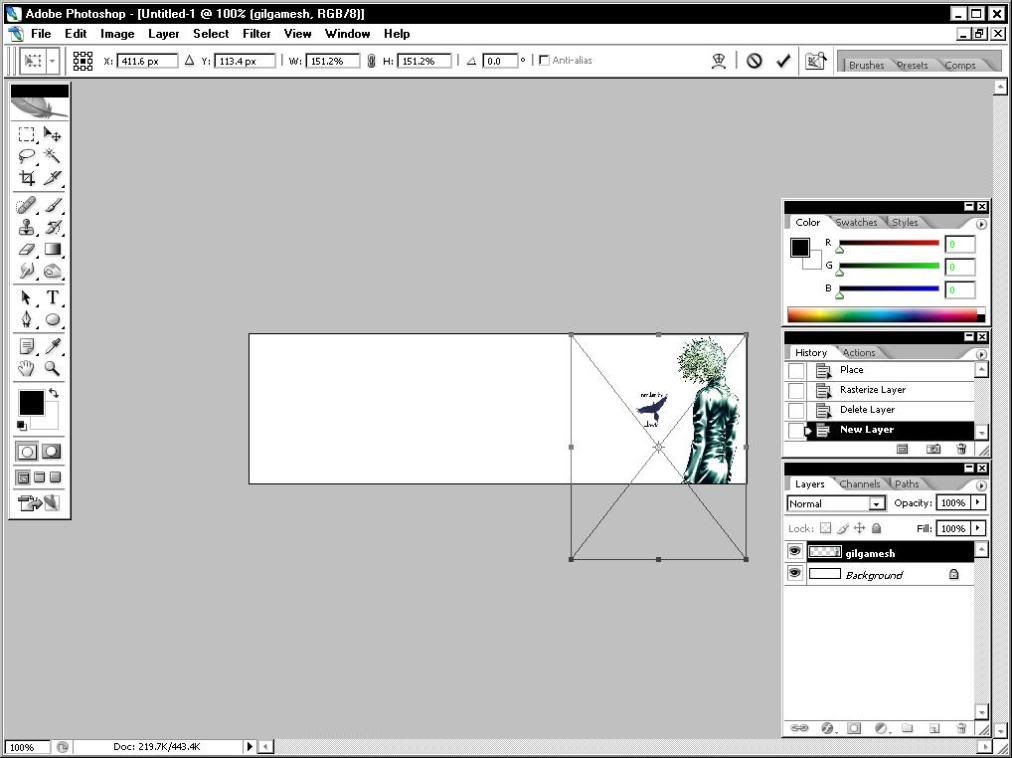
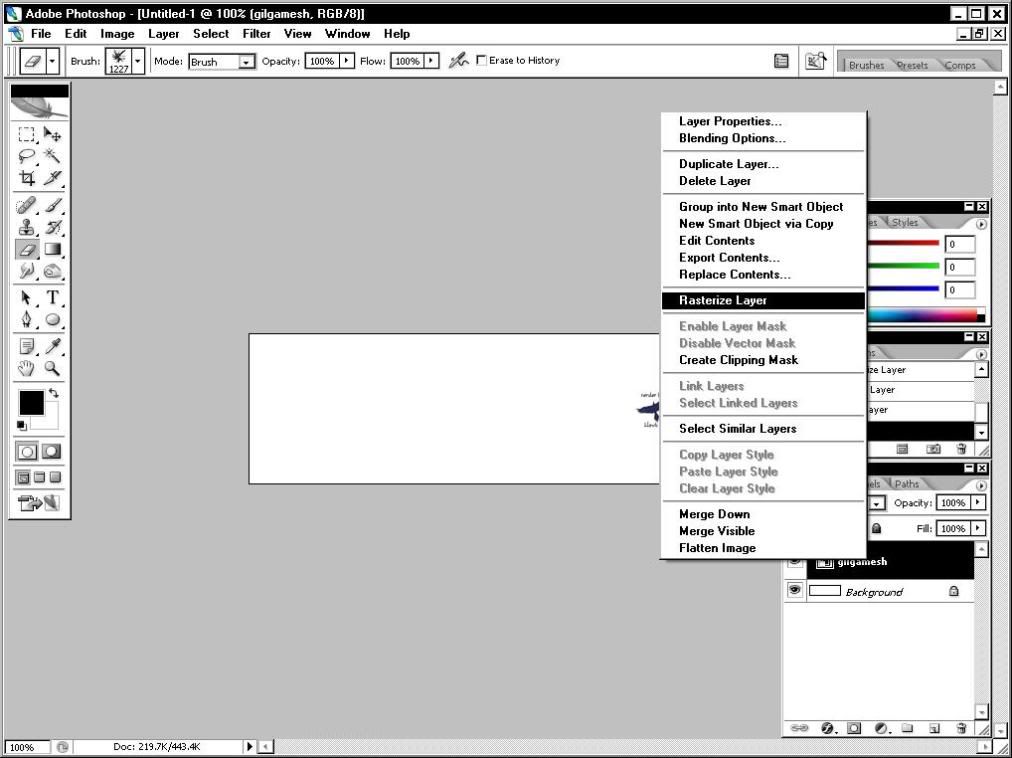
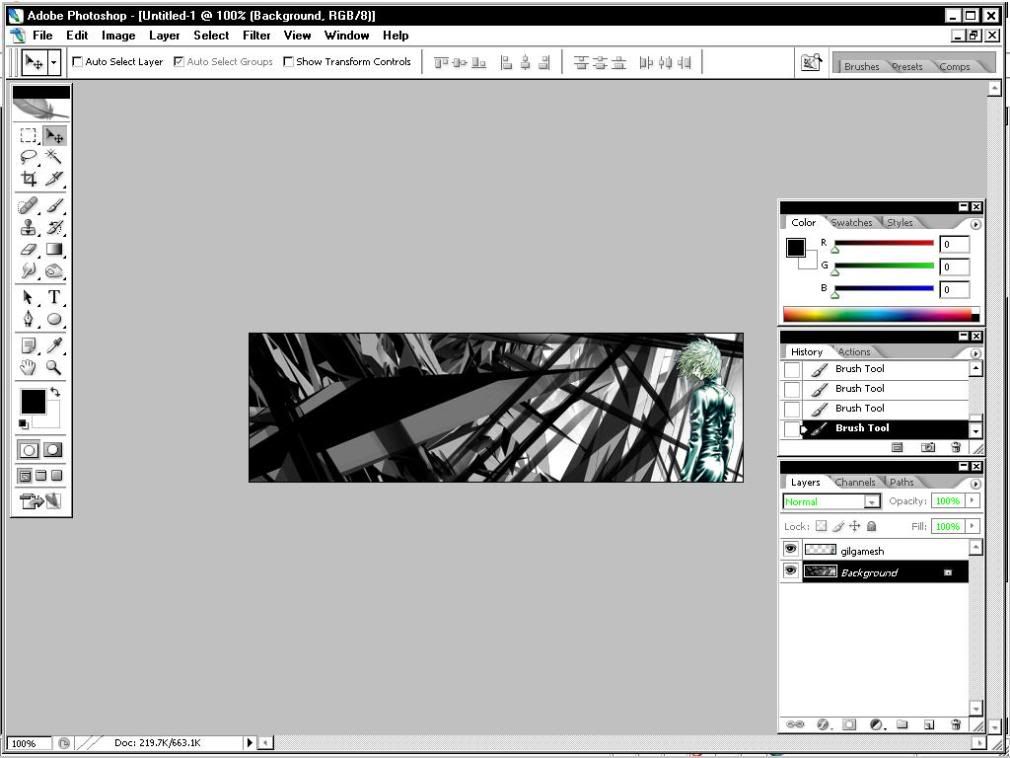
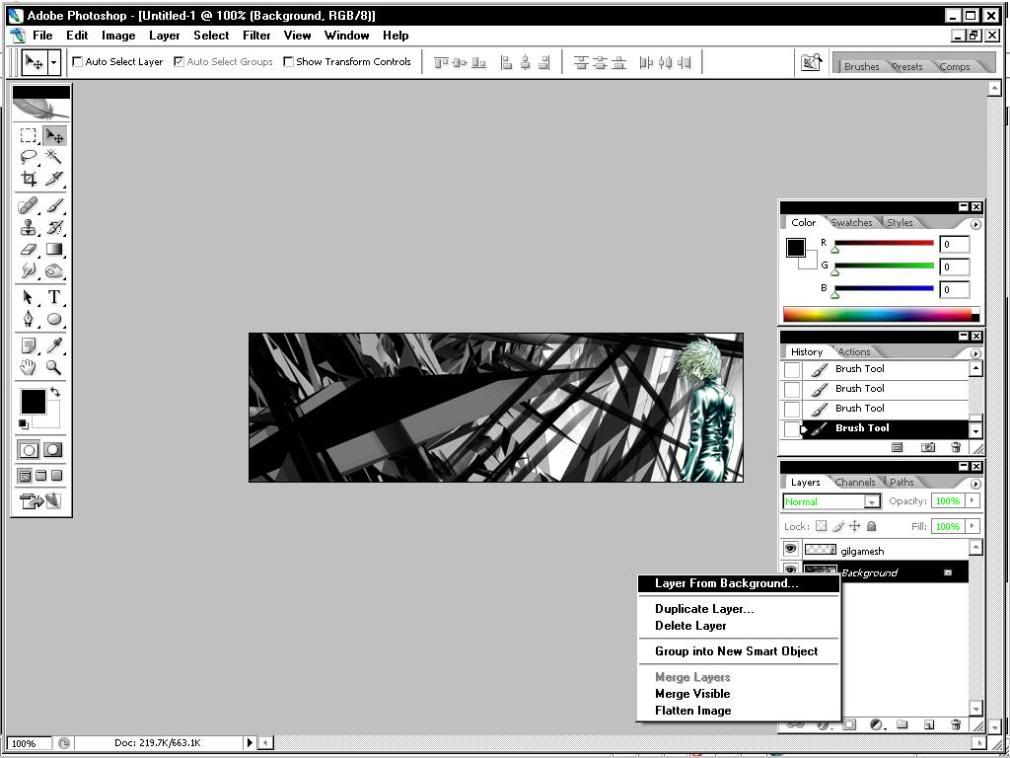
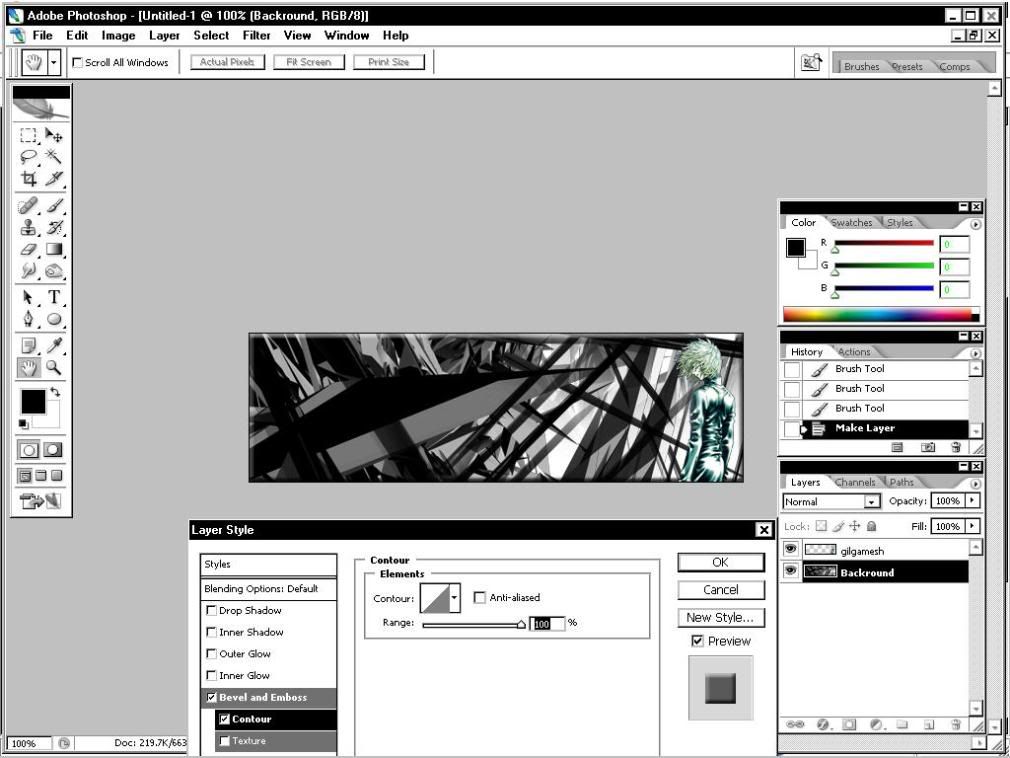
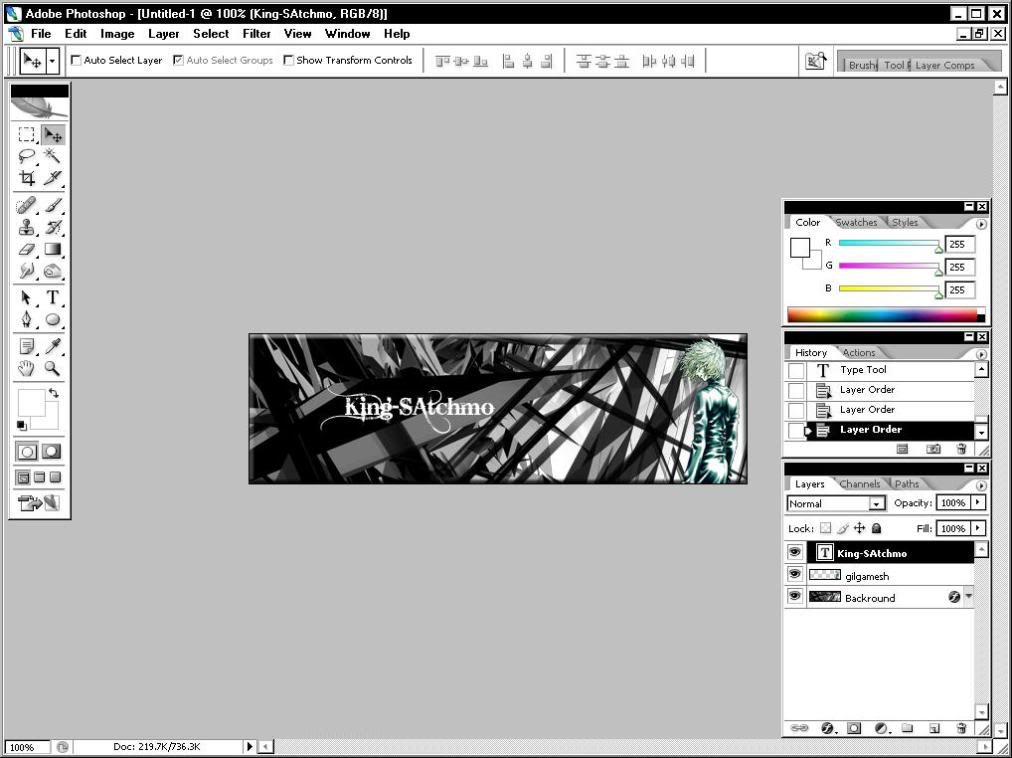
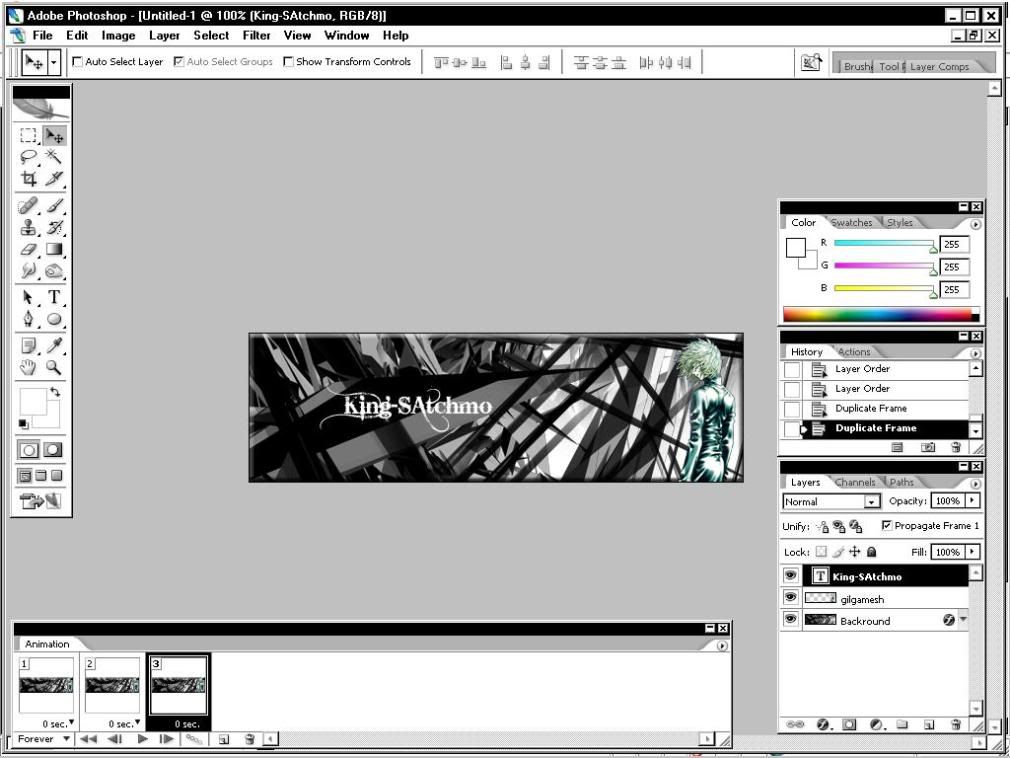
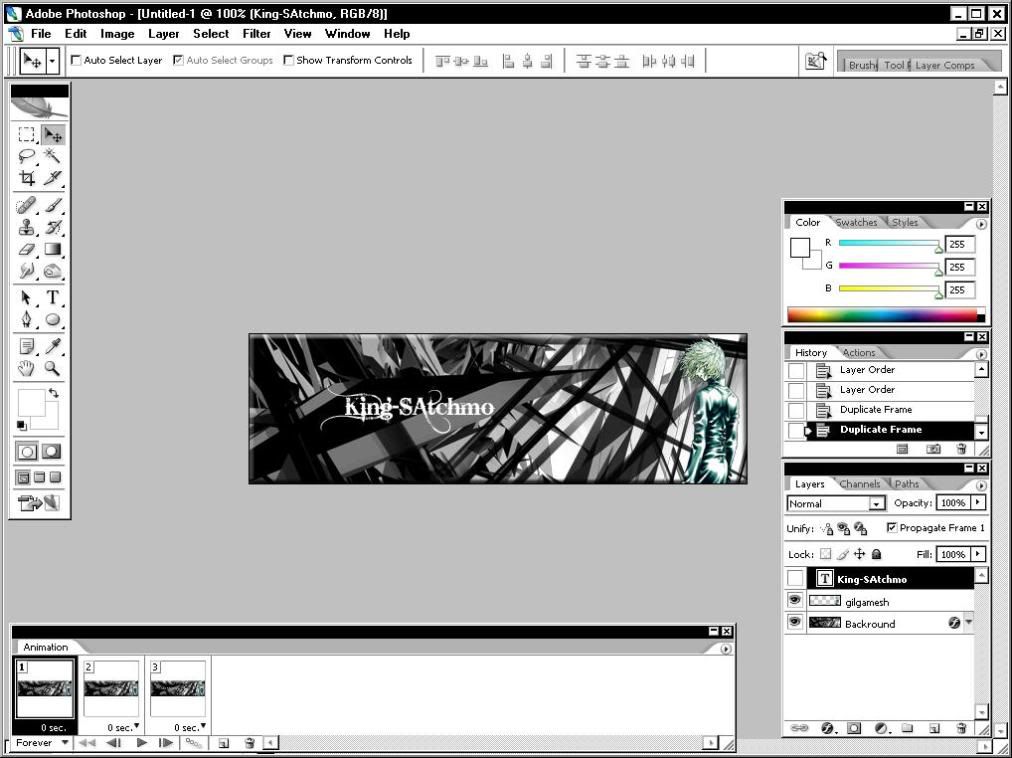
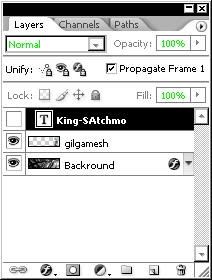
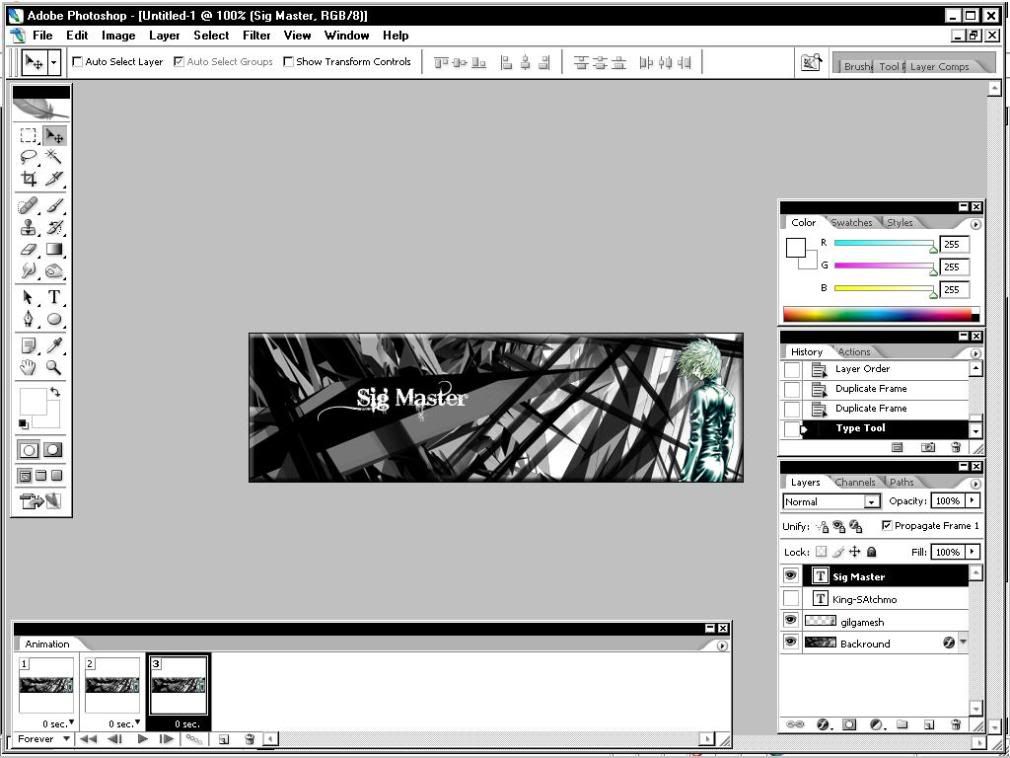
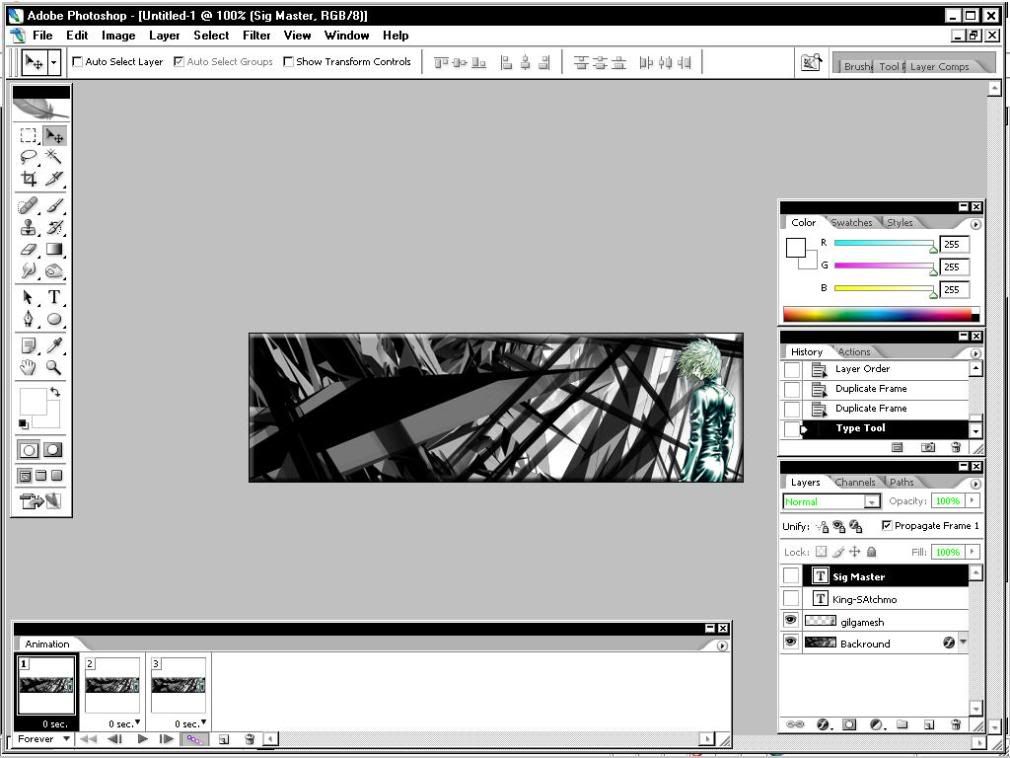
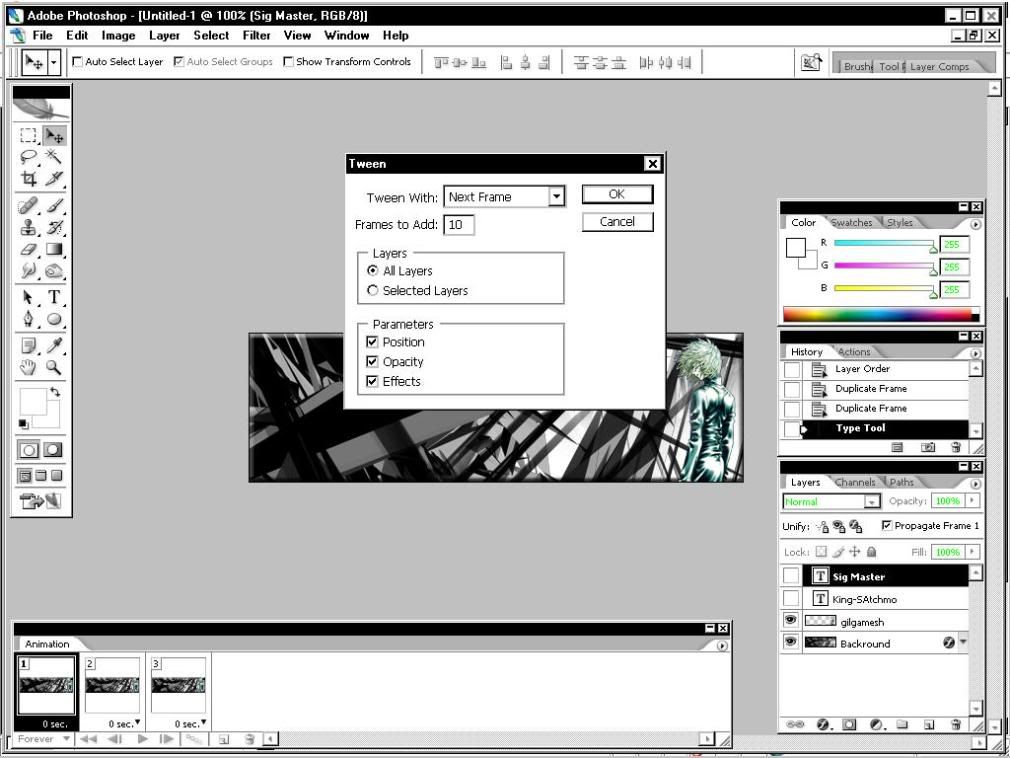
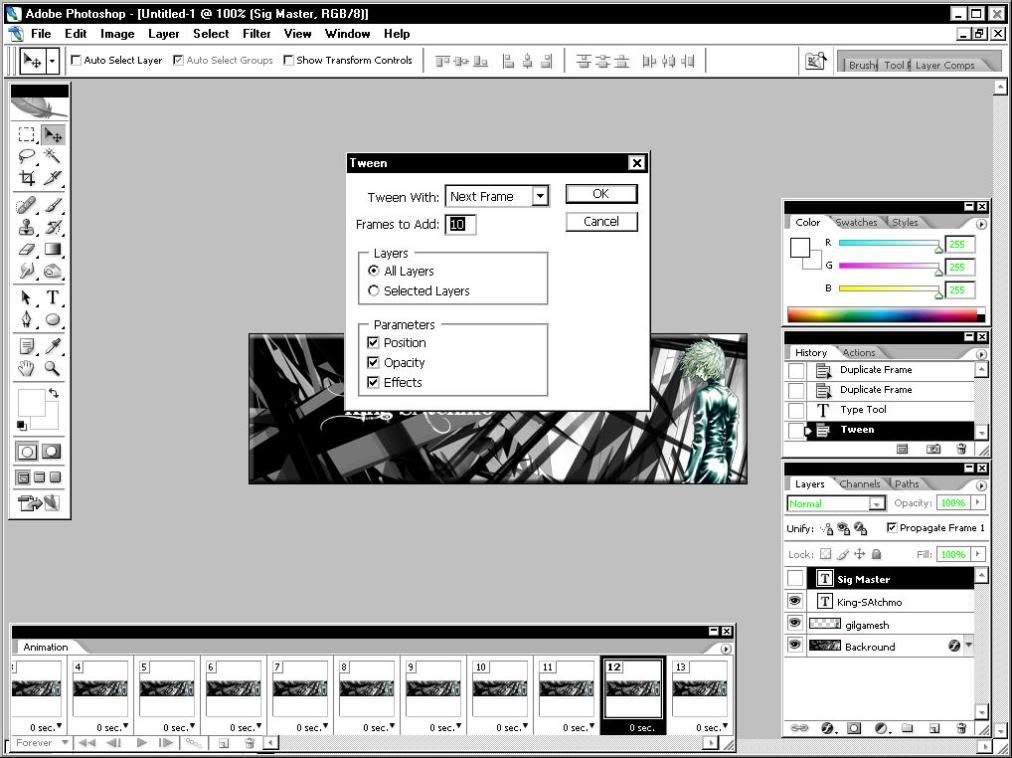
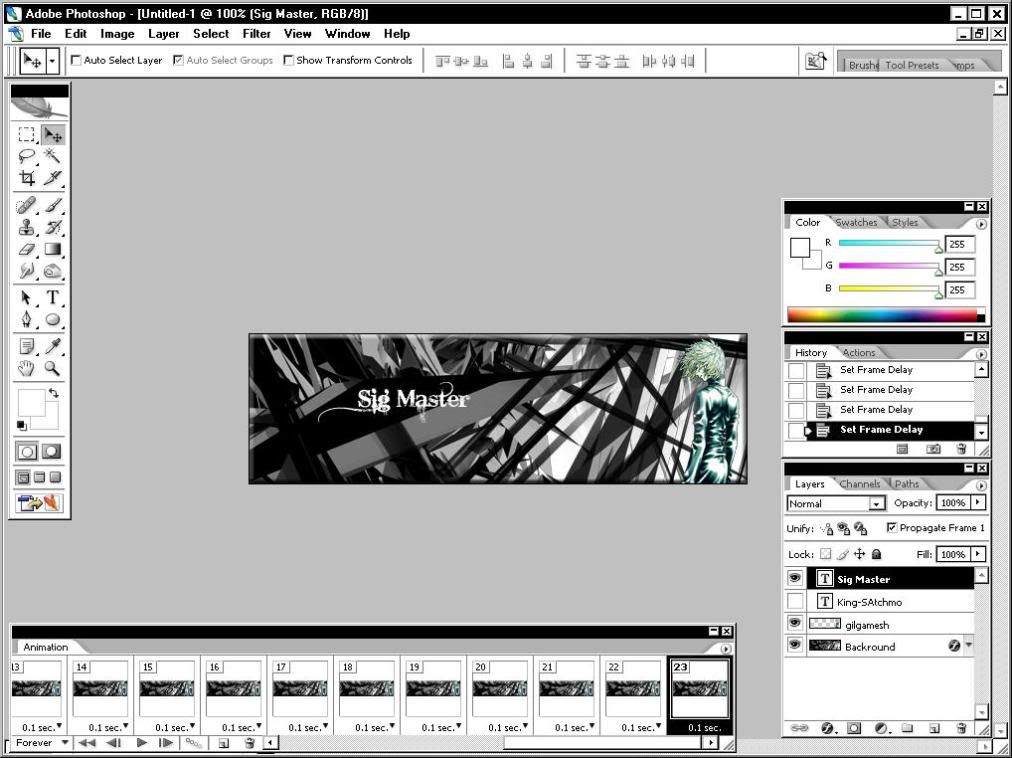

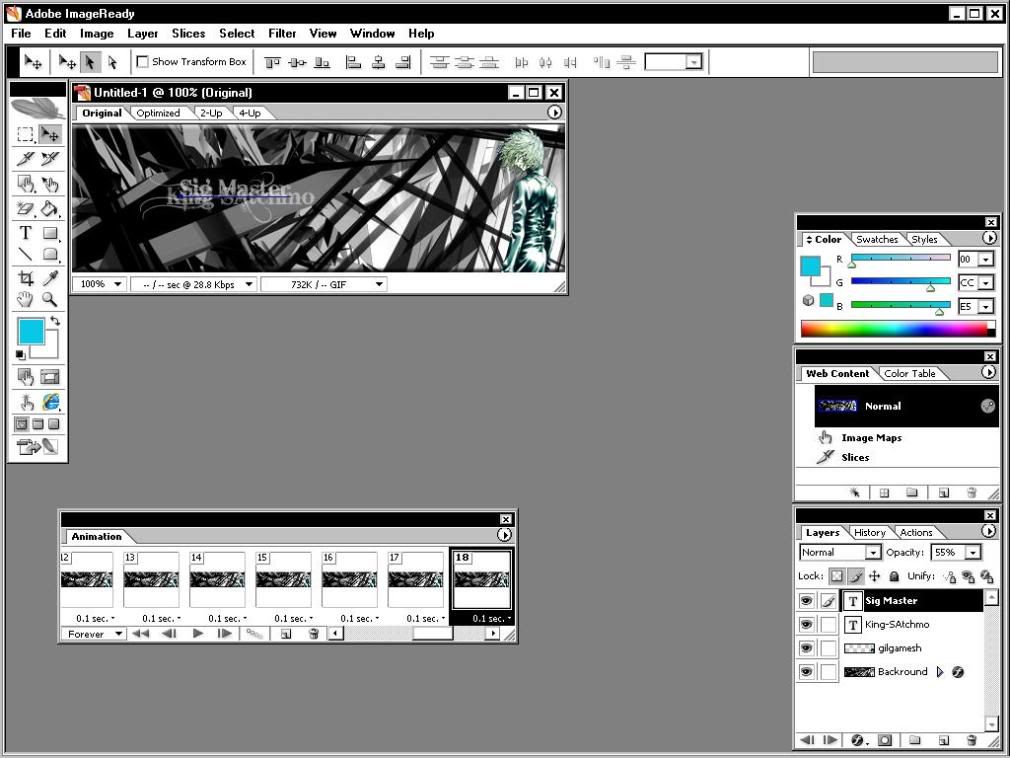
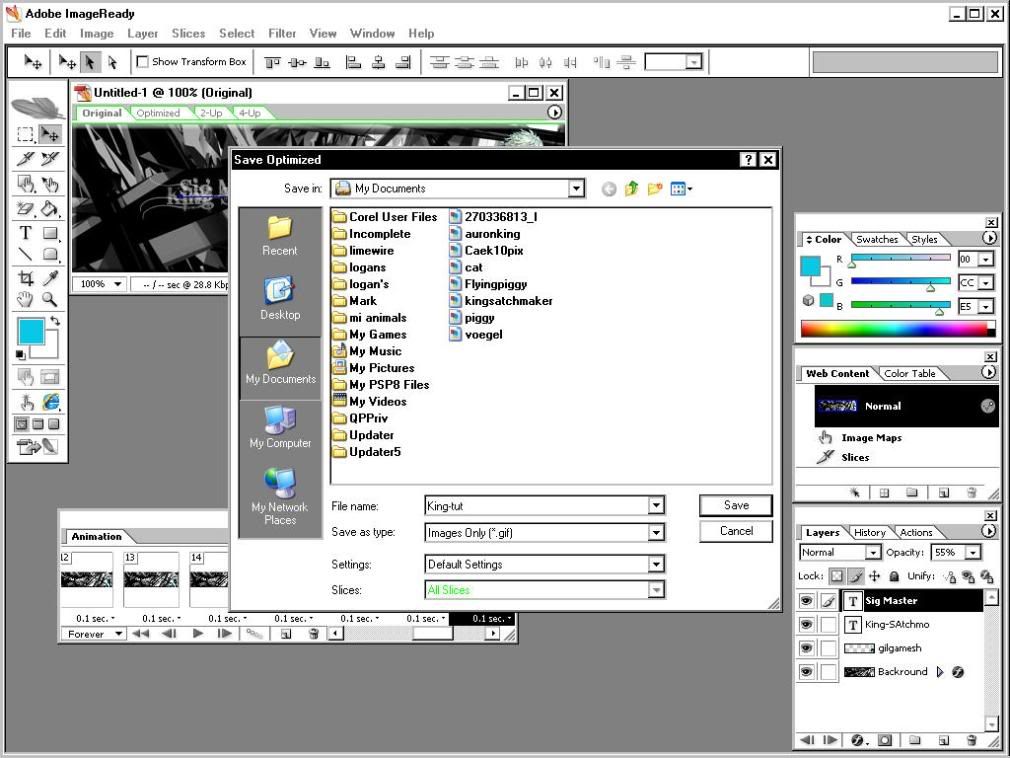


 Reply With Quote
Reply With Quote![[Tutorial] Animated Sigs](https://www.ownedcore.com/images/ba/g/b2.gif)





![[Tutorial] Animated Sigs](https://www.ownedcore.com/images/paybutton/paypal.png)
![[Tutorial] Animated Sigs](https://www.ownedcore.com/images/paybutton/skrill.png)
![[Tutorial] Animated Sigs](https://www.ownedcore.com/images/paybutton/payop.png)