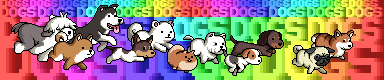Fraps settings:
Use 25 fps because it is high enough speed for most games, and mainly because it keeps the file size smaller compared to the quality. Also make sure you have it on full size or w/e.
UPDATE:
*Some have a preference for 30fps because they are able to notice the slight difference. Keep this in mind, but also remember the file size.
**If you plan be adjusting the velocity (doing slow-motion effects) you should record/fraps at a much higher FPS (50-60+)
------
Code:25fps vs 30fps: 1 second = 3kbits/s (example) 3000bits / 30frames = 100bits (12.5bytes) per frame 3000bits / 25frames = 120bits (15bytes) per frame 25fps = 1.2 times the quality of 30fps Quality of 30fps @ 3kb/s = Quality of 25fps @ 2.5kb/s Quality of 25fps @ 3kb/s = Quality of 30fps @ 3.6kb/s
Project Properties for Vegas (do this before when you open vegas, before you do any editing or importing):
To Open: " ALT+ENTER " on keyboard, or " File -> Properties " on top menu
i use 1440x840 but choose whatever resolution you fraps at
When you are setting the name and such of your rendered file, make sure you set it to be a *.avi file.
Render settings:
"File" -> "Save" .
"File" -> "Render as..." -> "Custom" ->
once again, i use 1440x840 but set it to whatever you fraps at
you can set the bit rate higher if you want but it will make the file bigger, 2-3kb/s should be pretty good for most games. With larger resolutions and lots of smaller details you should increase this. If you use a high resolution for your videos, or you want your videos quality to be higher (if the video is shorter?) , you can go higher on the bitrate, but keep in mind how it will effect the file size. (Do the math. Length of video in seconds * Bitrate). 20minutes video : 3kb/s = ~550mb , 5kb/s = ~750mb , 8kbs = ~1.3gb
------
you can do multi-pass rendering if you want to, it makes the video higher quality. i don't usually do it unless I am rendering a long term project, because it takes about twice as long to render and can be buggy + have problems.
------
** If you dont have that codec on your list then install:
Free-Codecs.com : Download K-Lite Codec Pack 6.2.0 FULL, K-Lite Codec Pack 6.2.0 STANDARD, K-Lite Codec Pack 6.2.0 BASIC : K-Lite Codec Pack is a collection of codecs and related tools
Download the full one, and when installing it do the setting "lots of codecs + player".
h264 has a higher quality picture than XviD at the same file size.
*** Fraps Version 2.8+ , Sony Vegas Version 6.0+
-------
UPDATE:
For all the people with the problem of H264 option not appearing on the list of codecs in sony vegas download:
Browse x264vfw Files on SourceForge.net
Notice there is one for 32bit and one for 64bit.
-------
There can be a lot of problems with h264 + sony vegas. If you really get stuck I recommend rendering as .WMV or using XviD for .AVI.
-------
UPDATE:
For uploading to youtube it is best to use this mp4 alternative
*1440x840 is just my resolution, set it to the same way you set your project settings
**For youtube it is best to stick to their resolutions also.
1280*720 (720p)
1920*1080 (1080p)
***Bitrate can be higher/lower, this is just the my recommended amount. If you change it keep the file size increase in mind.:
-------
If you have any suggestions or think anything is wrong with this guide, post and I will update it.
- Not using H264/Avi for youtube recommended by Dragonshadow
- Recording at higher FPS recommended by Dragonshadow
------
User Tag List
Results 1 to 7 of 7
-
07-31-2010 #1Banned

- Reputation
- 1
- Join Date
- Feb 2010
- Posts
- 60
- Thanks G/R
- 0/0
- Trade Feedback
- 0 (0%)
- Mentioned
- 0 Post(s)
- Tagged
- 0 Thread(s)
Fraps / Sony Vegas h264 Rendering Guide
Last edited by eric908; 07-31-2010 at 08:23 AM.
-
07-31-2010 #2
 That spoiler guy
That spoiler guy

- Reputation
- 441
- Join Date
- Aug 2007
- Posts
- 893
- Thanks G/R
- 0/0
- Trade Feedback
- 0 (0%)
- Mentioned
- 0 Post(s)
- Tagged
- 0 Thread(s)
Fraps / Vegas h264 Rendering Guide - L2Blah - L2Guru
Nice copypasta.
-
07-31-2010 #3Banned

- Reputation
- 1
- Join Date
- Feb 2010
- Posts
- 60
- Thanks G/R
- 0/0
- Trade Feedback
- 0 (0%)
- Mentioned
- 0 Post(s)
- Tagged
- 0 Thread(s)
I wrote it on that site also
---------- Post added at 08:15 AM ---------- Previous post was at 08:12 AM ----------
And Here's How to Multipass Render:
How to multi-pass render in .avi (takes longer, but quality increase) :
Before you render it is very important to save your project! If your 1st and 2nd passes are different the file will be bad, and the video won't play/function !
1st Pass Render:

2nd Pass Render:
Make sure your project is exactly the same!

If it is not, load the version of the project you saved before you did the 1st pass render.
To get to this screen do the same steps as your first pass render, but change the settings of this step to:

Make sure your filename and location are the same as your 1st pass render, if it does not ask you if you want to overwrite, then you are doing it wrong (most likely saving with a different file name / location).
The bitrate of your 1st and 2nd Pass renders also need to be the same.
-
07-31-2010 #4★ Elder ★


- Reputation
- 1170
- Join Date
- Apr 2007
- Posts
- 3,858
- Thanks G/R
- 0/0
- Trade Feedback
- 0 (0%)
- Mentioned
- 0 Post(s)
- Tagged
- 0 Thread(s)
This is a really crappy guide. Not only should you never record at 25fps (That isn't even considered "smooth" by 90% of people), but x264 is a REALLY crappy codec to encode into, especially if you're uploading to youtube. On top of all this you're rendering to AVI of all things! AVI is the worst possible container to put anything in, ESPECIALLY H.264.
You should always shoot to record at the highest framerate you can, so you have more to work with (hell, if you record at 60fps you can slow it down halfspeed without "stuttering"), and if you use the correct codec, you can render an 8-10 minute long video @ 20mbit (2pass aswell) in about 15-20 mins, and it will only come out to 900MB-1.2GB.Look at your post, now back to mine; Now back to your post, now back to mine. Sadly, it isn't mine, but if you stopped trolling and started posting legitimate content, it could look like mine. Look down, backup, where are you? You're scrolling through threads, reading the post your post could look like. What did you post? Back at mine; It's a reply saying something you want to hear. Look again and the reply is now diamonds.
Anything is possible when you think before you post. The moon is shrinking.
-
07-31-2010 #5Banned

- Reputation
- 1
- Join Date
- Feb 2010
- Posts
- 60
- Thanks G/R
- 0/0
- Trade Feedback
- 0 (0%)
- Mentioned
- 0 Post(s)
- Tagged
- 0 Thread(s)
Added some updates. Thanks for the input.
-
08-02-2010 #6
 Contributor
Contributor


- Reputation
- 144
- Join Date
- May 2007
- Posts
- 634
- Thanks G/R
- 3/8
- Trade Feedback
- 6 (100%)
- Mentioned
- 0 Post(s)
- Tagged
- 0 Thread(s)
lol'd @ 25fps :')

-
08-06-2010 #7
 Member
Member
- Reputation
- 18
- Join Date
- Aug 2009
- Posts
- 105
- Thanks G/R
- 0/1
- Trade Feedback
- 0 (0%)
- Mentioned
- 0 Post(s)
- Tagged
- 0 Thread(s)
anyone knows any outstanding software, that can easly manipulate with full hd video? like if I fraps 1920x1080 video, and than I want to convert it to full hd x.264? I had a few problems with corel video studio x3.
any tutorials?
thanks
Similar Threads
-
Sony Vegas rendering guide for YouTube - Up to date?
By Zemsta in forum World of Warcraft GeneralReplies: 2Last Post: 02-23-2016, 04:01 PM -
The ultimate WoW Model Viewer guide using with Sony Vegas.
By Deamonlord in forum World of Warcraft GuidesReplies: 5Last Post: 01-10-2008, 03:28 PM -
[Guide] How to make an PvP Intro (Sony Vegas)
By [ Prototype ] in forum World of Warcraft GuidesReplies: 15Last Post: 11-16-2007, 12:03 AM











 Reply With Quote
Reply With Quote