Shout-Out
User Tag List
Results 916 to 930 of 1160
-
12-20-2019 #916Active Member


- Reputation
- 38
- Join Date
- Jun 2014
- Posts
- 270
- Thanks G/R
- 114/31
- Trade Feedback
- 0 (0%)
- Mentioned
- 0 Post(s)
- Tagged
- 0 Thread(s)
-
Post Thanks / Like - 1 Thanks
 deathspade5 (1 members gave Thanks to miracle1 for this useful post)
deathspade5 (1 members gave Thanks to miracle1 for this useful post)
-
12-20-2019 #917Member

- Reputation
- 3
- Join Date
- Jun 2012
- Posts
- 70
- Thanks G/R
- 5/2
- Trade Feedback
- 0 (0%)
- Mentioned
- 0 Post(s)
- Tagged
- 0 Thread(s)
Meh, I don't even have D:/ directory, it leads me to nowhere...

-
12-20-2019 #918
 ★ Elder ★
★ Elder ★

- Reputation
- 2564
- Join Date
- Oct 2013
- Posts
- 1,900
- Thanks G/R
- 349/2266
- Trade Feedback
- 5 (100%)
- Mentioned
- 32 Post(s)
- Tagged
- 1 Thread(s)
-
Post Thanks / Like - 2 Thanks
-
12-20-2019 #919Member

- Reputation
- 1
- Join Date
- Dec 2019
- Posts
- 4
- Thanks G/R
- 2/0
- Trade Feedback
- 0 (0%)
- Mentioned
- 0 Post(s)
- Tagged
- 0 Thread(s)
-
12-20-2019 #920Active Member



- Reputation
- 36
- Join Date
- Dec 2015
- Posts
- 89
- Thanks G/R
- 11/32
- Trade Feedback
- 0 (0%)
- Mentioned
- 0 Post(s)
- Tagged
- 0 Thread(s)
-
Post Thanks / Like - 1 Thanks
 sektor1313 (1 members gave Thanks to KeyboardWarrior for this useful post)
sektor1313 (1 members gave Thanks to KeyboardWarrior for this useful post)
-
12-20-2019 #921
 Active Member
Active Member

- Reputation
- 48
- Join Date
- Dec 2015
- Posts
- 467
- Thanks G/R
- 58/46
- Trade Feedback
- 0 (0%)
- Mentioned
- 0 Post(s)
- Tagged
- 0 Thread(s)
-
12-20-2019 #922Member

- Reputation
- -3
- Join Date
- Jan 2018
- Posts
- 47
- Thanks G/R
- 11/1
- Trade Feedback
- 0 (0%)
- Mentioned
- 0 Post(s)
- Tagged
- 0 Thread(s)
Icons of monster in maps still dont appear in TeHCheats releases for me. Has anyone managed to make it work?
-
12-20-2019 #923Member

- Reputation
- 1
- Join Date
- Oct 2017
- Posts
- 50
- Thanks G/R
- 5/0
- Trade Feedback
- 0 (0%)
- Mentioned
- 0 Post(s)
- Tagged
- 0 Thread(s)
-
12-20-2019 #924Active Member



- Reputation
- 36
- Join Date
- Dec 2015
- Posts
- 89
- Thanks G/R
- 11/32
- Trade Feedback
- 0 (0%)
- Mentioned
- 0 Post(s)
- Tagged
- 0 Thread(s)
-
12-20-2019 #925Member

- Reputation
- 2
- Join Date
- Dec 2019
- Posts
- 16
- Thanks G/R
- 2/1
- Trade Feedback
- 0 (0%)
- Mentioned
- 0 Post(s)
- Tagged
- 0 Thread(s)
Hi Keyboard Warrior,
I downloaded the TehCheat's most recent PoEHelper release (that comes pre-compiled with plugins).
Unfortunately it appears that there is no autoquit plugin with this. Is autoquit currently not functioning?
Also, as another user pointed out, the minimapicons plugin doesn't appear to be working with this release.
Can you advise on how I can add autoquit to this already compiled PoEHelper release?
Thanks!
-
12-21-2019 #926Member

- Reputation
- 1
- Join Date
- Jul 2013
- Posts
- 62
- Thanks G/R
- 2/0
- Trade Feedback
- 1 (100%)
- Mentioned
- 0 Post(s)
- Tagged
- 0 Thread(s)
-
12-21-2019 #927Member

- Reputation
- 1
- Join Date
- Oct 2016
- Posts
- 4
- Thanks G/R
- 0/0
- Trade Feedback
- 0 (0%)
- Mentioned
- 0 Post(s)
- Tagged
- 0 Thread(s)
TehCheat do delve add-on on ur git still work
-
12-21-2019 #928
 Active Member
Active Member

- Reputation
- 48
- Join Date
- Dec 2015
- Posts
- 467
- Thanks G/R
- 58/46
- Trade Feedback
- 0 (0%)
- Mentioned
- 0 Post(s)
- Tagged
- 0 Thread(s)
-
12-21-2019 #929
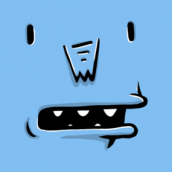 Active Member
Active Member

- Reputation
- 16
- Join Date
- Oct 2014
- Posts
- 141
- Thanks G/R
- 12/6
- Trade Feedback
- 0 (0%)
- Mentioned
- 0 Post(s)
- Tagged
- 0 Thread(s)
After following your steps and building the file I get a bunch of errors.
https://i.imgur.com/hZffeZn.png
Anyone know what the issue is?
-
12-21-2019 #930Member

- Reputation
- 13
- Join Date
- Jul 2016
- Posts
- 125
- Thanks G/R
- 15/12
- Trade Feedback
- 0 (0%)
- Mentioned
- 1 Post(s)
- Tagged
- 0 Thread(s)
@qvin not sure if someone already mention it but spectres after a while became hostile proccing flasks
Similar Threads
-
PoEHUD - Overlay for Path of Exile (Updated for 3.0)
By TehCheat in forum PoE Bots and ProgramsReplies: 4451Last Post: 09-05-2019, 01:53 PM -
[Release] ExileHUD - External overlay for Path of Exile (work in progress)
By Evozer in forum PoE Bots and ProgramsReplies: 1131Last Post: 04-04-2015, 05:14 PM -
[Release] PoeHUD - Overlay for Path of Exile
By Coyl in forum PoE Bots and ProgramsReplies: 1870Last Post: 01-27-2015, 02:28 AM -
[Trading] Dota2 beta keys for Path of Exile beta keys
By shaunffs in forum General MMO Buy Sell TradeReplies: 0Last Post: 12-13-2012, 04:20 PM -
[Trading] 20m D3 Gold for Path of Exiles Beta Key
By Jam3z in forum Diablo 3 Buy Sell TradeReplies: 0Last Post: 07-31-2012, 05:30 PM


















