Hello everyone, I’m going to take a break from my usual Profession and Achievement guides, and talk about streaming live games on justin.tv. This guide is not for people who are not good at using computers, or those who are afraid of getting their hands dirty with some brief coding. You also need to have a fairly decent computer and internet connection in order for this to work. If you are using a wimpy acer computer you might as well close this guide right now. Without any further ado, let us begin.
Streaming
Streaming games on justin.tv means that other people from around the world can visit a url (which you will set up) and watch you play World of Warcraft, or any other game for that matter, live. This technique is incredibly lucrative if you wish to broadcast PvP matches, provide live commentaries on dungeons and raids, or just to show off your skills to your friends.
Step 1
Create a justin.tv account. Choose your account name carefully, as it will part of the url that you use to spread your videos.
Catgirlthunderbroadofcantebury: A bad name
AbhorsenJayWoWStream: A good name
Step 2
Get some software. Download and install Adobe Flash Media Encoder 2.5. Do NOT use 3.x as it is significantly slower (sometimes more than 400%) than FME 2.5. Once you are done installing, do not run FME, instead, download and install VHScrCap.
Step 3
Now it is time to set up VHScrCap. Run:
Select “Create new one”. Click settings, change your frame rate to 30, and ensure that only Align Video, Show Mouse, and Show Clicks are checked off. Click the Capture tab, do not click any boxes. Click select, and drag the cursor to your World of Warcraft window. You will probably see a red outline.Code:Start Menu\Hmelyoff\VHScrCap\Config.exe
Step 4
Create a batch file for FME. Create a new folder, I like to have mine in the C drive, and call it whatever you like. For instance:
Once this is done, create a new text document in notepad, and insert the following:Code:Create c:\fme
Save this in your FME folder as justin.bat. If the path to FMEcmd.exe is incorrect, change the document as needed.Code:“C:\Program Files (x86)\Adobe\Flash Media Encoder 2.5\FMEcmd.exe” c:\fme\justin.xml
Step 5
Now we need to get the initial XML. Run Flash Media Encoder 2.5 and select the sound capture device that you wish to use, for instance, select Stereo Mix. Select “Save Profile” and save your xml document wherever you like. Open up that file and locate the following line:
It should be noted that the name of the audio device will most likely be different based on what you have selected. Copy and paste this line into a new document and save it. You may now close the xml profile as well as the FME graphic interface.Code:<Device>Line In (Realtek High Definitio</device>
Step 6
Create a new notepad file in your original FME folder, call it justin.xml and fill it with the following text:
Edit your Width and Height, and make sure to cut/paste in the audio device you had saved in the last step. Next, you need to find and insert your stream ID. To find this, log in to JTV and then click here. Go down to “other”, and select Stream Key: Show. Keep this safe, this is essentially your password. Go down to save options and select UNICODE. This is critical, your program will not run if you do not save it in Unicode. If later, when you run your justin.bat, the window flashes open for half a second and closes, it is because you did not save this in Unicode.Code:<?xml version="1.0" encoding="UTF-16"?> <flashmediaencoder_profile> <preset> <name>Custom</name> <description></description> </preset> <capture> <video> <device>VHScrCap</device> <crossbar_input>0</crossbar_input> <frame_rate>60</frame_rate> <size> <width>1920</width> <height>1080</height> </size> </video> <audio> <device>Line In (Realtek High Definitio</device> <crossbar_input>0</crossbar_input> <sample_rate>44100</sample_rate> <channels>2</channels> <input_volume>75</input_volume> </audio> </capture> <process> <video> <crop> <left>0</left> <top>0</top> <right>0</right> <bottom>3</bottom> </crop> </video> </process> <encode> <video> <format>VP6</format> <datarate>1000</datarate> <advanced> <keyframe_frequency>5 seconds</keyframe_frequency> <quality>Avg Quality - Great Framerate</quality> <noise_reduction>None</noise_reduction> <datarate_window>Medium</datarate_window> <cpu_usage>Dedicated</cpu_usage> </advanced> </video> <audio> <format>Mp3</format> <datarate>128</datarate> </audio> </encode> <restartinterval> <days></days> <hours></hours> <minutes></minutes> </restartinterval> <reconnectinterval> <attempts></attempts> <interval></interval> </reconnectinterval> <output> <rtmp> <url>rtmp://live.justin.tv/app</url> <backup_url></backup_url> <stream>YOURJTVFMESTREAMID</stream> </rtmp> </output> <metadata> <entry> <key>author</key> <value></value> </entry> <entry> <key>copyright</key> <value></value> </entry> <entry> <key>description</key> <value></value> </entry> <entry> <key>keywords</key> <value></value> </entry> <entry> <key>rating</key> <value></value> </entry> <entry> <key>title</key> <value></value> </entry> </metadata> <preview> <audio></audio> </preview> <log> <level>100</level> <directory>C:\fme\</directory> </log> </flashmediaencoder_profile>
Step 7
It’s time to set your bitrate, open up your justin.xml file and locate the following line
1000 kbps is enough for a stream of decent quality, however, if your internet connection upload speed can accommodate it, change the number to 1500 or higher. Keep in mind that whatever datarate you set, your viewers will need a data stream rate to match it.Code:<datarate>1000</datarate>
Step 8
To start streaming, simply run the justin.bat file and it should pop up a black window that displays some miscellaneous stats.
EXTRA INFO (from Exact way to stream with FME to JTV - READ HERE - Multiboxing in World of Warcraft and Beyond!)
Source: Exact way to stream with FME to JTV - READ HERE - Multiboxing in World of Warcraft and Beyond!,Lindline added an awesome note to automatically make FME be "high" in its CPU priority, increasing your FPS output of streaming.
Modify your FME.bat to include this if you have a hyperthread quad-core CPU such as the i7.
Code:
CD "C:\Program Files (x86)\Adobe\Flash Media Encoder 2.5"
start /affinity 80 /high FMEcmd.exe /p c:\fme\console.xml
Modify your FME.bat to include this if you have an quad-core CPU.
Code:
CD "C:\Program Files (x86)\Adobe\Flash Media Encoder 2.5"
start /affinity 8 /high FMEcmd.exe /p c:\fme\console.xml
Modify your FME.bat to include this if you have an dual core CPU.
Code:
CD "C:\Program Files (x86)\Adobe\Flash Media Encoder 2.5"
start /affinity 2 /high FMEcmd.exe /p c:\fme\console.xml
Modify your FME.bat to include this if you have any random CPU
Code:
CD "C:\Program Files (x86)\Adobe\Flash Media Encoder 2.5"
start /high FMEcmd.exe /p c:\fme\console.xml
If you don't want to worry about showing your stream ID when you launch the .bat file, create another batch file. You will run this file whenever you want to start streaming. Inside of it, type this
Code:
start /min justin.bat (or whatever your batch file is called)
Note, just about every single question that could possibly be asked has already been asked in the aforementioned thread. If something doesn't work, please direct yourself to the comments section of that website.
Shout-Out
User Tag List
Results 1 to 13 of 13
-
03-29-2011 #1
 Contributor
Contributor
- Reputation
- 254
- Join Date
- Sep 2008
- Posts
- 329
- Thanks G/R
- 0/0
- Trade Feedback
- 0 (0%)
- Mentioned
- 0 Post(s)
- Tagged
- 0 Thread(s)
Stream World of Warcraft with Justin.tv
Backups? We don't *NEED* no steenking baX%^~,VbKx NO CARRIER
-
03-29-2011 #2Banned

- Reputation
- 75
- Join Date
- Jul 2008
- Posts
- 303
- Thanks G/R
- 0/0
- Trade Feedback
- 0 (0%)
- Mentioned
- 0 Post(s)
- Tagged
- 0 Thread(s)
woah. Nice Guide +3 rep well deserved.
-
03-29-2011 #3
 Elite User
Elite User

- Reputation
- 391
- Join Date
- Mar 2007
- Posts
- 1,636
- Thanks G/R
- 0/3
- Trade Feedback
- 0 (0%)
- Mentioned
- 0 Post(s)
- Tagged
- 0 Thread(s)
Even though it's not yours, thanks for the share.
+5 from me.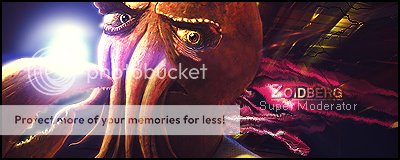
Abra su mente a la realidad.
Do NOT contact me about trading section stuff. Contact a section MOD instead.
-
03-29-2011 #4
 Contributor
Contributor
- Reputation
- 254
- Join Date
- Sep 2008
- Posts
- 329
- Thanks G/R
- 0/0
- Trade Feedback
- 0 (0%)
- Mentioned
- 0 Post(s)
- Tagged
- 0 Thread(s)
Thanks all. It should also be noted that if you can't do this, for whatever reason. Webcam Max is a good alternative.
Backups? We don't *NEED* no steenking baX%^~,VbKx NO CARRIER
-
03-29-2011 #5Active Member


- Reputation
- 15
- Join Date
- May 2007
- Posts
- 47
- Thanks G/R
- 0/0
- Trade Feedback
- 1 (100%)
- Mentioned
- 0 Post(s)
- Tagged
- 0 Thread(s)
What would be the diff. from doing this and using xfire, is this way more or less taxing. Anyway rep from me :P
-
03-29-2011 #6
 Contributor
Contributor


- Reputation
- 158
- Join Date
- Jan 2008
- Posts
- 1,112
- Thanks G/R
- 0/0
- Trade Feedback
- 1 (100%)
- Mentioned
- 0 Post(s)
- Tagged
- 0 Thread(s)
-
03-29-2011 #7
 Contributor
Contributor
- Reputation
- 254
- Join Date
- Sep 2008
- Posts
- 329
- Thanks G/R
- 0/0
- Trade Feedback
- 0 (0%)
- Mentioned
- 0 Post(s)
- Tagged
- 0 Thread(s)
Last edited by abhorsenjay; 03-31-2011 at 01:37 AM.
Backups? We don't *NEED* no steenking baX%^~,VbKx NO CARRIER
-
05-08-2011 #8Member

- Reputation
- 34
- Join Date
- Jun 2009
- Posts
- 147
- Thanks G/R
- 0/0
- Trade Feedback
- 0 (0%)
- Mentioned
- 0 Post(s)
- Tagged
- 0 Thread(s)
i saved it as UNICODE but it still flashes up and closes when i run the bat file, any ideas?

-
05-08-2011 #9
 Contributor
Contributor
- Reputation
- 254
- Join Date
- Sep 2008
- Posts
- 329
- Thanks G/R
- 0/0
- Trade Feedback
- 0 (0%)
- Mentioned
- 0 Post(s)
- Tagged
- 0 Thread(s)
-
05-09-2011 #10Knight-Lieutenant


- Reputation
- 21
- Join Date
- Aug 2010
- Posts
- 311
- Thanks G/R
- 0/0
- Trade Feedback
- 0 (0%)
- Mentioned
- 0 Post(s)
- Tagged
- 0 Thread(s)
I've always had problems with FME, it never recognizes anything other than my microphones as sound devices... i've searched high and low and have yet to find a solution.
Last edited by Shodokan; 05-09-2011 at 02:11 AM.

-
05-13-2011 #11
 Contributor
Contributor
- Reputation
- 254
- Join Date
- Sep 2008
- Posts
- 329
- Thanks G/R
- 0/0
- Trade Feedback
- 0 (0%)
- Mentioned
- 0 Post(s)
- Tagged
- 0 Thread(s)
Well here is a really good guide by RootDestiny, maybe it can clear things up
Backups? We don't *NEED* no steenking baX%^~,VbKx NO CARRIER
-
05-14-2011 #12Knight-Lieutenant


- Reputation
- 21
- Join Date
- Aug 2010
- Posts
- 311
- Thanks G/R
- 0/0
- Trade Feedback
- 0 (0%)
- Mentioned
- 0 Post(s)
- Tagged
- 0 Thread(s)
I found something that effects my FPS less than running vhscap + FME
Xsplit... and it is amazing. Even overlay images on your screen for sponsorship etc. (keep in mind i run 5 clients on high settings at once)
-
05-14-2011 #13
 Contributor
Contributor
- Reputation
- 254
- Join Date
- Sep 2008
- Posts
- 329
- Thanks G/R
- 0/0
- Trade Feedback
- 0 (0%)
- Mentioned
- 0 Post(s)
- Tagged
- 0 Thread(s)
Similar Threads
-
Complete Guide on Hacking World of Warcraft with WPE Pro
By Greed in forum World of Warcraft GuidesReplies: 22Last Post: 02-27-2008, 06:26 PM -
World Of warcraft with a wii remote!
By punishers in forum World of Warcraft Bots and ProgramsReplies: 14Last Post: 02-04-2008, 02:21 PM -
World of Warcraft with Wii Remote
By LJN in forum World of Warcraft GeneralReplies: 3Last Post: 11-28-2007, 01:09 AM -
Free World of Warcraft (10 days not playing with payment info)
By Fakeskuh in forum World of Warcraft GeneralReplies: 5Last Post: 06-15-2006, 12:20 PM -
World of Warcraft Bot (GetALifeBot) 0.57 working with 1.9.4
By Matt in forum World of Warcraft Bots and ProgramsReplies: 7Last Post: 03-07-2006, 09:43 PM







 Reply With Quote
Reply With Quote










