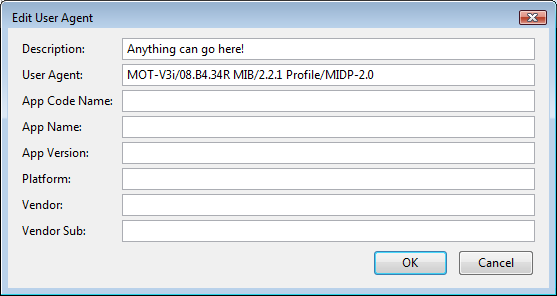Alrighty, first off with the disclaimers and statements I have to make before you read.
(1)You will have to pay 99 cents (to receive the text message/download link from blizz) for this to work.
(2) I give the majority of my credit to this related guide at
I will be using some of the ideas presented in that guide to get this solution to work. Their guide is about getting the authenticator to work on any phone using java. I just took the concept to the PC via virtual machine.Code:http://deathcoil.net/authguide.html
Now for the disclaimer: Write down your Mobile Authenticator Serial if you use this guide. If you happen to mess up the Windows Mobile SDK, you will not be happy and will have to go through a bunch of steps to get your account back! Use at your own risk!
This is NOT a fool-proof solution, but it does work (I tested it myself screenies included tomorrow).
If you want an authenticator on your desktop and the risks are worth it, then proceed from here:
Alright let me get a little bit of preface on what this solution is going to do. You will have your own personal authenticator on your desktop or laptop to use whenever. It acts just like the one for your phone, and you can access it whenever. However, you must ALWAYS save the virtual phone's state before you exit. If you do not save, it will return to the previous state saved (hopefully) and you will not be screwed. But if the virtual phone gets wiped-- get your mobile authenticator serial ready and call the blizzard support hotline (coming soon). Be prepared to wait 1hr+ to get your account back (this is not tested).
Now that you hopefully understand the risk/reward we will begin with the links.
Download Links: (no particular order)
1. Microsoft Virtual PC 2007 (x32 or x64) for the VPC lan drivers.
2. Microsoft Windows Mobile SDK 6.1.4 Professional (Standard Coming Soon)
3. IBM MIDP 2.0 Java Emulator V2.3.CAB also found at GadgeTech.info - Information and Reviews
4. Firefox
5. User Agent Switcher addon for Firefox
6. Wireless Markup Language addon for Firefox
Guide: (taken from deathcoil)
1. Go to Download :
2. On the phone select, select Motorola for brand, V3i for phone, and your operator.
3. Click purchase
4. Put in your number, get the text message.
5. Put in the four digit PIN and purchase the application (you'll get charged at this point.)
6. In Firefox, go to Tools -> Default User Agent -> Edit User Agents -> Options
7. Click "New" -> "New User Agent"
8. Clear all fields.
9. Put anything in description. In user agent, put "MOT-V3i/08.B4.34R MIB/2.2.1 Profile/MIDP-2.0" without quotes.
10. Hit OK, followed by OK again.
11. Go to Options -> Default User Agent -> Select the one we just made, which will show up in the list as what you put in "Description" in step 10.
12. You should have received a text message with a URL (something like http://wap.bizmobil.com/download/XXXXXXX/index.wml where XXXXXXX if your RNG personal url).
13. ON YOUR PC Type the URL out letter for letter and change the extension from .JAD to .JAR (something like http://wap.bizmobil.com/content/games/XXXXXXXX/bad.jad to http://wap.bizmobil.com/content/games/XXXXXXXX/bad.jar)
14. Now is the fun part.
15. You should have installed Virtual PC, the SDK, and saved the IBM somewhere you can remember.
16. Create a new folder somewhere on your hard drive and name it phone. (i.e. C:\Users\Owner\Documents if you're on windows 7)
17. Drop the IBM and JAR files into this directory.
18. Start the the desired SDK. (for professional just navigate your start menu Start > All Programs > Windows 6 Mobile SDK > Stand Alone Emulator Images > US English > WM 6.1.4 Professional)
19. Now you should have a Window.
20. Go to Menu and the highlighted Config.
21. Go down to the bottom where it says shared folder and pste the location of your phone folder.
22. Now go to the Network tab and make sure it is enabled on your lan/wireless (wherever you use for internet) the mobile auth needs to sync in order to work.
23. Now Navigate to Start > Programs > file explorer I should be here.
24. Now press the Up button (one of the two black boxes) and you should be here.
25. Now press the Storage Card folder as highlighted above and you will be in the shared folder on your pc.
26. Now install (double click) the CAB (IBM) to the device and then hit the JAR (BMA) and it will install.
27. Now if you're not already in the IBM program: Go to start > programs > IBM (thingy) ((the menu is illustrated above))
28. Now double click on the BMA or hit actions > launch
29. You're done!
Now be sure you WRITE DOWN THE SERIAL
Always SAVE STATE AND EXIT
Have fun with your <almost> free authenticator.
((I will be revising at a later date with screen shots of it actually working, maybe tomorrow))
((Also will write a section for EU and other international folks tomorrow))
((Might get into the SDK business and write my own compiled XD))
User Tag List
Thread: The Poor Man's Authenticator
Results 1 to 7 of 7
-
01-16-2010 #1Member

- Reputation
- 3
- Join Date
- Feb 2007
- Posts
- 11
- Thanks G/R
- 0/0
- Trade Feedback
- 0 (0%)
- Mentioned
- 0 Post(s)
- Tagged
- 0 Thread(s)
The Poor Man's Authenticator
Last edited by twobucksjr; 01-16-2010 at 04:29 PM.
-
01-16-2010 #2Contributor


- Reputation
- 235
- Join Date
- Aug 2006
- Posts
- 418
- Thanks G/R
- 0/0
- Trade Feedback
- 0 (0%)
- Mentioned
- 0 Post(s)
- Tagged
- 0 Thread(s)

-
01-16-2010 #3Member

- Reputation
- 3
- Join Date
- Feb 2007
- Posts
- 11
- Thanks G/R
- 0/0
- Trade Feedback
- 0 (0%)
- Mentioned
- 0 Post(s)
- Tagged
- 0 Thread(s)
To be honest, there's prolly other hacked authenticators out there. I just don't trust them. This is the only true trusted solution to an <almost> free solution with 100% security rather than trust something else. That's what it's all about, account security.
-
01-16-2010 #4Active Member


- Reputation
- 17
- Join Date
- Jul 2008
- Posts
- 67
- Thanks G/R
- 0/0
- Trade Feedback
- 0 (0%)
- Mentioned
- 0 Post(s)
- Tagged
- 0 Thread(s)
Possibly risky, +rep
-
01-16-2010 #5Active Member


- Reputation
- 54
- Join Date
- Oct 2008
- Posts
- 556
- Thanks G/R
- 0/0
- Trade Feedback
- 0 (0%)
- Mentioned
- 0 Post(s)
- Tagged
- 0 Thread(s)
Or get the free mobile authenticator from Blizzard on iPod Touch/Iphone... Bet it works on Android as well

-
01-16-2010 #6Member

- Reputation
- 3
- Join Date
- Feb 2007
- Posts
- 11
- Thanks G/R
- 0/0
- Trade Feedback
- 0 (0%)
- Mentioned
- 0 Post(s)
- Tagged
- 0 Thread(s)
It does not work on android smartphones. However, there is a guide at http://deathcoil.net/authguide.html for the android.
-
01-17-2010 #7
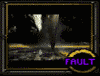 Retired Super Moderator
Retired Super Moderator


- Reputation
- 731
- Join Date
- Aug 2006
- Posts
- 2,412
- Thanks G/R
- 0/1
- Trade Feedback
- 0 (0%)
- Mentioned
- 0 Post(s)
- Tagged
- 0 Thread(s)
Warez and not wow Related, closed


Created by MyFitnessPal.com - Free Calorie Counter
"If I and everyone else could contribute to MMOwned like you do it would be a terrific place." Don't PM me with request, only Questions
Similar Threads
-
Getting past the no man's land debuff (kind of)
By subyo122 in forum World of Warcraft ExplorationReplies: 9Last Post: 01-20-2008, 09:56 PM -
The Caca Man.
By suicidity in forum Screenshot & Video ShowoffReplies: 1Last Post: 11-07-2007, 09:21 PM -
Miss the 40 mans?
By moonrabbit in forum World of Warcraft GeneralReplies: 4Last Post: 09-07-2007, 09:02 PM -
The Fat Man and his Darkest Secrets...
By John Krayton in forum Screenshot & Video ShowoffReplies: 2Last Post: 08-26-2007, 01:58 AM