I did not write this, all credit goes to Scurvycrab from wegriefedjoo.com
. Open the bind menu by selecting the " -> " button on the right of the Bindings row.
2. You are now in the Setup Bindings menu. Select New, name your new bind and select OK.
3. You will now be in a menu where you select the type of action your hotkey will take. Select PTT Advanced then click in the Hotkey window. Here you select which key on your keyboard or mouse you wish to use as your binding push to talk button. Select the key you wish to use, then select OK. As a warning here, select a key that is not commonly used. Ctrl keys can get annoying if you copy/paste much. I prefer F* keys, others prefer mouse buttons.
4. Now you can select the features of the PTT Advanced bind. Channel By Name will broadcast to an entire channel. Channel and all Sub-Channels will broadcast to an entire channel and every sub-channel within. User-to-User is what we'll use to set up a bind to an individual user, or multiple users. Select User-to-User, then select the ... to the right of User logon Names. Note: You can further select to mute other users and/or mute inbound streams while you are binding, but I've always found this more annoying than useful.
5. Now you'll select the user or users you wish to receive your bind broadcasts. Select a user name from the right side column (every user currently on the ventrilo server will be listed here), then select <- Add. Repeat for all the names you wish to add, though most binds are between just 2 people. If you make a mistake and add the wrong person, just select their name from the left side column, then select Remove ->. Once you are finished select OK.
6. You're now returned to the Setup Bindings menu. You should now verify that all the settings for your bind are correct: Hotekey, Function and Details. If you need to change any of the details, select the row your bind is on, then select either Edit Hotkey or Edit Details. Once you are finished verifying select OK to return to the main ventrilo window. Note: As a handy tip, you can set up multiple bind hotkeys under the same Bind Name. This is useful in blockades - make a new Bind Name called Blockades (for example), you can then set up multiple U2U binds to say the admiral, VA, your XO (if yer a navver), yer navver (if yer an XO), etc. Simply go through select Add then go through the process of adding additional binds - you will need to select a new hotkey for each bind, though.
7. Once you are back in the main ventrilo window, you'll want to verify that your new bind is selected. Look at the Bindings row and ensure that the proper bind name is selected. If it's not, select the down arrow on the Bindings row and select the proper name.
Additional Tips
- Set up your binds before the blockade starts. I usually do this during the preblockade meeting.
- After you have set up your binds, test them out for each hotkey you have set up. Let the other user know you are testing out a bind.
- If you are in the same ventrilo channel as the person you are binding to, it's usually good to start off your bind by letting them know "this is a bind", that way they aren't mistaken that you've just broadcasted to the whole channel and return a broadcast to the whole channel, when it should have been a bind. That can confuse the the channel with a one sided conversation.
- Use binds in blockades to cut down on unnecessary chatter. It can be fun to chat about the blockade with your friends while it's going on, but if the whole room doesn't need to know your conversation, consider setting up a bind to your friends instead.
- Be careful about using binds to transmit, um, content not suitable for the entire server. It can be embarrassing to booch a bind.
Shout-Out
User Tag List
Results 1 to 7 of 7
-
04-10-2009 #1
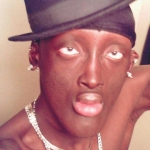 Elite User
Elite User

- Reputation
- 371
- Join Date
- Nov 2006
- Posts
- 782
- Thanks G/R
- 290/110
- Trade Feedback
- 4 (100%)
- Mentioned
- 0 Post(s)
- Tagged
- 0 Thread(s)
How to bind selective output in vent.
-
04-10-2009 #2Active Member


- Reputation
- 34
- Join Date
- Apr 2008
- Posts
- 61
- Thanks G/R
- 0/0
- Trade Feedback
- 0 (0%)
- Mentioned
- 0 Post(s)
- Tagged
- 0 Thread(s)
I swear if this gets any rep, Ima pissed. I already posted a guide like this, but it got deleted becuase its not wow related. anyways. reported.
-
04-10-2009 #3
 Contributor
Contributor

- Reputation
- 282
- Join Date
- Mar 2007
- Posts
- 596
- Thanks G/R
- 0/1
- Trade Feedback
- 0 (0%)
- Mentioned
- 0 Post(s)
- Tagged
- 0 Thread(s)
Who doesn't know how to do PTT yet...

-
04-11-2009 #4Active Member


- Reputation
- 44
- Join Date
- Jun 2007
- Posts
- 346
- Thanks G/R
- 0/0
- Trade Feedback
- 0 (0%)
- Mentioned
- 0 Post(s)
- Tagged
- 0 Thread(s)
-
04-11-2009 #5
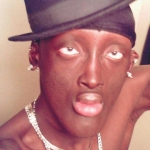 Elite User
Elite User

- Reputation
- 371
- Join Date
- Nov 2006
- Posts
- 782
- Thanks G/R
- 290/110
- Trade Feedback
- 4 (100%)
- Mentioned
- 0 Post(s)
- Tagged
- 0 Thread(s)
I didnt know how to do it. So I'm sure theres some other people out there who dont know how.
-
04-11-2009 #6Member

- Reputation
- 2
- Join Date
- Sep 2007
- Posts
- 50
- Thanks G/R
- 0/0
- Trade Feedback
- 0 (0%)
- Mentioned
- 0 Post(s)
- Tagged
- 0 Thread(s)
/facepalm and i love you kkthxbye
-
04-11-2009 #7
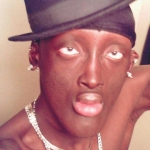 Elite User
Elite User

- Reputation
- 371
- Join Date
- Nov 2006
- Posts
- 782
- Thanks G/R
- 290/110
- Trade Feedback
- 4 (100%)
- Mentioned
- 0 Post(s)
- Tagged
- 0 Thread(s)
Facepalm AND you love me? wow i feel blessed

Similar Threads
-
How to bind multi flask to 1 buton
By Philss in forum PoE Bots and ProgramsReplies: 6Last Post: 04-05-2016, 04:32 AM -
How to make every 1 in vent sound the same
By djCorrupT in forum World of Warcraft GuidesReplies: 6Last Post: 01-29-2009, 03:06 PM -
How to play music in vent!
By DoWork in forum World of Warcraft GuidesReplies: 7Last Post: 03-21-2008, 05:30 PM -
How to Find Guild Vent Details?
By woffles in forum World of Warcraft GeneralReplies: 1Last Post: 03-05-2008, 06:47 AM -
"No Field Selected" HOW TO FIX!
By Shinyshoes in forum WoW EMU Guides & TutorialsReplies: 0Last Post: 09-27-2007, 07:48 PM














 Reply With Quote
Reply With Quote








