Hey buddies!
I was wondering if someone could lend me a hand to get a 2.4.3 server up running, and this is the first time making one.
It seems to be MySQL there is the problem in this case, but what the specifik problem is.. I have no idea!
I took some screen shot of how it looked so it would be easier to identify (hopefully):
I used the tutorial from here:
http://www.ownedcore.com/forums/worl...machi-lan.html
Can anyone see the mistake I've made? also, please explain it in a nooby way! Thanks a bunch!
Shout-Out
User Tag List
Results 1 to 4 of 4
-
01-01-2013 #1Private

- Reputation
- 1
- Join Date
- Jan 2013
- Posts
- 2
- Thanks G/R
- 0/0
- Trade Feedback
- 0 (0%)
- Mentioned
- 0 Post(s)
- Tagged
- 0 Thread(s)
2.4.3 wow-server - can't make it work
-
01-01-2013 #2
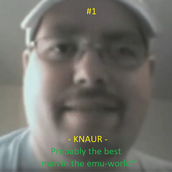 Elite User
Elite User


- Reputation
- 333
- Join Date
- Mar 2010
- Posts
- 1,206
- Thanks G/R
- 9/29
- Trade Feedback
- 0 (0%)
- Mentioned
- 0 Post(s)
- Tagged
- 0 Thread(s)
Your mysql is not online.
Did you follow this step?
3) Install MySQL Server 5
- Select Typical install
- Make sure you tick the "Configure the MySQL Server now" box
- Click "Finish"
- Select "Standard Configuration"
- Make sure "Install as Windows Service" is ticked and that the service name is MySQL
- DO NOT tick "Launch the MySQL server automatically" or "Include BIN Directory in Windows PATH"
- Click "Next"
- Tick "Modify Security Settings" and put in the following information:
- current root password: LEAVE BLANK
- New root password: root
- Confirm: root
- Tick "Enable remote access" if you want to be able to edit the database from a different computer
- Click Next
- Click Execute
-
01-02-2013 #3Private

- Reputation
- 1
- Join Date
- Jan 2013
- Posts
- 2
- Thanks G/R
- 0/0
- Trade Feedback
- 0 (0%)
- Mentioned
- 0 Post(s)
- Tagged
- 0 Thread(s)
Ye, I did the steps, and I had it actually up working yesterday for some strange reason, as I kept trying, and bam it some how worked.
But now, today, it does the exact same thing as it did yesterday before I could start the server.. Any solution for this strange event?
edit.: Nvm. For some reason, I have to go directly to find the mysql.bat file to actually make it start. I tried to find it through searching, and just tried to activate it through there.Last edited by Hekora; 01-02-2013 at 09:23 AM.
-
01-02-2013 #4
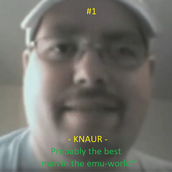 Elite User
Elite User


- Reputation
- 333
- Join Date
- Mar 2010
- Posts
- 1,206
- Thanks G/R
- 9/29
- Trade Feedback
- 0 (0%)
- Mentioned
- 0 Post(s)
- Tagged
- 0 Thread(s)
Mysql is not running, do a CTRL-ALT-DEL and go into Task Manager and look for mysql in services.
Similar Threads
-
How do the Chinese mail the entire WoW server? Can you help me do it?
By krzysiek in forum World of Warcraft GeneralReplies: 16Last Post: 03-26-2010, 03:34 AM -
How do the Chinese mail the entire WoW server? Can you help me do it?
By krzysiek in forum World of Warcraft Bots and ProgramsReplies: 0Last Post: 03-22-2010, 07:24 AM -
WoW Emu Section (How to Make Your Own WoW Server)
By Errage in forum SuggestionsReplies: 8Last Post: 08-21-2007, 11:53 PM -
Can someone make Quick work plx Bloodelf mask -> nightslayer cover (head)
By luddo9 in forum WoW ME Questions and RequestsReplies: 0Last Post: 06-09-2007, 04:46 PM -
Hey anyone got a WoW server i can join and be a gm
By sk8erevan in forum World of Warcraft GeneralReplies: 1Last Post: 08-28-2006, 05:20 AM







 Reply With Quote
Reply With Quote




