GUIDE FOR SETTING UP A WOTLK WEBSITE AND ACCOUNT CREATION PAGE!
You will need to know your INTERNAL and EXTERNAL IP Address's which - INTERNAL go to HERE And External is in your command prompt / ipconfig. its the 192.168 number.
Needed Downloads -
WAMP - DOWNLOAD
XAMPP - DOWNLOAD (Seems to help)
Hamachi - DOWNLOAD (IF YOU WANT TO USE IT)
_______________________________________
Website's / Account Creation Pages
Ascent_CMS_V3 - DOWNLOAD
Insanesk8123 - DOWNLOAD
HTDocs - DOWNLOAD
Spora_for_Ascent_V1.5 - DOWNLOAD
Vatralaus Wotlk site for Ascent - DOWNLOAD
_______________________________________
Ok Step one, Download the needed files, (for non-hamchi don't download it!) Then download one of the Website / Account Creation Pages.
Then... Extract it to your Desktop!
Go to your web folder, and Copy all the file in your Website/Account Creation Folder to your Xamp /www folder. You should find this C:\wamp\www
Should look like this ,
Then to config your file.... Account or Config file is the name you will see. Depends on File your download!
If your using Hamachi change the $server = "to your hamchi ip"$lang="en"; // Language ("en" - english, "ru" - russian)
$title="SERVER NAME"; // Insert the title of your server here
$host="localhost"; // HOST for Character database
$user="root"; // USER for Character database
$password="root"; // PASS for Character database
$db="logon"; // NAME of Character database
$hostr="localhost"; // HOST for Logonserver database
$userr="root"; // USER for Logonserver database
$passwordr="root"; // PASS for Logonserver database
$dbr="logon"; // NAME of Logonserver database
$database_encoding = 'CP1251'; // Set encoding
$img_base = "img/"; // Image dir
$server = "Hamachi ip or No-IP name"; // Ascent Server Address
$port = "8129"; // Ascent Server Port
$lock_acc=0; // Lock created account to IP address (1 - on, 0 - off)
$lock_reg=0; // Registration only one (or more) account from one IP address
// 0 - not limit, 1 - one acc, 2 - two acc, etc...
NOW GO TO YOUR Hosts file , you will find this - C:\Windows\System32\Drivers\Etc\
You will need to Open Hosts file with Notepad. then Change your stuff to be like -
Make sure Hamachi is running while you do this! Also to start the WEBSITE go to the bottom right of your screen and click the Meter looking thing and click Start all Services, then click Put online and BOOM you have a WEBSITE!!!!
_______________________________________________
For the NON-HAMACHI users. You will need to do to No-ip.com and Register for a Account. After your register, then go to your account. CLICK ADD A HOST.
NOW FILL OUT THE INFO ,
Fill out the Hostname and pick your .info.bz whatever you want!
Then put your ip in the box to find your ip click THIS LINK!!!!!!!
No you need to GO TO YOUR ROUTER OR PC. Go to the Browser bar and type in 192.168.1.0 - 192.168.1.1 or higher! TO FIND THE IP FOR SURE, Go to start menu in the search bar type run, then type Cmd in the run box. then type in the black box ipconfig , :] will be the 192.168.1. number. Then you will type in Router admin/password if you have one to enter the site.
THEN you will go to port forwarding, (don't listen to the dumb people out there, saying open port 8050-8050) the easy way and smart way to do this is The application name will be xamp and the port open and close will be 1 - 9999 that will have all the open ports. simple as that 1 thing. :] WOOHOO! better then all that other crap!
See....

Then the config files are like the ones above, same data but instead of Hamachi ip put the Web link you made.Example : yahwow.servegame.com (go check it out) IM ON A ROUTER and im public.
NOW GO TO YOUR Hosts file , you will find this - C:\Windows\System32\Drivers\Etc\
You will need to Open Hosts file with Notepad. then Change your stuff to be like -
Now do the same start up steps, click on xamp server , start all services, and put online. Boom, online!
Need anymore help i'll be glad to assist you in anyway i can!
CREDITS GO TO EVERYONE WHO MAKES REPACKS, AND WEBSITE PACKS! THANKS EVERYONE! Special thanks to mmowned for having this great site!
HOPE I HELPED!!!!:wave:
--I'll show you how to Edit Flag numbers when making accounts when i wake up haha.--
Shout-Out
User Tag List
Results 1 to 15 of 35
-
12-08-2008 #1Member

- Reputation
- 22
- Join Date
- Sep 2008
- Posts
- 81
- Thanks G/R
- 0/0
- Trade Feedback
- 0 (0%)
- Mentioned
- 0 Post(s)
- Tagged
- 0 Thread(s)
[GUIDE] Setup a Public or Hamachi Website! (WOTLK)
Last edited by mrsniperx; 12-08-2008 at 07:38 AM.

-
12-09-2008 #2Member

- Reputation
- 3
- Join Date
- Aug 2008
- Posts
- 5
- Thanks G/R
- 0/0
- Trade Feedback
- 0 (0%)
- Mentioned
- 0 Post(s)
- Tagged
- 0 Thread(s)
Nice work, +rep for that, i got one problem though
It all works fine, until i need to connect, then i get this message -
LogonCommClient: Connection failed, Will try again in 10 seconds.
Can you help me with this ? i got the No-IP and all installed and ready =)
-
12-09-2008 #3Member

- Reputation
- 22
- Join Date
- Sep 2008
- Posts
- 81
- Thanks G/R
- 0/0
- Trade Feedback
- 0 (0%)
- Mentioned
- 0 Post(s)
- Tagged
- 0 Thread(s)
Did you, put your ip address where is said IP when you made your host. Then, did you go to your C:\Windows\System32\Drivers\Etc\ in RUN on your pc. Then open up Hosts file with Notepad? Also did you go to your router and open up the ports? thats A MAJOR STEP

-
12-09-2008 #4Member

- Reputation
- 22
- Join Date
- Sep 2008
- Posts
- 81
- Thanks G/R
- 0/0
- Trade Feedback
- 0 (0%)
- Mentioned
- 0 Post(s)
- Tagged
- 0 Thread(s)
My Realml config is this -
you need to make sure your web address or hamachi ip is in there but keep the :8129<Realm1 Name = "Wrath of The Lich King Blizzlike"
Address = "yahwow.servegame.com:8129"
Icon = "PVP"
Population = "1.0"
TimeZone = "2">
-
12-09-2008 #5
 Active Member
Active Member

- Reputation
- 23
- Join Date
- Jul 2006
- Posts
- 203
- Thanks G/R
- 0/0
- Trade Feedback
- 0 (0%)
- Mentioned
- 0 Post(s)
- Tagged
- 0 Thread(s)
it worked for my WotLK server
 +rep
+rep
-
12-09-2008 #6Member

- Reputation
- 22
- Join Date
- Sep 2008
- Posts
- 81
- Thanks G/R
- 0/0
- Trade Feedback
- 0 (0%)
- Mentioned
- 0 Post(s)
- Tagged
- 0 Thread(s)
Thanks for the +rep!

-
12-13-2008 #7Member

- Reputation
- 20
- Join Date
- Aug 2008
- Posts
- 90
- Thanks G/R
- 0/0
- Trade Feedback
- 0 (0%)
- Mentioned
- 0 Post(s)
- Tagged
- 0 Thread(s)
I would +rep you but you killed your guide when you told people to open the ports 1 through 9999. That would open pretty much every port on your computer. Do you know how freaken stupid that is?
You may as well turn your firewall off, disable your routers security and then go around screaming: "EVERYONE, I HAVE NO FIREWALLS ON MY ROUTER/COMPUTER. COME HACK ME, I'M AN OPEN BLOODY BOOK!!!"
-
12-13-2008 #8
 Super Moderator Don't Look Back in Anger
Super Moderator Don't Look Back in Anger





- Reputation
- 1418
- Join Date
- Oct 2007
- Posts
- 2,799
- Thanks G/R
- 300/311
- Trade Feedback
- 7 (100%)
- Mentioned
- 1 Post(s)
- Tagged
- 0 Thread(s)
Yeah Lazeka is right, your router is your best defense against hackers, because of the ports, but when you open every single port they no longer have to geuss which port you opened and try 1-9999 ports they just have to choose any number and wala their in your computer and all your personal info is theirs, their server is theirs, everything is theirs!
I apprecitate you making a guide but please edit it to include only the needed ports, thank you
-
12-13-2008 #9Member

- Reputation
- 22
- Join Date
- Sep 2008
- Posts
- 81
- Thanks G/R
- 0/0
- Trade Feedback
- 0 (0%)
- Mentioned
- 0 Post(s)
- Tagged
- 0 Thread(s)
You both are wrong. See if you are like me i have a NetGear -N Router. It has a built in Firewall and will only allow me to access my ports. Not anyone else. I've tested this myself. So FEEL free to check again. I know what i am doing. And if you don't trust your router's Firewall you can ask me for A better one with Keys that will protect you not matter if all your ports are open.
Have a good day,:wave:
(oh yea, and not only that but it has a log that if anyone trys to connect to me it kicks them out and Reports them.) MAN YOU GOTTA LOVE ROUTERS!
WEP on your router helps alot too.
-
12-13-2008 #10
 Super Moderator Don't Look Back in Anger
Super Moderator Don't Look Back in Anger





- Reputation
- 1418
- Join Date
- Oct 2007
- Posts
- 2,799
- Thanks G/R
- 300/311
- Trade Feedback
- 7 (100%)
- Mentioned
- 1 Post(s)
- Tagged
- 0 Thread(s)
Yeah net gear is good I have linksys which is crap so I just assumed you did too o well, I want netgear very much, but please don't pm for this, I was not flaming I was just warning There is no point in wasting peoples time.
-
12-13-2008 #11Member

- Reputation
- 1
- Join Date
- Jun 2008
- Posts
- 6
- Thanks G/R
- 0/0
- Trade Feedback
- 0 (0%)
- Mentioned
- 0 Post(s)
- Tagged
- 0 Thread(s)
How Do I Open Ports I Dint Understand That....
-
12-13-2008 #12Member

- Reputation
- 20
- Join Date
- Aug 2008
- Posts
- 90
- Thanks G/R
- 0/0
- Trade Feedback
- 0 (0%)
- Mentioned
- 0 Post(s)
- Tagged
- 0 Thread(s)
Your idiocy continues to amaze me, I'm sorry but do you really think you're smart? What, does everyone not have a NETGEAR router now? I don't, I have a Dynalink one.
If you're foolish enough to believe everyone has the exact same router as you then you are gladly mistaken and need to be taught a few things about logic and common sence.
I would highly recommend adding only the ports needed because as said, I don't have a NETGEAR router. So I'm proof not everyone is like you.
-
12-14-2008 #13Member

- Reputation
- 22
- Join Date
- Sep 2008
- Posts
- 81
- Thanks G/R
- 0/0
- Trade Feedback
- 0 (0%)
- Mentioned
- 0 Post(s)
- Tagged
- 0 Thread(s)
dude you a noob. shut up and stop posting. If your Firewall is good then your ok and if you don't believe me open your ports and message me. and we can put this to the test. if not shut up and learn.
Edit: not threat this is for teaching matters. =]Last edited by mrsniperx; 12-14-2008 at 12:37 AM.

-
12-14-2008 #14Member

- Reputation
- 20
- Join Date
- Aug 2008
- Posts
- 90
- Thanks G/R
- 0/0
- Trade Feedback
- 0 (0%)
- Mentioned
- 0 Post(s)
- Tagged
- 0 Thread(s)
I'm the idiot? Read what you wrote.
So what the hell is the point of opening ports then, eh? If only you can access them then no other person can access them so why bother opening the ports? You can't make a server public if no one can access your damn router, OH BUT I'M MR. SMART SO I CAN ANYWAY! /sarcasmOriginally Posted by mrsniperx
You could also have the best damn firewall in the world, but it won't save you from squat if you open every single bloody port on your router. So please, keep all ports on your router open. I'll love hearing about how easy it was to hack your pitiful protection.
Oh, and you think I'd really open my ports as a test? You really think I'm that stupid? Just because you say it's not a threat doesn't mean it is. You may think you're so smart and you may think I'm so stupid, but it ain't my PC who's security is flawed.
EDIT: Oh, and just a little note: Your guide didn't work for me. No guide for making my server public has, can't understand why...
-
12-14-2008 #15Member

- Reputation
- 22
- Join Date
- Sep 2008
- Posts
- 81
- Thanks G/R
- 0/0
- Trade Feedback
- 0 (0%)
- Mentioned
- 0 Post(s)
- Tagged
- 0 Thread(s)
Well, after you open the ports you need to reset your router and modem, and then you need to go to Hosts file and change it. And make sure your Connection allows other pc's to connect to it. That could be why guides don't work for you. And yes, i do believe i am smart bout PC's. I am in college for them.
Need help i will be glad to assist you. And help your anger towards others posts.
Similar Threads
-
[Guide]Compiling ArcEmu+public+website setup
By palkiake in forum WoW EMU Guides & TutorialsReplies: 6Last Post: 01-17-2013, 09:08 PM -
How to make a 3.0.3 server + public with hamachi + website!
By Confucius in forum WoW EMU Guides & TutorialsReplies: 45Last Post: 01-03-2009, 06:48 AM -
[GUIDE] Making it Public With Hamachi (Fully Explained)
By sithlord789 in forum WoW EMU Guides & TutorialsReplies: 12Last Post: 11-29-2008, 01:25 PM -
[Guide] Full Guide AC Web Repack. [Non Hamachi] [Website Set up] [Noob Friendly]
By Nubbadon in forum WoW EMU Guides & TutorialsReplies: 51Last Post: 05-19-2008, 01:38 PM
![[GUIDE] Setup a Public or Hamachi Website! (WOTLK)](https://www.ownedcore.com/forums/images/styles/OwnedCoreFX/addimg/menu4.svg)

![[GUIDE] Setup a Public or Hamachi Website! (WOTLK)](https://www.ownedcore.com/forums/./ocpbanners/1/0/6/3/8/1/6/1e102dbc1865060efdd7bf3ae1edf5cc.jpg)
![TradeSafe Middleman [GUIDE] Setup a Public or Hamachi Website! (WOTLK)](https://www.ownedcore.com/assets/mm/images/wits.png)
![CoreCoins [GUIDE] Setup a Public or Hamachi Website! (WOTLK)](https://www.ownedcore.com/forums/images/styles/OwnedCoreFX/addimg/wicc.png)




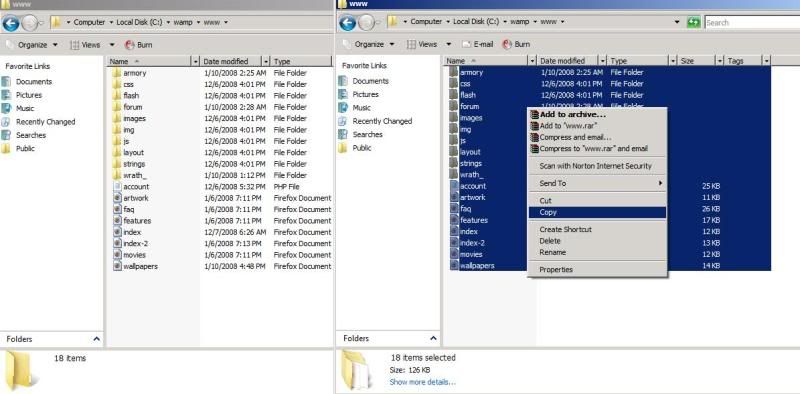
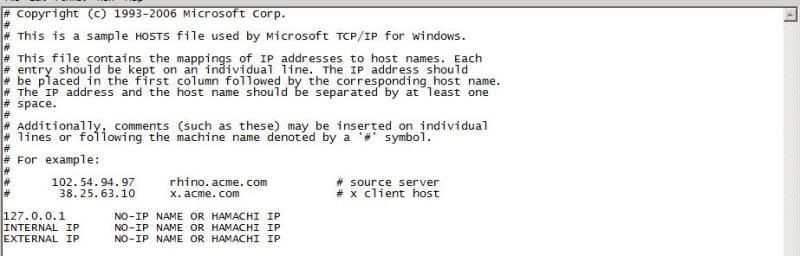
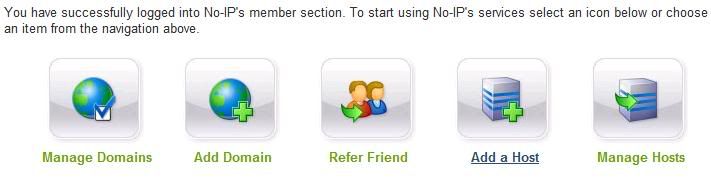
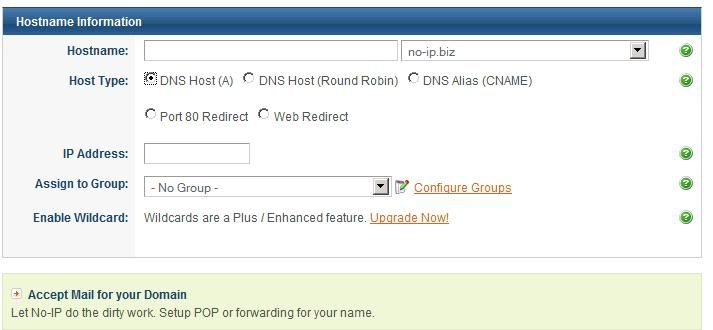


 Reply With Quote
Reply With Quote![[GUIDE] Setup a Public or Hamachi Website! (WOTLK)](https://www.ownedcore.com/images/ba/g/b2.gif)






![[GUIDE] Setup a Public or Hamachi Website! (WOTLK)](https://www.ownedcore.com/images/paybutton/paypal.png)
![[GUIDE] Setup a Public or Hamachi Website! (WOTLK)](https://www.ownedcore.com/images/paybutton/skrill.png)
![[GUIDE] Setup a Public or Hamachi Website! (WOTLK)](https://www.ownedcore.com/images/paybutton/payop.png)