[10-Step Guide] STABLE Ppather 1.0.4c + Glider 1.7.1 with 1-70 Task
1-70 Task Removed by admin. I've noticed how many people send mails to me asking for it, but unless you make yourself deserve it, I won't send it.
Live Help!
Add [email protected]. Create account at www.gmail.com
Send a mail if I'm not online at the moment.
Notes and Updates
- Interface modifications addons (inventory, unit-frames etc..)
should NOT be used. Could cause glider to be interupted, act odd
and/or not be able to perform some actions.
Perhaps it won't feed your pet if you're a hunter.
- Make sure you add your glider key after installing.
- Alternative Downloads and bugfixes Download Upload
- Added help section.
- Updated custom classes, ooberdruid with and without ppather.
- Update 07/07/2008:
Changed to stable version of PPather 1.0.4b. ** Link Provided **
Requires Microsoft .NET Framework 3.5 ** Link Provided **
- Update 25/07/2008:
Changed to latest version of glider (1.6.** Link Provided **
- Changed to latest version of PPather 1.0.4c. ** Link Provided **
- Update 27/09/2008:
Changed to latest version of glider (1.7.1) ** Link Provided **- Changed to latest version of PPather 1.0.4c. ** Link Provided **
Key
- Orange text stands for important information
- Red text stands for vital information
--- Setup ---
1. Download Microsoft .NET Framework 3.5
[Uninstall previous versions before installing 3.5]
2. Download latest version of Glider (Currently 1.7.1) GliderDeploy.exe and install
[You need a Glider Elite subscription for PPather]
3. Download latest stable version of Ppather (Currently 1.0.4c)
- a. PPather1.0.4c.dll or ppather.dll from savefile
- b. StormLib.dll or StormLib.dll from savefile
- c. ccode.dll or ccode.dll from savefile
- d. Put StormLib.dll and ccode.dll in PPather Folder
- e. ppather.dll should be put in the Glider Folder
- f. Create a blank file in pathing2, name it your characters name
- g. Create all folders (if they do not exist) like in the root image below.
[This is the Root Image]
4. Download a taskfile for ppather, Anthrax 1-70 4.0 for example. Open them with notepad to edit what you need. sry we cant allow anthraxx tasks to be posted - KuRIoS
<--- Horde || Alliance --->
5. Download your Custom Classes with PPather enabled
Custom Classes, for Ppather and Regular Glider
Keys.xml
[Extract in your glider folder, allow overwrite]
6. Download and Install addons
- a. Auctioneer
- b. Loot Filter
--- In Game ---
7. Scan your local Auctionhouse
8. Configure Loot Filter
9. Setup bars after keys.xml
10. Load your taskfile in ppather and start Gliding :-)
[You need to load a regular glider profile with at least 2 waypoints aswell, demo should be fine]
[HELP [+] SECTION]
Taskfile
You have downloaded a taskfile but you need help to configure it:
Open 1-70 Horde/Alliance 4.0.psc with NOTEPAD.
Edit the TRUE or FALSE to what fits your setup.
For example...
If you're using a hunter, set $OoberHunter to TRUE.
If you want to mine, set $ShallHarvestMines to TRUE.
If you don't want to skin set $ShallSkin to FALSE.
Custom Classes
There are some preset classes coming with glider. They are simply called
Deathknight, Hunter, Druid, Shaman, Paladin etc... [DO NOT USE REGULAR CLASSES].
The classes you are looking for are called this:
Click test compile. If there's no errors you are good to go. Press the check mark.
The class you selected should now be available to choose in the general class list.
Do it and press options. Configure it how you want it.
ToonName
What sort of a file does the blank file have to be? The one that we name out the toons name.
None, create a Notepad document (.txt) and remove the extension. The extension is .txt.
Can't see extension?
This is how you do in Windows XP. Please, if you know how to do it in other OS's post pictures in this thread and you'll be rewarded.
First open my documents and click Tools>Folder Options.
You'll see the general tab now. Click the View tab and
Uncheck extensions for known file types.
[UNCHECK, leave it blank]
Thanks to...
JchunX
PhatBack
ZanoX
And everyone else posting positive feedback.
Not thanks to...
[Those links are only for Deadly, do not click]
Deadly
and again... Deadly
Last but not forgotten Deadly
User Tag List
Results 1 to 15 of 93
-
06-24-2008 #1Contributor


- Reputation
- 98
- Join Date
- May 2008
- Posts
- 239
- Thanks G/R
- 0/0
- Trade Feedback
- 0 (0%)
- Mentioned
- 0 Post(s)
- Tagged
- 0 Thread(s)
[10-Step Guide] STABLE Ppather 1.0.4c + Glider 1.7.1 with 1-70 Task
Last edited by Come Undone; 10-04-2008 at 03:41 AM. Reason: removed anthraxx
-
06-26-2008 #2Active Member


- Reputation
- 15
- Join Date
- Nov 2007
- Posts
- 151
- Thanks G/R
- 0/0
- Trade Feedback
- 0 (0%)
- Mentioned
- 0 Post(s)
- Tagged
- 0 Thread(s)
Thank you very much for these guide very detailed pics included, i was searching for this for ages, as i don't have forum access! Thank You! alot +Rep for you!
-
06-26-2008 #3Member

- Reputation
- 9
- Join Date
- Apr 2007
- Posts
- 115
- Thanks G/R
- 0/0
- Trade Feedback
- 0 (0%)
- Mentioned
- 0 Post(s)
- Tagged
- 0 Thread(s)
-
06-26-2008 #4
 Legendary
Legendary

- Reputation
- 721
- Join Date
- Dec 2006
- Posts
- 2,321
- Thanks G/R
- 2/7
- Trade Feedback
- 0 (0%)
- Mentioned
- 0 Post(s)
- Tagged
- 0 Thread(s)
how do you open pather


Donator 6/2008.Contrib 8/2008.Elite 10/2008.Newsteam 11/2008.Legendary 2/2009.
-
06-26-2008 #5Member

- Reputation
- 9
- Join Date
- Apr 2007
- Posts
- 115
- Thanks G/R
- 0/0
- Trade Feedback
- 0 (0%)
- Mentioned
- 0 Post(s)
- Tagged
- 0 Thread(s)
My Ppather status says its Stopped (Running) But its notreally doing anything, know why?
think I sort of got it running, but keeps saying that the closest way point is very far away lol. Why is it doing this?Last edited by MDN; 06-26-2008 at 09:57 AM.

-
06-26-2008 #6Active Member


- Reputation
- 16
- Join Date
- Sep 2007
- Posts
- 425
- Thanks G/R
- 0/0
- Trade Feedback
- 0 (0%)
- Mentioned
- 0 Post(s)
- Tagged
- 0 Thread(s)
just press start on ppather or on glider window
or maybe you forgot to load the task
-
06-26-2008 #7Member

- Reputation
- 1
- Join Date
- May 2008
- Posts
- 7
- Thanks G/R
- 0/0
- Trade Feedback
- 0 (0%)
- Mentioned
- 0 Post(s)
- Tagged
- 0 Thread(s)
I don't have a ooberwarlock custom class in the menu. What is the correct one i need and where can i get it? I tried the other warlock ones and its the same. I want the warlock one to match the oobermage one that actually works!
-
06-26-2008 #8Member

- Reputation
- 2
- Join Date
- Feb 2008
- Posts
- 65
- Thanks G/R
- 0/0
- Trade Feedback
- 0 (0%)
- Mentioned
- 0 Post(s)
- Tagged
- 0 Thread(s)
I'm gunna try it now, I only used it for the 1-70 Alliance task but I hope it works! Thanks

-
06-26-2008 #9Member

- Reputation
- 1
- Join Date
- Jun 2008
- Posts
- 1
- Thanks G/R
- 0/0
- Trade Feedback
- 0 (0%)
- Mentioned
- 0 Post(s)
- Tagged
- 0 Thread(s)
does anyone have any links to full ppather for people who are not registered with glider? thank you
Chris
-
06-26-2008 #10Member

- Reputation
- 2
- Join Date
- Feb 2008
- Posts
- 65
- Thanks G/R
- 0/0
- Trade Feedback
- 0 (0%)
- Mentioned
- 0 Post(s)
- Tagged
- 0 Thread(s)
-
06-26-2008 #11Member

- Reputation
- 1
- Join Date
- May 2008
- Posts
- 7
- Thanks G/R
- 0/0
- Trade Feedback
- 0 (0%)
- Mentioned
- 0 Post(s)
- Tagged
- 0 Thread(s)
where'd you get it? may i ask how i load tasks?
-
06-26-2008 #12Contributor
![[F]ear is offline](https://www.ownedcore.com/forums/images/styles/OwnedCoreFX/statusicon/user-offline.png)

- Reputation
- 165
- Join Date
- Jan 2008
- Posts
- 656
- Thanks G/R
- 0/1
- Trade Feedback
- 0 (0%)
- Mentioned
- 0 Post(s)
- Tagged
- 0 Thread(s)
Sorry! But this seems too good to be made by you.
I guess it's copy/pasted from Glider forums.
If not +rep PROUD MEMBER OF WWW.FIXAPPLE.DK
PROUD MEMBER OF WWW.FIXAPPLE.DK
-
06-26-2008 #13Member

- Reputation
- 2
- Join Date
- Feb 2008
- Posts
- 65
- Thanks G/R
- 0/0
- Trade Feedback
- 0 (0%)
- Mentioned
- 0 Post(s)
- Tagged
- 0 Thread(s)
I got it off the glider forums :P
-
06-26-2008 #14Member

- Reputation
- 1
- Join Date
- May 2008
- Posts
- 7
- Thanks G/R
- 0/0
- Trade Feedback
- 0 (0%)
- Mentioned
- 0 Post(s)
- Tagged
- 0 Thread(s)
i cant access those =(
-
06-26-2008 #15Active Member


- Reputation
- 15
- Join Date
- Apr 2008
- Posts
- 104
- Thanks G/R
- 0/0
- Trade Feedback
- 0 (0%)
- Mentioned
- 0 Post(s)
- Tagged
- 0 Thread(s)
someone should post the key layout on a txt so the ppl that dont know how to read the xml file can get it set up
Similar Threads
-
Total newbs guide to PPather
By ~Jagris in forum World of Warcraft Bots and ProgramsReplies: 25Last Post: 07-29-2008, 07:40 AM -
Step By Step guide to setup WoW For FREE
By c0ddingt0n in forum World of Warcraft GuidesReplies: 10Last Post: 03-20-2008, 10:02 AM -
2 Step Guide to Race Conversions (For Absolute Newbies)
By dreaming in forum World of Warcraft Model EditingReplies: 3Last Post: 08-15-2007, 11:57 PM -
Safest way to use CE 2.0.10 -- Step by step guide with pictures
By [WoN][tD] in forum World of Warcraft Bots and ProgramsReplies: 13Last Post: 04-05-2007, 11:02 PM -
Step by step guide for a glitch
By Datonking in forum World of Warcraft ExploitsReplies: 18Last Post: 10-02-2006, 09:49 AM
![[10-Step Guide] STABLE Ppather 1.0.3c + Glider 1.6.2 with 1-70 Task](https://www.ownedcore.com/forums/images/styles/OwnedCoreFX/addimg/menu4.svg)

![[10-Step Guide] STABLE Ppather 1.0.3c + Glider 1.6.2 with 1-70 Task](https://www.ownedcore.com/forums/./ocpbanners/1/2/9/8/0/2/2/01d9781faec8bfe3abf9095ac9e57d1e.jpg)
![TradeSafe Middleman [10-Step Guide] STABLE Ppather 1.0.3c + Glider 1.6.2 with 1-70 Task](https://www.ownedcore.com/assets/mm/images/wits.png)
![CoreCoins [10-Step Guide] STABLE Ppather 1.0.3c + Glider 1.6.2 with 1-70 Task](https://www.ownedcore.com/forums/images/styles/OwnedCoreFX/addimg/wicc.png)







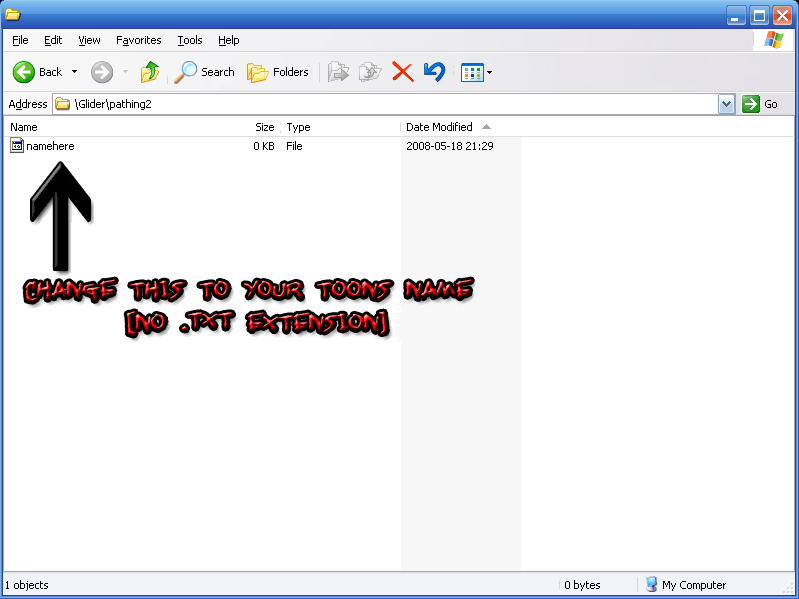
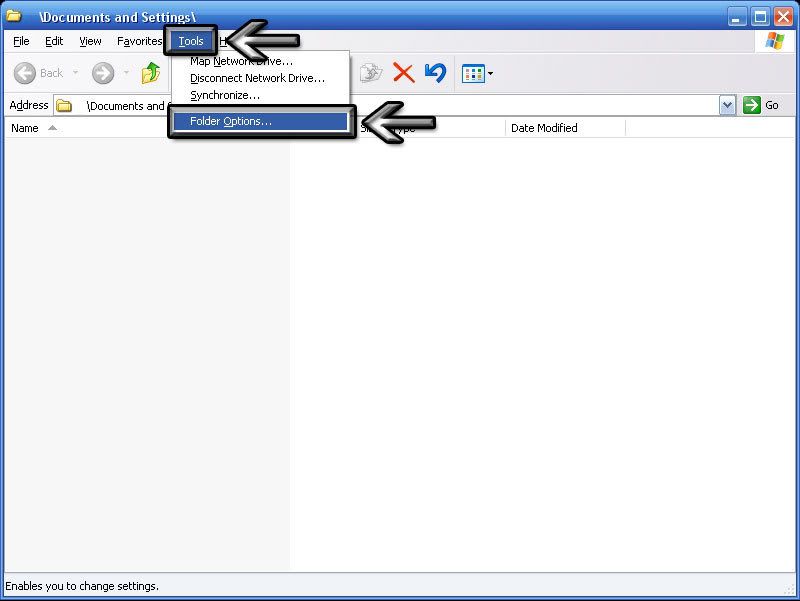
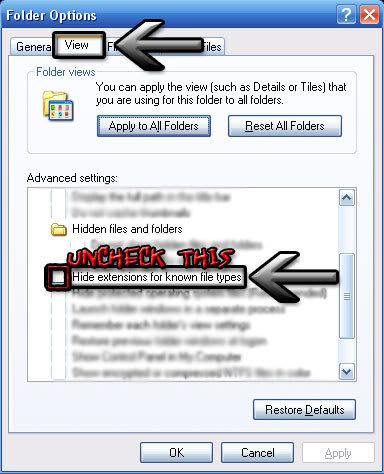

 Reply With Quote
Reply With Quote![[10-Step Guide] STABLE Ppather 1.0.3c + Glider 1.6.2 with 1-70 Task](https://www.ownedcore.com/images/ba/g/b2.gif)

 Works like a charm
Works like a charm






![[10-Step Guide] STABLE Ppather 1.0.3c + Glider 1.6.2 with 1-70 Task](https://www.ownedcore.com/images/paybutton/paypal.png)
![[10-Step Guide] STABLE Ppather 1.0.3c + Glider 1.6.2 with 1-70 Task](https://www.ownedcore.com/images/paybutton/skrill.png)
![[10-Step Guide] STABLE Ppather 1.0.3c + Glider 1.6.2 with 1-70 Task](https://www.ownedcore.com/images/paybutton/payop.png)