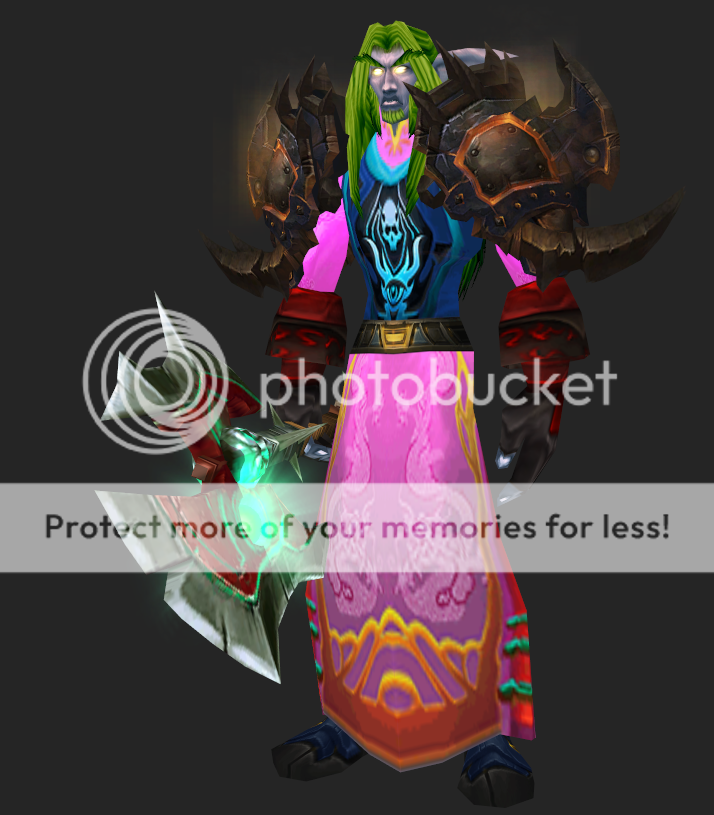This is a guide on (what ive found to be the best method) on how to render a wow character in photoshop
also for this you do not need any knowledge of photoshop, simply follow my instructions
Dont be afraid to click on image links! they show you exactly what to do
programs Ive used:
Adobe Photoshop CS5
Wow Model Viewer
Step 1. Settings
Get a working version of WoW Model Viewer (I use r462) and set it up however you like
Step 2. Choose a Character
Once your done messing around with settings, choose your character's race and edit gear/features/animation.
Step 3. Making sure you will render with ease
Make sure that before you import your character into photoshop that all armor glows/particle effects are off. To do this set animations to "pause" and open up the equipment editor then select the same piece of gear and you will notice that the particle effects disappear.
Note that if you select another Animation it will automaticly play again and you will have to redo the above step to get rid of the effects again.
Step 4. Capturing your Character
When you finish editing your character press the PrintScreen button on your keyboard and open photoshop
Step 5. Photoshop Project Settings
Open a new Project make sure that the background is set Transparent
Step 6. Crop out
Now go to Edit->Paste (or press ctrl+v) to paste your Print Screen and crop so only a the solid color and your character are left
Step 7. Magic Wand tool settings
Select the Magic Wand tool and change the Tolerance to 1
Step 8. Selecting the background
Using the Magic Wand tool click and select all the solid color areas around your character and most of the time you will have everything selected but this time there is a space between some figers left
Step 9. If you missed anything with the magic wand
You can use the magic wand tool again to get select this space but I find using the Polygon Lasso tool here does a better job
Step 10. Feathering your selection
Now that you have all the solid color selected you need to get rid of it but dont delete just yet! Adding a feather will give you a nice effect in the end and you will be able to avoid having any white, black, or coloured lines around your character
Step 11. What is feathering ?
(if you already know what feathering does skip this step)
In case your wondering what feathering your selection even does here is an example in which Ive cut out 2 circles, one without a feather and one with a feather
Step 12. Feather settings
Here you may need to experiment with the feather radius based on what kind of effect you want but generally when you set the feather to 0.2 you will get a good effect (I used 0.4 only because I render at high resolution)
Step 13. Removing the background
Now you can remove the solid color around your character by pressing Delete on your keyboard
If for some reason you have that key missing from your keyboard you can simply use the eraser tool to erase the solid color
Step 14. SAVE AS .PNG
Now you will be left with your rendered character with a transparent background, to keep the transparency save the project as a PNG file
IF YOU SAVE AS A .JPG THE TRANSPARENCY WILL BE REPLACED WITH WHITE
Step 15. Your Done!
To make sure you have done everything correctly you can just reopen the render picture and just look if it is transparent and doesnt have an outline around the character
CONGRATULATIONS!
You have successfully rendered a character out of Wow Model Viewer!
Some people may say that Save Screenshot from Wow Model Viewer is easier it gives the same result;
Yes it is easier but It DOES NOT give the same result as you can see here
Note aswell that you maybe not get a an as good looking result as I do because how good your model looks is mainly based on what kind of resolution and graphics card you have on your computer. You can see this if you cant even change the multisample settings on Wow Model Viewer.
Anyways, I hoped you got something out of this guide, feel free to leave feedback/questions and Ill be happy to answer them.
Shout-Out
User Tag List
Results 1 to 12 of 12
-
11-07-2011 #1
 Active Member
Active Member

- Reputation
- 25
- Join Date
- Apr 2009
- Posts
- 21
- Thanks G/R
- 0/1
- Trade Feedback
- 0 (0%)
- Mentioned
- 0 Post(s)
- Tagged
- 0 Thread(s)
Rendering from Wow Model Viewer in Photoshop

-
Post Thanks / Like - 1 Thanks
 Krack3n (1 members gave Thanks to Exactly for this useful post)
Krack3n (1 members gave Thanks to Exactly for this useful post)
-
11-07-2011 #2Banned

- Reputation
- 365
- Join Date
- Aug 2007
- Posts
- 1,725
- Thanks G/R
- 0/0
- Trade Feedback
- 0 (0%)
- Mentioned
- 0 Post(s)
- Tagged
- 0 Thread(s)
Nice guide you got there +rep
But wouldn't feathering the save screenshot give you the same result?
-
11-07-2011 #3
 Active Member
Active Member

- Reputation
- 25
- Join Date
- Apr 2009
- Posts
- 21
- Thanks G/R
- 0/1
- Trade Feedback
- 0 (0%)
- Mentioned
- 0 Post(s)
- Tagged
- 0 Thread(s)
-
11-07-2011 #4
 Contributor
Contributor


- Reputation
- 134
- Join Date
- Jul 2011
- Posts
- 364
- Thanks G/R
- 0/1
- Trade Feedback
- 4 (100%)
- Mentioned
- 0 Post(s)
- Tagged
- 0 Thread(s)
Using color range would be a lot more efficient.
Since it would actually preserve the effect on some shoulders.
-
11-07-2011 #5Legendary


- Reputation
- 783
- Join Date
- Mar 2008
- Posts
- 3,377
- Thanks G/R
- 1/2
- Trade Feedback
- 0 (0%)
- Mentioned
- 0 Post(s)
- Tagged
- 0 Thread(s)
Freelance Digital Artist
https://reflectionartwork.deviantart.com
You did not desert me
My brothers in arms
-
11-07-2011 #6
 Active Member
Active Member

- Reputation
- 25
- Join Date
- Apr 2009
- Posts
- 21
- Thanks G/R
- 0/1
- Trade Feedback
- 0 (0%)
- Mentioned
- 0 Post(s)
- Tagged
- 0 Thread(s)
Exactly what reflection said. Color range may be more efficient in some cases, using the magic wand will give you a more consistent outcome.

-
11-07-2011 #7Legendary


- Reputation
- 783
- Join Date
- Mar 2008
- Posts
- 3,377
- Thanks G/R
- 1/2
- Trade Feedback
- 0 (0%)
- Mentioned
- 0 Post(s)
- Tagged
- 0 Thread(s)
Freelance Digital Artist
https://reflectionartwork.deviantart.com
You did not desert me
My brothers in arms
-
11-07-2011 #8
 Active Member
Active Member

- Reputation
- 25
- Join Date
- Apr 2009
- Posts
- 21
- Thanks G/R
- 0/1
- Trade Feedback
- 0 (0%)
- Mentioned
- 0 Post(s)
- Tagged
- 0 Thread(s)
-
11-07-2011 #9Legendary


- Reputation
- 783
- Join Date
- Mar 2008
- Posts
- 3,377
- Thanks G/R
- 1/2
- Trade Feedback
- 0 (0%)
- Mentioned
- 0 Post(s)
- Tagged
- 0 Thread(s)
a green screen is much brighter than the hair and ax, so it'd still work

Freelance Digital Artist
https://reflectionartwork.deviantart.com
You did not desert me
My brothers in arms
-
11-07-2011 #10
 Active Member
Active Member

- Reputation
- 25
- Join Date
- Apr 2009
- Posts
- 21
- Thanks G/R
- 0/1
- Trade Feedback
- 0 (0%)
- Mentioned
- 0 Post(s)
- Tagged
- 0 Thread(s)
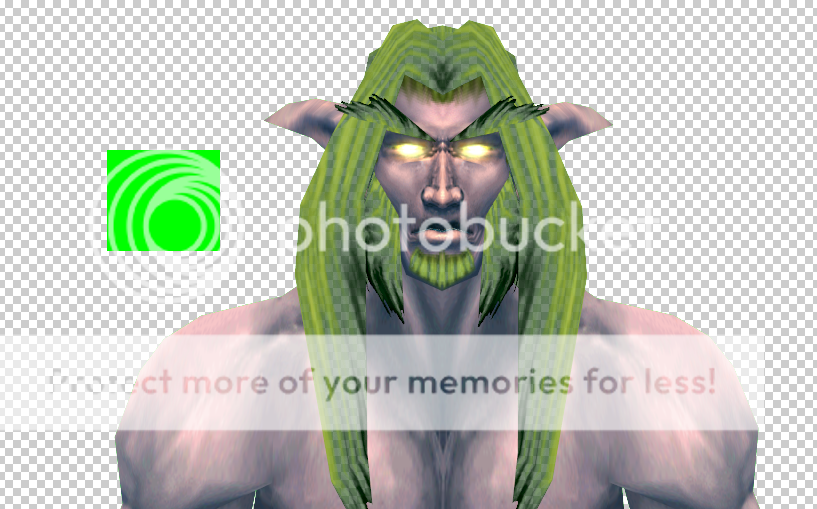
Thats the color I used and this was the outcome, works to an extent but leaves parts of the hair transparent
Color is R: 0 G: 255 B: 0
-
11-07-2011 #11Legendary


- Reputation
- 783
- Join Date
- Mar 2008
- Posts
- 3,377
- Thanks G/R
- 1/2
- Trade Feedback
- 0 (0%)
- Mentioned
- 0 Post(s)
- Tagged
- 0 Thread(s)
Always some tweaking involved. Besides, no one wants to render that night elf anyhow

Freelance Digital Artist
https://reflectionartwork.deviantart.com
You did not desert me
My brothers in arms
-
05-14-2015 #12★ Elder ★ ★★★★★





- Reputation
- 1215
- Join Date
- Mar 2015
- Posts
- 722
- Thanks G/R
- 739/685
- Trade Feedback
- 13 (100%)
- Mentioned
- 0 Post(s)
- Tagged
- 0 Thread(s)
Had this bookmarked for a while. Thanks for the Feather tip!
Similar Threads
-
WoW Model Viewer=WIN!
By Gelormino in forum World of Warcraft GeneralReplies: 8Last Post: 08-01-2007, 08:53 PM -
WoW Model Viewer: New Items.csv List!
By Gankstir in forum Art & Graphic DesignReplies: 3Last Post: 06-29-2007, 02:10 PM -
WoW Model Viewer
By rafen in forum World of Warcraft GeneralReplies: 2Last Post: 03-01-2007, 10:40 PM -
How to Export Images from WoW Model Viewer.
By Elites360 in forum Art & Graphic DesignReplies: 4Last Post: 02-17-2007, 07:36 PM -
New wow model viewer?
By Oggadoga in forum World of Warcraft GeneralReplies: 4Last Post: 01-06-2007, 04:43 PM











 Reply With Quote
Reply With Quote