I'll get right down to the point:
Make your program, and make everything that needs to be hidden inside
a panel.
Then, create your password field. (Note that it MUST be outside the panel!)
Which is:
A textbox
A button
To make people unable to see what you write in the textbox,
double click a empty spot within your program, so you get to the
onload event. Write
TextBox1.UseSystemPasswordChar = True
Then, double click your button, and in the onclick event, write
If TextBox1.Text = ("Thepassword") Then
Panel1.Show()
Else
MsgBox("Error: Invalid password")
End If
This is almost to easy to explain, but,
when the button is clicked, the program will check if the text in the
textbox is Thepassword, and if it is, it will show panel1.
But, if the password is not correct, the else statement will be run.
the result of that will be a messagebox popping up.
There is only one problem left though!
The panel will show by default!
There are two ways to do this, either by going to the panels properties,
and change visible to false, or, by going to the on load event.
I'll cover the onload event, because that way you'll most likely
understand more.
Double click on a empty place within your program.
Simply write
panel1.hide()
When the program loads (Or, starts) it will hide panel1, and everything
within it.
What if you want to hide it all again?
Simple, create another button, feel free to do it inside the panel.
Double click on it, and write
panel1.hide
This will simply hide it all, so that you will have to reenter the password.
How to make the password key configurable
with this, I mean, making the user able to decide if the textbox
should censor whats written there or not.
Add 2 buttons somewhere close to the textbox, like over it.
The first one, lets make it set the text to be X'es.
The second, will remove the X'es, so everyone can see whats being
written there.
Double click the first one, and write
TextBox1.UseSystemPasswordChar = True
And for the second one, write
TextBox1.UseSystemPasswordChar = False
This tutorial covers the very basic of password protection, and only supports
a preset password, which I suspect can easely be changed using hex
editing. But it covers the basics, to get you started, and thats
normaly what a guide should do, get you started.
I hope I managed to express myself correctly, and I hope this little, basic
guide was to any help.
Shout-Out
User Tag List
Results 1 to 6 of 6
-
07-03-2008 #1Contributor


- Reputation
- 184
- Join Date
- Sep 2006
- Posts
- 1,216
- Thanks G/R
- 0/0
- Trade Feedback
- 0 (0%)
- Mentioned
- 0 Post(s)
- Tagged
- 0 Thread(s)
[Guide] Password protect your programs
FOR A MOMENT, NOTHING HAPPENED. THEN, AFTER A SECOND OR SO, NOTHING CONTINUED TO HAPPEN.
-
07-03-2008 #2Member

- Reputation
- 18
- Join Date
- May 2008
- Posts
- 50
- Thanks G/R
- 0/0
- Trade Feedback
- 0 (0%)
- Mentioned
- 0 Post(s)
- Tagged
- 0 Thread(s)
Nice Tutorial, although not to useful in vb since its hella easy to de-compile vb these days unless you use a code scrambler but great guide anyway
-
07-03-2008 #3Elite User


- Reputation
- 410
- Join Date
- Aug 2007
- Posts
- 2,153
- Thanks G/R
- 0/0
- Trade Feedback
- 0 (0%)
- Mentioned
- 0 Post(s)
- Tagged
- 0 Thread(s)
Nice tutorial +rep x3

woot 1337 post count for meh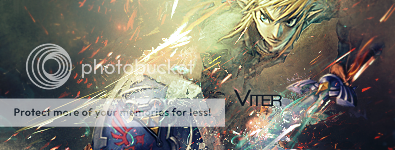
-
07-03-2008 #4
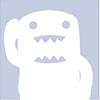 Flying Piggy Back
Flying Piggy Back



- Reputation
- 538
- Join Date
- Jun 2007
- Posts
- 1,393
- Thanks G/R
- 0/1
- Trade Feedback
- 0 (0%)
- Mentioned
- 0 Post(s)
- Tagged
- 0 Thread(s)
-
07-03-2008 #5Member

- Reputation
- 9
- Join Date
- Mar 2008
- Posts
- 115
- Thanks G/R
- 0/0
- Trade Feedback
- 0 (0%)
- Mentioned
- 0 Post(s)
- Tagged
- 0 Thread(s)
add a text box more

go to the buttons code and input
if textbox1.text = "Something" and textbox2.text = "Somthing" then
..... i better like that one
but only if you want it to be a user or something
EDIT: lol i wrote wrong :PLast edited by Brutal Pink Panther; 07-04-2008 at 06:19 AM.
-
07-04-2008 #6Contributor


- Reputation
- 184
- Join Date
- Sep 2006
- Posts
- 1,216
- Thanks G/R
- 0/0
- Trade Feedback
- 0 (0%)
- Mentioned
- 0 Post(s)
- Tagged
- 0 Thread(s)
Owned Emu, that doesn't make sense,
checking if the same textbox's text is the password?
You mean
if textbox1.text = ("Username") and textbox2.text = ("Password") then
or?
The problem with that appears when you try to do multiple users,
doing
if textbox1.text = ("Username1") and textbox2.text = ("Passwordforuser1")
success()
elseif textbox1.text = ("Username2") and textbox2.text = ("Passwordforuser2)
success()
else
msgbox("fail")
The problem is to check that its the correct password, for that user.
Of course, there are better ways I guess, but they often end up with more code
then what you needed in the first place.FOR A MOMENT, NOTHING HAPPENED. THEN, AFTER A SECOND OR SO, NOTHING CONTINUED TO HAPPEN.
Similar Threads
-
[Guide] Protect your computer for free
By klamor in forum Community ChatReplies: 2Last Post: 04-26-2011, 10:37 AM -
[Guide]Admin rights for your program.
By snigelmannen in forum ProgrammingReplies: 3Last Post: 01-14-2010, 05:48 PM -
[Program/guide] Get around your schools proxy blocker
By 7itanium in forum Community ChatReplies: 24Last Post: 12-15-2008, 03:55 PM -
iAnti the guide to keeping your computer protected
By iradiation in forum World of Warcraft GuidesReplies: 10Last Post: 08-24-2008, 11:44 AM -
[PROGRAM+GUIDE] Speak to your Guild/Raid/Party using Teamspeak .
By Flying Piggy in forum World of Warcraft Bots and ProgramsReplies: 15Last Post: 03-29-2007, 04:20 PM
![[Guide] Password protect your programs](https://www.ownedcore.com/forums/images/styles/OwnedCoreFX/addimg/menu4.svg)

![[Guide] Password protect your programs](https://www.ownedcore.com/forums/./ocpbanners/1/3/9/6/9/4/8/75c6d6a8b5c4e6fceef2f0cb6c82c558.png)
![TradeSafe Middleman [Guide] Password protect your programs](https://www.ownedcore.com/assets/mm/images/wits.png)
![CoreCoins [Guide] Password protect your programs](https://www.ownedcore.com/forums/images/styles/OwnedCoreFX/addimg/wicc.png)



 Reply With Quote
Reply With Quote![[Guide] Password protect your programs](https://www.ownedcore.com/images/ba/g/b2.gif)








![[Guide] Password protect your programs](https://www.ownedcore.com/images/paybutton/paypal.png)
![[Guide] Password protect your programs](https://www.ownedcore.com/images/paybutton/skrill.png)
![[Guide] Password protect your programs](https://www.ownedcore.com/images/paybutton/payop.png)