Ok, I'd first like to say: THIS IS MY FIRST GUIDE.I havn't copied this, there may be guides telling you which tell you to do stuff to get the same outcome, but this is a guide I've wrote myself.
PLEASE NOTE: The folders are case sensitive. Copy them out exactly as have, putting capitals where I have.
Alright, let's get started.
The objective of this is to do a simple model swap, today I'm going to take the Warlock's minion, the Imp, for example.
I'll change the Imp into the Outland version which was introduced when TBC was released. It's pretty straight forward, JUST PAY ATTENTION! :P
First off, we're gonna need MyWarCraftStudio.
Once you've got that started, we can properly start
Let's open our MPQ file first. If you look on the left hand side of MWCS, you'll see a small folder icon. Press that, and once that's opened, you should be looking in a 'Data' folder. If not, then go to My Computer, Program Files, World of Warcraft, Data. Once you have the 'Data' folder open, select 'common.mpq'. This will open the archive in which we'll be using.
Ok, once you've got that opened, I want you to go on 'Creature' on the left hand side, not far under the folder icon which you used to open files. Press that, and it should show you a list of creatures. Seeing as we're swapping the models for an Imp, find 'Imp' in the list. It's in alphabetical order, so it shouldnt be too hard.
We're making good progress. If you think you'll forget the word 'Imp', then by all means write it down somewhere, Notepad/Wordpad if you really want to.
Now you need to concentrate. Come off MWCS for a bit and open up My Computer. Go onto C:/Program Files/World of Warcraft/Data. Yes, the same folder we've been working from. Now, right click whilst in the 'Data' folder and select 'New Folder'. Rename this folder 'Creature'. Open this folder, and within this folder, create another folder. Rename this one 'Imp' (no apostrophes).
Go back onto MWCS, and back into the 'Creature' archive, a bit under the folder icon. Go back to Imp, and if you look just above the Imp archive, there should be one titled 'ImpOutland'. Ok, open this one. Within this, there should be an 'ImpOutland.m2', and a few 'ImpSkinOutland.blp'.
First of all, right click the 'ImpOutland.m2' and left click 'Extract File To. . .'
Now, it should have opened a folder, which allows you to extract it somewhere.
It should open up on your 'Data' folder. Now, find the 'Creature' folder we made, go into that folder, and then go into the 'Imp' folder we made. Then save it within the 'Imp' folder.
Right, that's one bit done. Now, on MWCS, you should still be under 'ImpOutland'. Right click the 'ImpSkinOutland.blp' file, and 'Extract File To. . .' again. Extract it to the same place as last time, within the 'Imp' folder within the 'Creature' folder.
Ok, well done, we're nearly done guys
Come off MWCS, and open up your 'Imp' folder again. There, you should have the two files you saved into there, the '.m2' file and the '.blp' file.
First off, with the '.m2' file, right click, and rename, to 'Imp.m2'
Got that sorted? Ok. Right click the '.blp' file, and rename that as well. We're going to rename it to 'Imp.blp'
Only...2 more steps I think
Go back onto MWCS, and then select 'Pack(P)'. Click on 'Create MPQ Archive'.
If it asks you to close current archive, just click Yes.
Once again, it should open up in your 'Data' folder. Where it says 'File Name', type patch-3.MPQ , and then Save.
Once again, here's a part to concentrate on.
Go on 'Pack(P)' again, and click 'Add File To Archive'.
This should open up a little window. On this window, on the right side of it, should be a '. . .' button. Press this.
It'll come up to your 'Data' folder again.
Let's go to your 'Creature' folder and into your 'Imp' folder.
Open your 'Imp.m2' file.
Once you've done that, you'll be back to your window with the '. . .' button.
DO NOT PRESS OK!
First off, we need to edit the name
It should read
Imp.m2
We're going to change this to (HAVE IT EXACTLY AS I HAVE IT OR IT WONT WORK!):
Creature\Imp\Imp.m2
Once you've done this, press OK. Now, go onto Pack(P) once more, and go on Add file to archive again. Click the '. . .' button AGAIN, and find your Imp.blp file.
Open it, and yet again, DON'T PRESS THE OK BUTTON on the next window.
It'll read as:
Imp.blp
We're going to change it to
Creature\Imp\Imp.blp
Then press OK. You can close MWCS now, and go on WoW. Log onto your Warlock, and see your new changed imp!!
If you dont have a warlock, look around SW or something, youll find someone with a different looking imp
NOTES:
This is just Creature editing. Other editings are more detailed. This works for all creatures, just find the .m2 and .blp files of the creature you want to change something to. The same process works. The lines on the '. . .' window should always read:
Creature\*Creature Name*\*Creature Name*.m2 or .blp
For some .blp's, they have the word Skin in them somewhere, make sure you add it correctly.
Thanks for reading guys!
Shout-Out
User Tag List
Results 1 to 4 of 4
-
02-06-2008 #1
 Member
Member
- Reputation
- 6
- Join Date
- Jun 2007
- Posts
- 55
- Thanks G/R
- 0/0
- Trade Feedback
- 2 (100%)
- Mentioned
- 0 Post(s)
- Tagged
- 0 Thread(s)
[Guide]Simple Guide To Model Editing Creatures
Last edited by Andrew131; 02-07-2008 at 12:51 PM.
-
02-07-2008 #2
 Member
Member
- Reputation
- 6
- Join Date
- Jun 2007
- Posts
- 55
- Thanks G/R
- 0/0
- Trade Feedback
- 2 (100%)
- Mentioned
- 0 Post(s)
- Tagged
- 0 Thread(s)
Working on screenies now

-
02-13-2008 #3Member

- Reputation
- 6
- Join Date
- Dec 2006
- Posts
- 46
- Thanks G/R
- 0/0
- Trade Feedback
- 0 (0%)
- Mentioned
- 0 Post(s)
- Tagged
- 0 Thread(s)
I don't get a list like you do when I open common.MPQ
-
02-13-2008 #4★ Elder ★


- Reputation
- 1170
- Join Date
- Apr 2007
- Posts
- 3,858
- Thanks G/R
- 0/0
- Trade Feedback
- 0 (0%)
- Mentioned
- 0 Post(s)
- Tagged
- 0 Thread(s)
Look at your post, now back to mine; Now back to your post, now back to mine. Sadly, it isn't mine, but if you stopped trolling and started posting legitimate content, it could look like mine. Look down, backup, where are you? You're scrolling through threads, reading the post your post could look like. What did you post? Back at mine; It's a reply saying something you want to hear. Look again and the reply is now diamonds.
Anything is possible when you think before you post. The moon is shrinking.
Similar Threads
-
[Video Guide] Mount Model Editing
By Teliko in forum WoW ME Tools & GuidesReplies: 3Last Post: 04-16-2012, 05:04 AM -
[Guide] Basic Simple Guide to MyWarcraftStudio Model Editing.
By -Lex in forum WoW ME Tools & GuidesReplies: 183Last Post: 01-22-2010, 11:13 AM -
[Guide]Hex Model Editing (Shoulder Removal?)
By karlov in forum WoW ME Tools & GuidesReplies: 9Last Post: 11-05-2007, 10:12 PM -
[Guide] Common Model Editing Errors and Solutions
By Dragon[Sky] in forum WoW ME Tools & GuidesReplies: 6Last Post: 10-25-2007, 02:33 PM -
[Question] The Dummie guide for model editing.
By XXXturkeyXXX in forum WoW ME Questions and RequestsReplies: 2Last Post: 10-04-2007, 05:35 PM
![[Guide]Simple Guide To Model Editing Creatures](https://www.ownedcore.com/forums/images/styles/OwnedCoreFX/addimg/menu4.svg)

![[Guide]Simple Guide To Model Editing Creatures](https://www.ownedcore.com/forums/./ocpbanners/1/2/9/8/0/2/2/01d9781faec8bfe3abf9095ac9e57d1e.jpg)
![TradeSafe Middleman [Guide]Simple Guide To Model Editing Creatures](https://www.ownedcore.com/assets/mm/images/wits.png)
![CoreCoins [Guide]Simple Guide To Model Editing Creatures](https://www.ownedcore.com/forums/images/styles/OwnedCoreFX/addimg/wicc.png)




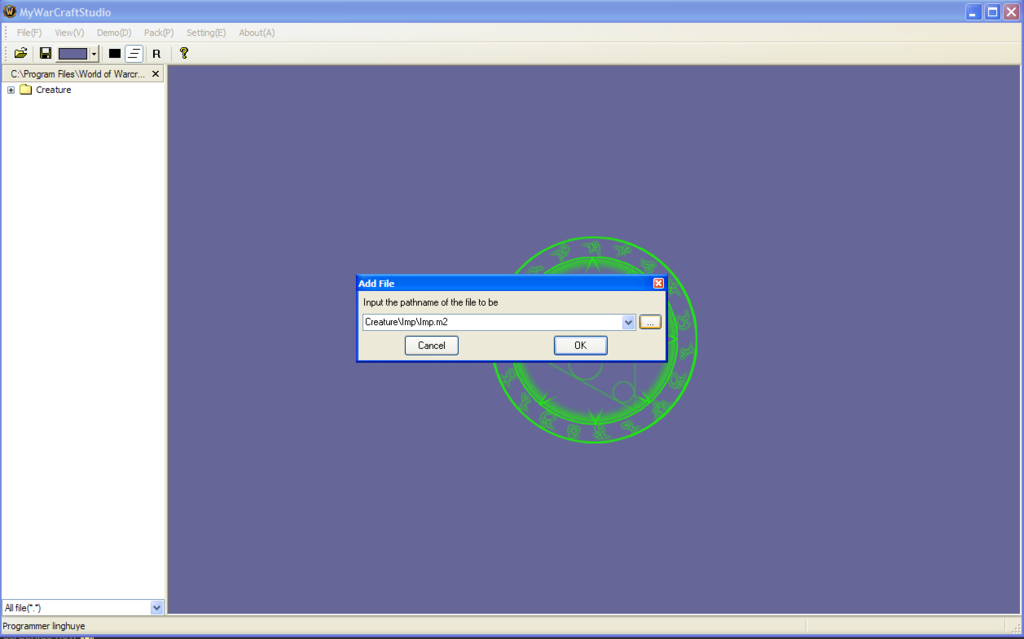


 Reply With Quote
Reply With Quote![[Guide]Simple Guide To Model Editing Creatures](https://www.ownedcore.com/images/ba/g/b2.gif)


![[Guide]Simple Guide To Model Editing Creatures](https://www.ownedcore.com/images/paybutton/paypal.png)
![[Guide]Simple Guide To Model Editing Creatures](https://www.ownedcore.com/images/paybutton/skrill.png)
![[Guide]Simple Guide To Model Editing Creatures](https://www.ownedcore.com/images/paybutton/payop.png)