Hello everyone
For a couple of weeks I struggled with learning the in's and out's of retexturing in WoW. It seemed that the various guides posted here seemed to cover one aspect or another of the process, but I could never find all the answers I wanted or needed. The frustration this left me with had me on the verge of giving up altogether. Thankfully some helpful people tolerated my constant pestering. /wink
So, through a painstaking amount of trial and error, PM's, and email exchanges I am finally at a point where I can basically do anything I want to do in WoW as relates to retexturing. And so, I would like to share that knowledge with those of you who might be experiencing the same frustrations and roadblocks that I did.
For now I dont intend to stuff this with screenshots; I'm going to assume that anyone who might look at it already has at least a basic understanding of the tools that are necessary to accomplish retexturing. However if people need them, I will and can do so.
PROGRAMS NEEDED:
MyWarcraftStudio
Photoshop (I use 6.0, can't vouch for versions earlier than that)
TGAtoBLP2 Converter
PNG/BLP Converter
The first thing that is important to note is that not everything in WoW can be retextured using the same methods or file formats. This was something I found out the hard way when my perfectly functional method to retexture one thing totally screwed up on something else. So, I'll begin by covering ObjectComponents, and follow that with TextureComponents.
SECTION 1: RETEXTURING ITEMS WITH ALPHA CHANNELS, OBJECTCOMPONENTS
Items such as Pauldrons, Helmets, Shields and Weapons are located in the ObjectComponents folder and normally have detailed Alpha Channel information (also some mounts and other items as well). This is what makes a gem shiny, metal appear reflective, leather glossy, etc. This is most prominent on higher end gear, like 60 raiding epics, and most level 70 blue/epics of these types.
A number of the reskins that have been uploaded here have lost this quality and while in some cases its not all that obvious, its still a needless loss that is very easy to avoid.
STEP 1: Open MyWarcraftStudio, which I will refer to as MWCS from this point on, and load the necessary MPQ archive. This is most likely going to be Common.MPQ or Patch.MPQ as the vast majority of game data is contained there. MWCS has two 'halves' - the Working Tree, which allows you to see all of the directories and files inside a given MPQ archive, and the Viewing/preview window, which allows you to see the texture or model you have selected.
STEP 2: Search inside the Item folder for ObjectComponents. Here you will see subfolders for Head, Shoulder, Weapon, Shield, etc.
Find the texture you want to edit (I suggest familiarizing yourself with its appearance in game so that you can recognize it easily, as the name generally will NOT reflect the name of the item in game).
Lets say that we want to edit Plate_Shoulder_GenericExample_04.blp, with the intention of making them blue instead of yellow.
STEP 3: Once you have located the texture you will notice a small subwindow just above it, that contains "Image Info" and "Render Options". You will also see a "Save Image(S)" Button here. Click it, and save the texture somewhere you can locate easily (and with the exact same name) as a .TGA file. Now, in the working tree side of MWCS, click the file again to select it, right click and choose 'copy treepath'. You can either leave this in memory or paste the info to a Wordpad/Notepad file.
STEP 4: Open your freshly exported .TGA file in Photoshop. Use whatever your preferred methods are to make the texture appear as you wish, and save it. If you have to "Save As", be sure the name is unchanged - Photoshop will most likely try to add the word Copy to the file name - and that you select 32bit at the prompt.
It is very important to note that you must not alter the texture's resolution at all. If it is a 512x512, or a 128x128, etc etc be sure you leave it as such.
STEP 5: Drag the newly-edited TGA file into your TGAtoBLP2 Converter. This will produce the new BLP file of course.
Now, open MWCS, and click Pack(P) and then "Create MPQ Archive". Make sure you are inside the World of Warcraft/Data folder, name it something like patch-G.MPQ (MPQ has to be in capital letters in order to be loaded).
Now, click Pack(P) again, this time choosing "Add File to Archive". This will bring up a rectangular "Add File" subwindow - click the [...] button on the right side of this. This is what allows you to browse your computer for files to add.
Locate the new BLP file you created and select it. Now, once its name appears in the text line, you will want to paste the Treepath you copied earlier before it. The quirk of this is that the name will appear twice, as followed;
Item\ObjectComponents\Shoulder\Plate_Shoulder_GenericExample_04.blpPlate_shoulde r_GenericExample_04.blp.
So what you need to do, is delete the 1st texture reference entirely (the one that was pasted in along with the treepath), leaving:
Item\ObjectComponents\Shoulder\Plate_Shoulder_GenericExample_04.blp
Click Ok, and then Pack(P) and from there, Save and Close Archive.
Assuming you saved your new MPQ file correctly and in the data folder, your lovely custom texture will appear in WoW along with all of its original alpha channel data. Meaning it will be shiny, reflective, etc.
SECTION 2: TEXTURES WHICH DO NOT HAVE ALPHA VALUES, TEXTURECOMPONENTS
The textures in the game that are used for non-objects, in most cases those that wrap directly around the body, generally do not possess alpha channel data and have to be handled differently than ObjectComponents. Although many of the same basic steps occur with little difference, there are some important things to keep in mind here.
When dealing with ObjectComponents textures, you saved them as TGA files; with TextureComponents that will not work. Instead, open whichever MPQ archive you need in MWCS, and locate the Item\TextureComponents folder. Browse through it until you locate the texture you desire to change.
STEP 1: Instead of saving it as a TGA, instead you want to click the BLP file in the Working Tree, then right click on it and choose "Extract File to.." - this allows you to save the .BLP file itself to your PC. Again, be certain to copy the Treepath of the original texture, to make the process of adding the changed version later a bit quicker.
STEP 2: From there you need to drag it onto your BLP/PNG converter which produces the same file in PNG format. PNG has its pro's and con's which I won't bother with here.. but they work very well for WoW and once you understand the process of converting them, allow for a great deal of modification.
STEP 3: Open the PNG file in Photoshop, edit as desired, and save - be sure that all of the original file conditions, like color mode, are identical. For instance some WoW textures are in RGB color and others are in "Indexed" color. Even if you temporarily change this value to allow for more flexibility while editing (Indexed is obnoxiously limited in that regard) be SURE you change it back when saving. Otherwise you will have problems.
STEP 4: Drag the modified PNG file back onto your PNG/BLP converter to produce the new .BLP version. Using the same process outlined in the ObjectComponents section of this tutorial, create a new .MPQ archive and add the custom .blp file to it.
I hope this helps someone on some level. Thanks for reading.
Shout-Out
User Tag List
Results 1 to 15 of 16
-
06-19-2008 #1Member

- Reputation
- 33
- Join Date
- Oct 2007
- Posts
- 46
- Thanks G/R
- 0/0
- Trade Feedback
- 0 (0%)
- Mentioned
- 0 Post(s)
- Tagged
- 0 Thread(s)
[GUIDE]: MistressX's Retexturing Tutorial
Last edited by MistressX; 06-20-2008 at 01:51 AM.
-
06-20-2008 #2Contributor


- Reputation
- 212
- Join Date
- Nov 2007
- Posts
- 874
- Thanks G/R
- 0/0
- Trade Feedback
- 0 (0%)
- Mentioned
- 0 Post(s)
- Tagged
- 0 Thread(s)
nice thanks +rep
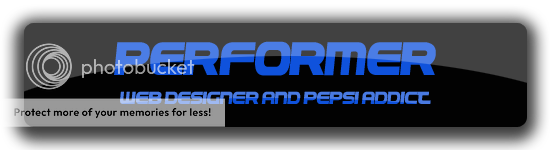
-
06-20-2008 #3Member

- Reputation
- 16
- Join Date
- Jun 2008
- Posts
- 263
- Thanks G/R
- 0/0
- Trade Feedback
- 0 (0%)
- Mentioned
- 0 Post(s)
- Tagged
- 0 Thread(s)
AMAZING guide! Thank you very much!
+rep!
But... MWCS doesn't work anymore. At least none of the ones I could find. Do you have a link to a working one?Last edited by krazeybman; 06-20-2008 at 05:10 PM.
-
06-20-2008 #4Member

- Reputation
- 33
- Join Date
- Oct 2007
- Posts
- 46
- Thanks G/R
- 0/0
- Trade Feedback
- 0 (0%)
- Mentioned
- 0 Post(s)
- Tagged
- 0 Thread(s)
It works fine for me, I just redid several textures a few hours ago. I downloaded it from a link on this site.
-
06-20-2008 #5Member

- Reputation
- 16
- Join Date
- Jun 2008
- Posts
- 263
- Thanks G/R
- 0/0
- Trade Feedback
- 0 (0%)
- Mentioned
- 0 Post(s)
- Tagged
- 0 Thread(s)
I should reword what I said. What I meant is, I can open many textures and models, but I can't open ANY of the character textures/models. I want to change the undeads' body to not have the spine sticking out and such.
-
06-20-2008 #6Member

- Reputation
- 33
- Join Date
- Oct 2007
- Posts
- 46
- Thanks G/R
- 0/0
- Trade Feedback
- 0 (0%)
- Mentioned
- 0 Post(s)
- Tagged
- 0 Thread(s)
If you're talking about physical alterations of the models.. that's not covered here, nor intended to be.
Character skins/textures are inside the Common.MPQ, inside the CHARACTER folder.
-
07-04-2008 #7Member


- Reputation
- 1
- Join Date
- Jul 2008
- Posts
- 34
- Thanks G/R
- 0/0
- Trade Feedback
- 0 (0%)
- Mentioned
- 0 Post(s)
- Tagged
- 0 Thread(s)
Hi !
I followed your guide and redid several times the whole steps, from scratch, but it always ends the same: my char is topless
I was trying to change it's actual robe upper texture torso.
Do you have some advice to avoid this to happen ?
-
07-05-2008 #8Active Member


- Reputation
- 136
- Join Date
- Aug 2006
- Posts
- 302
- Thanks G/R
- 0/0
- Trade Feedback
- 0 (0%)
- Mentioned
- 0 Post(s)
- Tagged
- 0 Thread(s)
nice, I was waiting for a guide like this

+rep!
-
07-05-2008 #9Banned

- Reputation
- 365
- Join Date
- Aug 2007
- Posts
- 1,725
- Thanks G/R
- 0/0
- Trade Feedback
- 0 (0%)
- Mentioned
- 0 Post(s)
- Tagged
- 0 Thread(s)
-
07-05-2008 #10Banned

- Reputation
- 574
- Join Date
- Jun 2006
- Posts
- 1,333
- Thanks G/R
- 0/0
- Trade Feedback
- 0 (0%)
- Mentioned
- 0 Post(s)
- Tagged
- 0 Thread(s)
Nice guide, will help a lot of people. Now if only I could color worth a shit :P but that's something that can't be taught
 +rep
+rep
-
07-06-2008 #11Member

- Reputation
- 22
- Join Date
- Sep 2007
- Posts
- 106
- Thanks G/R
- 0/0
- Trade Feedback
- 0 (0%)
- Mentioned
- 0 Post(s)
- Tagged
- 0 Thread(s)
-
09-04-2008 #12Member

- Reputation
- 7
- Join Date
- Aug 2008
- Posts
- 25
- Thanks G/R
- 1/0
- Trade Feedback
- 0 (0%)
- Mentioned
- 0 Post(s)
- Tagged
- 0 Thread(s)
nicely done, very detailed
-
09-07-2008 #13Banned

- Reputation
- 574
- Join Date
- Jun 2006
- Posts
- 1,333
- Thanks G/R
- 0/0
- Trade Feedback
- 0 (0%)
- Mentioned
- 0 Post(s)
- Tagged
- 0 Thread(s)
Nice necro-post.
-
10-08-2008 #14Active Member


- Reputation
- 28
- Join Date
- May 2008
- Posts
- 43
- Thanks G/R
- 0/0
- Trade Feedback
- 0 (0%)
- Mentioned
- 0 Post(s)
- Tagged
- 0 Thread(s)
thanks for the object components tip, i hadnt figured that out
 +rep
+rep
edit: i cant seem to rep uLast edited by Amonra; 10-08-2008 at 09:14 PM.
-
10-10-2008 #15Active Member


- Reputation
- 22
- Join Date
- Aug 2008
- Posts
- 118
- Thanks G/R
- 0/0
- Trade Feedback
- 0 (0%)
- Mentioned
- 0 Post(s)
- Tagged
- 0 Thread(s)
Thanks alot for helping me out here :P
Similar Threads
-
[Guide] C++ Scripting/Programming Tutorial #1
By CoolManBob in forum ProgrammingReplies: 8Last Post: 04-12-2009, 02:31 PM -
[Guide] Complete Advanced Retexturing
By Andrige in forum WoW ME Tools & GuidesReplies: 21Last Post: 07-19-2008, 04:42 PM -
[GUIDE]The Ultiamte Ascent Tutorial
By evilchickenkiller555 in forum WoW EMU Guides & TutorialsReplies: 5Last Post: 03-01-2008, 12:57 PM -
Video - Big durotar rock [Tutorial/Guide]
By strikez2 in forum World of Warcraft ExplorationReplies: 4Last Post: 02-27-2008, 07:25 AM
![[GUIDE]: MistressX's Retexturing Tutorial](https://www.ownedcore.com/forums/images/styles/OwnedCoreFX/addimg/menu4.svg)

![[GUIDE]: MistressX's Retexturing Tutorial](https://www.ownedcore.com/forums/./ocpbanners/1/0/6/3/8/1/6/1e102dbc1865060efdd7bf3ae1edf5cc.jpg)
![TradeSafe Middleman [GUIDE]: MistressX's Retexturing Tutorial](https://www.ownedcore.com/assets/mm/images/wits.png)
![CoreCoins [GUIDE]: MistressX's Retexturing Tutorial](https://www.ownedcore.com/forums/images/styles/OwnedCoreFX/addimg/wicc.png)


 Reply With Quote
Reply With Quote![[GUIDE]: MistressX's Retexturing Tutorial](https://www.ownedcore.com/images/ba/g/b2.gif)




![[GUIDE]: MistressX's Retexturing Tutorial](https://www.ownedcore.com/images/paybutton/paypal.png)
![[GUIDE]: MistressX's Retexturing Tutorial](https://www.ownedcore.com/images/paybutton/skrill.png)
![[GUIDE]: MistressX's Retexturing Tutorial](https://www.ownedcore.com/images/paybutton/payop.png)