NOT 100% Noob-Friendly.
CryectsTools.rar
Noggit.rar
MyWarCraftStudio.rar
WoW WOTLK Model Viewer - Download here
<WoW Version 2.x.x> Find a mirror :O
(Regardless of whether or not it’s enGB or enUS)
<Download Links Taken From http://www.mmowned.com/forums/model-editing-guides-programs/144956-applications-model-editing-apps-updated-windows-mac.html>
You will also need <ADT Locations>
(JPEG Files of the World of Warcraft Map portraying the ADT Coordinates)
Download: ADTLocations.rar
Ok, so; to start with, lets conceptualise what it actual means to ‘Add Water’ to an area:
Basically, as most of you will know, the game is split up via Coords. Blizzard basically used the Coords and split them all up into what are called .ADT files (ADTs), and are portrayed as ‘squares’ or ‘blocks’ that make up the game. Everything you see in-game is basically a visual representation of the data within the ADT, portraying 3d objects and graphics. Within each ADT is a ‘water level’. The water level is relative to the Y Coord (height), and corresponds to that directly. Basically, what you’ll be doing in this guide is altering the water levels of the ADT of your choice via a piece of software called allwater.exe - which can be found in Cryect’s Tools. You can also do this via Taliis (which I’m not too familiar with - either way is as simple as the other).
(Something you will have probably figured out by now is that yes, the water will raise corresponding to the ADT, therefore it will be a square shape, you can’t ‘reshape’ the water level, that is, of course, if you disregard Waterfalls, which will also be featured in this guide)
Ok, so the first thing you need to do is locate the area that you want to edit the water levels of. In other words, find the ADT that your edits will be located in. The ADT file should look like this, depending on whether or not you’re editing Azeroth, Kalimdor, Northrend or Outland, I‘ll give an Azeroth example (just change Azeroth to the appropriate subject):
Azeroth_XX_XX.adt
(XX = A Subjective Number)
These can be found either with MWCS (in common.MPQ, World/Maps/Azeroth/Azeroth_XX_XX.adt - subjective for Kalimdor / Northrend / Outland Editors) OR you can simply go into NoggIt, save where you want to edit (K) and the ADT file will be extracted to your /WorldOfWarcraft/World/Azeroth/ folder.
I’ll go with an easy area: behind StormwindThere are several ADTs which make up the area behind Stormwind, however, I’ll go with Azeroth_31_46.ADT:
Red Square = The ADT I’ll be editing
Blue City = Stormwind
An image of the ADT in NoggIt:
Now - we can do this via several various ways. In order to keep things simple, I’ll lower the ground and create a rather conventional ‘dip’ in the ground, where the water will go, in the form of a small ‘pond’ or ‘pool’ (and texture the ground):
In order to successfully determine the appropriate height for my water, I have to determine the Y Coord (essentially where I want me water to be). This is a simple procedure; simply fly to your desired water height and read off the Y Coord Metre (Blue highlight in the above picture). The edge of my pool reads “48” (Y Coordinate 4, therefore, my water will be at height “48“.
Ok, now I have to SAVE the ADT in NoggIt (K) and Close the program, allowing me to edit the water levels of the ADT outside the software.
Once you’ve done that, visit your Azeroth directory (where all your NoggIt saves are placed; WorldofWarcraft/World/Azeroth/Azeroth_31_46.adt for me)
Extract the .adt file to your Cryect’s Tools folder; then, run your Command Prompt (cmd). If you’re using vista, you can merely open your start menu, type in cmd and hit enter. If you’re running XP you can simply click Run…, also in your start menu.
Once there, run allwater.exe via it’s location, using the same formation as provided above (everyone will have their Cryect’s Tools in a different place on their computer, I have mine located on my desktop and in my ME Software Folder) Once again, that formation is:
allwater.exe(space)Azeroth_XX_XX.adt(space)Y Coord:
Once you’ve done that, hit enter and close your command promt. Your ADT now has water at your desired height. Drag it back into your World/Azeroth folder and view it with NoggIt:
Congratulations - you’ve just ‘Added Water’
Waterfalls
A lot of people are rather confused as to how waterfalls work. The truth is, they have got absolutely NOTHING to do with Cryect’s Tools, nor are they related to allwater.exe. They are, in fact, mere models (.m2). I have provided you with a few waterfall treepaths that I use in my edits (they work like a charm, especially due to the fact that you can resize them to your desired shape):
World\AZEROTH\ELWYNN\PASSIVEDOODADS\Waterfall\ElwynnMediumWaterfall01.m2
World\AZEROTH\ELWYNN\PASSIVEDOODADS\Waterfall\ElwynnTallWaterfall01.m2
World\AZEROTH\STRANGLETHORN\PASSIVEDOODADS\Waterfall\StranglethornWaterfall01.m2
You can use WoWModelViewer in order to find and view your desired waterfall and MWCS to acquire the treepath of it.
Good luck with your future ’Water-Adding’
~sInX (Lencore)
Shout-Out
User Tag List
Results 1 to 10 of 10
-
09-02-2009 #1
 Contributor
Contributor

- Reputation
- 283
- Join Date
- Jan 2009
- Posts
- 746
- Thanks G/R
- 0/0
- Trade Feedback
- 0 (0%)
- Mentioned
- 0 Post(s)
- Tagged
- 1 Thread(s)
[Guide] ~sInX's Walkthrough to Adding Water & Waterfalls
-
09-13-2009 #2
 Contributor
Contributor

- Reputation
- 124
- Join Date
- Jun 2008
- Posts
- 557
- Thanks G/R
- 0/0
- Trade Feedback
- 0 (0%)
- Mentioned
- 0 Post(s)
- Tagged
- 0 Thread(s)
Thanks for this sInX... +rep for you

-
09-13-2009 #3Legendary


- Reputation
- 783
- Join Date
- Mar 2008
- Posts
- 3,377
- Thanks G/R
- 1/2
- Trade Feedback
- 0 (0%)
- Mentioned
- 0 Post(s)
- Tagged
- 0 Thread(s)
Very nice!
Great work.
Freelance Digital Artist
https://reflectionartwork.deviantart.com
You did not desert me
My brothers in arms
-
09-13-2009 #4
 Member
Member
- Reputation
- 14
- Join Date
- Apr 2009
- Posts
- 56
- Thanks G/R
- 0/1
- Trade Feedback
- 0 (0%)
- Mentioned
- 0 Post(s)
- Tagged
- 0 Thread(s)
Thanks! Very Helpful!

Edit: Damn.. i have always problems..
When i do the command on cmd, i have a error:
Dump:Code:C:\Users\DjRiKyX\Desktop\CryectsTools\CryectsTools>allwater.exe azeroth_31_45.ad t 58 Setting Water Level of azeroth_31_45.adt to 58.00 376 [main] allwater 7460 handle_exceptions: Exception: STATUS_ACCESS_VIOLATI ON 1108 [main] allwater 7460 open_stackdumpfile: Dumping stack trace to allwater .exe.stackdump
i used 58 for water height, because i have see the level with Taliis.Code:Exception: STATUS_ACCESS_VIOLATION at eip=610C4914 eax=00D44DAD ebx=00003919 ecx=000001B2 edx=00000001 esi=00BAB838 edi=00D48000 ebp=0027EE28 esp=0027EE1C program=C:\Users\DjRiKyX\Desktop\CryectsTools\CryectsTools\allwater.exe, pid 7356, thread main cs=0023 ds=002B es=002B fs=0053 gs=002B ss=002B Stack trace: Frame Function Args 0027EE28 610C4914 (00D44DAD, 00BA85E5, 0000391C, 00000004) 0027EE58 0040136F (00B0136C, 00000001, 00109D9D, 00B0136C) 0027EEA8 00401545 (00000003, 00B00198, 00B00090, 00290000) 0027EFA8 61004DD2 (0027EFC0, FFFFFFFF, 00000001, 0000001D) 0027FF58 6100594F (00000000, 00000000, 00000000, 00000000) End of stack trace
But the strange thing is: if i set the water height with Taliis, when turn back on Noggit i see the water. But not ingame!
PS: I' running Windows Vista x64, all NETframework update installed.Last edited by djrikyx; 09-13-2009 at 11:51 PM.
-
09-14-2009 #5
 Contributor
Contributor

- Reputation
- 283
- Join Date
- Jan 2009
- Posts
- 746
- Thanks G/R
- 0/0
- Trade Feedback
- 0 (0%)
- Mentioned
- 0 Post(s)
- Tagged
- 1 Thread(s)
Ok, i've only ever encountered that problem if either:
The location that i typed into the .CMD for my allwater.exe is invalid
OR;
I merely wrong the wrong code, for example forgot to add .adt (which you havn't done).
Basicall,y try dumping your allwater.exe AND your ADTs in a more convenient spot, such as C://Users.
Good Luck
-
09-14-2009 #6
 Member
Member
- Reputation
- 14
- Join Date
- Apr 2009
- Posts
- 56
- Thanks G/R
- 0/1
- Trade Feedback
- 0 (0%)
- Mentioned
- 0 Post(s)
- Tagged
- 0 Thread(s)
Nope..

The only thing i have done with this adt is try to adding water with Taliis.
I dont know if now my adt is corrupded, but all work axcept waters.
The path is correctly, and also the name of adt.
[OT]
What is the latest version of Taliis?
[/OT]Last edited by djrikyx; 09-14-2009 at 05:44 AM.
-
09-15-2009 #7★ Elder ★




- Reputation
- 1179
- Join Date
- Jul 2008
- Posts
- 2,906
- Thanks G/R
- 94/51
- Trade Feedback
- 0 (0%)
- Mentioned
- 0 Post(s)
- Tagged
- 0 Thread(s)
Your guide is pure win!
-
09-19-2009 #8
 Contributor
Contributor

- Reputation
- 283
- Join Date
- Jan 2009
- Posts
- 746
- Thanks G/R
- 0/0
- Trade Feedback
- 0 (0%)
- Mentioned
- 0 Post(s)
- Tagged
- 1 Thread(s)
Thanks for the comments guys, and ofc the praise that comes with them :P djrikyx, i've never encountered your problem before, nor have i heard anyone else complain about such a thing. I'll do some research on it - meanwhile, imo the best thing you can do is repeat the process with renewed variables and software (re-install, use a fresh ADT).
Last edited by ~sInX; 09-28-2009 at 02:48 PM.
-
09-17-2010 #9Private

- Reputation
- 3
- Join Date
- Apr 2010
- Posts
- 12
- Thanks G/R
- 0/0
- Trade Feedback
- 0 (0%)
- Mentioned
- 0 Post(s)
- Tagged
- 0 Thread(s)
This thread might be semi-dead, but are there ways to make smaller parts of water? I've seen rivers that do not need the whole .adt with water, like small squares. Anyone knows how to do that?
-
11-25-2010 #10Member

- Reputation
- 1
- Join Date
- May 2009
- Posts
- 11
- Thanks G/R
- 0/0
- Trade Feedback
- 0 (0%)
- Mentioned
- 0 Post(s)
- Tagged
- 0 Thread(s)
And does this works with 3.x?
Similar Threads
-
[Guide] ~sInX's Walkthrough to Mount-Swapping!
By ~sInX in forum WoW ME Tools & GuidesReplies: 90Last Post: 07-11-2011, 02:36 AM -
[REQUEST] adding water to ED
By resinate in forum WoW ME Questions and RequestsReplies: 0Last Post: 08-29-2008, 12:33 PM -
[Guides] Using NoggIt, Adding Land, and Adding Water
By Demonkunga in forum WoW ME Tools & GuidesReplies: 118Last Post: 10-16-2007, 01:56 PM
![[Guide] ~sInX's Walkthrough to Adding Water & Waterfalls](https://www.ownedcore.com/forums/images/styles/OwnedCoreFX/addimg/menu4.svg)

![[Guide] ~sInX's Walkthrough to Adding Water & Waterfalls](https://www.ownedcore.com/forums/./ocpbanners/1/0/6/3/8/1/6/1e102dbc1865060efdd7bf3ae1edf5cc.jpg)
![TradeSafe Middleman [Guide] ~sInX's Walkthrough to Adding Water & Waterfalls](https://www.ownedcore.com/assets/mm/images/wits.png)
![CoreCoins [Guide] ~sInX's Walkthrough to Adding Water & Waterfalls](https://www.ownedcore.com/forums/images/styles/OwnedCoreFX/addimg/wicc.png)


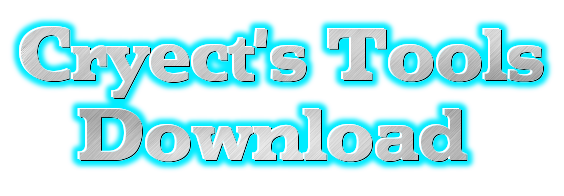
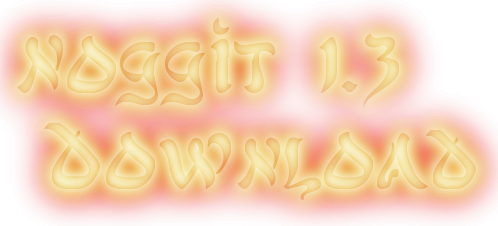


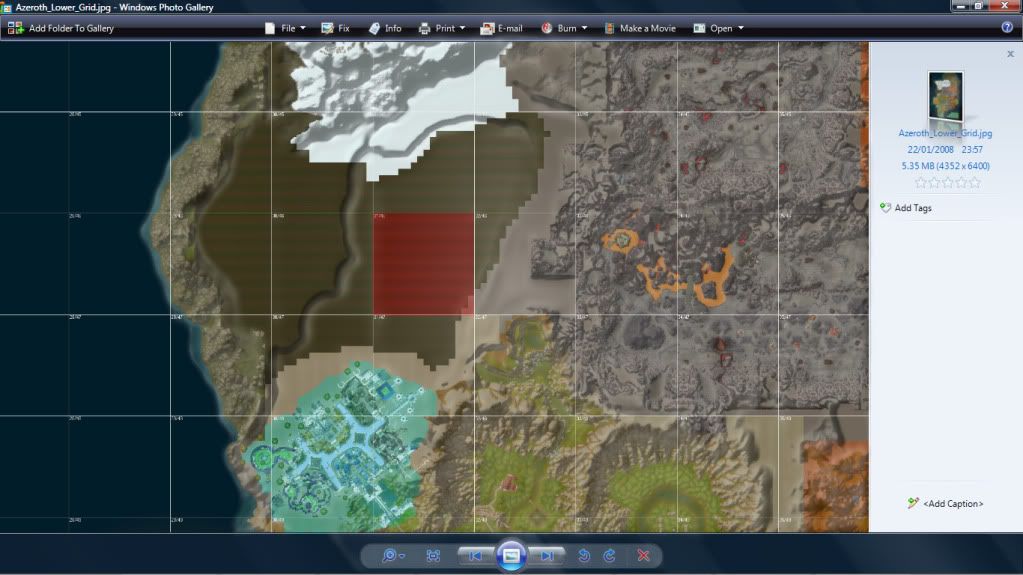
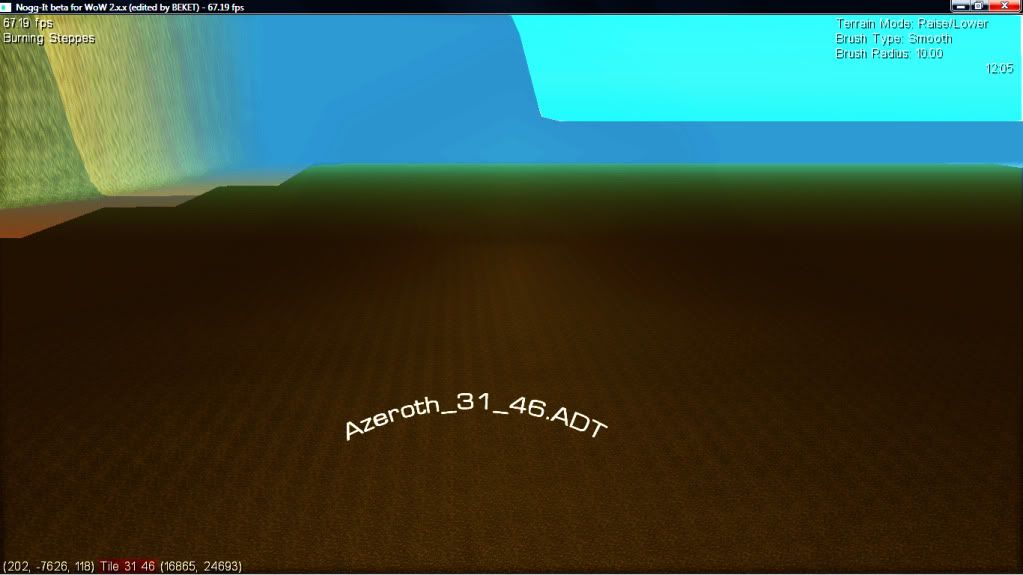
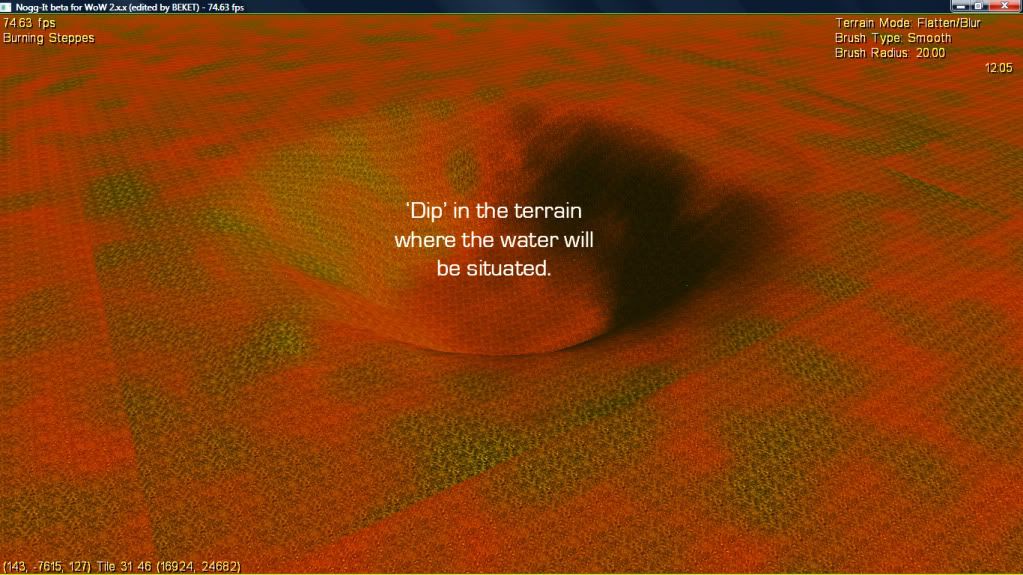
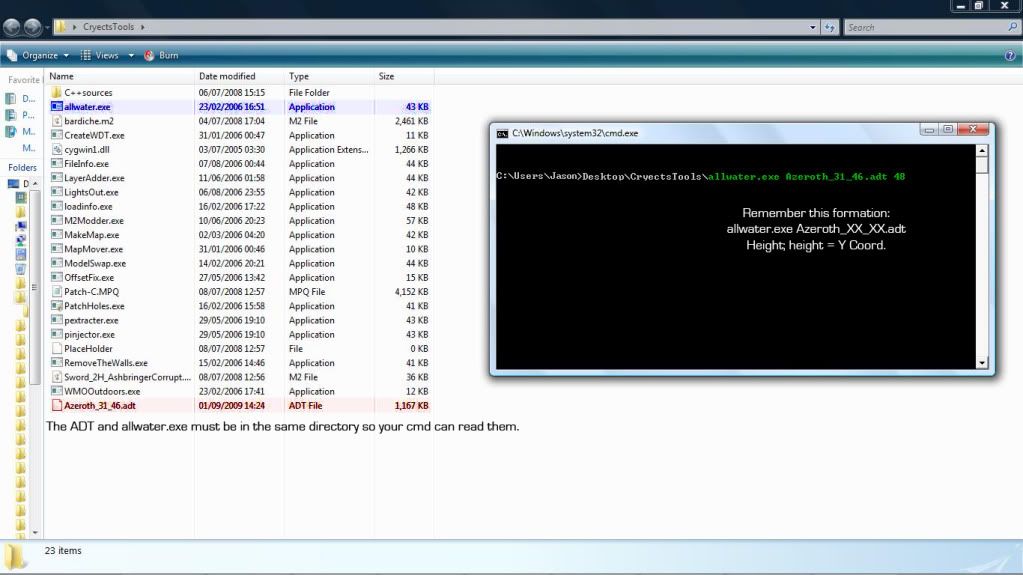
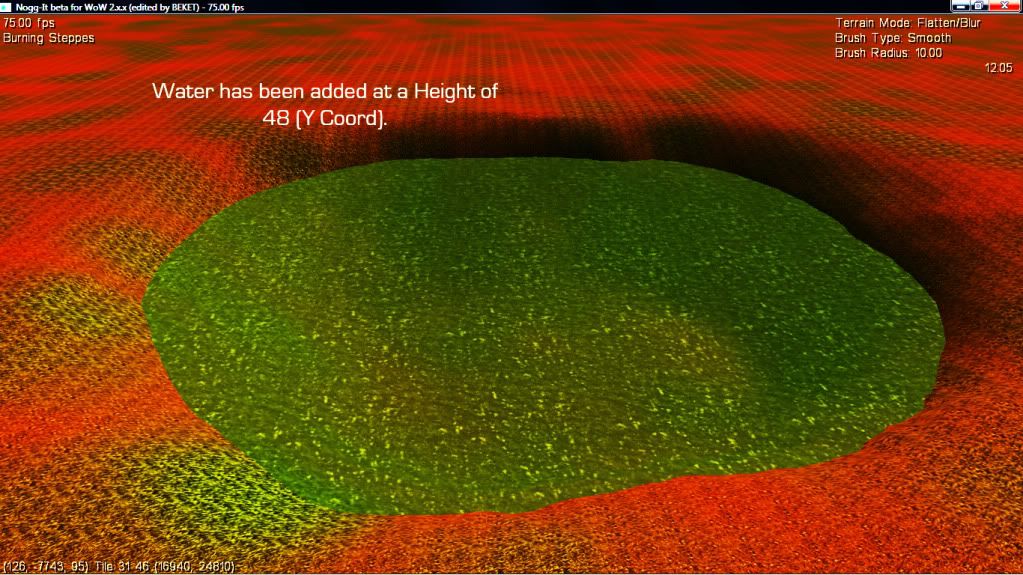
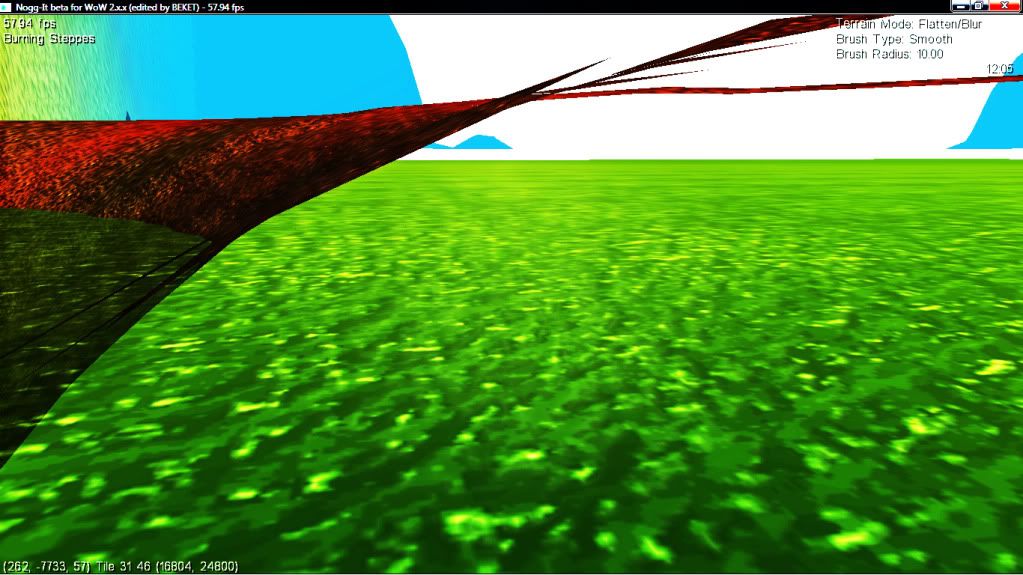
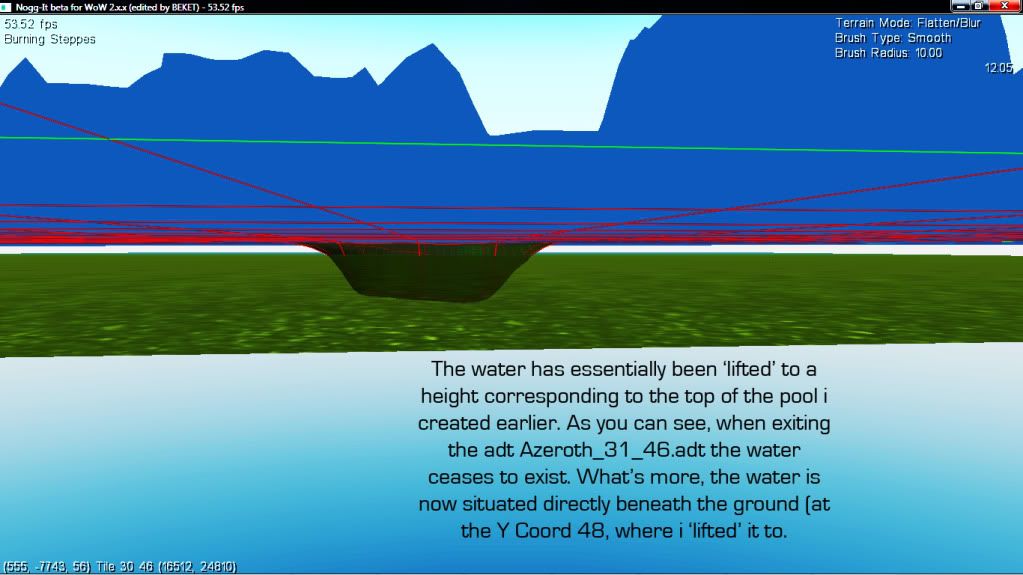

 Reply With Quote
Reply With Quote![[Guide] ~sInX's Walkthrough to Adding Water & Waterfalls](https://www.ownedcore.com/images/ba/g/b2.gif)








![[Guide] ~sInX's Walkthrough to Adding Water & Waterfalls](https://www.ownedcore.com/images/paybutton/paypal.png)
![[Guide] ~sInX's Walkthrough to Adding Water & Waterfalls](https://www.ownedcore.com/images/paybutton/skrill.png)
![[Guide] ~sInX's Walkthrough to Adding Water & Waterfalls](https://www.ownedcore.com/images/paybutton/payop.png)