Hello MMOwned, today I'm bringing you a comprehensive guide of all you'll need to know to be successful in creating YouTube videos of World of Warcraft.
Software we will be using includes;
-Fraps
-Sony Vegas Pro
-World of Warcraft (or another game of your choice)
Contents
I - Setting Up Fraps
II - Recording Your Video
III - Video Creation
IV - Uploading to YouTube
V - More Advanced Editing Techniques (COMING SOON)
I - Setting Up Fraps
The first thing you are going to need before we can begin, is Fraps
Unfortunately, this software is not free (unless you are recording under 30 seconds) But it is not expensive, I recommend checking out their website here... of course it is possible to illegally obtain this software, but i'll leave that to you.
Once you have obtained Fraps, by legal or illegal means...
You are going to need to change a few settings, just follow the image below.
Also, don't panic if your fraps looks different to mine, you most likely have a different version, the settings should be there somewhere.
II - Recording Your Video
Once you have decided what you want to record, hop in-game and we're ready to begin!
The first thing you may notice is the continuously changing series of yellow numbers in the top left of your screen (or in another corner depending on if you changed the overlay corner) Do not be alarmed, or have a seizure of some kind. These numbers just display your FPS.
If, for some reason, you do not see these numbers, then just close and re-open WoW, and then Fraps. They should then appear.
Once you are at this stage, recording is simple, just hit the hotkey that you set earlier in the Fraps settings. (mine is F4)

It's okay, don't panic. This simply means that you are recording.
I think now is a good time to warn you that Fraps videos can sometimes be large! over a few Gigabytes sometimes! So remember to clear out your fraps folder regularly!
Anyways, moving on. Once you have captured all that you need to, simply press the hotkey again to stop recording. Feel free to record several segments, we will deal with that later.
I - Video Creation
That's right! It's time to do something with this raw footage you've recorded!
WARNING: THIS TUTORIAL IS GOING TO GO THROUGH CREATING A VIDEO WITH SONY VEGAS PRO. IF YOU ARE LOOKING FOR A GUIDE ON WINDOWS MOVIE MAKER, THIS IS NOT THE TUTORIAL FOR YOU.
That said, the first thing you are going to need is Sony Vegas Pro.Unlike Fraps, this software is expensive!
of course you can go down the illegal route, but that's not what this tutorial is about
*COUGH* YOUTUBESEARCH *NUDGE*
Swiftly moving on, lets begin by opening up Sony Vegas Pro!
At first the interface can be quite daunting, but it's all quite simple, and we're going to go through all the basics.
First things first, let's import your clips! Browse to the folder where your videos are saved, as shown below:
(sorry for that image being a bit bad quality, I think you get the idea, if not, then feel free to PM me)
Next you want to drag your clips onto the time line...
There will now be a preview of your video in the upper right, you may see black bars at the top and bottom or sides, these are easy to fix, but there are two options...
Option One is to change the project size to the size of your video clip. This will give you standard quality on YouTube:
Your second option, which is a little more complex, will give you 720p youtube HD:
STEP 1:
STEP 2:
There's your black lines problem sorted.
I'm going to end this section by telling you how to save your video properly in order to upload it to YouTube. There will be more advanced editing techniques in the next section.
So, saving your video as one big movie, is called rendering. That is the only way youtube accepts it, simply because as a vegas file it is all seperate video and audio. Rendering it sticks them all together into one big movie.
Don't worry, rendering is simple. Just follow these easy instructions.
STEP 1:
One thing I forgot to add. After the render screen pops up, press 'Custom'
STEP 2:
STEP 3:
Your video should now be rendering! You will find it in the output location after it has finished!
I - Uploading to YouTube
This is by far the easiest portion of the guide and i'm sure you all know how to do this, so I'm going to make this one fast!
First off, make sure you own a youtube account, if not then create one, it's fairly straight forward.
After you create a youtube account you will have your own channel! Except it will look pretty plain! You can mess around with those settings to make it look a little bit nicer. But if you want it to look really nice (like mine, link to mine is at the bottom of this post!!) then you are going to need to get a background, there are loads of channel backgrounds all over the internet, and it just so happens that I create them for free for people, so go check out my youtube channel (link at bottom of page!)
Enough about channels, lets get on to uploading your video!
STEP 1:

STEP 2:
STEP 3:
I - More Advanced Editing Techniques
Alright I've had a few 'technical difficulties' shall we say, but I'm back on track and ready to start the next section, so lets start with the most basic form of advanced editing, Fading!
This one doesn't even need pictures 0.0.
Just drag one clip onto another, that are on the same track. (left to right or vise versa)
They will fade into each other.
Next up is Opacity and Pan and Crop. I put these two together because Opacity doesn't need its own section, to change the opacity of your clip, just drag from the top of the clip, downwards.
Pan and crop is what you may often see in PvP videos where the video zooms in on a critical hit or something else that the creator wants to grab your attention. Simply follow the image below.
For Pan/Crop your going to need a basic knowledge of time lines, I do hope that you payed attention in primary school (or whatever you people from other countries call it :P)
Play your video and marvel at your success
I think that now is a good time to add, that as you add more effects.etc you may find that your video is laggy/choppy when you play through it, this is easily solved, just follow the image below.
Syncing your video with music is a very effective method of making your video look super special awesome! But I think it's a
bit difficult to explain with just pictures, so i'll make a video for that soon I think, so look out for that.
I'm kinda stuck for ideas now, please tell me anything else you guys need help on in Sony Vegas / WoW Video making in general and i'll add it in
I'd like to thank everyone for reading this.
I hope I helped some people out.
In total this took me around four and a half hours to create so I hope y'all appreciate it :]
EliteGamer out, Peace.
Additional Information
This section is where i'm going to put all of the extra information that people have posted that could help you out, I recommend reading through this.
"Just to let you guys know before. The Default Record key for fraps also opens your Bags in WoW so set it different.
Fraps and it may take a few tries tweaking the video bitrate in sony vegas before you get a video with minimal loss." -squee666
"1 Fraps Key can be used with 5 different PCs, meaning that you can borrow a key from a fellow MMOwned Member" -phorentez (If anyone posts these I will add a Fraps Key sharing section)
USE VIDEO CONVERTERS. Often your rendered files can be very large and take absolutely ages to upload to YouTube...
"I personally use Xilisoft Ultimate Video Converter 6, you CAN get it through torrents fairly easy for you guys too cheap or broke to buy it. Just set the conversion to "HD" and set it to whatever resolution you want in whichever HD codec you want. Mpeg4 for DVD quality, AVI for windows, and so on. I usually just stick to AVI as it converts nicely into youtube's crap format lol.. It'll turn my 1080P SOny Vegas 1 gig video into a 200MB 1080P file with extremely minimal loss in video quality. This is MUCH easier to upload and MUCH quicker" -Sklug
For anyone wondering, WatercolourHD is my youtube channel.
Shout-Out
User Tag List
Results 1 to 15 of 21
-
04-16-2011 #1Banned

- Reputation
- 69
- Join Date
- Mar 2009
- Posts
- 143
- Thanks G/R
- 0/1
- Trade Feedback
- 0 (0%)
- Mentioned
- 0 Post(s)
- Tagged
- 0 Thread(s)
Comprehensive Guide to Making WoW Videos and Uploading Them to YouTube
Last edited by Wat3rcolour; 04-28-2011 at 04:33 PM.
-
04-16-2011 #2
 Contributor
Contributor

- Reputation
- 211
- Join Date
- Jun 2009
- Posts
- 245
- Thanks G/R
- 7/28
- Trade Feedback
- 0 (0%)
- Mentioned
- 0 Post(s)
- Tagged
- 0 Thread(s)
Just to let you guys know before. The Default Record key for fraps also opens your Bags in WoW so set it different.
Fraps and it may take a few tries tweaking the video bitrate in sony vegas before you get a video with minimal loss.
-
04-16-2011 #3Banned

- Reputation
- 69
- Join Date
- Mar 2009
- Posts
- 143
- Thanks G/R
- 0/1
- Trade Feedback
- 0 (0%)
- Mentioned
- 0 Post(s)
- Tagged
- 0 Thread(s)
Thanks, I'll add this in
-
04-16-2011 #4
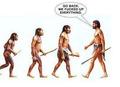 Contributor
Contributor


- Reputation
- 232
- Join Date
- May 2008
- Posts
- 721
- Thanks G/R
- 1/18
- Trade Feedback
- 1 (100%)
- Mentioned
- 0 Post(s)
- Tagged
- 0 Thread(s)
It's a lovely guide though for people not familiar with stuff like this.
I got my version of fraps from a fellow member here on mmowned,
their is unlimmited downloads to 5 different computers with 1 fraps
key. This mean you can may borrow a key from a fellow MMOwned
member.
+3 rep for the guide
-
04-16-2011 #5
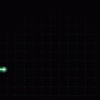 ★ Elder ★
★ Elder ★

- Reputation
- 1081
- Join Date
- Mar 2008
- Posts
- 1,209
- Thanks G/R
- 209/221
- Trade Feedback
- 1 (100%)
- Mentioned
- 0 Post(s)
- Tagged
- 0 Thread(s)
First, let me say this is an EXCELLENTLY put together guide, especially for some people out there looking for basic editing experience. I am glad you are encouraging the use of Sony Vegas as well over Windows Movie Maker. The reason why is because Vegas is SUCH a powerful program. You can really do some VERY professional, Hollywood quality stuff in Vegas. It takes some practice and I definitely got my footing in the program with some Youtube tutorial videos. But, I would recommend taking this one step further...
When I render a video from Sony Vegas I tend to render it in highest quality, 1080P, windows avi codec. For example, a 3 minute video will often render at 800MB - 1gig, and sometimes MUCH more. This is a LOT of data to upload to youtube needlessly. USE A VIDEO CONVERTER!!!
I personally use Xilisoft Ultimate Video Converter 6 (payed for copy as well), though you CAN get it through torrents fairly easier for you guys too cheap or broke to buy it. Just set the conversion to "HD" and set it to whatever resolution you want in whichever HD codec you want. Mpeg4 for DVD quality, AVI for windows, and so on. I usually just stick to AVI as it converts nicely into youtube's crap format lol.. It'll turn my 1080P SOny Vegas 1 gig video into a 200MB 1080P file with extremely minimal loss in video quality. This is MUCH easier to upload and MUCH quicker lol
Just one thing I would add to the end of this. Anyway... good guide. +rep
-
04-16-2011 #6Contributor


- Reputation
- 88
- Join Date
- Mar 2008
- Posts
- 295
- Thanks G/R
- 0/0
- Trade Feedback
- 0 (0%)
- Mentioned
- 0 Post(s)
- Tagged
- 0 Thread(s)
This is a great guide and was basically exactly what i was looking for but i have a problem, i easily run WoW at 50+ FPS most of the time on ultra settings, but when i start to record with Fraps the FPS drops down to 20 FPS, is there a way to counter this?
-
04-16-2011 #7
 Contributor
Contributor

- Reputation
- 211
- Join Date
- Jun 2009
- Posts
- 245
- Thanks G/R
- 7/28
- Trade Feedback
- 0 (0%)
- Mentioned
- 0 Post(s)
- Tagged
- 0 Thread(s)
thats because of the sheer read/write usage fraps will do to your harddisk, it will stunt you performance, also you game will only play at whatever FPS fraps is set to record at. so 30fps being the max for optimal video since thats all that youtube plays at max.
so if you record a video at 50fps adn your pc can handle it . it will play the game at 50fps.
same for 10fps etc
-
04-17-2011 #8Banned

- Reputation
- 69
- Join Date
- Mar 2009
- Posts
- 143
- Thanks G/R
- 0/1
- Trade Feedback
- 0 (0%)
- Mentioned
- 0 Post(s)
- Tagged
- 0 Thread(s)
Originally Posted by phorentezOriginally Posted by SklugThank you all for the amazing feedback. I'm glad that some of you found it useful.Originally Posted by hsk
If it hadn't been for designing the layout so much this guide would have taken about half the time.
@Sklug Thanks for that information about the video converter, it's something i've never used in my videos and i'm sure I will in the future.
Also, I have added any useful information that people have posted, to the bottom of the guide.
-
04-17-2011 #9Member

- Reputation
- 35
- Join Date
- Jul 2008
- Posts
- 342
- Thanks G/R
- 0/0
- Trade Feedback
- 0 (0%)
- Mentioned
- 0 Post(s)
- Tagged
- 0 Thread(s)
For you with performance issues: Try recording to a different drive than the one WoW is located (or whatever you're recording) is on.
For example: You got Wow on drive X then record to drive Y.
*awaiting the Advanced editing section*Last edited by wac; 04-17-2011 at 07:45 PM.
 OMNOMNOMNOMNOM!
OMNOMNOMNOMNOM!
-
04-17-2011 #10Banned

- Reputation
- 69
- Join Date
- Mar 2009
- Posts
- 143
- Thanks G/R
- 0/1
- Trade Feedback
- 0 (0%)
- Mentioned
- 0 Post(s)
- Tagged
- 0 Thread(s)
-
04-18-2011 #11Banned

- Reputation
- 69
- Join Date
- Mar 2009
- Posts
- 143
- Thanks G/R
- 0/1
- Trade Feedback
- 0 (0%)
- Mentioned
- 0 Post(s)
- Tagged
- 0 Thread(s)
Apologies guys, but theres gonna be a delay on the 'advanced editing section' as my Vegas is messing up :/
I promise to get it sorted within the next week, so expect the advanced editing soon!
-
04-18-2011 #12Banned

- Reputation
- 98
- Join Date
- Nov 2008
- Posts
- 428
- Thanks G/R
- 0/1
- Trade Feedback
- 0 (0%)
- Mentioned
- 0 Post(s)
- Tagged
- 0 Thread(s)
YES! This is exactly a guide i needed this week! Thanks a ton +rep, well written too
-
04-18-2011 #13Banned

- Reputation
- 69
- Join Date
- Mar 2009
- Posts
- 143
- Thanks G/R
- 0/1
- Trade Feedback
- 0 (0%)
- Mentioned
- 0 Post(s)
- Tagged
- 0 Thread(s)
-
04-18-2011 #14
 яєтιяєd єχρℓσιтєя
яєтιяєd єχρℓσιтєя

- Reputation
- 1263
- Join Date
- Apr 2010
- Posts
- 1,005
- Thanks G/R
- 72/191
- Trade Feedback
- 10 (100%)
- Mentioned
- 0 Post(s)
- Tagged
- 0 Thread(s)
Thx for the Guide


-
04-18-2011 #15Banned

- Reputation
- 69
- Join Date
- Mar 2009
- Posts
- 143
- Thanks G/R
- 0/1
- Trade Feedback
- 0 (0%)
- Mentioned
- 0 Post(s)
- Tagged
- 0 Thread(s)
Similar Threads
-
[Tut] How to make custom items, And add them to the DB!
By Found in forum WoW EMU Guides & TutorialsReplies: 8Last Post: 07-30-2009, 12:48 AM -
Noob Friendly guide to making a Item and Inserting it into your Database :)
By Keithh in forum WoW EMU Guides & TutorialsReplies: 1Last Post: 02-16-2009, 04:45 AM -
Video and Guide - Make Antrix server public - hamachi
By Mitchy in forum WoW EMU Guides & TutorialsReplies: 15Last Post: 12-24-2007, 10:05 AM -
Musters guide to: Making WoW renders.(Warning Pictures!)
By Adrenalin3 in forum Art & Graphic DesignReplies: 11Last Post: 08-28-2007, 02:02 PM -
Making wow video
By HaSh in forum World of Warcraft GeneralReplies: 1Last Post: 01-25-2007, 11:37 AM




























 Reply With Quote
Reply With Quote





