So I have seen threads for Compiling mangos for windows but nothing for macs so i decided to make this guide to help the mac users of this forums. Also I make comments that you may not understand such as linking header files, etc if you have no idea what im talking about just ignore themand just follow the steps. Anything in code should be typed (or copied and pasted) into terminal unless otherwise told not too.
Step 1: Getting Required Dependencies
A. Use your Mac Osx Install disk to Install The Developers Tools on Your computer (ie. Xcode)
then click on optional installs folder:
double click on the xcodetools.mpkg:
and follow the directions to install Xcode:
B. Download the latest version of Mysql from this link and mount the image and double click the package labeled "mysql-X.X.XXb-x86.pkg" (the "X" means whatever version was downloaded) and follow the steps in the installer so that it successfully installs.
Now follow the instructions of the installer:
Step 2: Downloading Additional Files
A. Download and Install Mamp Which will allow for easy server startup right here
B. Mount the DMG by double clicking the the downloaded file.
C. Navigate To the mounted disk image and go inside the folder and drag the the folder called "MAMP" to you applications folder.
Step 3: Getting Mysql Set Up
A. Open Up MAMP.app in Applications->MAMP
B. Open Up Preferences -> Ports and change the Apache port to 80 and the mysql port to 3306.
C. Hit Start Servers and type in your root password if asked.
D. Open up terminal (/Applications/Utilities/Terminal.app) and type:
And of course change "New Password" to the password you want. (remember this password it will be needed to get your server up and running later on.)Code:/Applications/MAMP/Library/bin/mysqladmin -u root -p password <New Password>
Step 4: Downloading and Patching the Source From the SVN
A. Open up terminal (/Applications/Utilities/Terminal.app)
B. And type the following commands to download the source:
C. Now to change directorys to your source folder type:Code:svn checkout https://mangos.svn.sourceforge.net/svnroot/mangos/trunk/ ~/source/mangos/
D. To correctly compile mangos in Macosx you need to download the following patch by typing these commands. (Credits For the Patch to Sarina)Code:cd ~/source/mangos
E. And then Patch The source:Code:curl -#Of http://sarianightelf.googlepages.com/MaNGOS-r5333-OSX.diff
Step 5. Download and Patch Scriptdev2 Source Code:Code:patch -p0 < ./MaNGOS-r5333-OSX.diff
A. Download Scriptdev2 via svn:
B. Patch Mangos So it Compiles the Scripts As Well:Code:cd ./src/bindings/ScriptDev2 svn checkout https://scriptdev2.svn.sourceforge.net/svnroot/scriptdev2/
Code:cd ~/source/mangosStep 6. Downloading and Applying Additional Patches To Enhance Functionality:Code:patch -p0 < ./src/bindings/ScriptDev2/patches/MaNGOS-r5049-Scriptdev2.patch
Code:svn checkout http://svn2.assembla.com/svn/mangarena/(The Arena Patch is my personal favorite but additional patches can be downloaded and applied during this step as well.)Code:patch -p0 < ./mangarena/arena.patch
Step 7. Preparing Mysql For Compiling.
A. Include the path to mysql in your bash profile:
B. Create symbolic links to MySQL's header/library files:Code:echo 'export PATH=:/usr/local/mysql/bin' >> ~/.bash_profile source ~/.bash_profile
Step 8. Compiling Mangos!Code:sudo ln -s /usr/local/mysql/include/ /usr/local/include/mysql sudo ln -s /usr/local/mysql/lib/ /usr/local/lib/mysql sudo ln -s /usr/local/mysql/lib/ /usr/lib/mysql
A. Make sure your working directory is your mangos source:
B. Build your auto config files:Code:cd ~/source/mangos
C. Configure your source by typing (type this entire thing as one command):Code:autoreconf --install --force
D. Making the InstallCode:./configure --prefix=/opt/mangos --enable-cli --enable-ra --datadir=/opt --sysconfdir=/opt/mangos/etc --with-debug-info LDFLAGS="-lcrypto -framework Carbon"
Your first try will fail with an error but don't panic go to: "your source folder"->mangos->src->shared and open up svn_revision.h with text edit and delete the "-h" at the top of the file and save... that should solve your problem and continue compilingCode:make
by typing:
E. Installing (it will ask for your password but you won't be able to see what you are typing so no your keyboard isn't broken just type the password and press enter):Code:make
Step 9. Downloading Map and DBC files.Code:sudo make install
A. Un-hiding your mangos folder:
B. Download the Maps here and extract them to: "opt/mangos/"Code:defaults write com.apple.Finder AppleShowAllFiles 1
C. Download the DBC files here
Step 10. Edit the Configuration Files found in /opt/mangos/etc/:
A. Mangosd.conf:
Open mangosd.conf with text edit and change this:
toRealmID = 1
DataDir = "/opt/mangos"
LogsDir = ""
LoginDatabaseInfo = "127.0.0.1;3306;root;mangos;realmd"
WorldDatabaseInfo = "127.0.0.1;3306;root;mangos;mangos"
CharacterDatabaseInfo = "127.0.0.1;3306;root;mangos;characters"
MaxPingTime = 30
WorldServerPort = 8085
BindIP = "0.0.0.0"
That editing is the important part everthing else in the file doesn't have to be changed but if you want to change the drop rates or xp rates editing is required. It should be self explanitory just follow the comments surrounded in "#" and you should be able to figure it out.RealmID = 1
DataDir = "/opt/mangos"
LogsDir = ""
LoginDatabaseInfo = "127.0.0.1;3306;root;"Your Mysql Password";realmd"
WorldDatabaseInfo = "127.0.0.1;3306;root;""Your Mysql Password"";mangos"
CharacterDatabaseInfo = "127.0.0.1;3306;root;"Your Mysql Password";characters"
MaxPingTime = 30
WorldServerPort = 8085
BindIP = "0.0.0.0"
B. Realmd.conf
Open up realmd.conf with text edit and change this:
toLoginDatabaseInfo = "127.0.0.1;3306;root;mangos;realmd"
LogsDir = ""
MaxPingTime = 30
RealmServerPort = 3724
BindIP = "0.0.0.0"
PidFile = ""
LogLevel = 0
LogTime = 0
LogFile = ""
LogTimestamp = 0
LogFileLevel = 0
LogColors = ""
UseProcessors = 0
ProcessPriority = 1
RealmsStateUpdateDelay = 20
WrongPass.MaxCount = 0
WrongPass.BanTime = 600
WrongPass.BanType = 0
C. Scriptdev2.confLoginDatabaseInfo = "127.0.0.1;3306;root;"Your Mysql Password";realmd"
LogsDir = ""
MaxPingTime = 30
RealmServerPort = 3724
BindIP = "0.0.0.0"
PidFile = ""
LogLevel = 0
LogTime = 0
LogFile = ""
LogTimestamp = 0
LogFileLevel = 0
LogColors = ""
UseProcessors = 0
ProcessPriority = 1
RealmsStateUpdateDelay = 20
WrongPass.MaxCount = 0
WrongPass.BanTime = 600
WrongPass.BanType = 0
Open scriptdev2.conf with text edit and change this:
toScriptDev2DatabaseInfo = "127.0.0.1;3306;root;mangos;scriptdev2"
Step 11. Creating A Database:ScriptDev2DatabaseInfo = "127.0.0.1;3306;root;"Your Mysql Password";scriptdev2"
A. Open the the application MAMP and click "start servers" (if both icons are green then they there started up correctly.)
A. Download navicat lite right here. and drag the application to your applications folder.
B. Open up navicat and click on "create a new connection" found in the toolbar and a button that looks like a computer with a green slash going through it. Name the connection anything you want and fill in the password field with your mysql password and click ok.
C. Double click on your connection and then go "connection" in the toolbar at the top of your screen and then click "execute batch file". Exicute the following files:
/"your source folder"/mangos/sql/characters.sql/
/"your source folder"/mangos/sql/mangos.sql/
/"your source folder"/mangos/sql/realmd/sql/
/"your source folder"/mangos/src/binding/ScriptDev2/sql/scriptdev2_structure.sql/
D. Download UDB to Your Source Folder:
E. Execute the Following files by right clicking the database "mangos" and clicking execute batch file (first go to "your source folder"/udb/Full_DB/ and unpack the .rar)Code:svn checkout https://unifieddb.svn.sourceforge.net/svnroot/unifieddb/trunk/Full_DB/ ~/source/udb/
/"your source folder"/udb/Full_DB/UDB_0.10.3_Core_6240_SD2_473.sql/
/"your source folder"/udb/358_corepatch_mangos_6241_to_6346.sql/
/"your source folder"/udb/358_updatepack_mangos.sql/
/"your source folder"/mangos/src/binding/ScriptDev2/sql/mangos_full_scripts.sql/
F. Execute the Following files by right clicking the database "characters" and clicking execute batch file
/"your source folder"/udb/358_corepatch_characters_6241_to_6346.sql/
Step 12. Starting Up The Server:
Navigate to /opt/mangos/bin/ and double click on "mangos-realmd" and "mangos-worldd" and if everthing goes well you should have a working mangos server... ON A MAC!!
to create an acount type in the mangos-worldd window:
then to allow burning crusade type:Code:create acountname password
and last to give that acount gm powers type:Code:setbc acountname 1
Hope this guide is helpfull and if you have any issues feel free to reply and ill help as much as i can.Code:setgm acountname 3
Shout-Out
User Tag List
Results 1 to 9 of 9
-
08-03-2008 #1Active Member


- Reputation
- 30
- Join Date
- May 2008
- Posts
- 76
- Thanks G/R
- 6/0
- Trade Feedback
- 0 (0%)
- Mentioned
- 0 Post(s)
- Tagged
- 0 Thread(s)
[Guide] Setting Up Mangos 2.4.3 Server On a Mac with Pics! (Without Using a Repack!)
Last edited by grayfm; 08-11-2008 at 03:32 PM.
-
08-03-2008 #2Banned

- Reputation
- 10
- Join Date
- Feb 2007
- Posts
- 150
- Thanks G/R
- 0/0
- Trade Feedback
- 0 (0%)
- Mentioned
- 0 Post(s)
- Tagged
- 0 Thread(s)
Great guy +REP for him!
-
08-04-2008 #3
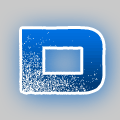 Contributor ALADEEN MOTHERFUCKER!
Contributor ALADEEN MOTHERFUCKER!


- Reputation
- 128
- Join Date
- Dec 2007
- Posts
- 253
- Thanks G/R
- 1/0
- Trade Feedback
- 0 (0%)
- Mentioned
- 0 Post(s)
- Tagged
- 0 Thread(s)
very nice guide .. nice to see there are some mac users here xD
-
08-07-2008 #4Member

- Reputation
- 8
- Join Date
- Apr 2008
- Posts
- 22
- Thanks G/R
- 0/0
- Trade Feedback
- 0 (0%)
- Mentioned
- 0 Post(s)
- Tagged
- 0 Thread(s)
Nice was looking at this because i made MacPack. MacPack.Co.Cc is that same thing but in a repack. I got my stuf from MangosX i use MAMP too. Im gonna try this to see if i can edit a few files. Thanks
-
08-14-2008 #5Active Member


- Reputation
- 30
- Join Date
- May 2008
- Posts
- 76
- Thanks G/R
- 6/0
- Trade Feedback
- 0 (0%)
- Mentioned
- 0 Post(s)
- Tagged
- 0 Thread(s)
Thanks guys glad you like it ... updated with pics to make it easier.
Last edited by grayfm; 08-15-2008 at 02:20 AM.
-
10-30-2008 #6Member

- Reputation
- 1
- Join Date
- Apr 2008
- Posts
- 10
- Thanks G/R
- 0/0
- Trade Feedback
- 0 (0%)
- Mentioned
- 0 Post(s)
- Tagged
- 0 Thread(s)
6767
does this work with the new 6767 core code?
-
12-02-2008 #7Contributor

- Reputation
- 221
- Join Date
- Jul 2007
- Posts
- 507
- Thanks G/R
- 0/0
- Trade Feedback
- 0 (0%)
- Mentioned
- 0 Post(s)
- Tagged
- 0 Thread(s)
-
12-08-2008 #8Member

- Reputation
- 1
- Join Date
- Nov 2008
- Posts
- 1
- Thanks G/R
- 0/0
- Trade Feedback
- 0 (0%)
- Mentioned
- 0 Post(s)
- Tagged
- 0 Thread(s)
When I try to change my mysqladmin password I always get an error message that says
syntax error near unexpected token `newline'
anyone know how to fix that?
-
12-18-2008 #9Active Member


- Reputation
- 16
- Join Date
- Dec 2007
- Posts
- 150
- Thanks G/R
- 0/0
- Trade Feedback
- 0 (0%)
- Mentioned
- 0 Post(s)
- Tagged
- 0 Thread(s)
Ty ive been looking for a long time for this =)
Similar Threads
-
[GUIDE] Run a MaNGOS 2.4.3 server in 3 steps with the noobpack by 711
By 711 in forum WoW EMU Guides & TutorialsReplies: 393Last Post: 08-21-2010, 03:31 PM -
[Guide] Set up a 3.0.8 Server Step by Step
By saperior in forum WoW EMU Guides & TutorialsReplies: 168Last Post: 09-11-2009, 11:14 AM -
[GUIDE] Run a Mangos 2.4.2 server in 3 steps with the noobpack by 711
By 711 in forum WoW EMU Guides & TutorialsReplies: 244Last Post: 11-20-2008, 02:22 PM -
[Guide] Setting up a Norwegian 4.0 Server
By Devsio in forum WoW EMU Guides & TutorialsReplies: 88Last Post: 06-15-2008, 12:20 PM -
[GUIDE] Run a Mangos 2.4.1 server in 3 steps with the noobpack by 711
By 711 in forum WoW EMU Guides & TutorialsReplies: 8Last Post: 05-22-2008, 09:52 PM
![[Guide] Setting Up Mangos 2.4.3 Server On a Mac (Without Using a Repack!)](https://www.ownedcore.com/forums/images/styles/OwnedCoreFX/addimg/menu4.svg)

![[Guide] Setting Up Mangos 2.4.3 Server On a Mac (Without Using a Repack!)](https://www.ownedcore.com/forums/./ocpbanners/1/3/9/6/9/4/8/08b6377e7ee13e5b1d2306cbeed08f8c.png)
![TradeSafe Middleman [Guide] Setting Up Mangos 2.4.3 Server On a Mac (Without Using a Repack!)](https://www.ownedcore.com/assets/mm/images/wits.png)
![CoreCoins [Guide] Setting Up Mangos 2.4.3 Server On a Mac (Without Using a Repack!)](https://www.ownedcore.com/forums/images/styles/OwnedCoreFX/addimg/wicc.png)


















 Reply With Quote
Reply With Quote![[Guide] Setting Up Mangos 2.4.3 Server On a Mac (Without Using a Repack!)](https://www.ownedcore.com/images/ba/g/b2.gif)


![[Guide] Setting Up Mangos 2.4.3 Server On a Mac (Without Using a Repack!)](https://www.ownedcore.com/images/paybutton/paypal.png)
![[Guide] Setting Up Mangos 2.4.3 Server On a Mac (Without Using a Repack!)](https://www.ownedcore.com/images/paybutton/skrill.png)
![[Guide] Setting Up Mangos 2.4.3 Server On a Mac (Without Using a Repack!)](https://www.ownedcore.com/images/paybutton/payop.png)