Guide:
How To Make Your Ascent Server Public Without Hamachi. (WORKS)
This guide is going to show you how to get your private server public for use without hamachi in a few simple steps. This method worked for me after hours of trying to get mine public. Also offers various troubleshooting tips.
================================================================================ ==============================
Step 1a) Sign Up: DNS Service.
Goto DynDNS: Dynamic DNS, E-Mail Delivery and Other Services and sign up for an account. Verify the account by checking the email and clicking the link.
Follow directions on image
Follow directions on image
Follow directions on image
Follow directions on image
Hostname: this is the realmlist players will use to connect to you, and also what you use to forward some information in your config files.
This is your DNS SERVER
================================================================================ ==============================
Step 1b) Pen and Paper: Write these down
Write down the DNS server you made in step 1a).
Write down 127.0.0.1
Write down 0.0.0.0
Now open up a command promt (Windows key + r) (cmd) and type
ipconfig/all
This will list a bunch of connections, and their protocols.
You are looking for this:
Your NUMBERS should look different, but they are in the SAME AREA.
WRITE THEM DOWN!!.
================================================================================ ==============================
Step 1c) IP ADDY
IP Chicken - Whats my IP address? ip address lookup
So by now you should have 3 sets of numbers written down and the DNS Server.
To make it simple for the rest of this guide, we will name the numbers you wrote down
127.0.0.1 = localIP (not needed YET in this guide, may edit later)
192.168.1.x = routerIP (3 on the pic)
192.168.1.X = MYIP (2 on the pic)
(value from chickenIP) =ChickenIP
DNSSERVER = DNSRV
================================================================================ ==============================
Step 2a) PORT FORWARDING
In your address bar type the value you wrote down that was DEFAULT GATEWAY.
The login/password information should be one of these combinations. IF non of these work, press and hold the RESET button on your ROUTER for 30 seconds until it resets. Usually the POWER light will start blinking and then go steady again.
Login Pass
Admin Admin <-- most likely.
Admin (none)
(none) (none)
Now, find out by looking around and clicking links on how to PORT FORWARD. Mine was under a tab called Applications and Gaming.
Forward the ports shown in the below image.
Make the protocol selection BOTH. If you don’t have a choice, leave it blank, this usually also does TCP/UDP.
================================================================================ ==============================
Step 2b) Hosts File
Goto
C:\WINDOWS\system32\drivers\etc
And open the file
Hosts
Now you need to write THREE THINGS!!
127.0.0.1 yourservername.hostnameyouchose
Router IP yourservername.hostnameyouchose
CHICKENIP yourservername.hostnameyouchose
It should look similar to this
SAVE AND EXIT.Code:127.0.0.1 gmtricks.servegame.org 192.168.1.1 gmtricks.servegame.org 64.178.156.20 gmtricks.servegame.org
================================================================================ ==============================
Step 3a) Config Files
Go into your ascent folder and open your 3 config files (realms, logon, world)
Realms config
YOU NEED THE :8129Code:<LogonServer Address = "DNSRV" Port = "8093" Name = "GMTRICKS" RealmCount = "1"> <Realm1 Name = "GMTRICKS Hybrid Server" Address = "CHICKENIP:8129" Icon = "Normal" Colour = "1" Population = "1.0" TimeZone = "1">
Logon config
World configCode:<Listen Host = "MYIP" ISHost = "DNSRV" RealmListPort = "3724" ServerPort = "8093">
Code:<Listen Host = "0.0.0.0" WorldServerPort = "8129">
================================================================================ ==============================
Step 3b) Realmlist
Now you open your realmlist.wtf file and input this
ex set realmlist 192.168.02Code:set realmlist MYIP
================================================================================ ==============================
TROUBLESHOOTING!!!
This is to be used once ALL THE ABOVE STEPS HAVE BEEN FILLED IN 100%
NOTHING EXTRA, NOTHING LESS
When you start your server, it shuts down:
This means the ports are not all open. Usually before the server consoles shut down, there will be a message. In your logon server it may say “unable to connect port 8129” or something, ensure your ports are forwarded.
Other People Cannot Connect:
This means your logon config file isn’t right. Double check you have the right IP addresses in there.
MYIP and the DNSRV
You Cannot Connect:
Your realmlist.wtf isn’t right. Some guides say to make it 127.0.0.1 or ‘localhost’. Make sure the realmlist is set to MYIP
Realm List Looping:
This means the realm config isn’t connecting right, double check your config files and ensure the proper values are input.
DNSRV and CHICKENIP
Authenticating issues:
When a player hangs on authenticating, it usually means the MYIP you put in is wrong; it will eventually time out and they won’t be able to connect.
No Realms:
Your realm config isn’t working (similar to above) so just ensure the proper values are input. DNSRV and CHICKENIP
This guide is a 100% GMTRICKS guide made by Cairi.
gmtricks.com - Home
User Tag List
Thread: Guide: PUBLIC SERVER (WORKS)
Results 1 to 15 of 85
-
03-19-2008 #1Member

- Reputation
- 36
- Join Date
- Jan 2008
- Posts
- 194
- Thanks G/R
- 0/0
- Trade Feedback
- 0 (0%)
- Mentioned
- 0 Post(s)
- Tagged
- 0 Thread(s)
Guide: PUBLIC SERVER (WORKS)
Last edited by CairiFEA; 03-19-2008 at 08:30 PM.
-
03-19-2008 #2Member

- Reputation
- 1
- Join Date
- Oct 2006
- Posts
- 81
- Thanks G/R
- 0/0
- Trade Feedback
- 0 (0%)
- Mentioned
- 0 Post(s)
- Tagged
- 0 Thread(s)
hi im using hamachi to do this and i just have 1 problem i keep getting realm loop can u take a lok at the ralm config and tell me whats wrong with it?
#######################################################################
# Ascent Realms Configuration File
# Last updated at revision 446 by Burlex
#######################################################################
/********************************************************************************
* How to use this config file: *
* Config files are in a block->variable->setting format. *
* A < signifies the opening of a block, the block name is expected after that. *
* After the block name, a space and then the settings sperated by = / ' '. *
* *
* e.g. *
* <block setting="0" someval = "1"> *
* *
* Comments can be in C format, e.g. /* some stuff */, with a // at the start *
* of the line, or in shell format (#). *
********************************************************************************/
#-#-#-#-#-#-#-#-#-#-#-#-#-#-#-#-#-#-#-#-#-#-#-#-#-#-#-#-#-#-#-#-#-#-#-#-#-#-#-#-#-#-#-#-#-#-#-#-#-#-#-#-#-#
# LogonServer Section
#
# Address:
# The address (no port) of the server.
#
# Port:
# The port on which the logon server listens. (*** NOT 3724 ***)
#
# Name:
# Not really relavant, but name the logon.
#
# RealmCount:
# The number of realms in the next section.
#
#-#-#-#-#-#-#-#-#-#-#-#-#-#-#-#-#-#-#-#-#-#-#-#-#-#-#-#-#-#-#-#-#-#-#-#-#-#-#-#-#-#-#-#-#-#-#-#-#-#-#-#-#-#
<LogonServer Address = "5.179.76.171"
Port = "8093"
Name = "Default Logon"
RealmCount = "1">
#-#-#-#-#-#-#-#-#-#-#-#-#-#-#-#-#-#-#-#-#-#-#-#-#-#-#-#-#-#-#-#-#-#-#-#-#-#-#-#-#-#-#-#-#-#-#-#-#-#-#-#-#-#
# Realm Section
#
# Name:
# The name of the realm.
#
# Address:
# The address (and port) of that realm.
#
# Icon:
# The type of realm (PVP, Normal, RPPVP, RP)
#
# Colour:
# Realm colour in realm list display.
#
# TimeZone:
# Time zone the realm is in.
#
# Population:
# (0 = low, 1 = medium, 2 = high)
#
#-#-#-#-#-#-#-#-#-#-#-#-#-#-#-#-#-#-#-#-#-#-#-#-#-#-#-#-#-#-#-#-#-#-#-#-#-#-#-#-#-#-#-#-#-#-#-#-#-#-#-#-#-#
<Realm1 Name = "Shino World"
Address = " 5.179.76.171:8129"
Icon = "PVP"
Colour = "1"
Population = "1.0"
TimeZone = "1">Keep your friends close and your enimes 6 feet under
-
03-19-2008 #3Member

- Reputation
- 36
- Join Date
- Jan 2008
- Posts
- 194
- Thanks G/R
- 0/0
- Trade Feedback
- 0 (0%)
- Mentioned
- 0 Post(s)
- Tagged
- 0 Thread(s)
I see you are using Hamachi, this guide typically wont work for hamachi.
Your realms look fine, can you post all 3 config files?
-
03-20-2008 #4Member

- Reputation
- 1
- Join Date
- Mar 2008
- Posts
- 5
- Thanks G/R
- 0/0
- Trade Feedback
- 0 (0%)
- Mentioned
- 0 Post(s)
- Tagged
- 0 Thread(s)
Still not working
ok I did what you said and I looked at my ports but it's still not working I go to launch logon.exe or w/e and it shuts down I did what you said and made sure the port was open and re loaded it but still nuthin please help me!!!
BTW it says bind unsucessful on port 3274.01:57 and then executes the shut down But I SWEAR the damn port is forwarded
-
03-20-2008 #5★ Elder ★




- Reputation
- 1192
- Join Date
- Feb 2007
- Posts
- 7,129
- Thanks G/R
- 1/3
- Trade Feedback
- 0 (0%)
- Mentioned
- 0 Post(s)
- Tagged
- 0 Thread(s)
should be:<Listen Host = "MYIP"
ISHost = "DNSRV"
RealmListPort = "3724"
ServerPort = "8093">
<Listen Host = "0.0.0.0"
ISHost = "0.0.0.0"
RealmListPort = "3724"
ServerPort = "8093">If you need me you have my skype, if you don't have my skype then you don't need me.
-
03-20-2008 #6Member

- Reputation
- 36
- Join Date
- Jan 2008
- Posts
- 194
- Thanks G/R
- 0/0
- Trade Feedback
- 0 (0%)
- Mentioned
- 0 Post(s)
- Tagged
- 0 Thread(s)
If the logon console says the bind was unsucessful, that means it isnt forwarded properly (may need a computer restart)
If you have your Litten host and interserver host (ishost) set to 0.0.0.0 NOBODY will be able to connect to you. This is what players will use to LOGON (connected) if your computer is listening from connections from your own computer nobody will be able to join.2dgreen Said:
Quote:
<Listen Host = "MYIP"
ISHost = "DNSRV"
RealmListPort = "3724"
ServerPort = "8093">
should be:
<Listen Host = "0.0.0.0"
ISHost = "0.0.0.0"
RealmListPort = "3724"
ServerPort = "8093">
2d, does your hosts file have
Code:0.0.0.0 2dgreenserver.serverhost.com
If I did that, my server wouldnt work. If you follow what I said, it should work properly. If you try and add little bits to your Router configuraton or your dns this may not work. Keep in mind I said to follow this with nothing more and nothing lessLast edited by CairiFEA; 03-20-2008 at 05:28 AM.
-
03-21-2008 #7Member

- Reputation
- 36
- Join Date
- Jan 2008
- Posts
- 194
- Thanks G/R
- 0/0
- Trade Feedback
- 0 (0%)
- Mentioned
- 0 Post(s)
- Tagged
- 0 Thread(s)
bump for ppl that wanna know how
-
03-22-2008 #8Member

- Reputation
- 11
- Join Date
- Feb 2008
- Posts
- 92
- Thanks G/R
- 0/0
- Trade Feedback
- 0 (0%)
- Mentioned
- 0 Post(s)
- Tagged
- 0 Thread(s)
Cairi please help!
I can't find the ports page. I can go normal MYIP/index.htm, but cant find ports page.
Please, give me some screens or something it helps alot. And you got +Rep
-
03-22-2008 #9★ Elder ★




- Reputation
- 1192
- Join Date
- Feb 2007
- Posts
- 7,129
- Thanks G/R
- 1/3
- Trade Feedback
- 0 (0%)
- Mentioned
- 0 Post(s)
- Tagged
- 0 Thread(s)
0.0.0.0 means it listens on all ip's
and no your hosts file should look like: (as an example)
127.0.0.1 2dgreenserver.serverhost.com
86.23.12.12 2dgreenserver.serverhost.com
no it means that your conf files are edited incorrectlyIf the logon console says the bind was unsucessful, that means it isnt forwarded properly (may need a computer restart)
find out waht your router ip is for example:I can't find the ports page. I can go normal MYIP/index.htm, but cant find ports page.
Please, give me some screens or something it helps alot. And you got
192.168.0.1
192.168.2.1
192.188.1.2
all routers have different ip's to connect, once connected search for ports or virtual servers there you can add portsIf you need me you have my skype, if you don't have my skype then you don't need me.
-
03-22-2008 #10Contributor
![Anarchy [RD] is offline](https://www.ownedcore.com/forums/images/styles/OwnedCoreFX/statusicon/user-offline.png)

- Reputation
- 132
- Join Date
- Jan 2008
- Posts
- 547
- Thanks G/R
- 0/2
- Trade Feedback
- 0 (0%)
- Mentioned
- 0 Post(s)
- Tagged
- 0 Thread(s)
i would listen to 2D

he is a green giant after all

-
03-22-2008 #11Member

- Reputation
- 11
- Join Date
- Feb 2008
- Posts
- 92
- Thanks G/R
- 0/0
- Trade Feedback
- 0 (0%)
- Mentioned
- 0 Post(s)
- Tagged
- 0 Thread(s)
giant you rule!
I find Virtual Server and there was "Paraments" i clicked "Add" and it asks:
Item 1
Service select
Protocol
Public Start Port
Public End Port
Mapped Private IP Address
Mapped Private Port (Leave blank or input 0 indicating Virtual Server Service.)
what i need write there?
plz help me!

-
03-22-2008 #12Member

- Reputation
- 36
- Join Date
- Jan 2008
- Posts
- 194
- Thanks G/R
- 0/0
- Trade Feedback
- 0 (0%)
- Mentioned
- 0 Post(s)
- Tagged
- 0 Thread(s)
Can you post a screen shot of the section showing
protocol
public start/end port?
-
03-22-2008 #13Member

- Reputation
- 1
- Join Date
- Jan 2007
- Posts
- 5
- Thanks G/R
- 0/0
- Trade Feedback
- 0 (0%)
- Mentioned
- 0 Post(s)
- Tagged
- 0 Thread(s)
These way seems like it is alittle more advanced or I am just not that smart.
-
03-22-2008 #14Member

- Reputation
- 11
- Join Date
- Feb 2008
- Posts
- 92
- Thanks G/R
- 0/0
- Trade Feedback
- 0 (0%)
- Mentioned
- 0 Post(s)
- Tagged
- 0 Thread(s)
help
Last edited by Cenimap; 03-22-2008 at 04:55 PM.
-
03-22-2008 #15Member

- Reputation
- 36
- Join Date
- Jan 2008
- Posts
- 194
- Thanks G/R
- 0/0
- Trade Feedback
- 0 (0%)
- Mentioned
- 0 Post(s)
- Tagged
- 0 Thread(s)
Alright so where it says Protocol, put 'both'
Where it says Public Start port, put in the start port,
Where is says Public End port, put in the end port.
Ie
Both
80
80
Both
3306
3306
Do that for all the ports shown in my picture.
And then click 'enable'
Cairi
gmtricks.com - Home
Similar Threads
-
The Risks of hosting a public server, and how you can protect yourself [Guide]
By WoWLegend in forum WoW EMU Guides & TutorialsReplies: 121Last Post: 02-23-2009, 03:11 PM -
[Guide]Make Server Public+Create Ascent Acc Creation Page
By V1cTorY in forum WoW EMU Guides & TutorialsReplies: 124Last Post: 01-02-2009, 04:41 PM -
TRUE Hamachi guide to making a public server.
By Falcon014 in forum WoW EMU Guides & TutorialsReplies: 4Last Post: 02-24-2008, 02:40 AM -
[Guide]Easy Server Creation/Makeing Public.
By DarkFever in forum WoW EMU Guides & TutorialsReplies: 205Last Post: 01-19-2008, 10:40 AM -
Public Server (The True Guide)
By LJN in forum WoW EMU Guides & TutorialsReplies: 6Last Post: 12-02-2007, 11:12 PM






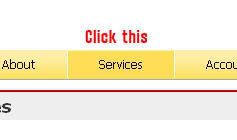
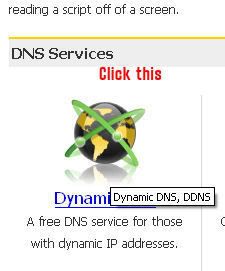
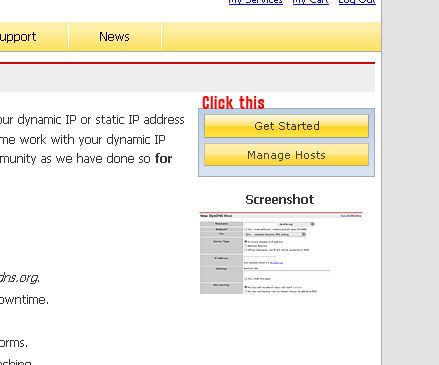
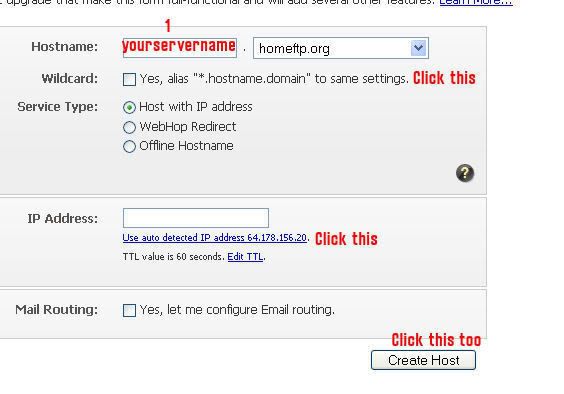
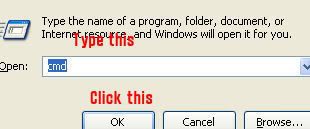
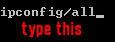
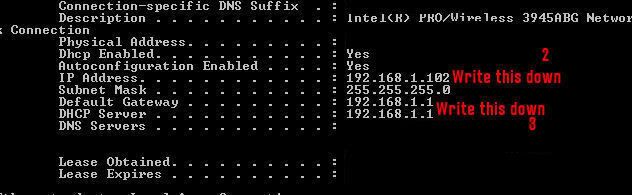
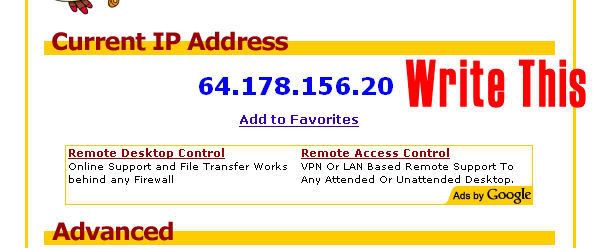
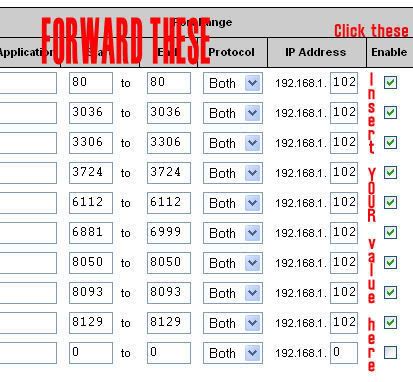
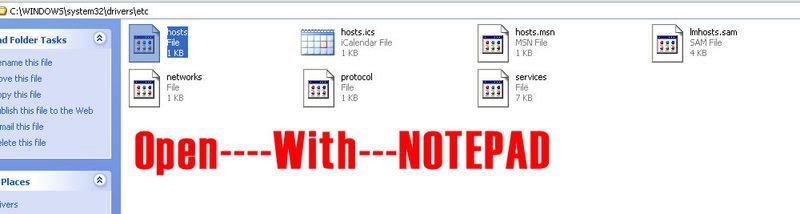


 Reply With Quote
Reply With Quote


![Send a message via AIM to Anarchy [RD]](https://www.ownedcore.com/forums/images/styles/OwnedCoreFX/misc/im_aim.gif)
![Send a message via Yahoo to Anarchy [RD]](https://www.ownedcore.com/forums/images/styles/OwnedCoreFX/misc/im_yahoo.gif)
![Send a message via Skype™ to Anarchy [RD]](https://www.ownedcore.com/forums/images/styles/OwnedCoreFX/misc/im_skype.gif)









