yes this is a shameless copy paste from neowin, the reason, couldnt be bothered to do a translation of the guide that i wrote a little less than 3 years ago on PG's danish website.
This is the tool that i use to keep my files safe and I can tell you that it works, as long as you dont throw away your keyfile or forget your password. Not much has changed since i wrote my guide in march 2005, but it has changed a little tho. For danes, if you want to see the guide in danish, then pm me and i will send you a link to it.
This program is very good for hiding your files from who you want, whether its porn from your girlfriend/parents or it being mp3's or the like from groups that we do not like
Ever felt the need to keep your secret stuff or some confidential data away from prying eyes.
Well here is a excellent solution to hide your confidential files in a virtual encrypted partition.
Software Requirement
True Crypt
TrueCrypt is an open-source encryption software that enables you to create a
virtual encrypted disk within a file and mount it as a virtual disk, that can be
accessed via a drive letter. Any file that is stored on this virtual drive is
automatically encrypted on-the-fly, and can only be accessed while the drive
is mounted with the correct password or key.
TrueCrypt supports a variety of encryption algorithms including
1. AES-256
2. Blowfish (448-bit key)
3. CAST5
4. Serpent
5. Triple DES
6. Twofish
Other features include support for FAT32 or NTFS formatting, hidden volumes,
hotkeys for mounting/dismounting and more.
Download: TrueCrypt - Free Open-Source On-The-Fly Disk Encryption Software for Windows Vista/XP/2000 and Linux - Downloads
True Crypt is available for Linux and Windows both and is a FREEWARE.
Lets Begin....
Note: TC = Turbo Crypt
=================================================
Guide
=================================================
Step 1 : Creating the TC Image File which will be mounted as encrypted partition.
Starting True Crypt will present you with this interface.
Click on "Create Volume" to create the image file and select "Standard True Crypt Volume".
Click Next.
Click on select file and select a folder on your hard drive where you would like to save your
TC image file , give approrpiate name [here "Test"] dont touch other buttons.
Click Next.
Select Encryption Algo and Hash Algorithm
You can benchmark and select your Encyption Algo , select the one with fastest speed
Here you can see that on my PC "Twofish" was the fastest.
Size of the TC Image file which you will mount , here the size can be the max free
space on your partition.
I have selected 50 MB.
Enter your password which will be used to encrypt your image file with the
selected algorithm.
==========================================
OPTIONAL part
Key file is not compulsary its for extra protection.
You can also have a Key file along with the password for double encryption.
NOTE: if you loose this key file then all the data in the image will be locked forever
Check the KeyFile box close to password to add key file.
You can also generate a random keyfile using the hash algo
==========================================
If the password length is below 20 chars it will give you a warning but you
can continue with the password size below than 20 chars.
Formatting the image file , i choose NTFS over Fat and click on Format and wait for it to finish.
Now the image file is created and now to access this partition all you need is to mount it.
Step 2 :
Click select file and browse the above created TC Image file which can be mounted.
Enter password and Key File if you have one.
Mounted , now open My Computer and add files to your encrypted partition.
Step 4 : Dismounting
Right click on TC Tray icon and dismount.
Hope this guide helps you keep your private data safe.
Enjoy
Once again, do not forget your password or your keyfile, I doubt that you have the skills to access your virtually created drive without it.
Happy Encryption guys and girls
Shout-Out
User Tag List
Results 1 to 14 of 14
-
01-08-2008 #1
 Admin
Admin



- Reputation
- 2984
- Join Date
- Apr 2006
- Posts
- 9,812
- Thanks G/R
- 353/298
- Trade Feedback
- 9 (100%)
- Mentioned
- 5 Post(s)
- Tagged
- 1 Thread(s)
Encrypt your files easily - Truecrypt
Last edited by KuRIoS; 01-19-2008 at 06:44 AM.
-
01-08-2008 #2Banned

- Reputation
- 181
- Join Date
- Dec 2007
- Posts
- 94
- Thanks G/R
- 0/0
- Trade Feedback
- 0 (0%)
- Mentioned
- 0 Post(s)
- Tagged
- 0 Thread(s)
Wow, nice, thanks for this! +4
-
01-09-2008 #3Member

- Reputation
- 655
- Join Date
- Jul 2007
- Posts
- 700
- Thanks G/R
- 0/0
- Trade Feedback
- 0 (0%)
- Mentioned
- 0 Post(s)
- Tagged
- 0 Thread(s)
Very nice, i understand it too KuRIoS

+Repage
-
01-09-2008 #4
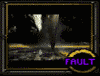 Retired Super Moderator
Retired Super Moderator


- Reputation
- 731
- Join Date
- Aug 2006
- Posts
- 2,412
- Thanks G/R
- 0/1
- Trade Feedback
- 0 (0%)
- Mentioned
- 0 Post(s)
- Tagged
- 0 Thread(s)
Whats the point of encrypting a file like this?


Created by MyFitnessPal.com - Free Calorie Counter
"If I and everyone else could contribute to MMOwned like you do it would be a terrific place." Don't PM me with request, only Questions
-
01-09-2008 #5
 Admin
Admin



- Reputation
- 2984
- Join Date
- Apr 2006
- Posts
- 9,812
- Thanks G/R
- 353/298
- Trade Feedback
- 9 (100%)
- Mentioned
- 5 Post(s)
- Tagged
- 1 Thread(s)
you are not encrypting a file, you are creating a file that can be opened like a virtual harddrive of lets say 250 gb.
Then when the drive is mounted you can put all the stuff u want in there, like docs, mp3s movies etc.
Without the password to open mount the drive, no-one will be able to see or browse whats in there.
got it?
-
01-09-2008 #6
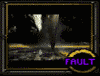 Retired Super Moderator
Retired Super Moderator


- Reputation
- 731
- Join Date
- Aug 2006
- Posts
- 2,412
- Thanks G/R
- 0/1
- Trade Feedback
- 0 (0%)
- Mentioned
- 0 Post(s)
- Tagged
- 0 Thread(s)


Created by MyFitnessPal.com - Free Calorie Counter
"If I and everyone else could contribute to MMOwned like you do it would be a terrific place." Don't PM me with request, only Questions
-
01-09-2008 #7
 Admin
Admin



- Reputation
- 2984
- Join Date
- Apr 2006
- Posts
- 9,812
- Thanks G/R
- 353/298
- Trade Feedback
- 9 (100%)
- Mentioned
- 5 Post(s)
- Tagged
- 1 Thread(s)
i have my wowaccounts info and bank info ect in that drive, which is only opened once a week or so. same as other sensitive stuff i have in there, mmowned memberinfo is in there as well. so stuff that noone else but me should read.
-
01-10-2008 #8
 Admin
Admin



- Reputation
- 2984
- Join Date
- Apr 2006
- Posts
- 9,812
- Thanks G/R
- 353/298
- Trade Feedback
- 9 (100%)
- Mentioned
- 5 Post(s)
- Tagged
- 1 Thread(s)
posted in donators section, have a go at it and let me know if there is anything you don't understand
-
01-10-2008 #9Member

- Reputation
- 71
- Join Date
- Mar 2007
- Posts
- 329
- Thanks G/R
- 0/0
- Trade Feedback
- 0 (0%)
- Mentioned
- 0 Post(s)
- Tagged
- 0 Thread(s)
ahh very nice
I will be doing this when i have some free time
Thanks +rep
+rep
-
01-10-2008 #10Member

- Reputation
- 9
- Join Date
- Jun 2007
- Posts
- 83
- Thanks G/R
- 0/0
- Trade Feedback
- 0 (0%)
- Mentioned
- 0 Post(s)
- Tagged
- 0 Thread(s)
Nice one, have thought of this for some of my work.
Thank you!
-
01-19-2008 #11
 Admin
Admin



- Reputation
- 2984
- Join Date
- Apr 2006
- Posts
- 9,812
- Thanks G/R
- 353/298
- Trade Feedback
- 9 (100%)
- Mentioned
- 5 Post(s)
- Tagged
- 1 Thread(s)
your welcome ninja, let me know if you encounter any problems

-
01-19-2008 #12
 Contributor
Contributor

- Reputation
- 252
- Join Date
- Jul 2007
- Posts
- 359
- Thanks G/R
- 0/0
- Trade Feedback
- 0 (0%)
- Mentioned
- 0 Post(s)
- Tagged
- 0 Thread(s)
very nice , I use it and it works perfectly thanks alot!

-
01-19-2008 #13
 !!jeULyJf8ld1
!!jeULyJf8ld1

- Reputation
- 538
- Join Date
- Feb 2007
- Posts
- 2,254
- Thanks G/R
- 0/1
- Trade Feedback
- 0 (0%)
- Mentioned
- 0 Post(s)
- Tagged
- 0 Thread(s)
I already see you at 1.2k rep KuR... thanks +10
 19/5/2013
19/5/2013
-
01-19-2008 #14Contributor



- Reputation
- 169
- Join Date
- Apr 2007
- Posts
- 487
- Thanks G/R
- 0/0
- Trade Feedback
- 0 (0%)
- Mentioned
- 0 Post(s)
- Tagged
- 0 Thread(s)
Similar Threads
-
Store 50gb of your files, free (online site)
By elliotps932 in forum Community ChatReplies: 5Last Post: 09-04-2012, 05:50 AM -
Upload Files Easily!
By elliotps932 in forum Community ChatReplies: 0Last Post: 11-03-2007, 03:31 PM -
how to hide your files (cough pron ;X)
By elliotps932 in forum Community ChatReplies: 18Last Post: 08-19-2007, 09:49 PM -
Skill up your weapon easily and with no risk.
By Fabsm in forum World of Warcraft ExploitsReplies: 7Last Post: 04-06-2007, 05:55 PM








 Reply With Quote
Reply With Quote








