Yeh. I know, its stupid, who would need an guide to notepad? Well, after looking over it, I realized, I do.
There are many aspects with notepad, some that are more hidden then some others. I do hope you know the basics of notepad, opening, saving, writing, and those things. If not, then you really should re-consider life.
The save as..
This, many people use, and knows how to use it. But to those who doesn't, here I go.
When you want to save something in another format then .txt, then this is useful.
Goto:
Save as...
At the end of your filename, write a . and the filetype after that. So, if I want to save in the bat format, I'll write
filename.bat
And also important, just below that, there is an option to what filetypes to show, make sure it shows all filetypes. Not sure if this is needed, but I've got so used to it, its an rutine.
Search
Another little trick with the search option: The search again.
Lets say you are searching for "solution" in a readme file. You sure will find more then one "solution", so, when you have searched once (CTRL+B), press F3 to search again. Easy!
Replace
This is maybe one of the most useful things in notepad. Lets say you downloaded something from the emu section, you try to import it, and GREAT... You get an sound0 error... Now you got to open the file up, find every sound0, and replace it with spellfocus.. Great...
But wait a minute! You got the replace tool!
Press CTRL+H
Search after:
What to find (This is also what will be replaced)
Replace with:
What to replace it with
Press "search" to find the word to replace, then replace to replace it. This is the more manual way to do it, which will make sure you don't replace things that shouldn't be replaced. But, if you are sure the only word of your search is the one(s) you want replaced, press replace all.
Here's an little picture to illustrate, to make it even more noob friendly.
Go to
Lets say you are bored, and want to know whats an line number 1337, no more need to count all the lines! Just press CTRL+G, type what line number you want to go to, and press ok.
Sure, there are other more useful things you may use this feature for, but this is the only one I could think of that sounded good enough to be written.
Time & date
Lets say you want to write down the time and date, or maybe you are to lazy to look in at the task bar. No worries! you got the time and date function!
Press F5 and it will type in the time and date. Amazing!
That was all I could manage to think of now... Damn, I really am bored.
Wait.. 5 minutes til the EVE servers open... I'm out of here!
( The pictures will be added when I'm bored enough to do that)
Btw, correct section? Found no general guides section ><
Shout-Out
User Tag List
Thread: War's guide to notepad!
Results 1 to 7 of 7
-
12-09-2007 #1Contributor


- Reputation
- 184
- Join Date
- Sep 2006
- Posts
- 1,216
- Thanks G/R
- 0/0
- Trade Feedback
- 0 (0%)
- Mentioned
- 0 Post(s)
- Tagged
- 0 Thread(s)
War's guide to notepad!
FOR A MOMENT, NOTHING HAPPENED. THEN, AFTER A SECOND OR SO, NOTHING CONTINUED TO HAPPEN.
-
12-09-2007 #2Elite User


- Reputation
- 410
- Join Date
- Aug 2007
- Posts
- 2,153
- Thanks G/R
- 0/0
- Trade Feedback
- 0 (0%)
- Mentioned
- 0 Post(s)
- Tagged
- 0 Thread(s)
Nice guide xD
but this is obvious
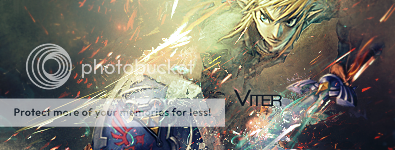
-
12-10-2007 #3( ͡° ͜ʖ ͡°)


- Reputation
- 444
- Join Date
- Nov 2007
- Posts
- 1,591
- Thanks G/R
- 7/5
- Trade Feedback
- 0 (0%)
- Mentioned
- 0 Post(s)
- Tagged
- 0 Thread(s)
I didn't know how to replace. Would be good if you were trying to configure an XML or something.
-
12-10-2007 #4
![Dragon[Sky]'s Avatar Dragon[Sky]'s Avatar](https://www.ownedcore.com/forums/customavatars/avatar46215_11.gif) Anti-social Engineer
Anti-social Engineer![Dragon[Sky] is offline](https://www.ownedcore.com/forums/images/styles/OwnedCoreFX/statusicon/user-offline.png)

- Reputation
- 847
- Join Date
- Apr 2007
- Posts
- 1,416
- Thanks G/R
- 0/1
- Trade Feedback
- 0 (0%)
- Mentioned
- 0 Post(s)
- Tagged
- 0 Thread(s)
Notepad++ > Notepad.
Nuff said.
-
12-10-2007 #5Banned


- Reputation
- 124
- Join Date
- Jun 2006
- Posts
- 2,376
- Thanks G/R
- 0/0
- Trade Feedback
- 0 (0%)
- Mentioned
- 0 Post(s)
- Tagged
- 0 Thread(s)
You can do better.
-
12-10-2007 #6Contributor


- Reputation
- 170
- Join Date
- Oct 2006
- Posts
- 901
- Thanks G/R
- 1/0
- Trade Feedback
- 0 (0%)
- Mentioned
- 0 Post(s)
- Tagged
- 0 Thread(s)
-
12-10-2007 #7Contributor


- Reputation
- 184
- Join Date
- Sep 2006
- Posts
- 1,216
- Thanks G/R
- 0/0
- Trade Feedback
- 0 (0%)
- Mentioned
- 0 Post(s)
- Tagged
- 0 Thread(s)
Hehe, ya, notepad++ is better then notepad in may ways, but more people use notepad then notepad++. I mean, when you are going to edit your realmlist.wtf, do you open it up in this 1337 programming tool, or in just normal notepad?
Meh, this guide isn't useful for anything, sure, the replace function is smart, and not so often used as it should, but, it was something to do when I was bored.
Actully, I'm just happy I did get +Rep from this ^^
True! In the next update, I will include a full guide on how to write the alphabet!
Sorry, couldn't ressist. Who will actully need this guide? It is for people who got nothing to do, like me, when I wrote it.Last edited by warsheep; 12-10-2007 at 07:12 PM.
FOR A MOMENT, NOTHING HAPPENED. THEN, AFTER A SECOND OR SO, NOTHING CONTINUED TO HAPPEN.
Similar Threads
-
War level guid
By mrnicknily in forum MMO Exploits|HacksReplies: 2Last Post: 01-13-2009, 05:25 PM -
Guide: WoW vs. WAR
By unitzero89 in forum MMO Exploits|HacksReplies: 19Last Post: 09-28-2008, 08:30 AM -
Guide: Useful WAR Sites
By unitzero89 in forum MMO Exploits|HacksReplies: 2Last Post: 09-28-2008, 08:02 AM -
[Info/Guide] Official Dawn of War Project Progress
By Hellgawd in forum World of Warcraft Emulator ServersReplies: 10Last Post: 02-01-2008, 10:04 AM








 Reply With Quote
Reply With Quote









