Ok so alot of people have been getting the "Voice Changer" from Maree. Although alot of you do not know how to use it. So in this thread i will show you how to use it.
What you will need
The "Voice Changer 6.0 Diamond" You can get it from Voice Changer 6.0 Diamond
A Microphone for your computer
And you must of had a great Christmas :] (optional)
Introduction: Well this is my tutorial on how to use it because i have had it for quite a while now. I know how it works and how you can accomplish a lot of useful stuff with it. Feel free to leave comments and go ahead and flame me if you wish, That is your problem. Enjoy the guide and i hope you had a Merry Christmas.
What is "Voice Changer 6.0 Diamond" ?: Well "Voice Changer 6.0 Diamond" is a program to change your voice, go to the Thread Maree posted (up above). It will tell you mostly the background of the program.
Getting Started: First open up your "Voice Changer" from your desktop or go to Start>Programs>Voice Changer Software Diamond>Voice Changer 6.0 Diamond. Now you are ready for the next step!
Step 1 - Add your own voice: Mess around with the Pitch-Timbre graph (also called the Morpher graph) to change the voice. Move the cursor toward the right side to have a more feminine voice or toward the left side for a more masculine voice. Move it up to have a younger voice and down to have an older voice. Mess with the Advanced Tune bar to make it sound more realistic.
Step 2 - Adjust Equalizer and add effects: On the Advanced panel click on the Equalizer button. Click the On/Off button to turn it on, when it is red it is on when it is grey its off. If you click the preset button you can choose a preset and you can also fool around with the sliders. Now click on the effects panel and Mess around with that.
Step 3 - Parody Voice Setup: This is where you will need your Microphone. Click the ON button in the Parody Mixer (graph). A box will pop up saying "Your Voice is not set. Go to 'Parody Maker' and record your voice.". Click the Parody button to open the Parody Maker panel. This panel will let you record your own voice or convert a recorded voice into a new Parody Voice.
Now If you want to use Parody Mixer to mix different voices together to create a new parody, you first need to record your voice with Parody Maker. To record your voice, click the Record button and start speaking into your microphone, click Save to finish your voice recording. You can play back your recorded voice by clicking on the Play button. Speak a short and simple sentence of about five seconds. During the recording, keep you voice clear and natural. If you already have a record of you voice, click the Browse button to choose it. As you have finished recording, you can start using the Parody Maker right away. Click the Close button to close the Parody Maker.
Step 4 - Add new parody voices - Parody Maker:A recorded voice can be converted into a new parody by using the add parody module of Parody Maker. This new parody will be used by the Parody Mixer after the Parody Maker window is closed. To add a recorded voice as a parody, do these next steps. In the Target voice pane, click the Browse button to specify a recorded voice. The name of the file will appear at the Target Voice field. Type the name of the parody into the Parody name field. It will also be the name of the parody when you import it into the Ready Parodies. To choose a parody group for your new parody, either Choose from the Parody group combo box by clicking on the arrow of the combo box.
-or-
Create a new parody group by typing directly into the Parody group field, then click the Create button on the right. The new parody group will be added at the end of the Ready Parodies Tree.All selected parody voices (ones that have a check before it in the Ready Parodies list) will appear in the Selected Parodies pane on the right.Click Close to close Parody Maker. The newly added parody will be imported into the Parody Mixer. You are now ready to use the Parody Mixer.
Step 5 Mix voices to create new parody - Parody Mixer: By looking at this number under the input voice, you know the similarity percentage of the output voice to that voice.This box shows the list of parodies you can select as input voice.The Parody Cursor. By moving it, you can control the mixing percentage of voices. Moving this pointer toward an input voice makes the output more similar to that voice.Click on this arrow button to choose show the list.Click Save to save your mixing as a new parody voice for later use. Click Load to load a parody you have saved before.Click the Reset button to move the cursor to the center of the Parody Mixer table. At this position, the mixing percentage of each voice is 25%.If you don't want to use Parody Feature any more, click On/Off to turn it off.
There you go! Make sure you comment and tell me how you think it was. Thanks for reading and i hope i helped some of you people :]. Good luck.
Shout-Out
User Tag List
Thread: Voice changer tutorial
Results 1 to 15 of 21
-
12-29-2008 #1Member

- Reputation
- 31
- Join Date
- Oct 2008
- Posts
- 193
- Thanks G/R
- 0/0
- Trade Feedback
- 0 (0%)
- Mentioned
- 0 Post(s)
- Tagged
- 0 Thread(s)
Voice changer tutorial

Scamming is not hard; Just way to damn easy.
-
12-29-2008 #2Member

- Reputation
- 31
- Join Date
- Oct 2008
- Posts
- 193
- Thanks G/R
- 0/0
- Trade Feedback
- 0 (0%)
- Mentioned
- 0 Post(s)
- Tagged
- 0 Thread(s)
Ok I Will put pictures in soon!

Scamming is not hard; Just way to damn easy.
-
12-29-2008 #3ft. Aestysu


- Reputation
- 392
- Join Date
- Jun 2008
- Posts
- 1,160
- Thanks G/R
- 0/1
- Trade Feedback
- 0 (0%)
- Mentioned
- 0 Post(s)
- Tagged
- 0 Thread(s)
Sorry, I didn't read. Nice guide.
We stand as one, to remember Mirror.
-
12-29-2008 #4Member

- Reputation
- 31
- Join Date
- Oct 2008
- Posts
- 193
- Thanks G/R
- 0/0
- Trade Feedback
- 0 (0%)
- Mentioned
- 0 Post(s)
- Tagged
- 0 Thread(s)
Thanks for commenting atleast, some people want to know how to use it and i wrote this for nothing :[ I am now a sad panda. What ever though i tried :]. Thanks!

Scamming is not hard; Just way to damn easy.
-
12-29-2008 #5Contributor


- Reputation
- 81
- Join Date
- Feb 2008
- Posts
- 219
- Thanks G/R
- 0/0
- Trade Feedback
- 0 (0%)
- Mentioned
- 0 Post(s)
- Tagged
- 0 Thread(s)
Nice contribution mate. Keep contributing, sometimes it is like that thanks to those leechers. You are atleast trying. +rep to you my friend.
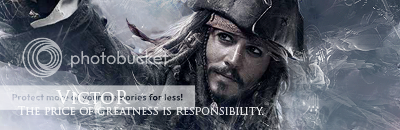
-
12-29-2008 #6Member

- Reputation
- 31
- Join Date
- Oct 2008
- Posts
- 193
- Thanks G/R
- 0/0
- Trade Feedback
- 0 (0%)
- Mentioned
- 0 Post(s)
- Tagged
- 0 Thread(s)
Thanks for the feed back i really like getting that. Thanks for that +rep. Appreciate it!

Scamming is not hard; Just way to damn easy.
-
12-29-2008 #7Banned

- Reputation
- 7
- Join Date
- Dec 2008
- Posts
- 65
- Thanks G/R
- 0/0
- Trade Feedback
- 0 (0%)
- Mentioned
- 0 Post(s)
- Tagged
- 0 Thread(s)
i messaged that dude for download link hasnt responded...
-
12-29-2008 #8Member

- Reputation
- 31
- Join Date
- Oct 2008
- Posts
- 193
- Thanks G/R
- 0/0
- Trade Feedback
- 0 (0%)
- Mentioned
- 0 Post(s)
- Tagged
- 0 Thread(s)
Message me i will give it to you. Also When you get it in the file you will need to open the keygen to get the key (crack) then put into notepad then run the voice changer. Good luck :]

Scamming is not hard; Just way to damn easy.
-
12-29-2008 #9Member

- Reputation
- 9
- Join Date
- Nov 2007
- Posts
- 20
- Thanks G/R
- 0/0
- Trade Feedback
- 0 (0%)
- Mentioned
- 0 Post(s)
- Tagged
- 0 Thread(s)
thanks dUcKy, this really helped, but sometimes when i morph my voice it comes out really slurred, any suggestions?
-
12-29-2008 #10Member

- Reputation
- 6
- Join Date
- Nov 2008
- Posts
- 111
- Thanks G/R
- 0/0
- Trade Feedback
- 0 (0%)
- Mentioned
- 0 Post(s)
- Tagged
- 0 Thread(s)
Thanks alot bra
-
12-29-2008 #11Member

- Reputation
- 33
- Join Date
- Sep 2007
- Posts
- 60
- Thanks G/R
- 0/0
- Trade Feedback
- 0 (0%)
- Mentioned
- 0 Post(s)
- Tagged
- 0 Thread(s)
sweet thx for this is there a mac version?
-
12-29-2008 #12Member

- Reputation
- 31
- Join Date
- Oct 2008
- Posts
- 193
- Thanks G/R
- 0/0
- Trade Feedback
- 0 (0%)
- Mentioned
- 0 Post(s)
- Tagged
- 0 Thread(s)
-
12-29-2008 #13Member

- Reputation
- 31
- Join Date
- Oct 2008
- Posts
- 193
- Thanks G/R
- 0/0
- Trade Feedback
- 0 (0%)
- Mentioned
- 0 Post(s)
- Tagged
- 0 Thread(s)
That mac version you want, ill look into that RIGHT now. If i find it i will PM you! Glad this helped you guys!

Scamming is not hard; Just way to damn easy.
-
01-17-2009 #14Member

- Reputation
- 25
- Join Date
- Dec 2008
- Posts
- 185
- Thanks G/R
- 0/0
- Trade Feedback
- 0 (0%)
- Mentioned
- 0 Post(s)
- Tagged
- 0 Thread(s)
:O no longer must i sound like a fag on vent! +Rep
OMG LOL
-
01-18-2009 #15Member

- Reputation
- 1
- Join Date
- Jan 2009
- Posts
- 6
- Thanks G/R
- 0/0
- Trade Feedback
- 0 (0%)
- Mentioned
- 0 Post(s)
- Tagged
- 0 Thread(s)
nice prg thnaks
Similar Threads
-
Voice Changers
By Dawg356 in forum Community ChatReplies: 3Last Post: 01-19-2011, 12:04 AM -
Skype voice changer help
By 2dgreengiant in forum Community ChatReplies: 7Last Post: 03-31-2010, 11:21 AM -
Voice Changer [Youtube +]
By Maree in forum Community ChatReplies: 28Last Post: 04-09-2009, 07:45 PM -
Voice changer
By Adosi in forum World of Warcraft GeneralReplies: 2Last Post: 01-20-2007, 08:02 PM








 Reply With Quote
Reply With Quote










