Hey Samsta here againAs of right now I currently only know how to edit the regular WoW Login. Not the World of Warcraft Burning Crusade login.
I searched the forums quite a bit for a guide like this and I didn't find one so I had to teach myself over a day how to do it :yuck: It was a real pain in the ass but it all payed off.
Tools Needed
MyWarcraftStudio
BLPConverter
AdobePhotoshop (recommended but not needed)
1. Open Up MWCS and search through your World of Warcraft program file and go into the data > enUS (Or Whatever localized data folder you have IE (enGB) and select locale_enUS.mpq
2. Expand the Interface > Glues > Models > UI Mainmenu
First select a file in the UI Mainmenu folder, Right click it and select Copy treepath. Paste this into a notepad. From there you can then extract all of the files in the UI Mainmenu folder to another folder somewhere on your desktop. With all those files now drag and drop each file onto the BLPConverter to convert them to png. Then Open the png files with photoshop.
3. Heres a simple photoshop guideWith each file that is in its own window press CTRL + U and use the saturate, light and Hue bars to edit the colors of the whole picture file. Then save the files back in PNG form.
4. Once you are done editing the files I would first backup the old BLP files that you have and put them away just incase you think you did a horrible job and you want to revert back to normalJust rename the file extension to darkportal_skin.blpBK (BK for backup)
5. Once you have all your BLP files backed up drag and drop each of the png files back onto the BLPConverter to turn them back into BLP files.
6. Open up MWCS and go to Pack > Create MPQ Archive > (Name your file patch-whatever) With your file now there, Create these folders anywhere you would like because you will be importing this folder along with its subfolders to the mpq file you just made so you can see your edited work.
Create the folder Interface
Inside of the folder, Interface create a folder called GLUES. GLUES all being in caps. Inside GLUES create the folder MODELS, again MODELS in caps. Finally inside of MODELS create a folder called UI_MAINMENU and another folder called UI_MainMenu_BurningCrusade , the UI_MainMenu_BurningCrusade folder does not go inside the UI_Menu Folder. The MODELS folder should have these 2 folders inside of it.
7. You now have to import the whole Interface folder that you just made with its subfolders now into the MWCS mpq you just made. To do this open the mpq file right click on the white and click import folder. Search for where you made the interface folder and import it the mpq.
8. You have to search for the file UI_MainMenu.m2 and rename it to UI_MainMenu_BurningCrusade.m2. Since this file is now renamed yet still in the UI_MainMenu folder we have to extract the file and move it into the UI_MainMenu_BurningCrusade Folder. We can do this two ways.
Just extract the file into the folder UI_MainMenu_BurningCrusade which we made inside the MODELS folder earlier. And re-import the whole folder again.
Or We can copy the treepath of one of the files then extract the file and drag it to the MWCS window and when it asks for the input file name copy what you copied from the notepad and edit the last part from UI_MainMenu to UI_MainMenu_BurningCrusade. This will then put it in that file.
Whichever you choose you still get the same ending result - the m2 in the UI_MainMenu_BurningCrusade Folder.
9. Now you just have to start up the mpq file with MEH and voila. See your work at its greatest. Or worst
A couple side notes.
Back to the second step you can instead of just opening up the Glues Models folder you can open up the Common folder which has things like buttons and frames which you can edit to make your WoW look a whole lot different. This guide is really only focused on editing your WoW login though so hopefully if you understood this guide you now can go out and edit many other aspects of the WoW interface.
Thanks for reading :wave:
Shout-Out
User Tag List
Thread: [Guide] Editing Login
Results 1 to 8 of 8
-
02-20-2008 #1Contributor


- Reputation
- 98
- Join Date
- Apr 2007
- Posts
- 372
- Thanks G/R
- 0/0
- Trade Feedback
- 0 (0%)
- Mentioned
- 0 Post(s)
- Tagged
- 0 Thread(s)
[Guide] Editing Login
Last edited by samsta458; 02-23-2008 at 03:33 AM. Reason: added screens

-
02-22-2008 #2Member

- Reputation
- 1
- Join Date
- Feb 2008
- Posts
- 10
- Thanks G/R
- 0/0
- Trade Feedback
- 0 (0%)
- Mentioned
- 0 Post(s)
- Tagged
- 0 Thread(s)
Would rep if i could lol
-
02-22-2008 #3
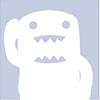 Flying Piggy Back
Flying Piggy Back



- Reputation
- 538
- Join Date
- Jun 2007
- Posts
- 1,393
- Thanks G/R
- 0/1
- Trade Feedback
- 0 (0%)
- Mentioned
- 0 Post(s)
- Tagged
- 0 Thread(s)
Added 2x rep for Kurohane and 2x rep for me . thats : 4 +Rep
Why fill up a signature?
-
02-22-2008 #4Contributor


- Reputation
- 98
- Join Date
- Apr 2007
- Posts
- 372
- Thanks G/R
- 0/0
- Trade Feedback
- 0 (0%)
- Mentioned
- 0 Post(s)
- Tagged
- 0 Thread(s)
Haha thanks Kuro and Emil =D

-
02-23-2008 #5Member

- Reputation
- 13
- Join Date
- Jan 2007
- Posts
- 76
- Thanks G/R
- 0/0
- Trade Feedback
- 0 (0%)
- Mentioned
- 0 Post(s)
- Tagged
- 0 Thread(s)
Nice guide

-
03-13-2008 #6Site Donator


- Reputation
- 45
- Join Date
- Mar 2008
- Posts
- 316
- Thanks G/R
- 5/2
- Trade Feedback
- 0 (0%)
- Mentioned
- 0 Post(s)
- Tagged
- 0 Thread(s)
Nice guide
-
03-19-2008 #7Contributor


- Reputation
- 218
- Join Date
- Sep 2007
- Posts
- 604
- Thanks G/R
- 0/0
- Trade Feedback
- 0 (0%)
- Mentioned
- 0 Post(s)
- Tagged
- 0 Thread(s)
Nice dude!
-
03-26-2008 #8Active Member


- Reputation
- 24
- Join Date
- Dec 2007
- Posts
- 325
- Thanks G/R
- 0/0
- Trade Feedback
- 0 (0%)
- Mentioned
- 0 Post(s)
- Tagged
- 0 Thread(s)
nice m8 ty =D
Similar Threads
-
[Guide] Edit game textures using Texmod
By xxreaper008 in forum WoW ME Tools & GuidesReplies: 42Last Post: 01-30-2021, 09:36 AM -
[Guide] Edit BLP's
By raamoz in forum WoW ME Tools & GuidesReplies: 1Last Post: 08-13-2014, 10:51 AM -
[Picture-Guide] Editing Spells with Ascent!
By Gastricpenguin in forum WoW EMU Guides & TutorialsReplies: 16Last Post: 06-26-2008, 09:11 PM -
[Guide] Fake login using Soom.cz with HTML
By Gladiator in forum WoW Scam PreventionReplies: 48Last Post: 04-18-2008, 02:59 PM -
[guide] Editing enviroments.
By Adrenalin3 in forum WoW ME Tools & GuidesReplies: 45Last Post: 07-30-2007, 06:31 PM
![[Guide] Editing Login](https://www.ownedcore.com/forums/images/styles/OwnedCoreFX/addimg/menu4.svg)

![[Guide] Editing Login](https://www.ownedcore.com/forums/../images/ba/9/top-1.gif)
![TradeSafe Middleman [Guide] Editing Login](https://www.ownedcore.com/assets/mm/images/wits.png)
![CoreCoins [Guide] Editing Login](https://www.ownedcore.com/forums/images/styles/OwnedCoreFX/addimg/wicc.png)


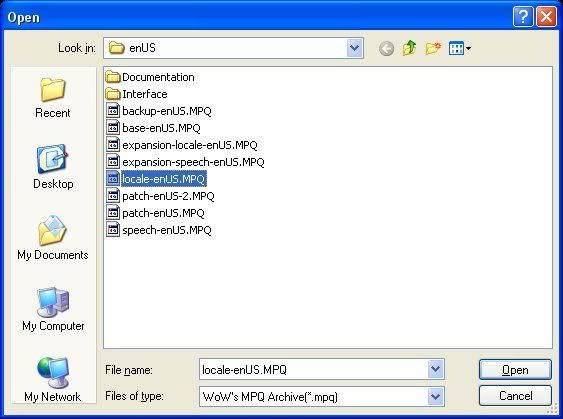
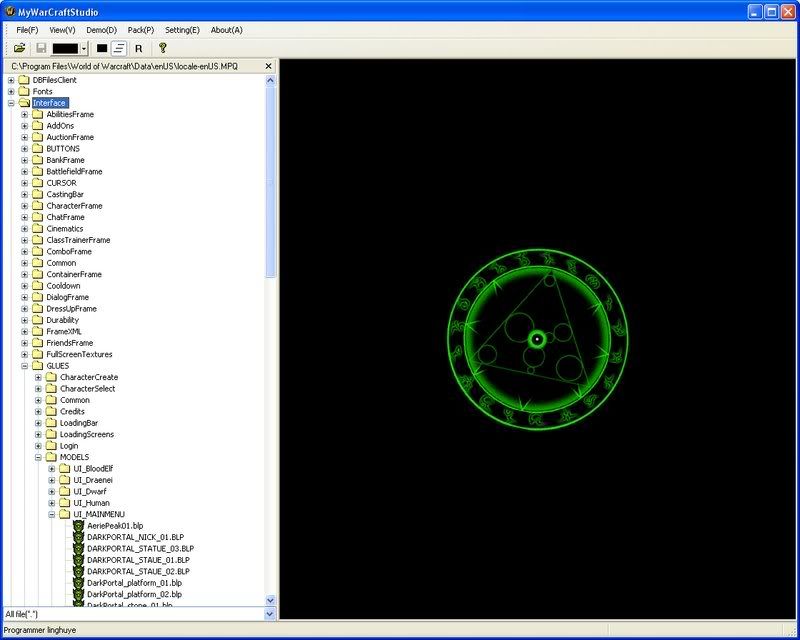
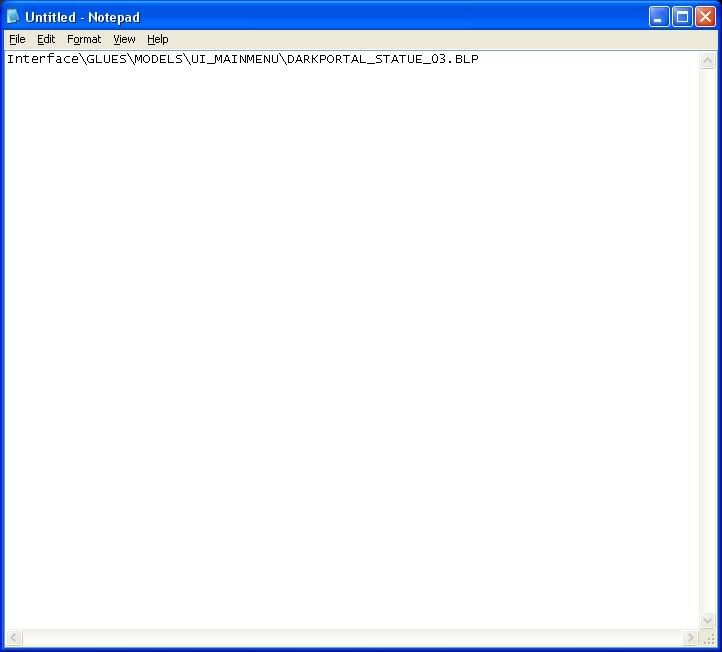


 Reply With Quote
Reply With Quote![[Guide] Editing Login](https://www.ownedcore.com/images/ba/g/b2.gif)




![[Guide] Editing Login](https://www.ownedcore.com/images/paybutton/paypal.png)
![[Guide] Editing Login](https://www.ownedcore.com/images/paybutton/skrill.png)
![[Guide] Editing Login](https://www.ownedcore.com/images/paybutton/payop.png)