So yea, hey guys Glynbeard here and back into the file swapping scene (after 3 years?). Anyways, i've decided to answer the question I see so many people asking these days:
In the form of a guide. This will be fairly picture heavy because if you're like me you learn better visually then with a wall of text flying at you.
So let us start with the basics...
Q: What is a minimap and what does it do?
h
A: The image in your minimap (located in the top right-hand corner of your screen) is basically a picture taken from very high up to show you where you are and what's around you.
Q: Why would I ever want to edit this?
h
A: Well, if you are preforming an area change/world build and plan to release it for others to use, an old minimap will make everything look out of place and remind the user that they are standing in a model edit. Which takes away the point of the edit in the first place.
So, first off make sure you have your Screenshots of your newly created edit. If you are unsure of how to go about doing this, follow the below method (Note: there are other methods of obtaining useful screenshots, the below is the one I have been using only because I was on a private server with uniquely spawned gameobjects [you can use noggIt instead]):
1. Download Malu05's amazing machinima tool located here.
2. Log into the game (best if you're on a private server) and start up the cameratool (make sure to run it as administrator and to select your WoW process).
3. When the program loads up, follow my picture guide below by clicking first on the tab 'C-Environment', then the box beside 'Enable' and finally at the bottom 'Set View Distance'.
4. In the box that pops up type in '2100' without the quotes.
5. Now fly as high as you can above your edit (while still being able to see it) and take multiple screenshots of the entire thing). An example of what I have is below:
6. Pat yourself on the back! Good job, now on to the actual file swapping.
Start up MyWarcraftStudio and open up Common-2.MPQ.
Go down to textures/Minimap there is a file named 'md5translate.trs' where the assignment of minimap-blps to the ADTs is written down.
The "md5translate.trs" is an easy textfile where the files are written down in the following pattern:
Azeroth\map24_53.blp 67ba43d493e62a8fad5de319e6d4cb05.blp
Azeroth\map24_54.blp 67ba43d493e62a8fad5de319e6d4cb05.blp
Azeroth\map24_55.blp 67ba43d493e62a8fad5de319e6d4cb05.blp
With their .adt location being the first set of information and the second being the MD5 name you have to match it with in Common.MPQ. Open that file in notepad/wordpad.
When opened, use the search function (Ctrl + F) to find all of your .adt files and then copy down its MD5 tag in another notepad or write it down, just don't forget it.
Now open common.MPQ.
The minimaps are located as 265*265 pixels sized BLPs in the folder textures/Minimap/.
The original minimaps filenames are MD5 hashes of their content: fff54e4cb56bace7a493ecc4272fb96d.blp (for example) while the files themself are not encrypted in any way.
Good thing we have the MD5 names from before and can easily navigate the thousands of maps to find the ones we need! Search through and find you corresponding minimaps and extract them to a new folder. For the purpose of this guide I will be using one matching my screenshot:
Every time you find a piece of your minimap extract it to a folder or desktop or where-ever, just make sure you don't forget! Note: to extract the file, right click it and select 'extract'.
Great! So now we should have all of our minimap files found and extracted. Next we want to download the BLP -> TGA converter and drop every .blp file we extracted onto it.
Afterwards you should have a bunch of .TGA files laying on your Desktop. I opened them with Photoshop CS3 to edit them.
A couple things to note though.
1. Make sure the you rotate your new image so that it looks fairly similar to the one you are replacing.
2. Resize it to 256*256 px.
3. Try to line its center up as close as possible to the center of the old image.
4. Save it with the same filename (replacing the old image if necessary).
Okay, now save it and do the same with the rest of the images you have.
Select all the newly edited .TGA files and throw them back into the TGA2BLP file.
Okay, so now you'll have all your pictures edited and back in .blp format for WoW to read properly.
Open up MWCS and create a new MPQ archive. Add the newly edited .TGA files into it with 'textures\Minimap\' before the filenames.
Once you have them all added save it and throw it into your World of 'Warcraft/Data' folder and startup WoW.
Congratz you should have a brand new minimap picture now. Sorry for no end picture, I don't have a retail account right now and the server I'm testing on is down, so I can't visit the location of my edit.
I hope you enjoyed this guide to minimap editing and I will hopefully be bring more guides like this as I continue getting back into the swing of things.
Shout-Out
User Tag List
Thread: [Guide] Minimap Editing
Results 1 to 8 of 8
-
04-09-2010 #1
 Mawd
Mawd


- Reputation
- 616
- Join Date
- Jul 2006
- Posts
- 2,646
- Thanks G/R
- 0/1
- Trade Feedback
- 1 (100%)
- Mentioned
- 0 Post(s)
- Tagged
- 0 Thread(s)
[Guide] Minimap Editing
Last edited by Glynbeard; 04-10-2010 at 06:23 AM.

-
04-09-2010 #2Legendary


- Reputation
- 783
- Join Date
- Mar 2008
- Posts
- 3,377
- Thanks G/R
- 1/2
- Trade Feedback
- 0 (0%)
- Mentioned
- 0 Post(s)
- Tagged
- 0 Thread(s)
Exceptional piece of work here, thanks a bunch! Welcome back to the model editing scene. I'm sure this'll help a ton of people. +6
Freelance Digital Artist
https://reflectionartwork.deviantart.com
You did not desert me
My brothers in arms
-
04-09-2010 #3
 Contributor
Contributor

- Reputation
- 258
- Join Date
- Dec 2007
- Posts
- 1,114
- Thanks G/R
- 0/2
- Trade Feedback
- 0 (0%)
- Mentioned
- 0 Post(s)
- Tagged
- 0 Thread(s)
Excellent guide, the thing with minimap editing is not that easy to master tho, but
this surely helps a great deal.
Maybe we can see a custom skybox guide soon =D https://i45.tinypic.com/157df7r.jpg
https://i45.tinypic.com/157df7r.jpg
-
04-09-2010 #4
 Mawd
Mawd


- Reputation
- 616
- Join Date
- Jul 2006
- Posts
- 2,646
- Thanks G/R
- 0/1
- Trade Feedback
- 1 (100%)
- Mentioned
- 0 Post(s)
- Tagged
- 0 Thread(s)
-
04-09-2010 #5
 Contributor
Contributor

- Reputation
- 258
- Join Date
- Dec 2007
- Posts
- 1,114
- Thanks G/R
- 0/2
- Trade Feedback
- 0 (0%)
- Mentioned
- 0 Post(s)
- Tagged
- 0 Thread(s)
[ame=http://www.youtube.com/watch?v=LYM_xMjOkOE]YouTube - You're A Wonderful One- Marvin Gaye[/ame]
says it all https://i45.tinypic.com/157df7r.jpg
https://i45.tinypic.com/157df7r.jpg
-
04-09-2010 #6Contributor


- Reputation
- 139
- Join Date
- Nov 2009
- Posts
- 406
- Thanks G/R
- 0/0
- Trade Feedback
- 0 (0%)
- Mentioned
- 0 Post(s)
- Tagged
- 0 Thread(s)
Great guide Glynbeard (triple Gs :P)! This will be a helpful step to those wanting to further their custom areas to as far as creating a custom minimap. It'll certainly be useful, like all other guides in this section
 ~ "When you find it hard doing right in what you do, you've got a problem" ~
~ "When you find it hard doing right in what you do, you've got a problem" ~
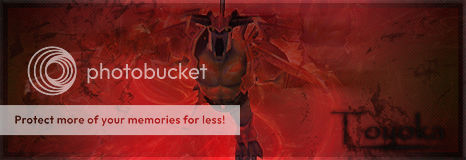
-
04-10-2010 #7
 Contributor
Contributor


- Reputation
- 146
- Join Date
- Dec 2006
- Posts
- 319
- Thanks G/R
- 3/2
- Trade Feedback
- 0 (0%)
- Mentioned
- 0 Post(s)
- Tagged
- 0 Thread(s)
Its a bit to unpresise to just take a screenshot in wow :P try useing noggit, i got some 99% accurate screenshots that way.
-
04-10-2010 #8
 Mawd
Mawd


- Reputation
- 616
- Join Date
- Jul 2006
- Posts
- 2,646
- Thanks G/R
- 0/1
- Trade Feedback
- 1 (100%)
- Mentioned
- 0 Post(s)
- Tagged
- 0 Thread(s)
Similar Threads
-
[Guide] Model Editing: For Dummies
By Krazzee in forum WoW ME Tools & GuidesReplies: 240Last Post: 02-04-2008, 04:14 PM -
[Guide] Model Editing: For Dummies - Weapons and Shields
By Krazzee in forum WoW ME Tools & GuidesReplies: 293Last Post: 12-25-2007, 03:42 PM -
[Guide] DBC editing to change clothes
By Aedus in forum WoW ME Tools & GuidesReplies: 20Last Post: 11-27-2006, 05:00 PM -
[Guide] Model editing shoulders
By million900 in forum WoW ME Tools & GuidesReplies: 0Last Post: 10-07-2006, 06:52 AM -
[Guide] Model Editing: For Dummies
By Krazzee in forum World of Warcraft GuidesReplies: 11Last Post: 08-02-2006, 09:14 AM
![[Guide] Minimap Editing](https://www.ownedcore.com/forums/images/styles/OwnedCoreFX/addimg/menu4.svg)

![[Guide] Minimap Editing](https://www.ownedcore.com/forums/./ocpbanners/1/2/9/8/0/2/2/01d9781faec8bfe3abf9095ac9e57d1e.jpg)
![TradeSafe Middleman [Guide] Minimap Editing](https://www.ownedcore.com/assets/mm/images/wits.png)
![CoreCoins [Guide] Minimap Editing](https://www.ownedcore.com/forums/images/styles/OwnedCoreFX/addimg/wicc.png)






















 Reply With Quote
Reply With Quote![[Guide] Minimap Editing](https://www.ownedcore.com/images/ba/g/b2.gif)







![[Guide] Minimap Editing](https://www.ownedcore.com/images/paybutton/paypal.png)
![[Guide] Minimap Editing](https://www.ownedcore.com/images/paybutton/skrill.png)
![[Guide] Minimap Editing](https://www.ownedcore.com/images/paybutton/payop.png)