Hello everybody, this is part 2 of my ' Guides for Noobees '. This time my guide deals about Helmfixes! It is similar, well, it's by far the same guide schlumpf has made before, but this is with pitcutes etc. Let's start, shall we?
A quick explanaition of what's posted here:
This is a guide that deals with helmfixes. 'Nuff said I think.
Additional Informations:
The colors in the text are refering to our pictures.
(Remember the following things, they are very important)
NiM -> NightElfMale | NiF -> NightElfFemale
HuM -> HumanMale | HuF -> HumanFemale
DwM -> DwarfMale | DwF -> DwarfFemale
GnM -> Gnomemale | GnF -> GnomeFemale
DrM -> Draeneimale | DrF -> DraeneiFemale
ScM -> ScourgeMale | ScF -> ScourgeFemale
TaM -> TaurenMale | TaF -> TaurenFemale
TrM -> TrollMale | TrF -> TrollFemale
OrM -> OrcMale | OrF -> OrcFemale
BeM -> BloodElfMale | BeF -> BloodElfFemale
Requirements:
Please download the Programs from here
- MyWarCraftStudios
- BatchRenamer
____________
Step 0)
Create a new Notepadfile and copy these lines in there:
Step 1)
Create a folder called " helmfix " on your Desktop. In "helmfix" create "ITEM" in "ITEM" create "ObjectComponents" in "ObjectComponents" create a Notepadfile. Look at the picture below.
Step 2)
Open MyWarCraftStudios and klick on that folder button.
Step 3)
Navigate it to C:\Programs\World of Warcraft\Data\ and open Patch.mpq
Step 4)
Follow the Treepath until you get to ' ITEM\ObjectComponents\HEAD ' .You need to extract that folder.
Step 5)
Navigate it to your Desktop and open " helmfix\ITEM\ObjectComponents\Notepad ". Click on the Notepadfile and press 'Save'.
Note: The point of this step is to extract every folder called HEAD or head to this Notepadfile. IT IS IMPORTANT TO EXTRACT EVERY FOLDER CALLED LIKE THAT!!!
You will be asked whether you want to overwrite it or not. Just click OK.
Step 6)
You might have noticed that there is a additional folder called " Item ". Open it, too and extract the HEAD folder to your Notepadfile.
Step 7)
Okay, this part is a little bit confusing, do exactly what you've done in part 3 to 6 with Patch-2.MPQ and Common.MPQ instead of Patch.MPQ, they have the same basic build, " ITEM\ObjectComponents\HEAD\ "
This is the result if you're finished:
Step
The next thing what you need to do is rename the "HEAD" folder to "head_". The one you have in your Desktop\helmfix\ITEM\ObjectComponents\ ! ( You can delete the Notepadfile now ). Now create a new folder called " head ".
Step 9)
Open "head_" and press ctrl+F to launch the Searchfunction. Currently you've around ~4100 files in your "head_" folder, we need to delete useless things. Search for the NEW race you've your character edited into. I've changed my HuF into a NiF, so I need to search for "NiF". But do not enter it like that, add a ".M2 " after the newracetitle. In total: "NiF.M2"
Step 10)
The searchfunction should find around ~157 files, copy those in your "head" folder. After that is done, delete "head_" and all contained data.
Step 11)
Open BatchRenamer and navigate it to your "helmfix\ITEM\ObjectComponents\head" folder. This is also a bit confusing, just stick with me :
You see 2 little windows in the upper section of BatchRenamer. In the first, you need to type the shorty ( NiF ) of your NEW race in. In the second the shorty for your ORIGINAL race ( HuF ).
After that is done, press " Go! " ( Los! <-- in my example )
Step 12)
Grats! If you could follow that guide until here, you've made the edit sucsessfully. Now we need to make a new MPQ data. Believe it or not, it is the hardest part of the guide :P
Open MyWarCraftStudios and click on 'Pack(P)'. Select the option 'Create MPQ archive'.
Step 13)
Navigate it to your "helmfix\ITEM\ObjectComponents\" folder and save it there called "Patch-4.mpq"
Step 14)
Again, click on " Pack(P) " and select " Add file to archive ... "
Step 15)
A window like this should pop up, click on the [...] button. NOTE : DO NOT KLICK "OK" YET!
Step 16)
Choose the Notepadfile from Step 0) and open it.
Step 17)
Should look like this now
Now, press OK
Step 1
The file should be visible at the right of MyWarCraftStuidos. Rightclick it and choose " Rename File "
Step 19)
This is the step where our saved Notepadfile comes into the game. Rename the file to " ITEM\ObjectComponents\placeholder ". Just copy that from your Notepadfile, we've saved that in Step 0)
Step 20)
Click on the + button in front of the "ITEM" folder and then rightlick on "ObjectComponents". Choose " Import Folder... "
Step 21)
Navigate it to your Desktop\helmfix\ITEM\ObjectComponents\head\ - folder and select ANY file. Really, it doesn't matter which one. Open it.
Step 22)
We have a new folder in our Treepath called "head". Rightclick the "placeholder" and remove it.
Step 23)
Click on " Pack(P) " and choose " Save and Close Archive "
Step 24)
Move the new Patch-4.mpq into your Datafolder and you're done.
Outro:
Not as difficult as you might think, huh? If you have questions about that guide, please, feel free to write a PM to me or ask in this thread... but before doing that, check the Q&A :
QUESTIONS AND ANSWERS:
Q: Lol, I extracted the folders but I got a "CHARACTER" folder as well. Do you have any clues?
A: Yes, it is important that you click on the "HEAD" folder that its Icon get changed, just delete the other folders and do it again.
Q: Does it changes all helms?
A: Yes. In short, you need to rename every helm with the name of your new race/gener.
Q: I think you've made a typos/mistake. You renamed "HEAD" to "head_" and not to "HEAD_"
A: Don't worry about that, it's right how it is done.
Q: BatchRenamer doesn't work or is to complicated. Any clues?
A: XNView works fine, too. Just google for that.
Q: My helm isn't fixed.
A: Most, the problem is that you haven't renamed the files correctly, or you've made something with the packadge wrong, just have a second look at those steps.
Q: Step 0) ? Why don't you start with step 1) ?!
A: Because I saw at the end that I've forgotten the very first one and I was too lazy to rename all other 24 steps.
Thanks to
- schlumpf who always answered my questions!
Note: If you want to +rep me for that guide, please make sure that you +rep schlumpf as well since it's his basic guide.
So far,
Teufel.
Shout-Out
User Tag List
Results 1 to 5 of 5
-
11-09-2007 #1Site Donator



- Reputation
- 277
- Join Date
- May 2007
- Posts
- 864
- Thanks G/R
- 0/1
- Trade Feedback
- 0 (0%)
- Mentioned
- 0 Post(s)
- Tagged
- 0 Thread(s)
[Guide] NoobeeGuide Part 2, Helmetfix.
Last edited by Mudkip; 11-09-2007 at 06:24 PM.
-
11-11-2007 #2Site Donator



- Reputation
- 277
- Join Date
- May 2007
- Posts
- 864
- Thanks G/R
- 0/1
- Trade Feedback
- 0 (0%)
- Mentioned
- 0 Post(s)
- Tagged
- 0 Thread(s)
Re: [Guide] NoobeeGuide Part 2, Helmetfix.
Come on, not a single reply? ...
-
11-11-2007 #3
 Retired Noggit Developer
Retired Noggit Developer


- Reputation
- 755
- Join Date
- Nov 2006
- Posts
- 2,759
- Thanks G/R
- 0/3
- Trade Feedback
- 0 (0%)
- Mentioned
- 0 Post(s)
- Tagged
- 0 Thread(s)
Re: [Guide] NoobeeGuide Part 2, Helmetfix.
Hmmk .. not bad ... I hat images and like mine more butk :P

-
11-11-2007 #4Site Donator



- Reputation
- 277
- Join Date
- May 2007
- Posts
- 864
- Thanks G/R
- 0/1
- Trade Feedback
- 0 (0%)
- Mentioned
- 0 Post(s)
- Tagged
- 0 Thread(s)
Re: [Guide] NoobeeGuide Part 2, Helmetfix.
I like yours more, too but it might be a bit difficult for beginners ^^ I think images help them a lot
-
11-12-2007 #5
 Elite User
Elite User

- Reputation
- 501
- Join Date
- Jun 2006
- Posts
- 1,081
- Thanks G/R
- 1/1
- Trade Feedback
- 2 (100%)
- Mentioned
- 0 Post(s)
- Tagged
- 0 Thread(s)
Re: [Guide] NoobeeGuide Part 2, Helmetfix.
Thank you for this. i still like Schlumpf's Though.
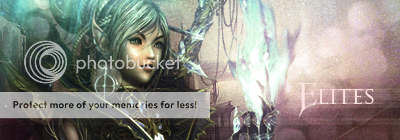
Similar Threads
-
[GUIDE] Buying Parts For Your First Custom Build
By Confucius in forum HardwareReplies: 0Last Post: 10-04-2011, 03:52 PM -
[Guide] Armor Swap Part 1
By Fault in forum WoW ME Tools & GuidesReplies: 55Last Post: 06-15-2007, 05:59 AM -
[Guide] Armor Swap Part 2
By Fault in forum WoW ME Tools & GuidesReplies: 19Last Post: 11-16-2006, 09:26 PM -
Jame's alliance levling guide chapter 1 (levl30-41) Part one
By Elites360 in forum World of Warcraft GuidesReplies: 0Last Post: 10-02-2006, 12:06 AM -
ZG Guides (Part 2)
By Cush in forum World of Warcraft GuidesReplies: 0Last Post: 05-28-2006, 03:01 PM

![[Guide] NoobeeGuide Part 2, Helmetfix.](../images/ba/9/top-1.gif)
![TradeSafe Middleman [Guide] NoobeeGuide Part 2, Helmetfix.](https://www.ownedcore.com/assets/mm/images/wits.png)
![CoreCoins [Guide] NoobeeGuide Part 2, Helmetfix.](https://www.ownedcore.com/forums/images/styles/OwnedCoreFX/addimg/wicc.png)




























 Reply With Quote
Reply With Quote![[Guide] NoobeeGuide Part 2, Helmetfix.](https://www.ownedcore.com/images/ba/g/b2.gif)


![[Guide] NoobeeGuide Part 2, Helmetfix.](https://www.ownedcore.com/images/paybutton/paypal.png)
![[Guide] NoobeeGuide Part 2, Helmetfix.](https://www.ownedcore.com/images/paybutton/skrill.png)
![[Guide] NoobeeGuide Part 2, Helmetfix.](https://www.ownedcore.com/images/paybutton/payop.png)