D. Gilbert - Hacking World of Warcraft
Autor: D. Gilbert
Auflage: Juni 2007
Price: $16.78 (USA)
Preis: EUR 21,95 (Germany)
Quelle
--- --- --- --- --- --- --- --- --- --- --- --- --- --- --- --- --- --- --- --- --- --- --- --- --- --- --- --- --- --- --- --- --- --- ---
Produktbeschreibungen
* Enter the world of craftiness! Presenting more than 150 add-ons, macros, and customizations to enhance and improve the hottest online game on the planet, which boasts more than 7 million players-World of Warcraft
* Human, dwarf, elf, and orc friendly: veteran WoW player and creator of the most popular World of Warcraft add-on (Atlas), Dan Gilbert guides readers through making their stay in the world of Azeroth more exciting
* Hacks, hacks everywhere-hacks encompass such unique topics as combat, artwork and model, map, interface, loot, chat, raid, PvP, class specific, and more!
* Why stop there? Readers also learn to create and use skins and themes, write their own macros, create add-ons, and work with frames and XML
Synopsis
Written by Dan Gilbert (creator of "Atlas") and Jim Whitehead (creator of "PerfectRaid"), this book will enhance your game experience by showing you how find and use the best addons. Here's some of what the authors will show you how to: evaluate your performance in battle with combat statistics; add instance maps, and make notes on the World Map; rearrange everything on-screen and monitor your vitals with an HUD; make gold "playing" the Auction House; and have whispers open in their own window like an IM client. Overhaul your interface with pre packaged compilations and create two fully functional addons from start to finish.
--- --- --- --- --- --- --- --- --- --- --- --- --- --- --- --- --- --- --- --- --- --- --- --- --- --- --- --- --- --- --- --- --- --- ---
This Guide is my own and not from the book.
All guys who whant to read it your self I post a link to
pdf end of the thread!!!!
Bongos
Addon created and maintained by Tuller
The Bongos package provides a complete replacement for the menu bar that's normally at the bottom of the default user interface. In addition, you can place up to 120 action buttons (divided into bars of variable amounts) anywhere you want onscreen, adjust their layout, and rescale them individually. You can also move around the minimap, casting bar, and a number of other built-in frames. Bongos has an intuitive, friendly interface in which each frame has its own right-click options panel for adjusting settings. It's also completely modular, so you only have to load the specific modules that you need (see Table 1).
--- --- --- --- --- --- --- --- --- --- --- --- --- --- --- --- --- --- --- --- --- --- --- --- --- --- --- --- --- --- --- --- --- --- ---
Using Bongos
Your interface might look a little cluttered right after installing Bongos (see Figure 1), so you will need to invest some time to set things up the way you want them. First of all, if the options panel isn't already open, bring it up with /bob or /bongos.Then, on the General tab, there's an option to Lock Bar Positions. This master control (when disabled) allows you to select and drag any of the Bongos frames, as well as right-click on them for further options (like scaling, alpha, and spacing). If the Sticky Bars option is enabled (a great feature, by the way) the frame you're moving will latch on to another frame, if you drop it close enough. Using Sticky Bars means that when one frame latches on to another, its name will turn from yellow to blue. The color change means it's parented to the yellow frame it's touching, so if you move the yellow one, the blue one will follow along. You can chain multiple frames together like this and move whole groups of them as a single block. Don't forget to lock the frames when you're done.
Bongos gives you the freedom to reposition almost everything.
--- --- --- --- --- --- --- --- --- --- --- --- --- --- --- --- --- --- --- --- --- --- --- --- --- --- --- --- --- --- --- --- --- --- ---
Hacking WoW: Custom Interfaces and other Tweaks
Bartender3 and TrinityBars
Addon created and maintained by Nevcairiel
Bartender3 is for the minimalists and perfectionists out there. Also, if your interface is primarily built around the Ace2 library, you'll naturally want to use this mod to reconfigure your bars. Bartender3 has all the controls you'd expect: movement, scaling, toggling, horizontal and vertical layouts, and transparency. A notable feature is borderless bars, giving your interface a more modern, squared-off look. Bartender3's slash-command system (use /bartender3, /bar, or /bt3) isn't too bad actually, following the in tradition of Ace2 mods. If you use any of the commands alone you'll get the help, which provides a useful list of which bar is which. However, you don't need to use the slash-command system to accomplish everything.When you unlock the bars (type /bar lock), they turn green and you can drag them around with your mouse. Once they've been unlocked, you can right-click on them to bring up a contextual menu which allows you to control every option individually for each bar (see Figure 2). Once you have everything set up the way you want, type /bar lock again to lock everything in place.
Configuring one of your action bars with Bartender3.
--- --- --- --- --- --- --- --- --- --- --- --- --- --- --- --- --- --- --- --- --- --- --- --- --- --- --- --- --- --- --- --- --- --- ---
TrinityBars
Addon created and maintained by Maul
TrinityBars goes a little above and beyond Bongos and Bartender3. It has the same basic functionality; you can move, rescale, and reconfigure all your actions bars and menus. Its controls are slightly different though. Right after installing the mod, all your bars will be stacked neatly in the center of the screen and unlocked.When you click on a bar, controls for it will appear on the right and left, and the value for each control will appear in the tooltip when you hover your cursor over it, as well as a description of what it does. I'm not going to cover all of TrinityBars' features here, but there are a few visual settings that might sell you on the mod. First of all, there are four styles of buttons you can choose from for each bar, some of which are very unique and flashy.When you have a bar selected, you can click on the small, round recycle button to the left of it to cycle between styles. Figure 3 compares all four of the available styles.
Each of the four button styles available to you with TrinityBars.
--- --- --- --- --- --- --- --- --- --- --- --- --- --- --- --- --- --- --- --- --- --- --- --- --- --- --- --- --- --- --- --- --- --- ---
Analyzing Your Server's Population with CensusPlus
Addon created by Ian Pieragostini, maintained by Rollie
Blizzard doesn't advertise the population of its World of Warcraft servers, other than giving them the less-than-precise rankings of High, Medium, and Low. Furthermore, there's no way to find out the breakdown of levels, classes, or races on a server.While you can't access Blizzard's server data directly, you're given a decent tool for locating and browsing through the other members of your little world: the /who command. This command returns the level, race, class, guild, and location of any player matching its arguments. If more than a few results are returned, the /who interface is opened, which provides a scrollable list of up to 50 characters. Still not satisfied? CensusPlus takes the /who command one step further. By selectively narrowing the parameters of consecutive, automated /who queries, CensusPlus effectively collects information about everyone on your server. Since the /who command has a cooldown of a few seconds, queries are automatically executed on a timer, and an entire scan takes only two or three minutes. Granted, a character has to be playing in order to be counted— CensusPlus doesn't take into account the thousands of dormant characters—but despite this, the addon is still a significant statistical tool. Plus, you can rescan whenever you want, picking up new characters and updating existing ones.
On the Web:On WarcraftRealms, which is affiliated with the CensusPlus addon, you can browse collected census information from the Horde and Alliance sides of every realm, as well as submit the data you've already collected. Their database is large, and is a good way to find out if one faction outnumbers another on a particular server. This is also the only place to download the most recent version of the addon.
Using CensusPlus
CensusPlus is simple and straightforward to use. The addon adds a button to the minimap with a large yellow C on it, which you can click to open or close the main interface. Once open, the first thing you'll want to do is take a census with the button at the bottom-left corner. Note that unless the Verbose option is enabled, you won't get any feedback about the task's progress until it's finished.With Verbose on, you'll see each automatic /who query as it's made.
When the scan is finished, the areas of the frame for race, class, guild, and level are populated (see Figure 5). The race, class, and level area are presented as bar graphs, showing how each element compares to the others. Guilds are sorted by experience (the combined level of all characters). You can select up to one element in each category in order to filter the information that's displayed. For example, click the Orc button and the bar graphs for class and level adjust to reflect only Orcs. The Show Chars button opens a list of characters that satisfy the currently selected set of filters. The other buttons at the bottom of the window stop an active scan, Prune the database of characters that haven't been seen in a while, or Purge the database entirely.
--- --- --- --- --- --- --- --- --- --- --- --- --- --- --- --- --- --- --- --- --- --- --- --- --- --- --- --- --- --- --- --- --- --- ---
Configuring CensusPlus
The CensusPlus configuration panel can be opened with the button on the upper-right corner of the main interface. Each option is simple enough, and the defaults will serve you just fine. If you turn the Verbose mode on, you can monitor the progress of a scan, but if you have the addon set up to run in the background, you should probably leave it off. You can also control most of the options with slash commands; use /census, /census+, or /censusplus and refer to the following list of options (see Table 2).
On the Web:
Shortly after the launch of The Burning Crusade, Blizzard created The Armory, a section of their website that allows you to search for and view character profiles, guild rosters, and arena rankings. While you can't get the same realm-specific breakdowns that CensusPlus provides, it's still an interesting and useful service for examining individual characters. Continued...
--- --- --- --- --- --- --- --- --- --- --- --- --- --- --- --- --- --- --- --- --- --- --- --- --- --- --- --- --- --- --- --- --- --- ---
Using ClearFont2 and Tracking All Your Cooldowns
Changing the Default Fonts with ClearFont2
Addon created and maintained by Kirkburn
ClearFont2 gives you a convenient means of replacing the game's default user-interface fonts. The default settings definitely provide increased readability over the standard fonts (see Figure 6). Furthermore, ClearFont2 comes with a number of additional fonts, which can be cycled-through in-game with a very simple options interface
On the Web
Visit the ClearFont website for the latest updates. As of this writing, it's the only place to get ClearFont2 (as opposed to ClearFont). To switch between fonts and adjust the addon's other settings (including the default font size and whether or not the new fonts should be applied to addons), right-click on the CF button that's been added to the minimap. A small drop-down menu opens. Settings can alternately be controlled via slash commands; use /cf, /clearfont, /cf2, or /clearfont2. ClearFont2 is an Ace2 addon.
--- --- --- --- --- --- --- --- --- --- --- --- --- --- --- --- --- --- --- --- --- --- --- --- --- --- --- --- --- --- --- --- --- --- ---
Tracking All Your Cooldowns in One Place with Cooldown Timer Bars
Addon created and maintained by astraycat
Cooldown Timer Bars (abbreviated CDT, not CTB) is a simple addon for monitoring all of your cooldowns in the same place, and in status bar form (see Figure 7). The addon was completely rewritten in its second version in order to utilize Ace2 and CandyBar (a status bar library). Basically, whenever you have a spell that's cooling down, a status bar appears for it and slowly drains. You can configure the appearance of the bars, and there's also an alert feature (off by default), which will flash the name of a spell onscreen whenever it's ready to be used again. The addon has very little necessary setup, although you can tweak it to your heart's content. You might want to use the /cdt anchor command when you first install the addon so you can position it where you want onscreen.
Configuring CDT
All slash-command options are issued using /cdt.Typing the command alone will print a list of commands to the default chat window. They're also outlined in Tables 3, 4, and 5
--- --- --- --- --- --- --- --- --- --- --- --- --- --- --- --- --- --- --- --- --- --- --- --- --- --- --- --- --- --- --- --- --- --- ---
Expanding Your Quest Window with Extended QuestLog
Addon created and maintained by Daniel Rehn
he size of the default quest window can be frustrating. Once you leave the newbie zones and venture out into the larger world, you quickly approach the quest limit.With only six lines of text to display all of your quests, things can feel a bit cramped. Fortunately, Extended QuestLog (EQL) splits the frame and places the list and descriptions side-by-side, giving you a whole lot more room to view both (see Figure.With the addon enabled, you'll almost never need to scroll the list. In addition, EQL comes with a configurable tracker that lets you track as many quests as you want (compared to the default interface's limit of five).
--- --- --- --- --- --- --- --- --- --- --- --- --- --- --- --- --- --- --- --- --- --- --- --- --- --- --- --- --- --- --- --- --- --- ---
Using EQL
EQL completely replaces the default quest frame.Trust me, you won't miss it.When you first open the quest log you'll be presented with a list of your quests that is much larger than before. When you click on one of them, the panel will expand to display the quest's description on the right. You can minimize or maximize the window (show or hide the description) with a button in the upper-right corner next to the close button. If you click the Options button, the control panel will open, allowing you to configure much of the addon's behavior and appearance, including its location and tracker (see Figure 9).
Using the EQL Quest Tracker
The EQL tracker functions identically to the default one (see Figure 10); Shift+click on a quest to track it, and then Shift+click again to remove it. You can Ctrl+Shift+click a quest to add it to the EQL tracker and remove all other tracked quests at the same time. The tracker itself starts off in the center of the screen, so you'll probably want to click and drag it out of the way and into a more permanent position. Beyond that, you can configure the tracker in the options panel; its colors and symbols can be changed, quests can be automatically added to it, and it can be locked in place, among a few other things
Thankfully, the EQL tracker can track more than five quests at a time.
--- --- --- --- --- --- --- --- --- --- --- --- --- --- --- --- --- --- --- --- --- --- --- --- --- --- --- --- --- --- --- --- --- --- ---
Keeping Your Group Members Informed While Questing with FastQuest
Addon created and maintained by Vashen
FastQuest adds a number of small, toggleable features related to questing and the built-in quest tracker. Primarily, the addon allows you to automatically notify the people you're questing with about your progress. This is useful when doing collection quests with a group, so you don't have to keep asking each other how many skulls (or feathers or widgets) everyone has. Additionally, FastQuest increases the number of colors used to indicate quest difficulty, allows you to relocate the quest tracker, and displays quest levels in the quest log. Each option is controlled by a slash command (see Table 6); use /fastquest or /fq
--- --- --- --- --- --- --- --- --- --- --- --- --- --- --- --- --- --- --- --- --- --- --- --- --- --- --- --- --- --- --- --- --- --- ---
Managing and Tracking Quests with MonkeyMods
Addons created and maintained by Trentin
MonkeyMods is a small collection of addons that have all been developed by the same author, but there aren't quite enough of them to consider it a full-blown compilation. The two most comprehensive components are MonkeyQuest, a highly tweakable quest tracker replacement, and MonkeyBuddy, which is used to configure all the MonkeyMods. The package comes with six components in total (see Table 7).
Using MonkeyQuest
MonkeyQuest is sort of a quest tracker/quest log hybrid that lists all of your quests, their objectives, their levels, and their zones. Everything is color-coded and organized (see Figure 11). Every zone listed has a little plus or minus next to it, which can be clicked to expand or contract the quests in that zone. Each quest listed also has a little checkbox next to it; if unchecked, the quest will disappear. In the upper-right corner of the frame is another little checkbox; if checked, all previously hidden items will be displayed.
If you mouse-over a quest, its details will be shown in the tooltip. Left-clicking on a quest will open MonkeyQuestLog, a detailed (and resizable) view of the quest's complete information (see Figure 11). Finally,MonkeyQuest can be dragged around by any of its empty space or by its border.
Note:MonkeyClock and MonkeySpeed don't really need their own sections, because they're just about as simple as addons come. Drag them into place and lock them if you want to keep them around. MonkeyBuddy has a few useful options for each one.
Configuring MonkeyMods with MonkeyBuddy
Right under the minimap (next to the zoom buttons) there's a little monkey icon. Click on it to open MonkeyBuddy, the MonkeyMods configuration panel (see Figure 12). Alternatively, you can right-click on the MonkeyQuest, MonkeyClock, or MonkeySpeed frames.To remove the little monkey, type the command /mbdismiss.To get it back, type /mbcall.
MonkeyBuddy has three tabs that you can use to configure the three previously mentioned addons (MonkeyQuestLog has no configuration yet). All settings are spelled out expertly and are very straightforward (although MonkeyQuest sure does have a lot of them). You should also know that the default quest log and tracker are unaffected by this addon package.
--- --- --- --- --- --- --- --- --- --- --- --- --- --- --- --- --- --- --- --- --- --- --- --- --- --- --- --- --- --- --- --- --- --- ---
Placing Spell and Ability Statistics on the Tooltip with TheoryCraft
Addon created by Aelian, maintained by Sephyx
TheoryCraft does a few different things, notably the following:
* Allows you to add virtually any statistic pertaining to a spell to its tooltip. For example: damage / mana, resist rate, chance of critical hit, and so on.
* Allows you to place one of the aforementioned values directly on spell action buttons. For example, you could have each spell's button labeled with the average amount of damage that the spell causes, or its total cost in mana.
* Allows you to examine your vital statistics under several different conditions, including your current armor, no armor, your target's armor, or various endgame sets.
Each of these features is controlled by a jam-packed control panel.
Modifying Spell Tooltips
By default, the addon integrates each spell's damage per second (DPS) and crit chance into the tooltip. However, if it's raw numbers you're after, there's a whole lot more statistics that you can enable.Type /tc or /theorycraft to bring up the visual interface, and select the Tooltip tab for now. This panel allows you to enable/disable any of the listed statistics. If you're feeling confused, each setting has a decent mouse-over explanation to help you out. You probably don't want to enable everything (see Figure 13); simply enable the values that are useful to you and/or you understand.
Placing Statistics on Your Action Buttons
The default setting here is to place average damage or average heal values (whichever are available) on the action buttons, which you may have already noticed. However, you're welcome to select which values are displayed from a longish list of possible stats. This feature is controlled on the Button Text tab of the visual interface (see Figure 14). There are two stats to select; if the first one isn't available, then the second one will be used. Next to each is a drop-down menu to select the precision (for example, average damage is fine with a precision of 1, but damage per mana needs a much finer setting like 0.01). Below this is an intuitive interface for positioning the numbers on the buttons; just drag the large 1000 around and your action buttons will update immediately. Check one of the boxes next to the 1000 to justify it to the right or left. You can also set the size, font, and color.
You can place a statistic directly on each of your spells’ buttons.
Checking Your Vitals While Wearing Various Kinds of Equipment
Finally, on the third tab (Vitals) you can view a rundown of your character's statistics and a list of talents that affect them.However, you can also modify this information by simulating wearing different equipment. There are a number of choices from the drop-down menu at the bottom of the frame. If you choose Custom, another frame will appear to the left, which allows you to define your hypothetical outfit (see Figure 15). It explains how to populate the list or overwrite a slot (by Alt+clicking items or links). You can also populate it with your current equipment or your target's (if they're close enough to you). Back in the main window, you can also select from a number of your class's endgame sets.We can all dream, can't we?
--- --- --- --- --- --- --- --- --- --- --- --- --- --- --- --- --- --- --- --- --- --- --- --- --- --- --- --- --- --- --- --- --- --- ---
Adding a Modular Information Bar and Using FuBar
n a similar style to the bars that adorn modern operating systems (Windows' taskbar and Mac OS X's menubar), a couple of addon packages are available that add info-rich, highly configurable bars to the WoW interface. Both offerings operate on a plug-in model, allowing additional addons to expand the bars with more features than they ship with.Which should you choose? It's a tough decision; try both. FuBar is built around the popular and speedy Ace2 system, whereas Titan Panel has been around for a longer amount of time. Both have a large library of user-created plug-ins.
Titan Panel
Addon created and maintained by Adsertor
Titan panel's built-in features aren't exactly built-in; they're simply plug-ins that are distributed along with the core package. The Titan folder is the core of the addon, and all the rest (TitanAmmo,TitanBag,TitanClock, and so on) are plug-in modules. The built-in modules' directories actually contain little more than TOC files that point to files within the Titan folder itself, enabling each module to be disabled or enabled from the Addon List. When you first enter the game, you'll see two new Titan Panel bars, one on the top of your screen and one on the bottom (see Figure 16). Several modules are enabled by default as well. In general, modules are separated into two groups: Left Side modules, which are the main informational plug-ins, and Right Side modules, which are utility features (like auto-hiding, scaling, volume, and transparency). You can enable or disable modules on the fly by right-clicking one of the bars in an empty place to bring up the main menu. Built-in modules are listed in a special menu, and other plug-ins are sorted by category.When you enable a module, it will always appear on the bar from which the menu was opened.
Modules consist of three parts: a display on the bar itself, a tooltip, and a menu. You can often get more information pertaining to a module's purpose by placing your mouse over its display on the bar. By right-clicking its display, you can access its options menu, and from there you can toggle its main settings, tweak how it's displayed on the bar, or hide it altogether. You cannot rearrange modules once they're shown; instead, you need to re-enable them in the order you wish them to appear. The main menu (found by right-clicking in an empty spot) is also used to configure the core Titan Panel options (see Figure 17). Here, you can choose whether you want to enable the top bar, bottom bar, or both. You can also toggle a number of other settings relating to the addon's appearance.
Using additional Titan Panel plug-ins is as simple as downloading and installing them just like any other addon. A search for Titan on the addon websites will return more results than you can handle. Most plug-ins are named in the form:
Titan Panel [Plugin Name] You may have to enable new Titan Panel plug-ins in-game before they show up on the bar. If installed properly, they should appear in Titan Panel's main menu under one of the categories. Simply toggle them on to start using them.
--- --- --- --- --- --- --- --- --- --- --- --- --- --- --- --- --- --- --- --- --- --- --- --- --- --- --- --- --- --- --- --- --- --- ---
FuBar
Addon created and maintained by ckknight
Unlike Titan Panel, FuBar doesn't come with any modules by default. You can load the addon up, but it won't do anything interesting. However, a simple search for FuBar will return numerous plug-ins. Most FuBar plug-ins are named in the form:
FuBar – PluginName
There's also a download called the FuBar Starter Pack, which contains many popular FuBar plug-ins to get you started; I recommend installing this pack just to get the hang of the addon. When you load up the game, you'll see two bars, one on top and one on the bottom (just like Titan Panel); however FuBar's bars are thinner and less embellished (see Figure 1. Unlike Titan Panel, you can drag various elements around; similarly-aligned modules can be rearranged on the bar by dragging them. You can also drag modules from one bar to another. Finally, you can drag entire bars from either top to bottom or bottom to top.
The FuBar main menu is no surprise (see Figure 19); open it by right-clicking in an empty space. It controls which modules are visible, overall options (such as creating and destroying bars), and profiles. There's also no limit to the number of bars you can have, because they will simply stack with each other on the top or bottom of the screen when there's more than one of them. Bars can also be detached and dragged anywhere in between the top and bottom. Because anything can be dragged (though perhaps accidentally), you can also lock panels to prevent movement. You also have control over spacing, thickness, font size, and transparency.
Like Titan Panel, modules have bar displays, tooltips, and menus, all of which operate comparably. However, FuBar has two rather unique additional features. First, tooltips can be detached, which means they persist onscreen and can be moved around or locked in place (see Figure 20). Second, modules can be moved to the minimap, which means they no longer show up on a FuBar panel, but instead appear as minimap buttons. Each new button will have the same tooltip, respond to the same clicks, have the same right-click menu, and can be dragged around the border of the minimap by left-clicking.
FuBar is currently in its second version. It ships with an additional addon (called FuBar-compat- 1.2), which allows modules designed for older versions of FuBar to function. This compatibility module requires the original Ace library.
--- --- --- --- --- --- --- --- --- --- --- --- --- --- --- --- --- --- --- --- --- --- --- --- --- --- --- --- --- --- --- --- --- --- ---
Fine --> the end --> Ende
For all the gays who what to read the Book yourself here ist the PDF link where you can read the whole book for free
00,00$
If Gilbert whant he can try to catch me if he can but I think nobody should buy it for 17 Dollars.
If you have questions write me a PM or try to write me an email to
[email protected]
(Deutsch / English)
Hope you Guys have fun
Billy the Kid
ScriptKiddi
Shout-Out
User Tag List
Results 1 to 15 of 21
-
06-23-2007 #1Member

- Reputation
- 11
- Join Date
- Jun 2007
- Posts
- 13
- Thanks G/R
- 0/0
- Trade Feedback
- 0 (0%)
- Mentioned
- 0 Post(s)
- Tagged
- 0 Thread(s)
D. Gilbert - Hacking World of Warcraft
-
06-23-2007 #2Member

- Reputation
- 2
- Join Date
- Apr 2007
- Posts
- 109
- Thanks G/R
- 0/0
- Trade Feedback
- 0 (0%)
- Mentioned
- 0 Post(s)
- Tagged
- 0 Thread(s)
Re: D. Gilbert - Hacking World of Warcraft
Wow.. great! One thing.. isn't this.. erm.. not.. legal.. ?
EDIT: I'm such a newb, sorry. +rep!Last edited by Super Noob; 06-23-2007 at 08:58 PM.
-
06-23-2007 #3Member
![[Mex] is offline](images/styles/OwnedCoreFX/statusicon/user-offline.png)
- Reputation
- 1
- Join Date
- Oct 2006
- Posts
- 7
- Thanks G/R
- 0/0
- Trade Feedback
- 0 (0%)
- Mentioned
- 0 Post(s)
- Tagged
- 0 Thread(s)
Re: D. Gilbert - Hacking World of Warcraft
addons aren't considered hacking. but mk
-
06-23-2007 #4Account not activated by Email

- Reputation
- 948
- Join Date
- Jul 2006
- Posts
- 2,642
- Thanks G/R
- 0/1
- Trade Feedback
- 0 (0%)
- Mentioned
- 0 Post(s)
- Tagged
- 0 Thread(s)
Re: D. Gilbert - Hacking World of Warcraft
This should really be called
"Addons and YOU"
imo.
Still, thanks for the share.
-
06-24-2007 #5Member

- Reputation
- 11
- Join Date
- Jun 2007
- Posts
- 13
- Thanks G/R
- 0/0
- Trade Feedback
- 0 (0%)
- Mentioned
- 0 Post(s)
- Tagged
- 0 Thread(s)
Re: D. Gilbert - Hacking World of Warcraft
There 3 kinds of hacks black white and grey hacks ...
You can di hat u whant with your know how
-
06-24-2007 #6
 Elite User
Elite User

- Reputation
- 501
- Join Date
- Jun 2006
- Posts
- 1,081
- Thanks G/R
- 1/1
- Trade Feedback
- 2 (100%)
- Mentioned
- 0 Post(s)
- Tagged
- 0 Thread(s)
Re: D. Gilbert - Hacking World of Warcraft
thanks, +rep.
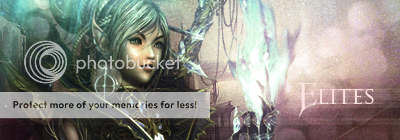
-
06-24-2007 #7Member

- Reputation
- 5
- Join Date
- May 2007
- Posts
- 41
- Thanks G/R
- 0/0
- Trade Feedback
- 0 (0%)
- Mentioned
- 0 Post(s)
- Tagged
- 0 Thread(s)
Re: D. Gilbert - Hacking World of Warcraft
not exactly hacking, but there are some great addons in here.
-
06-24-2007 #8Member

- Reputation
- 81
- Join Date
- Apr 2007
- Posts
- 330
- Thanks G/R
- 0/0
- Trade Feedback
- 0 (0%)
- Mentioned
- 0 Post(s)
- Tagged
- 0 Thread(s)
Re: D. Gilbert - Hacking World of Warcraft
Its called hacking WoW because thats what the book is called where he got all this info from lol not cuz your acctually hacking WoW :P but ya +rep dude.
P.S. Sence this thread is on the addon topic ive been having trouble with x-perl addon it seems that whenever i target the same faction as me there pertrait and hpbars and all that is really faded as well as the grp/raid portraits anyone know how to fix this?!?!
Also i think if anyone has a good selection of addons for certain classes/professions they should also add them to this thread as alot of ple will see it and it will be apreciated.
-
06-24-2007 #9Contributor


- Reputation
- 82
- Join Date
- Apr 2007
- Posts
- 80
- Thanks G/R
- 0/1
- Trade Feedback
- 0 (0%)
- Mentioned
- 0 Post(s)
- Tagged
- 0 Thread(s)
Re: D. Gilbert - Hacking World of Warcraft
Roflmao.Originally Posted by Billy the Kid
.. anyway.. ty for sharing T3h_UnK0Wn: R.I.P: 04.04.2007 - 7.19.2007
T3h_UnK0Wn: R.I.P: 04.04.2007 - 7.19.2007
-
06-24-2007 #10Active Member


- Reputation
- 18
- Join Date
- Jan 2007
- Posts
- 55
- Thanks G/R
- 0/0
- Trade Feedback
- 0 (0%)
- Mentioned
- 0 Post(s)
- Tagged
- 0 Thread(s)
Re: D. Gilbert - Hacking World of Warcraft
Is it only me or the PDF file includes only first chapter?
-
06-24-2007 #11Active Member


- Reputation
- 20
- Join Date
- Mar 2007
- Posts
- 91
- Thanks G/R
- 0/0
- Trade Feedback
- 0 (0%)
- Mentioned
- 0 Post(s)
- Tagged
- 0 Thread(s)
Re: D. Gilbert - Hacking World of Warcraft
Great Find, Was looking for some addonds & found em now! =D
I agree with MetalFan666, these are general addons..should need some more pesific ones
+rep ofc!
-
06-24-2007 #12Member

- Reputation
- 1
- Join Date
- Jan 2007
- Posts
- 19
- Thanks G/R
- 0/0
- Trade Feedback
- 0 (0%)
- Mentioned
- 0 Post(s)
- Tagged
- 0 Thread(s)
Re: D. Gilbert - Hacking World of Warcraft
cool...ver very nice
-
06-24-2007 #13Member

- Reputation
- 2
- Join Date
- Feb 2007
- Posts
- 24
- Thanks G/R
- 0/0
- Trade Feedback
- 0 (0%)
- Mentioned
- 0 Post(s)
- Tagged
- 0 Thread(s)
Re: D. Gilbert - Hacking World of Warcraft
i see only the first chapter :SOriginally Posted by finger19
-
06-24-2007 #14Member

- Reputation
- 8
- Join Date
- Jun 2007
- Posts
- 104
- Thanks G/R
- 0/0
- Trade Feedback
- 0 (0%)
- Mentioned
- 0 Post(s)
- Tagged
- 0 Thread(s)
Re: D. Gilbert - Hacking World of Warcraft
Maybe you should have linked som download links? :/
-
06-24-2007 #15Established Member


- Reputation
- 66
- Join Date
- Jun 2007
- Posts
- 118
- Thanks G/R
- 0/0
- Trade Feedback
- 0 (0%)
- Mentioned
- 0 Post(s)
- Tagged
- 0 Thread(s)
Re: D. Gilbert - Hacking World of Warcraft
awesome topic
Similar Threads
-
[EPIC]Using brute force (password cracker) to hack world of warcraft account guide!
By darkprince11 in forum World of Warcraft Bots and ProgramsReplies: 234Last Post: 02-28-2009, 11:28 AM -
Undetected World Of Warcraft hack
By tigu in forum WoW EMU Exploits & BugsReplies: 9Last Post: 02-09-2009, 02:43 AM -
Complete Guide on Hacking World of Warcraft with WPE Pro
By Greed in forum World of Warcraft GuidesReplies: 22Last Post: 02-27-2008, 06:26 PM -
World of Warcraft Hack - Syndrome (Multi-Hack for 1.9.4)
By Matt in forum World of Warcraft Bots and ProgramsReplies: 44Last Post: 07-26-2006, 12:55 PM -
World of Warcraft 1.8 Hacks
By Beserker in forum World of Warcraft Bots and ProgramsReplies: 2Last Post: 06-09-2006, 09:42 AM





























 Reply With Quote
Reply With Quote




