This is not my Tutorial i just found it and though i would share it
Here is a VERY simple tutorial that is also a favourite of mine, and only takes less than a few minutes to do!
You will be creating this!:
--NOTE--
You must be using Photoshop CS or Photoshop CS2 for this tutorial, as they contain the "Lens Blur" filter.
Step 1) -
For the best effect select a nice photo to use this technique on, such as a village of houses, a train station, or some angled-view overlooking a town. For this tutorial I will be using this photo I found of an old train station, and will be using the train as the main 'focus' in the image:
Step 2) -
After selecting the appropriate image, we then press "Q" to go into "Quick Mask" mode. What this does is lets you quickly mask off areas of the images using either the paint brush tool, a gradient, or selection tools - it's VERY handy! you will see why.
Once you have pressed Q and are in Quick Mask mode, press "D" to revert your color palette back to the default Black and White, making sure that Black is the foreground and White is the background color.
Select the Gradient tool from the toolbar, then choose the "Reflected Gradient" style from the menu at the top, as shown in the image below:
Step 3) -
Next, choose which area you want to focus on the most - in our example it's the train. Once this is decided, hold shift and click an drag the gradient tool from the train to the top of the image and let go:
Step 4) -
Once you let go of the gradient, you will have a result that looks like this:
The red area is the area that will be masked off (not included) in the final result.
After this, press "Q" again to return out of Quick Mask mode, and you should get the 'Marching Ants' effect which shows you the selected areas. It should look like this:
Step 5) -
Go up to the "Filters" menu, scroll down to the "Blur" category - then select "Lens Blur".
For my image, I used the following settings to achieve my desired effect:
Step 6) -
After applying the filter, you should have a result that looks finished - but i like to add one more step to it to make it look more 'toy / plastic / miniature', rather than a real train.
To do this, I make sure the image's layer is selected and I press "Ctrl + U" to bring up the "Hue / Saturation" Adjuster. Once it appears, I usually drag the window off to the side a bit so that I can see the image underneath it and the alterations I am making.
All you have to do is move the "Saturation" slider about 10-20 points to the right, so it makes the colors in the image more vivid and bright!
Use your creativity and see what you can come up with! That concludes my tutorial
Shout-Out
User Tag List
Results 1 to 11 of 11
-
11-02-2007 #1Contributor


- Reputation
- 211
- Join Date
- Jan 2007
- Posts
- 373
- Thanks G/R
- 0/0
- Trade Feedback
- 0 (0%)
- Mentioned
- 0 Post(s)
- Tagged
- 0 Thread(s)
How to make a minuture enviorment!

-
11-03-2007 #2Banned

- Reputation
- 219
- Join Date
- Dec 2006
- Posts
- 656
- Thanks G/R
- 0/0
- Trade Feedback
- 0 (0%)
- Mentioned
- 0 Post(s)
- Tagged
- 0 Thread(s)
Re: How to make a minuture enviorment!
Woah lol thats new. Love it to so you deserve some +Rep.
-
11-03-2007 #3Contributor


- Reputation
- 211
- Join Date
- Jan 2007
- Posts
- 373
- Thanks G/R
- 0/0
- Trade Feedback
- 0 (0%)
- Mentioned
- 0 Post(s)
- Tagged
- 0 Thread(s)
Re: How to make a minuture enviorment!
thanks glad you like it

-
11-06-2007 #4Contributor


- Reputation
- 211
- Join Date
- Jan 2007
- Posts
- 373
- Thanks G/R
- 0/0
- Trade Feedback
- 0 (0%)
- Mentioned
- 0 Post(s)
- Tagged
- 0 Thread(s)
Re: How to make a minuture enviorment!
bumplololbumplolol

-
11-08-2007 #5Contributor


- Reputation
- 211
- Join Date
- Jan 2007
- Posts
- 373
- Thanks G/R
- 0/0
- Trade Feedback
- 0 (0%)
- Mentioned
- 0 Post(s)
- Tagged
- 0 Thread(s)
Re: How to make a minuture enviorment!
Please give feed back

-
11-08-2007 #6Member

- Reputation
- 8
- Join Date
- Jan 2007
- Posts
- 53
- Thanks G/R
- 0/0
- Trade Feedback
- 0 (0%)
- Mentioned
- 0 Post(s)
- Tagged
- 0 Thread(s)
Re: How to make a minuture enviorment!
I like it...forgot about that tool

-
11-08-2007 #7Active Member


- Reputation
- 190
- Join Date
- Nov 2006
- Posts
- 588
- Thanks G/R
- 0/0
- Trade Feedback
- 0 (0%)
- Mentioned
- 0 Post(s)
- Tagged
- 0 Thread(s)
Re: How to make a minuture enviorment!
Why wouldn't u just link the site?

-
11-08-2007 #8Contributor


- Reputation
- 211
- Join Date
- Jan 2007
- Posts
- 373
- Thanks G/R
- 0/0
- Trade Feedback
- 0 (0%)
- Mentioned
- 0 Post(s)
- Tagged
- 0 Thread(s)
Re: How to make a minuture enviorment!
this is easier

-
11-08-2007 #9Contributor


- Reputation
- 134
- Join Date
- Apr 2007
- Posts
- 795
- Thanks G/R
- 2/5
- Trade Feedback
- 1 (100%)
- Mentioned
- 0 Post(s)
- Tagged
- 0 Thread(s)
Re: How to make a minuture enviorment!
Very nice Tut. =D. Ill rep you tomorrow for sure..
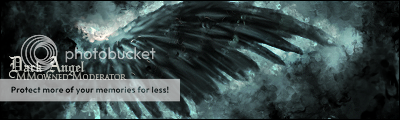
XMOD- Greenies are disgusting! Corrupt 2d was here~
-
11-08-2007 #10Contributor


- Reputation
- 211
- Join Date
- Jan 2007
- Posts
- 373
- Thanks G/R
- 0/0
- Trade Feedback
- 0 (0%)
- Mentioned
- 0 Post(s)
- Tagged
- 0 Thread(s)
Re: How to make a minuture enviorment!
thanks Dark

-
11-10-2007 #11Contributor


- Reputation
- 211
- Join Date
- Jan 2007
- Posts
- 373
- Thanks G/R
- 0/0
- Trade Feedback
- 0 (0%)
- Mentioned
- 0 Post(s)
- Tagged
- 0 Thread(s)
Re: How to make a minuture enviorment!
More feedback

Similar Threads
-
How to Make a Character with Cool Letters
By Cyboi in forum World of Warcraft GuidesReplies: 62Last Post: 08-21-2007, 01:52 PM -
How to make a WoW Video!
By Amedis in forum World of Warcraft GuidesReplies: 6Last Post: 12-09-2006, 10:23 PM -
How to make Macro's
By oninuva in forum World of Warcraft GuidesReplies: 21Last Post: 11-20-2006, 01:02 PM -
How to make good Pick-Up Groups (PUG's)
By Krazzee in forum World of Warcraft GuidesReplies: 0Last Post: 06-10-2006, 07:28 PM -
How to make the darkmoon card: blue dragon proc without casting
By Matt in forum World of Warcraft GuidesReplies: 1Last Post: 04-17-2006, 05:17 AM

















 Reply With Quote
Reply With Quote








