Not sure if something like this has been posted before, but since i couldn't find anything, i guess i might be the first one with something "new".
This is mostly dedicated to private server, but might aswell come in handy when you decide to "pretty up" some NPCs you seriously don't like.
Screenshot at the bottom
Foreword:
I've been fiddling the past hours on making a displayID to replace the "Test Illusion" Spell forms into something new, fresh. My goal was to turn a Highelf DisplayID into a player-usable, clothable one. This succeeded after quite some fiddling, BUT, the character had the paint-on texture as bodyskin, instead of a bikini texture. I realized that i had to replace the Baked Texture with a new one, which gave me a grand idea.
Do note that i don't usually write guides, so if i am unclear somewhere, just comment it and tell me how to improve it.
This is all based on 3-4 hours of client-side modding, so it might not be a perfectly-accurate guide, but it should be working out just right even for hobby modders (which i am :P)
Tutorial: Customizing a NPC displayID
Category: Client-Side Modification
Tools required: (no links, sorry, they are listed up here in the modding section, tho)
- WoW ( hah! )
- Model Edit Fix (depending on WoW version, 3.2.0 might not need it anymore)
- MPQ Viewer (personally using Ladik's one, never failed me)
- DBCUtil (DBC converter)
- CSVed (or any other free CSV viewer)
- BLPConverter (use the one with THIS name, the Java one messes up the textures if you don't reduce them to 256 colors)
- WoWModelViewer (depending on WoW version)
- Paintshop/Photoshop/etc if you need to tweak something
Step 1:
Find a displayID you want to replace, i recommend you replace Elves with Elves, Orcs with Orcs, etc... for starters. it's easier to "train".
If you don't have alot of knowledge and your NPC is unique (like Lady Liadrin, for example) you can use Wowhead: The one thing on which Ninjas and Pirates agree., search for the NPC, then right-click somewhere on the page and choose the option to view the source. Search in it for "displayId" and it should show you something like this:
write the number down.Code:ModelViewer.show({ type: 1, typeId: 17076, displayId: 16820, humanoid: 1 })
Step 2:
Open your WoW data/enUS subfolder, and open the patch-enUS-2.MPQ (or patch-enUS.MPQ, incase the first doesn't have the file we're looking for) and extract the "DBFilesClient/CreatureDisplayInfo.dbc" and "DBFilesClient/CreatureDisplayInfoExtra.dbc" files.
Step 3:
Drag-and-drop the two files on the DBCUtil.exe to convert them into a readable format.
Step 4:
Open the converted files in CSVed
In CreatureDisplayInfo, search for the ID you wrote down
Here's a small cutout from my time studying this file:
So, we go to the 4th column/entry, and copy the value. This value we will now search in the CreatureDisplayInfoExtra file.Code:Entry 01 = DisplayID Entry 02 = M2 Model ID (eg: 2209 = Bloodelf Female, edit this if you want to replace races) Entry 03 = ?? Entry 04 = Extra Info Lookup Index (Lookup Index inside 'CreatureDisplayInfoExtra', defines appearance for character-type models) Entry 05 = Scale Entry 06 = Alpha ( 0 = invisible, 255 = 100% visible ) Entry 07 = Mob-Skin Part1 (used for creature-type models) Entry 08 = Mob-Skin Part2 (used for creature-type models) Entry 09 = Mob-Skin Part3 (used for creature-type models) Entry 10 = Mob-Skin Part4 (used for creature-type models) Entry 11 = Flag? (-1,0,1) - (dunno)
Once we have it, you should see loooong list of different values scattered across. Here is a list i figured out, with one or two fields that aren't properly identified yet.
Do notice, that the values in these are the same as in WoWModelviewer, so you should have a easy time to setup hair and accessories.
As you see, the design is kinda how WoWModelViewer's entries are ordered, right?Code:Entry 01 = Index referenced by 'CreatureDisplayInfo' Entry 04. Entry 02 = ?? Entry 03 = Hide Hair Flag (1 = Hidden, don't use numbers above 1 or you'll get the neon-green color bug on the skull and eyebrows) Entry 04 = Skin (Ignore, it gets replaced by the baked texture) Entry 05 = Face (Ignore, it gets replaced by the baked texture) Entry 06 = Hairstyle Entry 07 = Haircolor Entry 08 = Earrings/etc Entry 09 = Head Entry 10 = Shoulder Entry 11 = Shirt (**) Entry 12 = Chest (**) Entry 13 = Belt (**) Entry 14 = Legs (**) Entry 15 = Boots (**) Entry 16 = Bracers (*) Entry 17 = Gloves (**) Entry 18 = Tabard (**) Entry 19 = Cape Entry 20 = Flag "Use Player Skin" - Disable to use the Baked Texture Entry 21 = BakedTexture, This has the whole body texture on it. Entry 22 = ?? (it's always empty) * = will be overwritten by the baked texture ** = only model will be used, baked texture is slapped over this
Step 5:
Okay, so now that you got the fields, you need to make a set of armor.
Open WoWModelviewer, load a character of your choice, as if creating a new character ingame, and put up a decent outfit together (without weapons) you CAN use Deathknight and NPC skins from the list (WotLK-only)
Depending on what Version of WoWModelViewer you have, it should show you the displayIDs for the armor behind their name, or not.
In case it does, write down the first number behind the item name.
In case it does not, go to WoW-V - DisplayID Finder, enter the ID or name of the item, and get the display ID for it. - This, obviously, doesn't allow you to use NPC armor pieces =/
Step 6:
With the numbers for the armor in hand, go back to the CreatureDisplayInfoExtra.
What we do now is copy-paste the whole line of values from the Extra info into notepad/wordpad/etc. Then we add a new entry to the table and place the values we have copied in there DO NOT leave any field empty, or all player-character NPCs will have no white textures and all model meshes activated.
Why do we add a new entry? It's easier to undo changes that way, or delete the entry altogether when we mess up after making a few changes to different NPCs. Just out of convenience.
Now go ahead and place the information for the hairstyle, color, accessories and armor into their corresponding fields.
Go to the last last filled column (baked texture, usually shows a long string of letters and numbers), and delete what's there. Replace it with something simple, like "Liadrin_Sexy.blp" or something, without the quotes. It's just a name, don't sweat about the details :P
Save the file, and then drag the CSV files over the DBCUtil. Hit enter to overwrite the original file. Presto, the text-based part is done.
Step 7:
Go back to WoWModelViewer. Remove the character's shoulder, cape and helmet (otherwise the program might crash, just warning you). Now Go to File->Export (use whatever you got there) and save the 3d Model. It won't be useful for us, but it's the only way to make a baked texture. You'll now get several PNG/TGA files (one for the body, one for the hair) and two other files. Delete those and the hair texture, leaving only one file remaining, which is the baked texture of the body.
Now, Open the TGA/PNG file you created, edit it to your liking (you're the texture artists here, so don't ask me WHAT to do :P) and save it as a PNG file of 256x256, or 512x512, (or maybe even 1024x1024), if you feel like touching it up and make it pretty. I did that for one character.
Step 8: Drag the edited texture over your BLPConverter to make the BLP. Now go to your MPQ Viewer's "Work" Directory (where you extracted the two DBC files). you should see the folder called "DBCFilesClient". Make a new folder called "textures", and open it. Make a folder called "BakedNpcTextures", open it again. Now, place the BLP file you created here, and name it to the exact name you put in the CreatureDisplayInfoExtra.
Step 9: Use MPQ Viewer to pack up the DBCFilesClient and Textures folder into a New MPQ, keep the usual naming convention.
Step 10: Load up WoW and check for the result.
Known Problems:
P: WoW closes when i open it with the patch.
S: You used a wrong DBC converter, messing up the format. Try to find DBCUtil.exe
P: NPCs skin will turn black as you get further away from it.
S: You used a wrong BLP converter. Happened to the Java-based converter for me.
P: I did as you wrote, but there's a 0 in field 4 of the CreatureDisplayInfo instead of a number
S: The NPC you try to change is a creature, not a character. You solve this by copy-pasting a line from a character-type NPC here. Do note that editing it now will affect both this displayID, aswell as the one you copy from (use a obsolete or never-seen NPC, preferably)
-DONE!-
here are some screenshots of NPCs i made from my characters.
My GM char and a NPC based on my normal player character (different shirts used on the NPC here)
And another one with the other NPC i made.
If you get stuck or need any help, i'll gladly assist. Good Luck
Shout-Out
User Tag List
Results 1 to 15 of 15
-
09-17-2009 #1Contributor


- Reputation
- 119
- Join Date
- Dec 2007
- Posts
- 96
- Thanks G/R
- 0/0
- Trade Feedback
- 0 (0%)
- Mentioned
- 0 Post(s)
- Tagged
- 0 Thread(s)
[Guide] How-To: Customizing NPC displayIDs
Last edited by ScDK; 12-05-2009 at 07:56 AM. Reason: Clarified some parts, added another Problem&Solution piece.
-
09-18-2009 #2Legendary


- Reputation
- 783
- Join Date
- Mar 2008
- Posts
- 3,377
- Thanks G/R
- 1/2
- Trade Feedback
- 0 (0%)
- Mentioned
- 0 Post(s)
- Tagged
- 0 Thread(s)
Very nice! Great work.
Freelance Digital Artist
https://reflectionartwork.deviantart.com
You did not desert me
My brothers in arms
-
09-18-2009 #3
 Contributor
Contributor

- Reputation
- 283
- Join Date
- Jan 2009
- Posts
- 746
- Thanks G/R
- 0/0
- Trade Feedback
- 0 (0%)
- Mentioned
- 0 Post(s)
- Tagged
- 1 Thread(s)
Nice guide - i'm sure this will help a lot of people, and is in fact the first guide of it's kind that i've seen. Added to sticky. +Rep

-
09-19-2009 #4Contributor


- Reputation
- 119
- Join Date
- Dec 2007
- Posts
- 96
- Thanks G/R
- 0/0
- Trade Feedback
- 0 (0%)
- Mentioned
- 0 Post(s)
- Tagged
- 0 Thread(s)
thanks, guys =)
it was just a random brainstorm while bored... XD
-
09-19-2009 #5
 Nevermore
Nevermore

- Reputation
- 355
- Join Date
- Oct 2007
- Posts
- 549
- Thanks G/R
- 3/0
- Trade Feedback
- 0 (0%)
- Mentioned
- 0 Post(s)
- Tagged
- 0 Thread(s)
Nice guide, i know about it, tho i never thought of posting a guide O.o +Rep 3x
Don't forget You're able to design your own universe.

-
09-19-2009 #6Contributor


- Reputation
- 119
- Join Date
- Dec 2007
- Posts
- 96
- Thanks G/R
- 0/0
- Trade Feedback
- 0 (0%)
- Mentioned
- 0 Post(s)
- Tagged
- 0 Thread(s)
yeah, it isn't exactly "new", but it's something i haven't seen and thought about collaborating with. I simply needed custom NPCs because quadruple-accounting is kinda CPU intensive on my PC XD Not to mention the lack of special attacks during combat. So now i can make NPCs that can fight and cast spells while i am on another account, or simply command them around as GM, having them play more epic roles in events :3
Last edited by ScDK; 09-19-2009 at 06:16 PM.
-
09-30-2009 #7Member

- Reputation
- 3
- Join Date
- Apr 2009
- Posts
- 57
- Thanks G/R
- 0/0
- Trade Feedback
- 0 (0%)
- Mentioned
- 0 Post(s)
- Tagged
- 0 Thread(s)
omg thats so hard xD
-
12-04-2009 #8Member

- Reputation
- 1
- Join Date
- Mar 2009
- Posts
- 20
- Thanks G/R
- 0/0
- Trade Feedback
- 0 (0%)
- Mentioned
- 0 Post(s)
- Tagged
- 0 Thread(s)
Great guide, though I'm stuck on the part when you open the convered CreatureDisplayInfo files in CSVed, I fins the correct npc (Succubus) by searching for it's ID, but the value of column 4 is 0, and I doubt that I have done it correct... Also I can't find anything of those other stuff you find in the Extra file...
Please help me, I wish to convert my Succubus pet into a female Blood Elf. =)
-
12-05-2009 #9Contributor


- Reputation
- 119
- Join Date
- Dec 2007
- Posts
- 96
- Thanks G/R
- 0/0
- Trade Feedback
- 0 (0%)
- Mentioned
- 0 Post(s)
- Tagged
- 0 Thread(s)
That is correct. You won't find anything when searching for the succubus because they're not customizable models by themselves.
One type are classified as "Characters" (Player Model, Customizable) and the others as "Creatures" (Succubus, Infernal, Dreadlord, the NEW Lady Sylvanas).
Characters use the Extra information to add armor and clothing to the basic nude playermodel, while creatures only look for a basic skin texture set.
This won't stop you, however.
Here's what you'll have to do:
Check for a display ID of a NPC that is of the character type, and write it down. However you do that is up to you, i would most likely browse Wowhead.com for a NPC that is not used anymore, to avoid conflicts with existing NPCs, but you can do as you please.
Once you have it, search for that ID in the CreatureDisplayInfo file, and copy-paste (or rather, write down, then fill the boxes) that line's content (all of it), where your succubus minion's data is (or make a new line at the end of the file), then change the displayID number to that of the succubus.
Now, as you have changed the succubus from the Creature Model to a Character model, you can continue the steps where you stopped.
Tell me if it worked
-
01-26-2010 #10
 Active Member
Active Member

- Reputation
- 27
- Join Date
- Jul 2008
- Posts
- 537
- Thanks G/R
- 0/0
- Trade Feedback
- 0 (0%)
- Mentioned
- 0 Post(s)
- Tagged
- 0 Thread(s)
nice guide
Homosexuals are gay
-
02-24-2010 #11
 Active Member
Active Member

- Reputation
- 24
- Join Date
- Apr 2009
- Posts
- 160
- Thanks G/R
- 0/0
- Trade Feedback
- 0 (0%)
- Mentioned
- 0 Post(s)
- Tagged
- 0 Thread(s)
does this work for turning lets say an Imp into a orc?
-
02-25-2010 #12Member

- Reputation
- 1
- Join Date
- Jul 2007
- Posts
- 1
- Thanks G/R
- 0/0
- Trade Feedback
- 0 (0%)
- Mentioned
- 0 Post(s)
- Tagged
- 0 Thread(s)
+Rep
Thanks for the guide
I'm trying to change my hunter pet to a NPC, everything works fine except for the weaponOpen WoWModelviewer, load a character of your choice, as if creating a new character ingame, and put up a decent outfit together (without weapons)
I searched for a while in different dbc files to find where they are bind to NPCs but couldn't find it, I think it may be stored server-side
-
02-25-2010 #13Contributor


- Reputation
- 119
- Join Date
- Dec 2007
- Posts
- 96
- Thanks G/R
- 0/0
- Trade Feedback
- 0 (0%)
- Mentioned
- 0 Post(s)
- Tagged
- 0 Thread(s)
@Supadots
It does, but depending on what you want... if it's a non-clothable NPC, no problem. But if it's an clothable NPC you want him to become, you need a equipment ID number, so the imp would share a outfit with some Orc NPC (to get the baked texture to work properly)
@Rototo
The NPC combat-type equipment is not bound to their display models, sadly. Mainhand, offhand and ranged weapon are defined server-side, in the database.Last edited by ScDK; 02-25-2010 at 01:58 PM.
-
08-08-2010 #14Private

- Reputation
- 1
- Join Date
- Apr 2010
- Posts
- 8
- Thanks G/R
- 0/0
- Trade Feedback
- 0 (0%)
- Mentioned
- 0 Post(s)
- Tagged
- 0 Thread(s)
Hello! I seem to have an error which I think is related to the BakedTexture. It seems then when I spawn the NPC with the modified displayID, he appears to have the correct shoulders, headpiece, hair style and color.
But.. the armor isn't correct! It seems that the armor I want my NPC to be in has the texture of my NPC's skin on it instead of the armor's texture. Do you know why this is occuring? Do I need to place the textures of the armor from WowModelViewer in the BakedNpcTextures folder? I hope you can assist me, the answer to this problem is probably simple. +Rep for this UB3R guide!
Last edited by sarov; 08-10-2010 at 09:31 PM. Reason: removed picture, detailed text given.
-
10-31-2010 #15
 Contributor
Contributor

- Reputation
- 83
- Join Date
- Aug 2010
- Posts
- 258
- Thanks G/R
- 0/0
- Trade Feedback
- 0 (0%)
- Mentioned
- 0 Post(s)
- Tagged
- 0 Thread(s)
Hey guys, I'm a bit stuck here. I have the DB converter as stated up there but my converter won't change the Cvs back into a Dbc. Any links to working converters. I tried 4 different links to the converter as sInX said but it doesn't Convert back. Plz help. Reward is a +Rep
Similar Threads
-
[Guide]How to: Custom Mounts [Noob-Friendly with Pictures]
By Skifa in forum WoW EMU Guides & TutorialsReplies: 11Last Post: 06-08-2010, 05:33 AM -
[Guide]How to make NPC casting spells(LUA)
By paulbechtold in forum WoW EMU Guides & TutorialsReplies: 2Last Post: 12-30-2009, 07:44 PM -
[Tutorial: How to customize NPC Talk Texts]
By Syrup in forum WoW EMU Guides & TutorialsReplies: 1Last Post: 09-25-2008, 08:29 PM -
[Guide] How To change starting DisplayID and Skills!(With pictures)
By xaverz in forum WoW EMU Guides & TutorialsReplies: 9Last Post: 06-03-2008, 07:56 PM -
[GUIDE]:How to make npc drop item!
By Kazard123 in forum WoW EMU Guides & TutorialsReplies: 3Last Post: 03-06-2008, 05:32 PM
![[Guide] How-To: Customizing NPC displayIDs](https://www.ownedcore.com/forums/images/styles/OwnedCoreFX/addimg/menu4.svg)

![[Guide] How-To: Customizing NPC displayIDs](https://www.ownedcore.com/forums/./ocpbanners/1/2/9/8/0/2/2/01d9781faec8bfe3abf9095ac9e57d1e.jpg)
![TradeSafe Middleman [Guide] How-To: Customizing NPC displayIDs](https://www.ownedcore.com/assets/mm/images/wits.png)
![CoreCoins [Guide] How-To: Customizing NPC displayIDs](https://www.ownedcore.com/forums/images/styles/OwnedCoreFX/addimg/wicc.png)




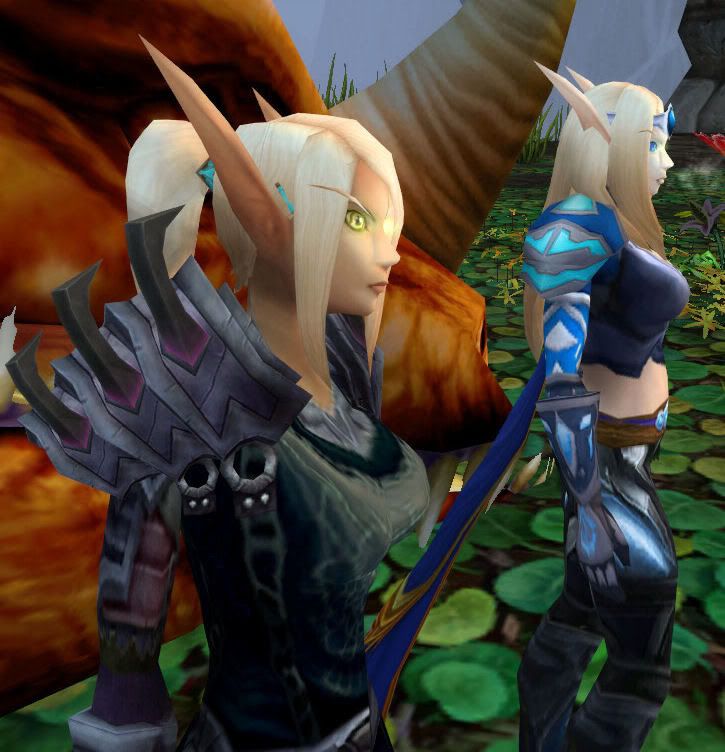

 Reply With Quote
Reply With Quote![[Guide] How-To: Customizing NPC displayIDs](https://www.ownedcore.com/images/ba/g/b2.gif)








![[Guide] How-To: Customizing NPC displayIDs](https://www.ownedcore.com/images/paybutton/paypal.png)
![[Guide] How-To: Customizing NPC displayIDs](https://www.ownedcore.com/images/paybutton/skrill.png)
![[Guide] How-To: Customizing NPC displayIDs](https://www.ownedcore.com/images/paybutton/payop.png)