NOTE: Model.mpq, speech.mpq, etc. have been combined into Common.mpq
Hey all, sorry I've been gone for so long, I have, and still am working hard on projects, but now I am finishing my book and writing many more guides which I shall release, now onto the guide!
Hello all, and welcome to my guide on how to change furbolg forms. For those who are wondering, how would i become one? The link to the item is http://www.thottbot.com/?i=8941. Read the comments, they tell you what quest to do to get it. Now, You may wonder, how would I go about changing it from a furbolg, to say a cool shark or something. Well we must start with the program that enables us to do it all. Links to all programs needed are below.
Links you will need:
MyWarcraftStudio (NOTE: YOU MUST USE THE MYWARCRAFTSTUDIO LINK I PROVIDE TO USE PATCH.MPQ srry bout caps just wanted to get that across lol.
http://www.verzend.be/v/6462731/mywa...io9.0.rar.html
~~~~~~~~~~~~~~~~~~~~~~~~~~~~~~~~~~~~~~~~~~~~~~~~~~~~~
The Guide
___________________________
Today, we will be turning the standard Furbolg form, into a cool Crate Creature.
1.) Download MyWarcraftStudio, then extract the .rar to a folder on your desktop or wherever. The name does not matter.
2.) Run MyWarcraftStudio
3.) Click the yellow folder with the arrow going into it in the top left hand corner. Then click on Model.mpq and click open.
4.) Go and click the + sign next to the folder "Creature" as in the picture below.
5.) Now go down and click the + sign next to the folder "Furbolg" as in the picture below.
6.) Go and highlight the file "Furbolg.m2" as in the picture below.
7.) Now open up a word processor such as notepad, and type in, as it is written in the picture and here "Furbolg.m2" without the quotations of course.
8.) Now go and click on the yellow folder again, click on Texture.mpq, and hit open.
9.) Now as before hit the + next to the folder "Creature"
10.) Now go down and click the + next to the folder "Furbolg"
11.) Highlight the file "FurbolgSkinBrown.blp"
12.) Now open the same word processor file that had Furbolg.m2 in it, and below it type, as written "FurbolgSkinBrown.blp" without the quotation marks.
13.) Now click on the yellow folder, and click on Patch.mpq, and hit open.
14.) Click on the + next to the folder "Creature"
15.) Then click the + next to the folder "CrateCreature"
16.) Now, right click on your Start button, click explore, then go to C:/, then Program Files, then World of Warcraft, then Data, then inside data, right click, and go to New, then click on New Folder, then call it "Creature" without the quotation marks.
17.) Then inside the folder "Creature" make another new folder called "Furbolg" without the qutation marks.
18.) Now go back to MyWarcraftStudio, and left click on CrateCreature.m2, then right click it and click Extract File To...
19.) Then extract it to the Furbolg folder you made in C:\Program Files\World of Warcraft\Data\Creature, then click save.
20.) Now go back to MyWarcraftStudio, left click on CrateCreature01.blp, then right click and click on Extract File To...
21.) Now extract CrateCreature01.blp to your Furbolg folder you made in C:\Program Files\World of Warcraft\Data\Creature, then click save.
22.) Now open your folder called Furbolg in your C:\Program Files\World of Warcraft\Data\Creature. Then open up your notepad with your Furbolg.m2 and FurbolgSkinBrown.blp. Highlight Furbolg.m2, then right click and hit copy.
23.) Now open your Furbolg folder, and left click on your CrateCreature.m2 and hit F2.
24.) Now right click on the newly highlighted text, and right click and hit paste, it should be Furbolg.m2
25.) Now open your notepad again, and highlight FurbolgSkinBrown.blp, right click on it, and hit copy.
26.) Left click on CrateCreature01.blp, and hit F2.
27.) Now Right click on the blue text and hit paste. It should now be called FurbolgSkinBrown.blp
28.) Now highlight at the top where it says Creature\Furbolg\, right click, and hit copy.
29.) Now go to MyWarcraftStudio, click Pack(P) at the top, and hit Create MPQ Archive.
30.) Now make sure you are creating it in your Data folder, and name it Patch-6.mpq
31.) Now go and click on Pack(P) and click on Add file to archive...
32.) Now a window should pop up with an empty text box, click the "..." to the right of the text box.
33.) It should bring up a browse window, go to your C:\Program Files\World of Warcraft\Data\Creature\Furbolg folder. and double click on Furbolg.m2
34.) Your box should now look like below.
35.) Now click behind where it says Furbolg.m2, and right click and hit paste. It should now look like below. Hit OK if it does.
36.) Now go to Pack(P) and click on Add file to archive...
37.) As before click the "..." to open the browse place.
38.) Now go to your Furbolg folder, and double click on FurbolgSkinBrown.blp.
39.) Your MyWarcraftStudio should look like below.
40.) Click behind where it says FurbolgSkinBrown.blp, and right click and hit paste. It should now look like below. If it does, hit ok.
41. VOILA! You did it! You successfully changed the normal furbolg form to a different thing. Here are some pictures of what this model change did.
________________________________________________________________
In case you dont want to have to read through all the clutter above, to just look up a basic rule on how to do this, below is how to change the normal furbolg form to something else, in a nutshell.
1.) Open MyWarcraftStudio and notepad, in notepad type Furbolg.m2 and FurbolgSkinBrown.blp. Use this to rename the m2 and blp you put into your Furbolg folder.
2.) find the m2 and blp of the thing you want to be, in model.mpq, texture.mpq, and patch.mpq. One of those always has the things you are looking for.
3.) Extract the m2 and blp of the file you want to your furbolg folder, rename, then make a new mpq, add the m2 and blp to your mpq, exit out and enjoy.
Shout-Out
User Tag List
Results 1 to 3 of 3
-
12-09-2006 #1Banned

- Reputation
- 574
- Join Date
- Jun 2006
- Posts
- 1,333
- Thanks G/R
- 0/0
- Trade Feedback
- 0 (0%)
- Mentioned
- 0 Post(s)
- Tagged
- 0 Thread(s)
Model Editing For Dummies: Furbolg Form
Last edited by Marlo; 04-16-2007 at 03:11 PM.
-
12-09-2006 #2Active Member


- Reputation
- 59
- Join Date
- Sep 2006
- Posts
- 78
- Thanks G/R
- 0/0
- Trade Feedback
- 0 (0%)
- Mentioned
- 0 Post(s)
- Tagged
- 0 Thread(s)
Re: Model Editing For Dummies: Furbolg Form
Duuuude! Welcome back! I've so missed talking to you mate! Nice guide! +rep! (Even though you dont exactly need it =p)
Meh! Get back on MSN asap mister! ;]]]I don't care that you have Tier 3!
I've been to GM Island!
-
12-10-2006 #3
 Contributor
Contributor

- Reputation
- 81
- Join Date
- Oct 2006
- Posts
- 561
- Thanks G/R
- 0/0
- Trade Feedback
- 0 (0%)
- Mentioned
- 0 Post(s)
- Tagged
- 0 Thread(s)
Re: Model Editing For Dummies: Furbolg Form
Hes been on Krazzee.net
 hes site but this should get a stick!
hes site but this should get a stick!
Nice +rep!Manga, MMO, and Anime fan.
Similar Threads
-
[Guide] Model Editing for Dummies
By newtech in forum WoW ME Tools & GuidesReplies: 4Last Post: 06-22-2011, 03:04 PM -
[Guide] Model Editing: For Dummies
By Krazzee in forum WoW ME Tools & GuidesReplies: 240Last Post: 02-04-2008, 04:14 PM -
[Guide] Model Editing: For Dummies - Weapons and Shields
By Krazzee in forum WoW ME Tools & GuidesReplies: 293Last Post: 12-25-2007, 03:42 PM -
[GUIDE] yet another How-To model edit for dummies (with abuse) :D
By Snuggles in forum World of Warcraft Model EditingReplies: 35Last Post: 05-31-2007, 10:29 AM -
[Guide] Model Editing: For Dummies
By Krazzee in forum World of Warcraft GuidesReplies: 11Last Post: 08-02-2006, 09:14 AM








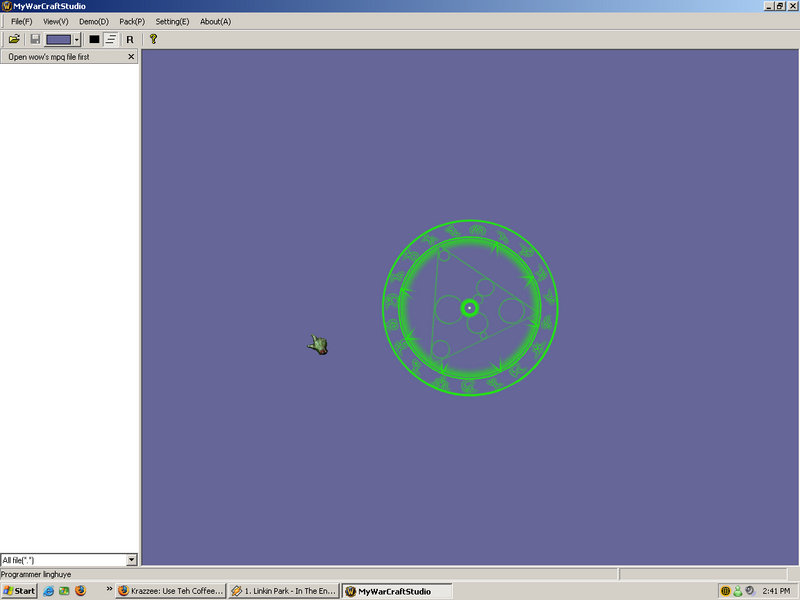
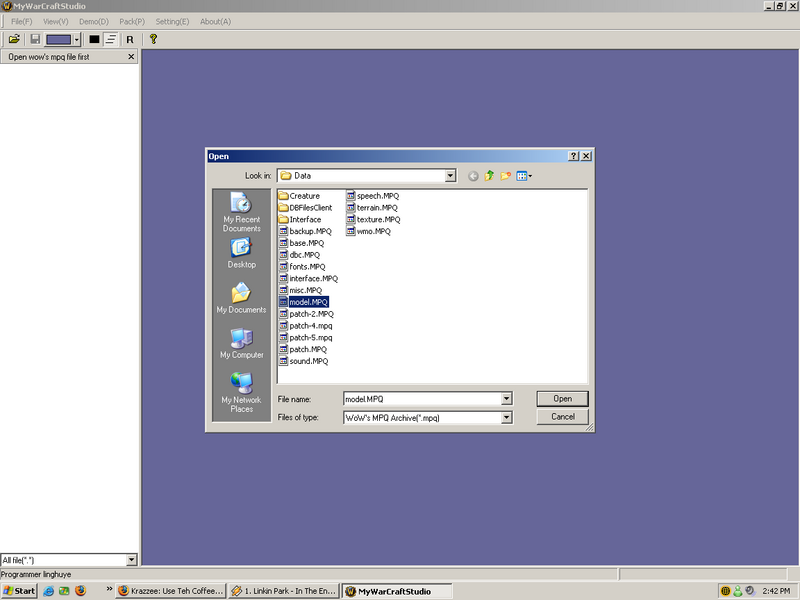
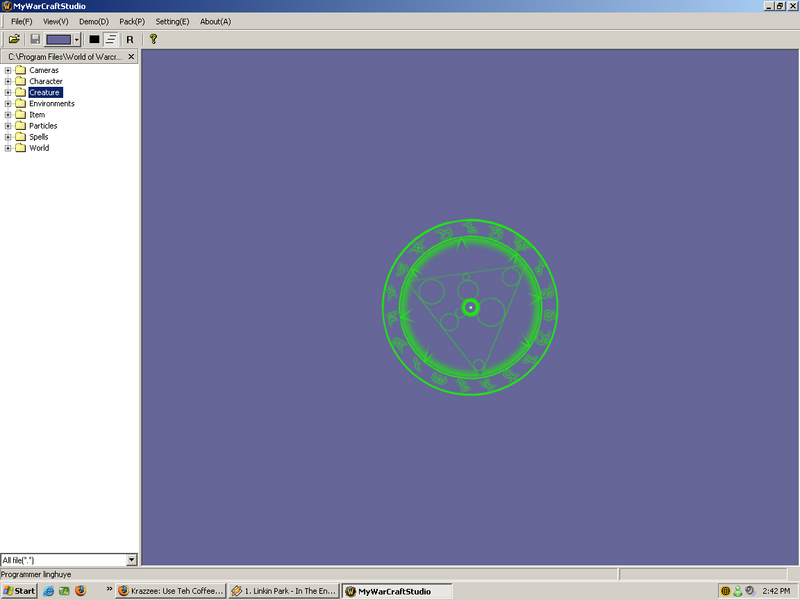
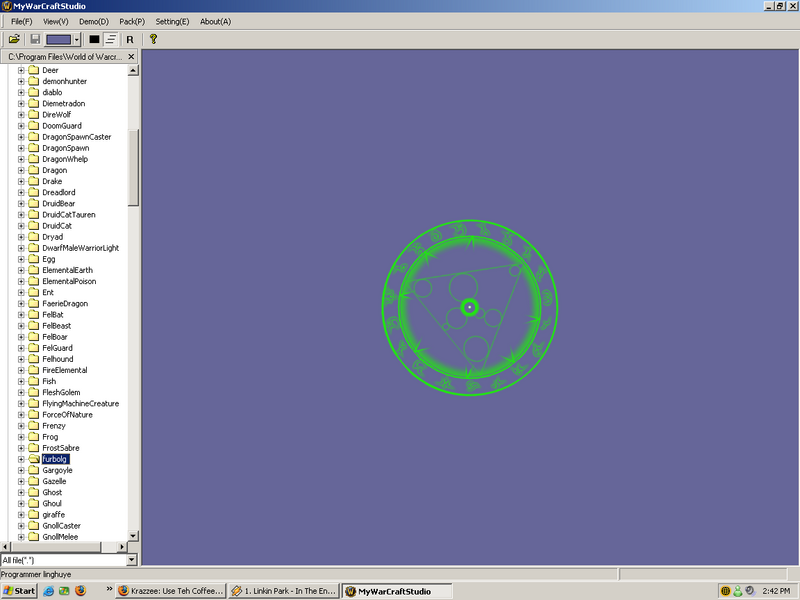
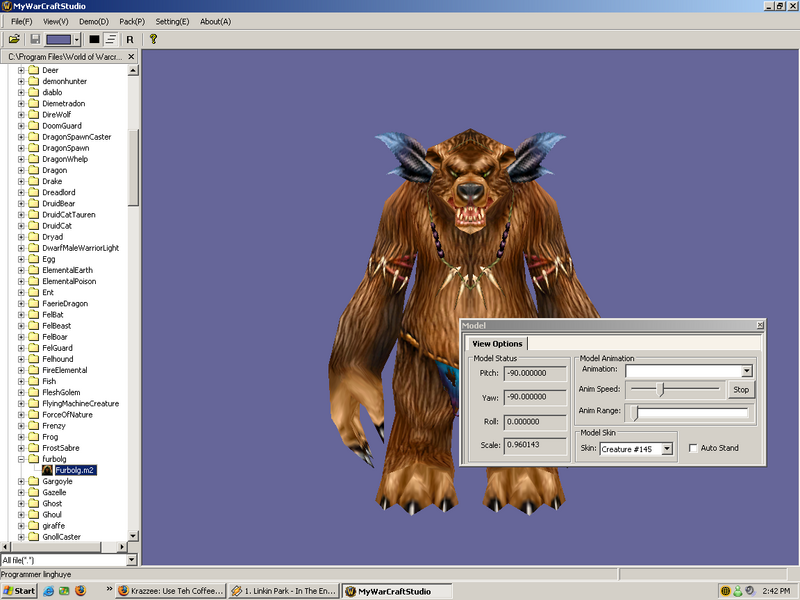
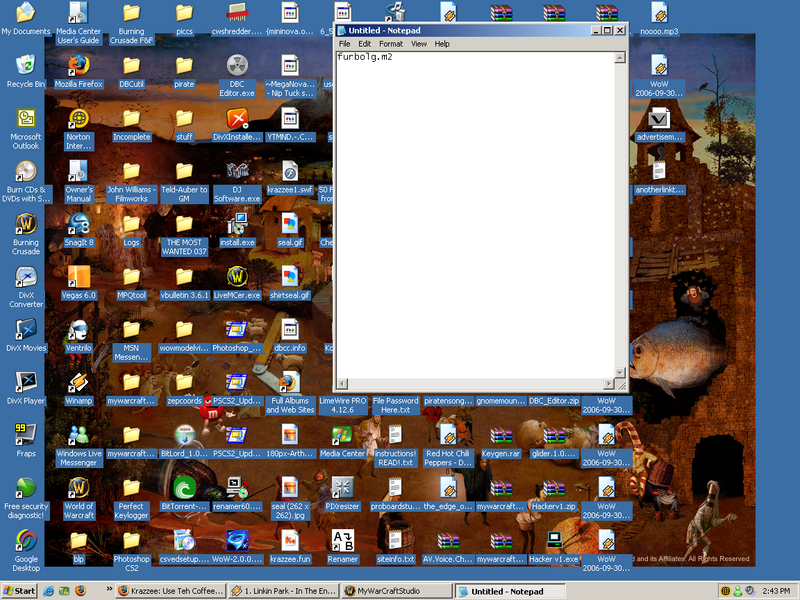
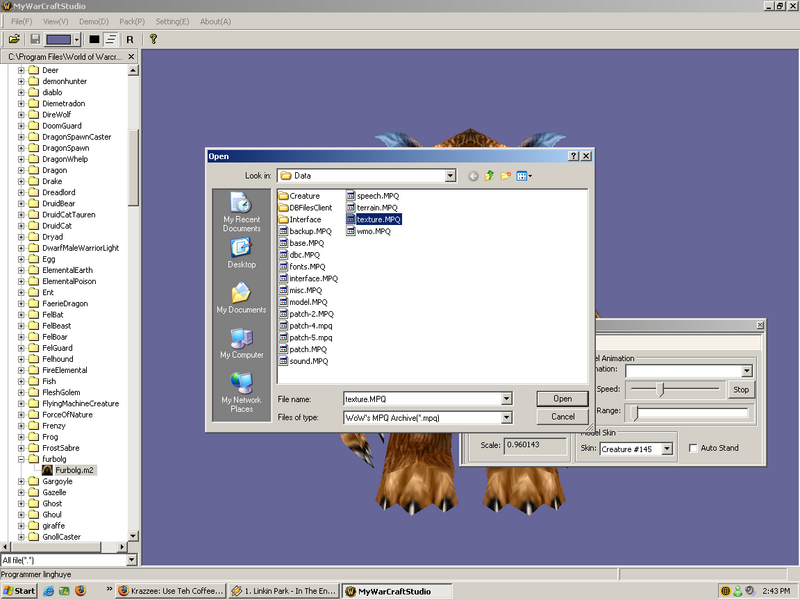
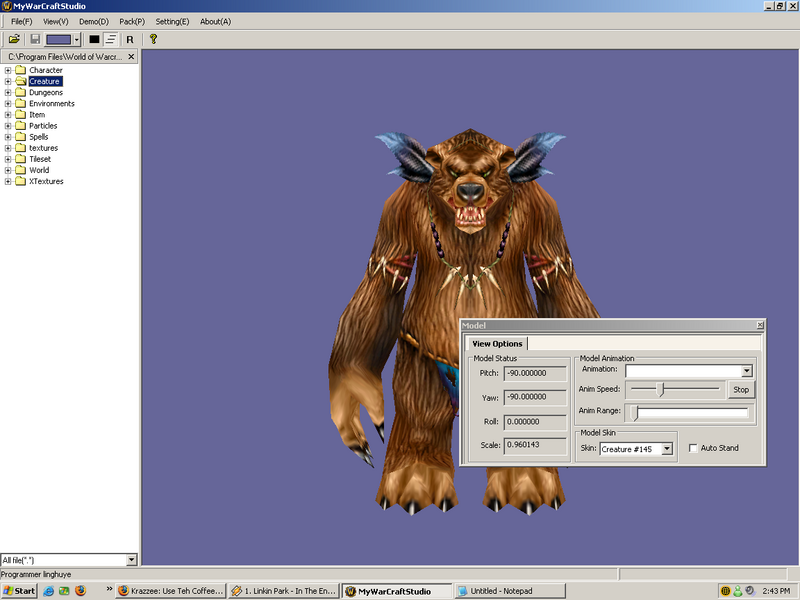
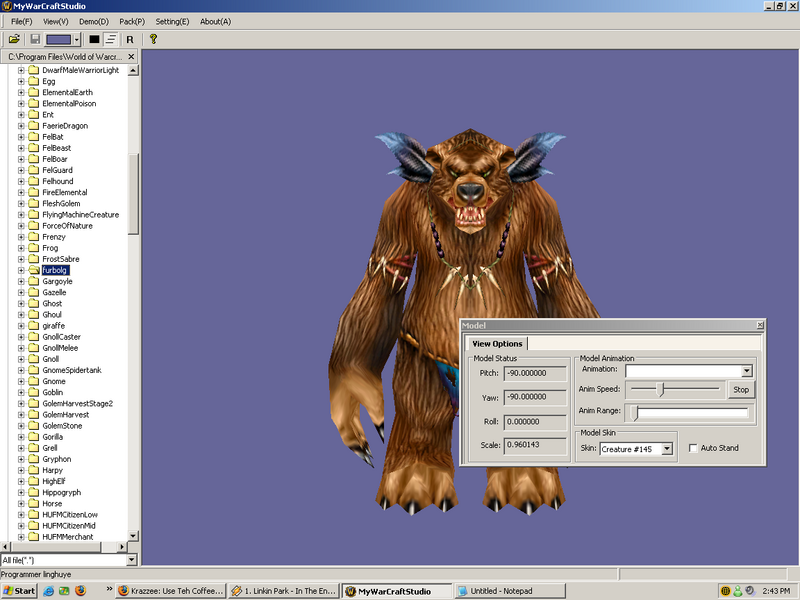
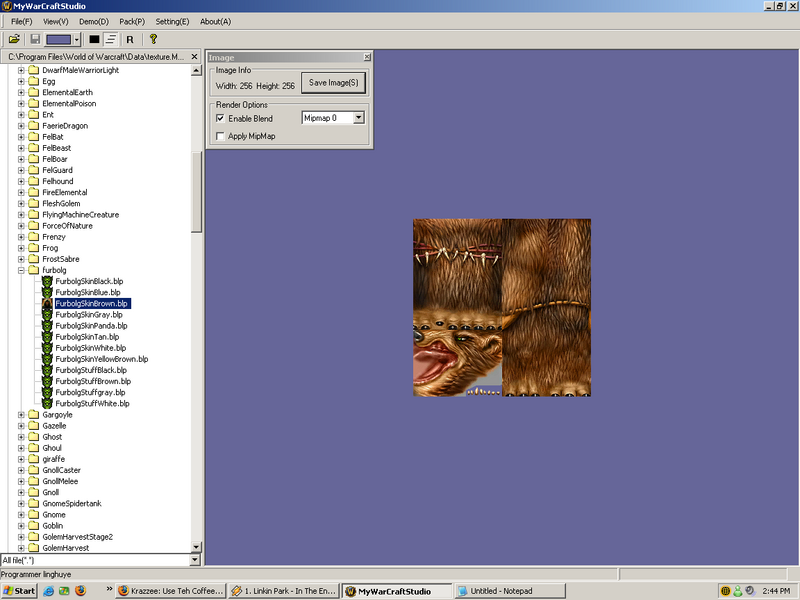
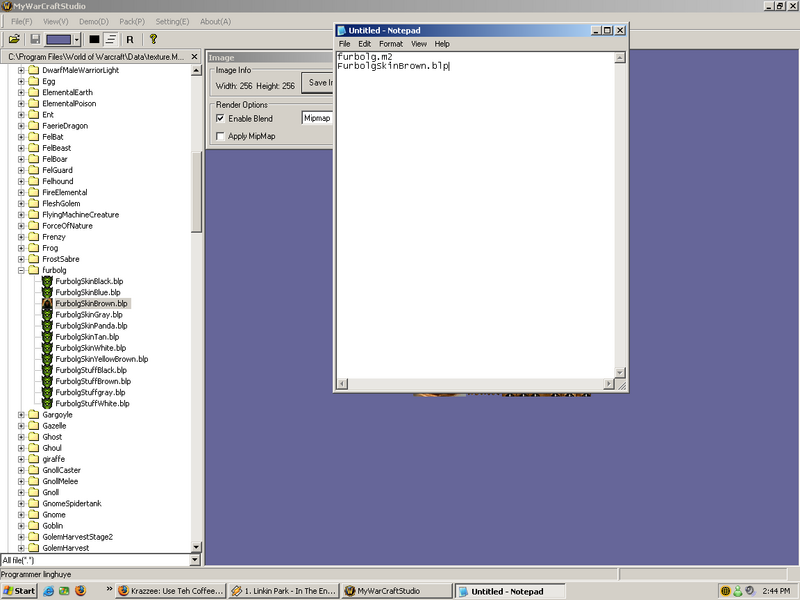
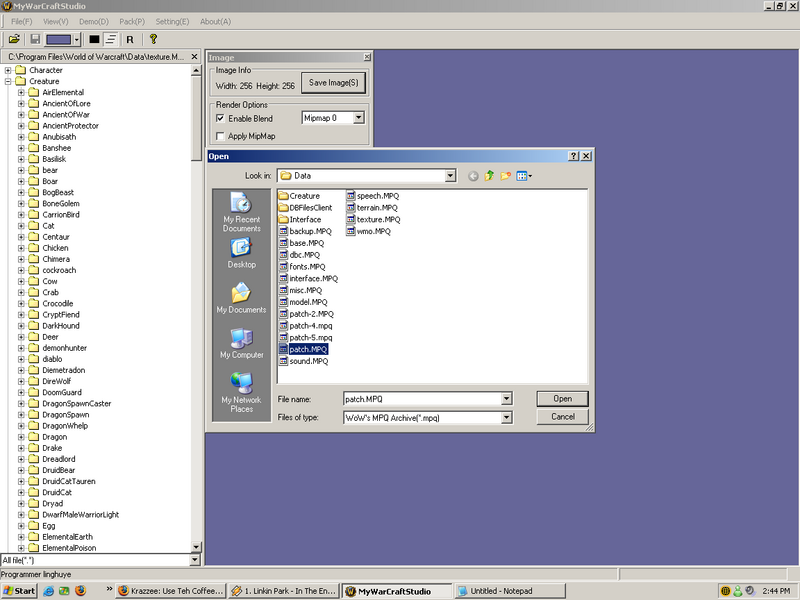
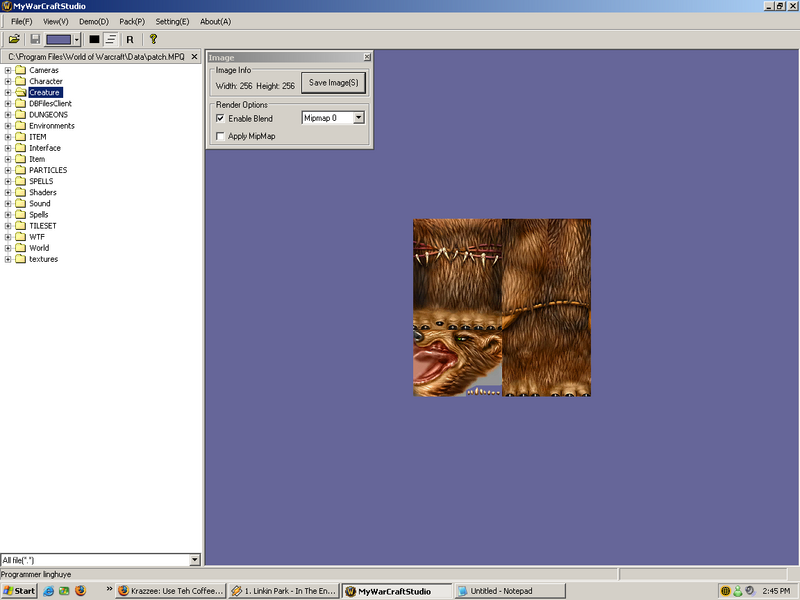
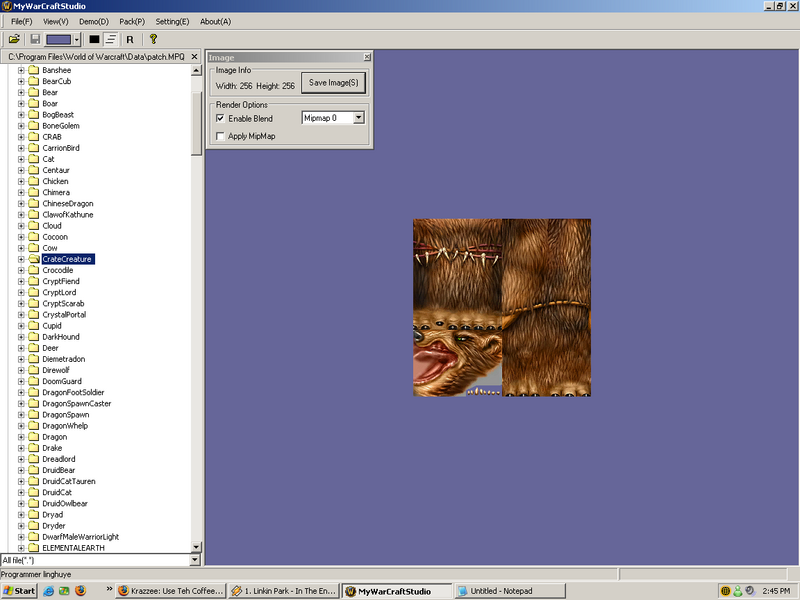
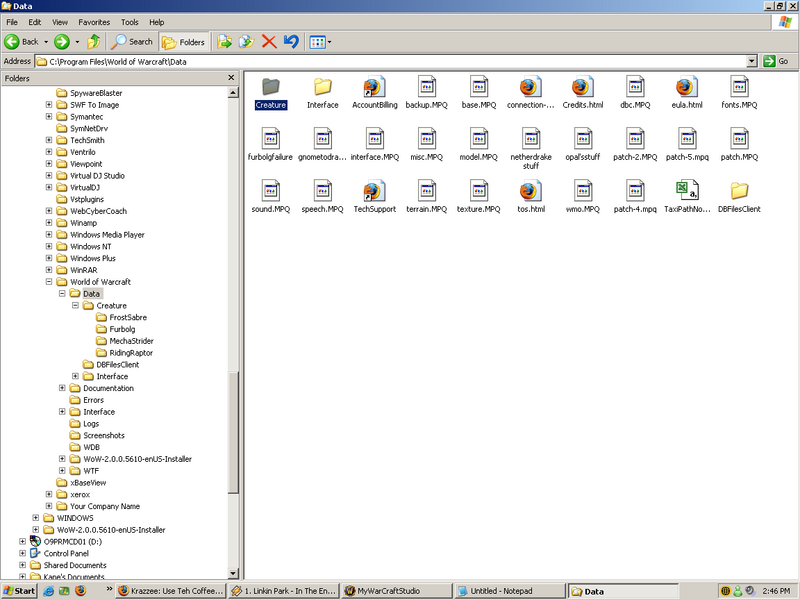
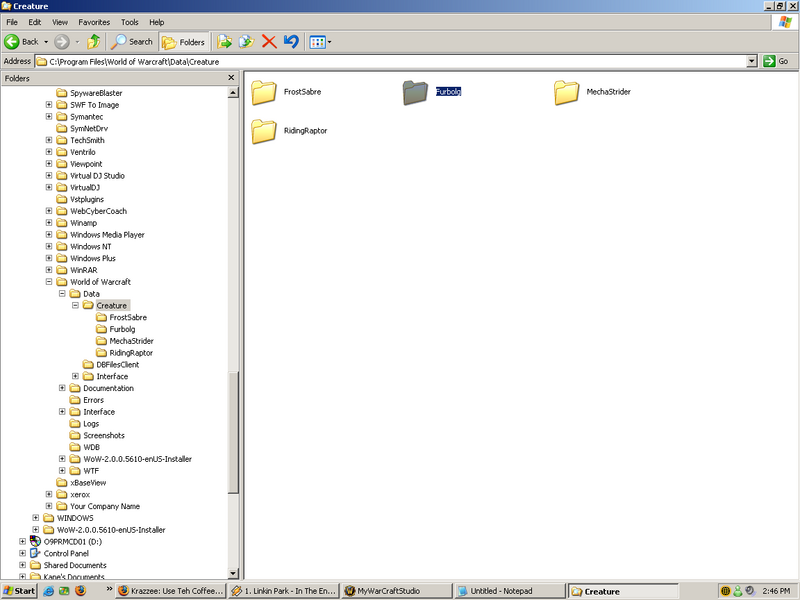
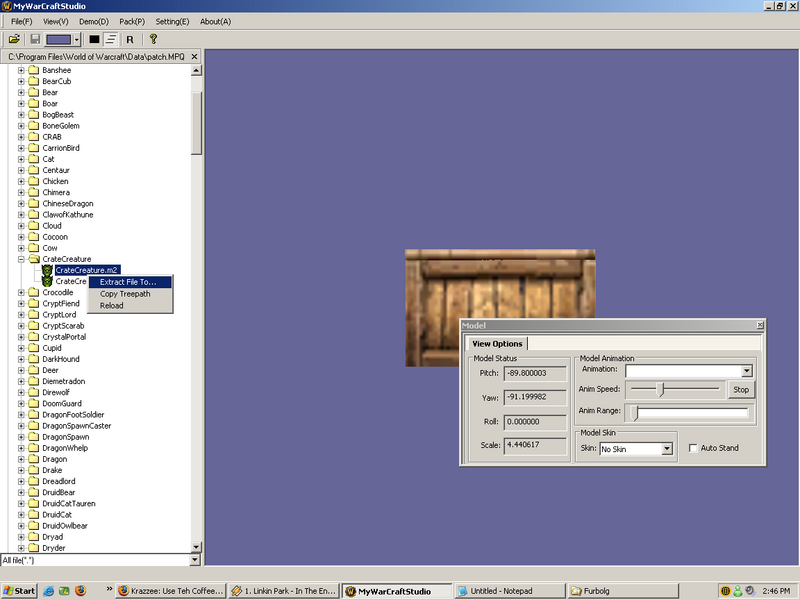
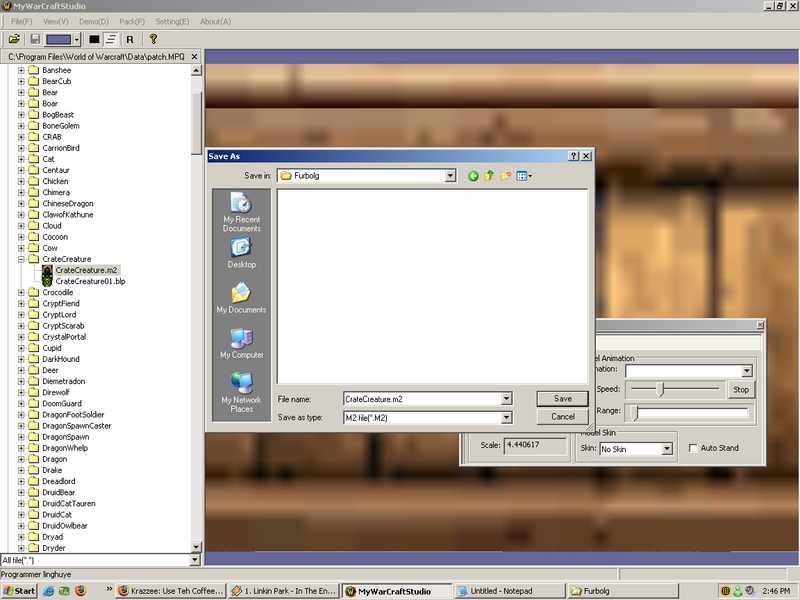
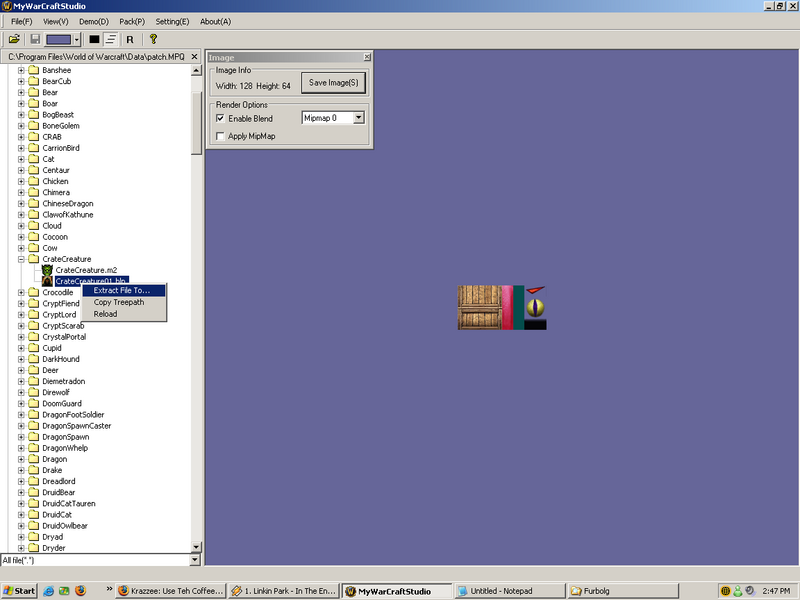
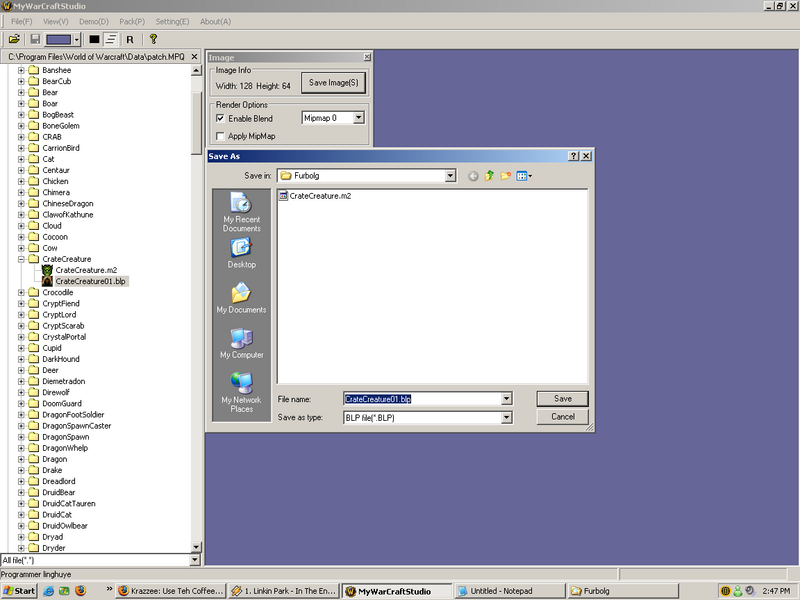
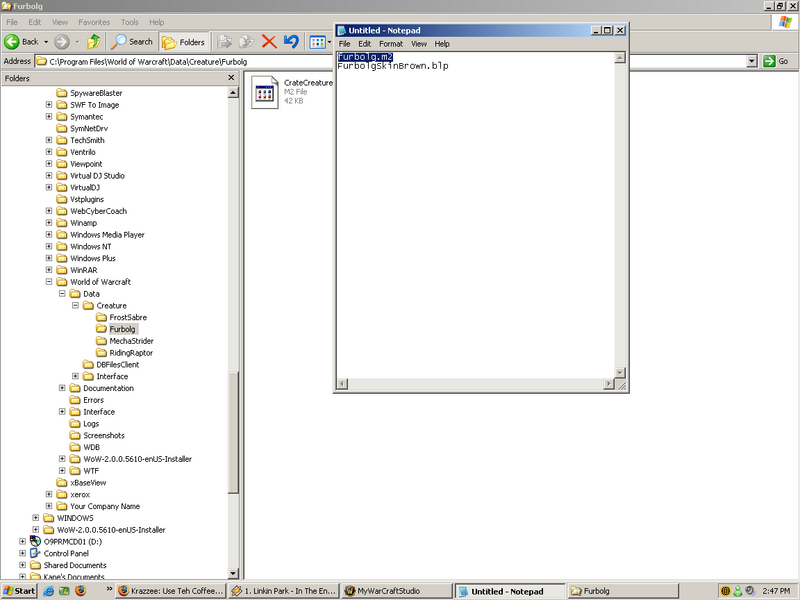
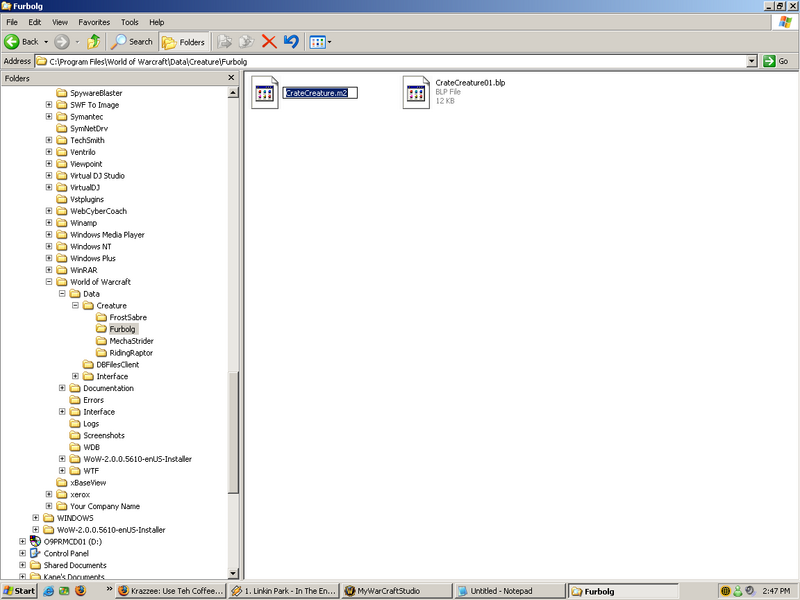
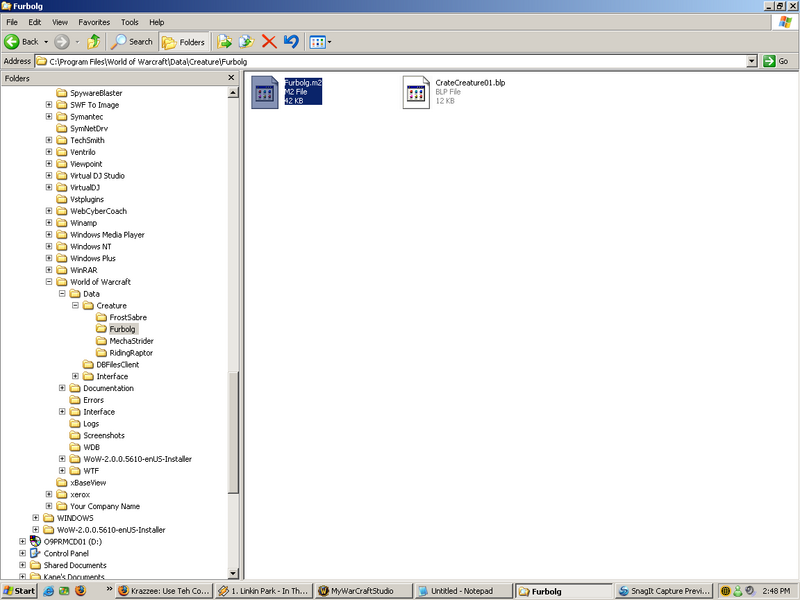
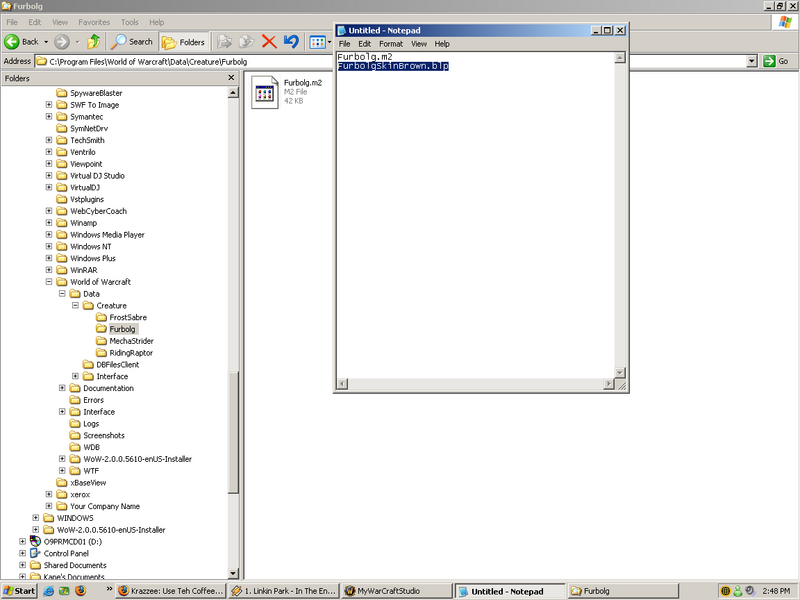
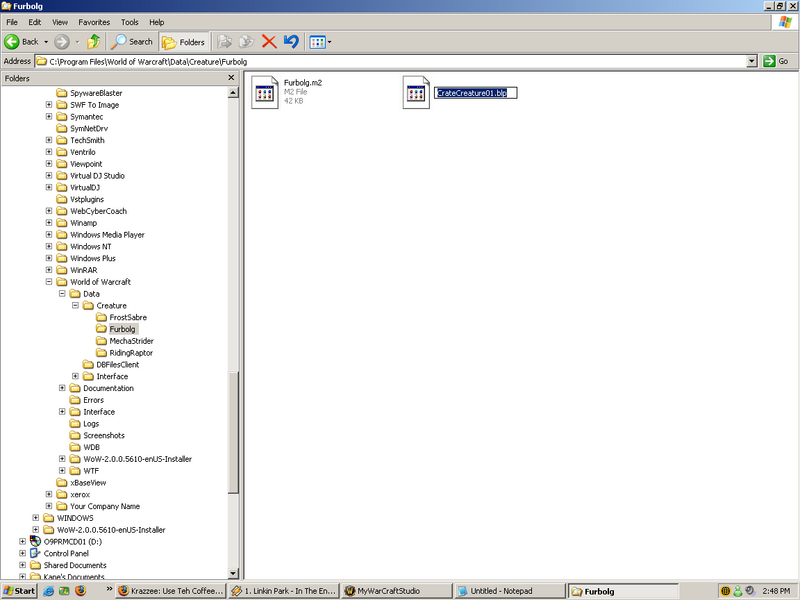
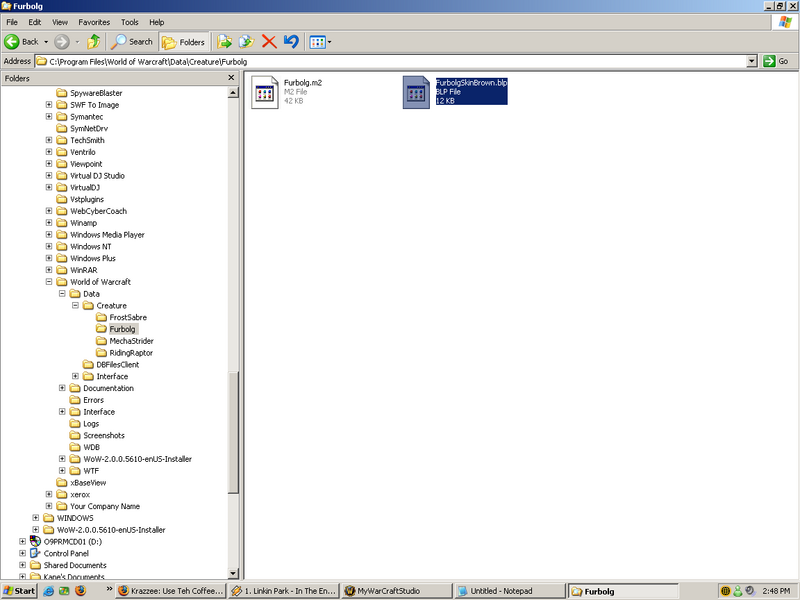
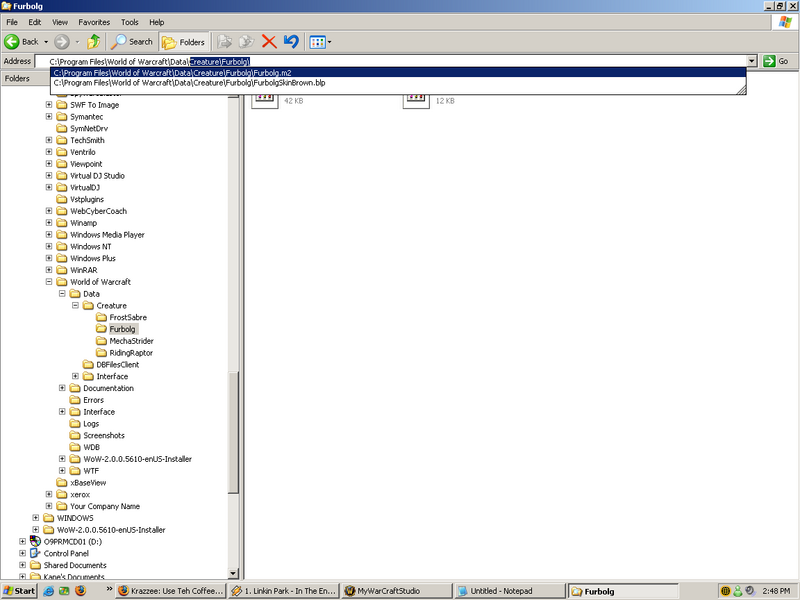
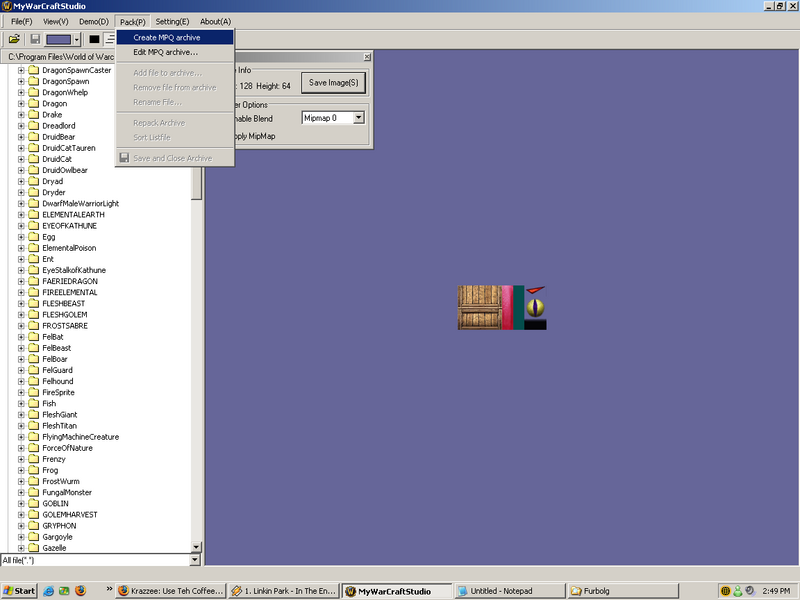
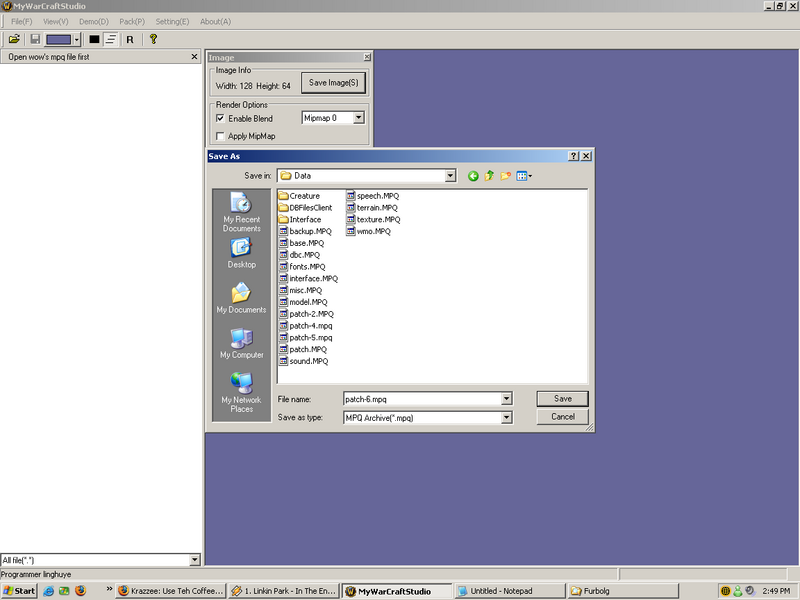
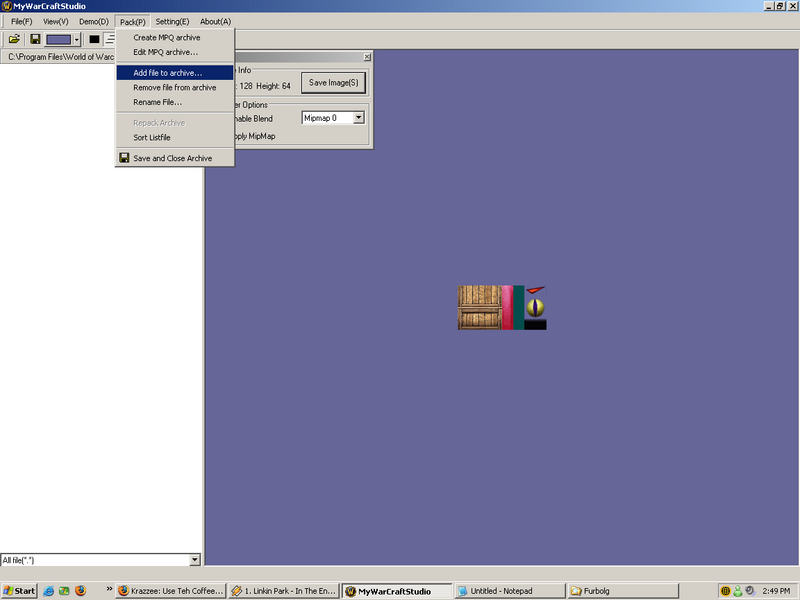
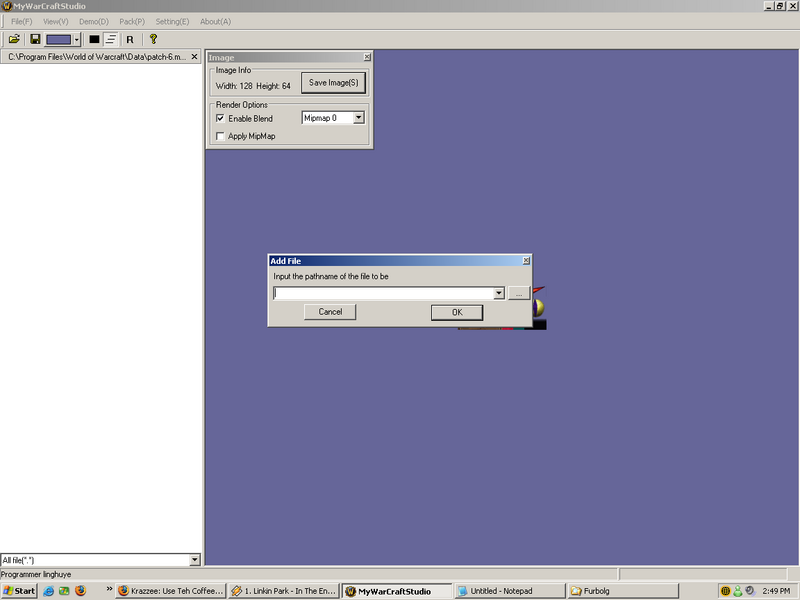
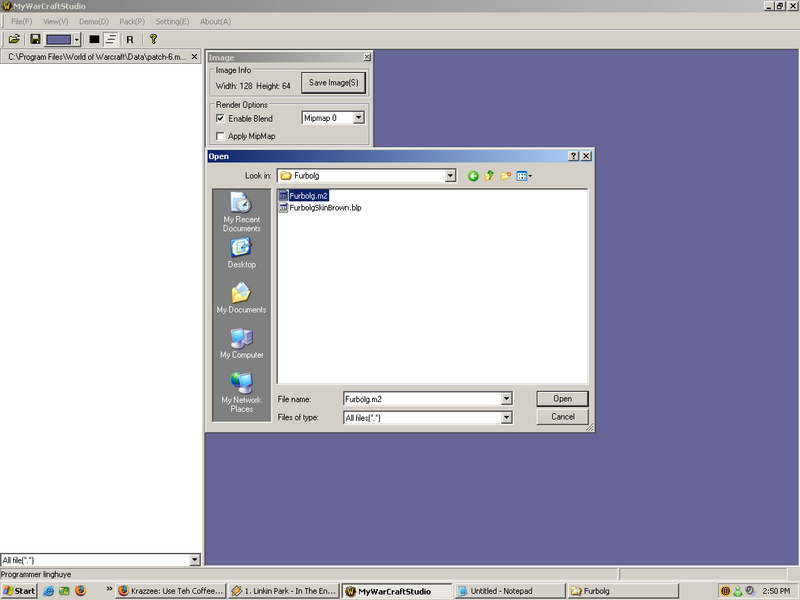
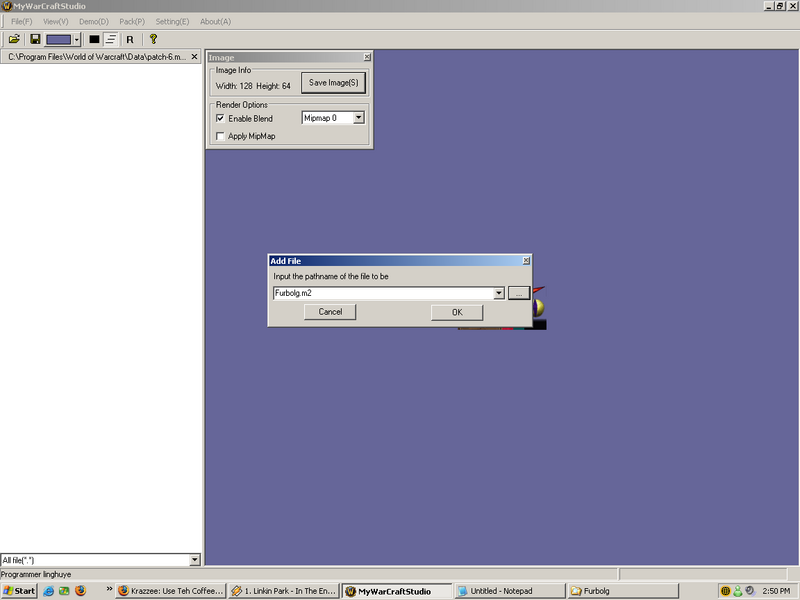
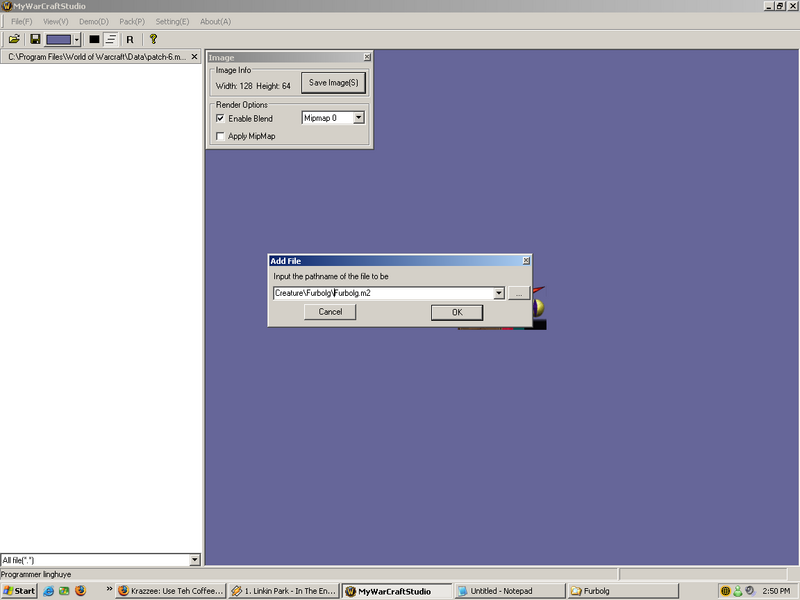
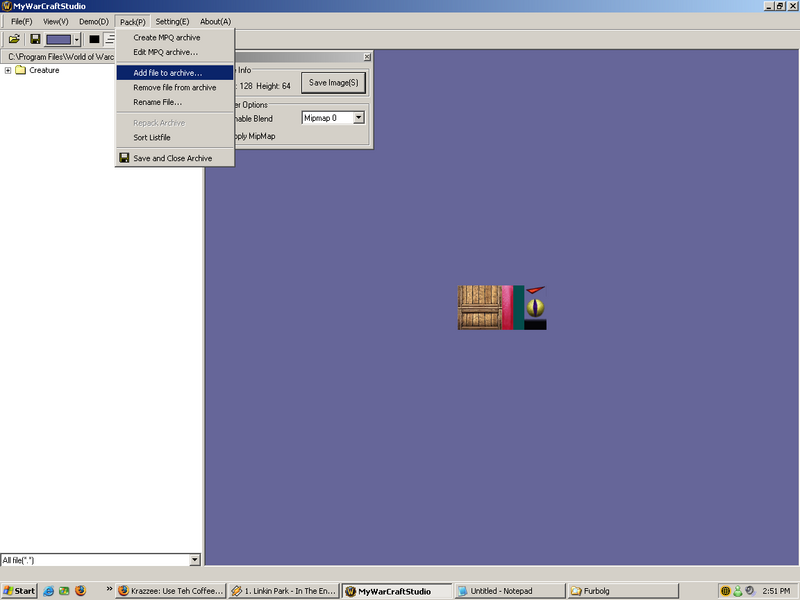
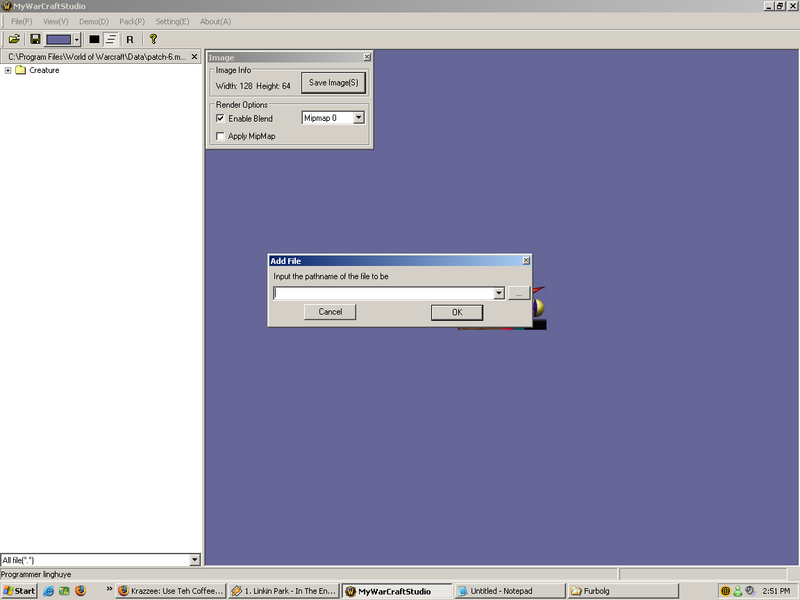
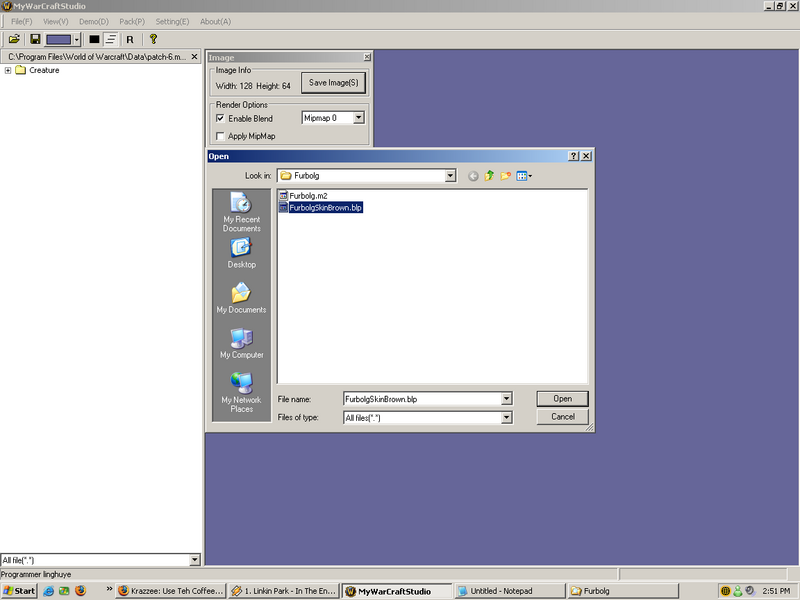
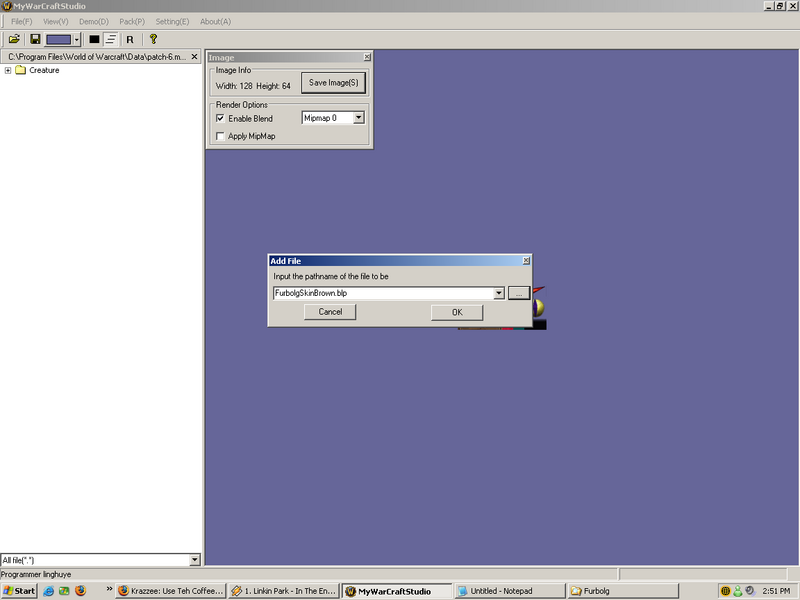
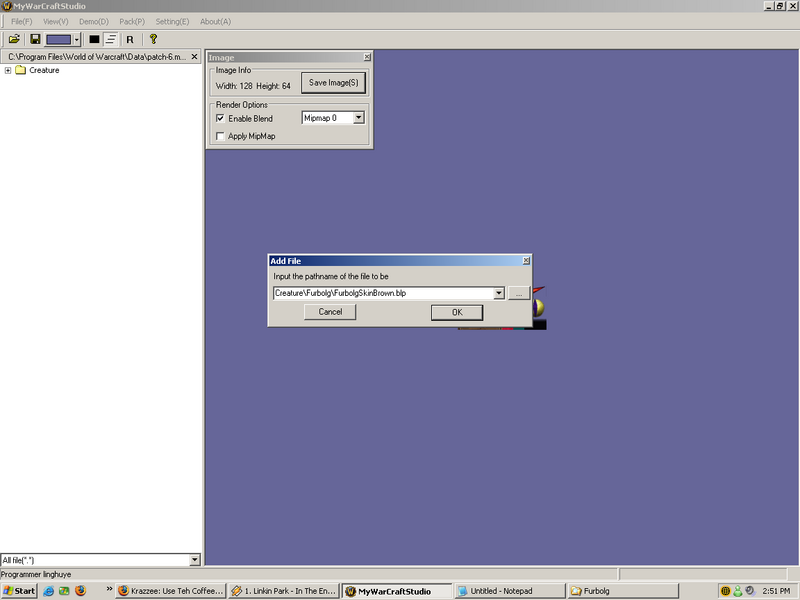
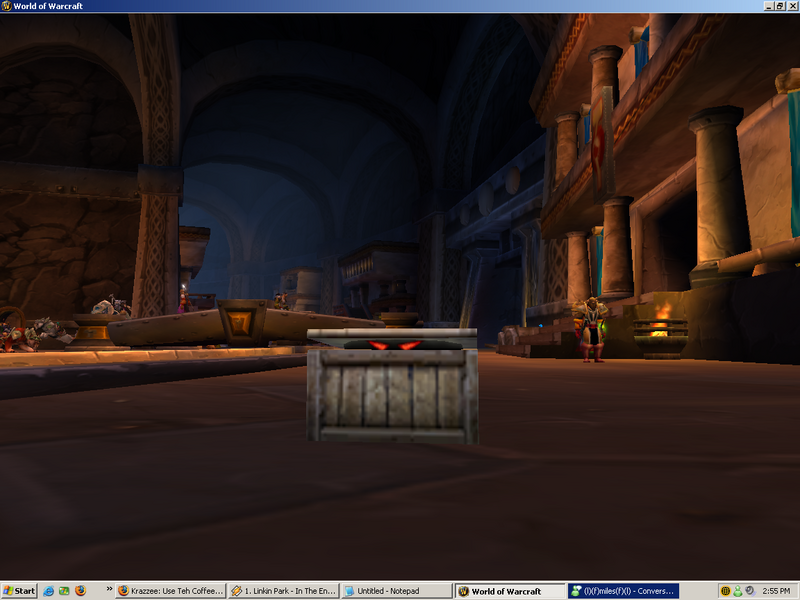

 Reply With Quote
Reply With Quote




