Preface
First of all - a major thanks to Sid1488 and spik96. without which, this guide wouldn't be possible.
Foreword
Can you use this guide for WoW Classic/live versions?
No. Even attempting model swapping using this method on a live server will get you a quick ban from Warden.
Things like jMorph work differently. they're "soft-swaps" intercepting data and changing it on the fly.
These "hard-swaps" barely functioned on nostalrius, nevermind with freaking Warden. Don't try it if you care about your account.
Introduction
A model swap is taking X and making it look like Y.
Occasionally myself and others get asked to perform XY model swaps, so, I decided that I would write a guide.
This should work for all versions. The only difference for later versions being Blizzard has gotten rid of MPQ and replaced it with CASC (Including Classic)
Premade file for people that want to see how it looks when it's completed:
patch-3.mpq :: Free File Hosting - File Dropper: File Host for Mp3, Videos, Music, Documents.
There are actually 2 different methodologies to perform XY swaps.
The .dbc files dictate which .blp's and .m2 files get loaded by our client. With that being true we can either:
1. edit .blps and .m2's directly. (You're working with textures directly in Photoshop or with Bulk Rename)
2. edit the .dbc files directly (You're telling a signpost pointing to one texture to point to another texture)
Facts:
1. You can only get so far with swapping existing images and models alone - What if you need to add or remove textures to make male and female hair textures unique? You can't.
2. You can only get so far swapping around existing .dbc files alone - What if you need to keep a models clothing to match rendered 3D models, but not their facial features? You can't.
You're going to be using both.
Information on this topic is fragmented. This guide will get you to the experimentation stage where you can figure things out by yourself.
Possibilities:
1. All Elwynn Trees are now Terrokar trees.
2. All mailboxes are now gravestones.
3. All Gnomes are now Blood Elves and have the Blood Elf login screen.
5. Maghar Orcs, Fel Orcs, any Orc you like.
6. introduce Targorr the Dread - NPC - World of Warcraft's features to player orcs.
Here is one of my works, it's a High elf to replace gnomes in Vanilla WoW:
If you want to see more, here is the album link: Imgur: The magic of the Internet
Formats
.blp:
1. It's a .png
2. .blp 2 with dxt compression.
3. get BLPview to view them.
4. get Photoshop addon to edit them.
.mpq:
0. Stands for Mo'Paq...or the Mike O'brian pack, it's creator.
1. It's a .rar or .7z
2. It is a big box! there's like 7 of them in total.
3. Holds sounds, textures, models, text files
4. get Ladik's MPQ editor to view and edit them.
.CASC:
1. The successor to .mpq (2014 WOD onwards)
2. Does the same thing.
3. Get Ladik's CASC editor to view and edit them.
4. also requires a listfile to view. Search for Marlams WoW listfile and download.
.skin:
1. It's like a .dbc file that dictates How textures are assigned to vertices.
2. .skin files will wrap your textures incorrectly around a model if not replaced with the correct ones.
.m2
1. It's an .obj with 1 (or more) .blp textures.
2. Boxes, trees, humans, elves. Think small.
3. the components of any standard .m2 file are often 2 .obj's 2 .mtls 1+ .blps
4. One .obj is a simple, low-res version of the "real model" or a "collision mesh"
4. "Collision mesh" .obj doesn't exist for smaller .m2's - you can walk through bushes.
.wmo
1. It's a .rar or .7z that contains many .m2's
2. Ironforge, Blackrock Mountain. Think massive.
3. the components of a standard .wmo file are often 20+ .obj's 20+ 20+ .blps.
4. Collision meshes usually exist.
5. probably made in a level editor with drag/drop .obj placement.
.dbc
1. Blizzard made the sign point left.
2. you make the sign point right.
3. you can add new signs.
4. remove signs with devastating effect!
5. Crashes: possible and likely.
6. we use this to fix things like geometry, eyes, weird/shared textures.
Files
The client can be broken down like this:
model.mpq
1. Every .m2 in the game.
wmo.mpq
1. Every .wmo in the game.
texture.mpq
1. Every .blp in the game.
sound.mpq and speech.mpq
1. Every sound in the game.
Disclaimers
Stuff to have at the back of your mind now and forever:
1. .m2 is different for expansions 1.x, 2.x, 3.x.... don't try to make a 4.x .m2 work in 1.x
2. .blp format is important, use photoshop, paint.net doesn't work.
3. work with what you know is compatible; although kowards convertor will allow for conversion
4. We need to batch edit .blp files using photoshop.
5. The .dbc is expecting to read file X at X location. If you put file Y in the X location the .dbc will never read it.
6. You might lose files to the .dbc balancing process - you can add .dbc links retroactively.
Tools
You're going to need some basic tools to perform basic Swaps. all of these tools are available online:
- Ladik's MPQ Editor opening .mpq files
- Bulk Rename Utility renaming 1000's of files.
- MyDBCEditor. for editing .dbc's
- BLPview allows you to view .blps from within explorer like a .jpg or .png.
- a fresh 1.x client
- Singleplayer Project allows us to make a 1.12.1 test server in like 5 seconds.
- BLP Format Plug-in for Photoshop Edit BLP's within photoshop
Extraction
1. Decide what you want to swap.
2. I'm replacing an Orc with a Dwarf
3. Models are held in "model.mpq". textures in "texture.mpq", sounds in "sound.mpq" and "speech.mpq"
4. you're going to want to extract all of these eventually.
5. let's start off with the "model.mpq" first.
1. Open your WoW folder.
2. go into the Data folder.
3. Right click "model.mpq", choose "open with" and then "Ladiks MPQ Editor".
4. You should set this as the default program for .mpq files.
5. make a new folder on your desktop and call it "Work"
6. you should see a "Character" hierarchy in Ladik's
7. inside this, you should see "Dwarf" and "Orc" folders
8. right click both "Orc" and "Dwarf" individually and click "Extract" to the "Work" folder.
9. you should now have "Work/Character/Orc" and "Work/Character/Dwarf"
10. You currently have the "models" .m2 files, we need textures and sounds.
11. repeat steps 3-8 for "texture.mpq", "sound.mpq" and "speech.mpq"
12. make sure that after each extract that you go into your Work folder.
13. make sure the new files have been added correctly, and not to another location.
14. after extracting "texture/mpq"
15. Your folder will be "Character/Dwarf/(a bunch of .blps)Male/(.m2 and a bunch of .blps)"
16. When moving onto "Sound.mpq" and "Speech.mpq"
17. also extract "PlayerRoars" and "PlayerExertions" folders in the same way we've been doing other extracts.
18. You should now have "Work/Character" and "Work/Sound/Character" folders.
19. If you do not want to swap females, you could delete the "Work/Character/Dwarf/Female" and "Work/Character/Orc/Female"
20. If you keep Female and perform the swap with this gender too, you'll avoid .dbc problems later.
21. You can now go into the "Sound/Character/" folder and delete all the races/genders you don't require, including in "PlayerRoars" and "PlayerExertions"
22. Now For "PlayerExertions" you should now have just "DwarfMaleFinal" and "OrcMale"
23. Deleting all other files that aren't relevant, narrow things down to specifically only "OrcMale" and "DwarfMale" files.
24. keep "OrcMaleNPC" and "DwarfMaleNPC" for NPC audio XY.
25. If you want helmets to work correctly for your swapped race:
26. go back into "model.mpq" "Item/ObjectComponents/" and extract the "Head/" hierarchy to "Work" like before.
27. repeat this process for "patch.mpq" Blizzard split up helmets into two files and some of these are duplicates.
28. it will ask you to overwrite duplicates, allow it to do so.
29. you could delete all of the files you don't need from the "Item/ObjectComponents/Head" directory.
30. simply search for "Hu" Shift+End to select all "Hu" files.
31. Delete. Repeat for "Ta", "Sc", "Gn", "Tr". Do not touch "Or" or "Dw"
32. Now you should have only "Or" and "Dw"
Balancing Files
Textures work like this:
1. A beard is 1 "FacialUpper" and 1 "FacialLower"
2. Every "FacialUpper" has a matching "FacialLower"
3. Dwarves could have "07_07" "FacialUpper"
4. This means they also have "07_07" "FacialLower"
5. "07_07" can mean different things.
6. One race may do: "03_00", "03_01", "03_02", "03_03", "03_04", "03_05", "03_06", "03_07", "03_08", "03_09", "04_00", "04_01".
7. another may do: "05_00", "05_01", "05_02", "05_03", "05_04", "05_05", "05_06", "05_07", "06_00", "06_01".
8. Be aware that the layout of the hierarchy may change.
9. "00_09" is 9 textures total.
10. "02_06" could mean "9x2 + 9 = 27" OR "7x2 + 6 = 20"
11. "07_07" is therefore "7x9 + 7 = 68" OR "9x9 + 7 = 88"
In the simplest terms possible, we want to be showing a Dwarf on the screen in Durotar killing boars, in order to do that correctly, we'll actually need to make sure orc textures are fully eclipsed by the Dwarf textures. The game is expecting to read a specific amount of textures, but what if it reads an orc texture that we don't want it to read anymore? That same orc texture is going to be read and show up to ruin our Dwarf. We need to create a new file for each file that exists currently which does not have a counterpart.
This is actually a pretty common circumstance, a lot of the time one race just has more textures than the other. Or less. the solution generally is to just reuse the existing textures.
The easiest approach in practice is to make a rule that the 00_00 row should always replace the first missing row (for example 04_00) , and 01_00 should always replace the second missing row (for example 05_00). then the textures should always align correctly, work chronologically like this.
What you should be doing right now is looking through the two hierarchies and making sure that for every single Orc texture, there's a matching corresponding Dwarf one, remember that if Dwarf has more textures we're fine because Dwarf is going to be overwriting our Orc. If Orc has more textures you must artificially create more on the Dwarf side by just copying one of the earlier Dwarf ones. you'll also need do the same for those loose blps in the "Character/Orc" and "Character/Dwarf" folders.
With both hierarchies still open, find "ScalpLowerHair". You'll notice that Orc has more ScalpLowerHair textures, with Dwarf ending at 03_09 compared to Orcs 07_07 So let's apply what we've learned. Logically since Orc has more textures, if we didn't replace these, they could show up in game, and ruin our Dwarf swap, so we should create new files for the Dwarf, so that our Dwarf textures appear instead. If Orc goes up to 07_07 you would make up to 07_07 for Dwarves.
Create a new "Temp" folder, Copy the Dwarf ScalpLowerHair 00_00>00_09 files to that folder, open batch rename utility and in the rename section replace "00_" with "04_" to make them in this case 04_00, before putting them back into your main Dwarf folder. Dwarf ScalpLowerHair now ends in 04_09. clear the contents of the "Temp" folder, then copy the 01_00>01_09 files to the Temp folder, and batch rename these to for instance 05_00 put these back into the Dwarf folder and clear the contents of Temp, Dwarf ScalpLowerHair now ends in 05_09. repeat this process until you get to 07_07.
Remember to always use bulk rename utility to save yourself time and effort. also remembering to include the dash, else it'll replace the numbers on both sides. and also Remember to put all of these modified Dwarf files back into your main Dwarf folder for now, we don't want to start putting textures into the Orc folder just yet, we will later batch rename all of them in Dwarf then overwrite the Orc ones:
Quick rundown:
1. The game will read 07_07 textures for Orc.
2. The game will read 03_09 textures for Dwarf.
3. There are not enough Dwarf files to replace Orc files.
4. Our dwarf will be covered with Orc textures.
5. We need to make Dwarf have 07_07 textures to balance the files.
6. We duplicate existing files to do this.
7. Open "Character/Orc/Male" and "Character/Dwarf/Male"
8. find the last "DwarfMaleFaceLower.blp" and the last "OrcMaleFaceLower.blp"
9. Dwarf ends at "09_08" Orc ends at "08_08"
10. Dwarf has more textures. "MaleFaceLower.blp" is fine.
11. We have a problem if Orc ever has more textures.
12. "Upper" will always be fine if "Lower" is fine.
13. Open "Character/Orc/" and "Character/Dwarf/"
14. find the last "ScalpLowerHair.blp" and the last "ScalpLowerHair.blp"
15. Dwarf ends at "03_09" Orc ends at "07_07"
16. Orc has more textures. "ScalpLowerHair.blp" isn't fine.
18. Copy "ScalpLowerHair.blp" "00_00" to "00_09"
19. Create a new folder on your Desktop called "Temp"
20. Paste "ScalpLowerHair.blp" "00_00" to "00_09" into "Temp"
21. Open "Bulk Rename Utility"
22. Open the "Temp" hierarchy in "Bulk Rename Utility"
23. Select all files in the "Temp hierarchy by selecting the first one "shift + end"
24. In the "Rename" section, change "00_" to "04_"
25. All files in the "Temp" hierarchy should be changed.
26. Copy "ScalpLowerHair.blp" "04_00" to "04_09"
27. paste the files into "Character/Dwarf/" and empty "Temp"
18. Copy "ScalpLowerHair.blp" "01_00" to "01_09"
19. Create a new folder on your Desktop called "Temp"
20. Paste "ScalpLowerHair.blp" "01_00" to "01_09" into "Temp"
21. Open "Bulk Rename Utility"
22. Open the "Temp" hierarchy in "Bulk Rename Utility"
23. Select all files in the "Temp hierarchy by selecting the first one "shift + end"
24. In the "Rename" section, change "01_" to "05_"
25. All files in the "Temp" hierarchy should be changed.
26. Copy "ScalpLowerHair.blp" "05_00" to "05_09"
27. paste the files into "Character/Dwarf/" and empty "Temp"
28. Continue until Dwarf ends at "07_09" and has more files than Orc.
29. "ScalpUpperHair" will also need to be fixed in the same way.
30. Fix all other instances where Dwarves have less files.
So now that both Dwarf and Orc end at 07_07, make sure there are no other texture sets in which this inconsistency is a problem, some sets to check would be ScalpUpperHair which should also suffer from the same problem, which means you will need to repeat the process. Some file sets are also reliant on eachother, this means that if one is messed up, the other will also be messed up. here are the sets you should check off: FacialLowerHair and FacialUpperHair, ScalpLowerHair and ScalpUpperHair, OrcMaleFaceLower and OrcMaleFaceUpper.
Now, before you forget, just bulk rename all of these files in Dwarf/Male from DwarfMale to OrcMale and then copy them over to the Character/Orc/Male folder, rewriting everything, your Orc should now look like a Dwarf if we were to put it in the game, however, we also want it to sound like a Dwarf too, and that's what we're going to do next. once you've done that, and copied over all of this to the Character/Orc/Male folder, then you're done with the character folder.
Sound Files
You do basically the same thing here. Making sure that the two folders match up and have consistent files, and then replace the Orc files with Dwarf files in the same way as we did with the textures. Remember that we can get rid of files for Females now as we aren't performing a swap for the female.
You will also need to do comparisons between the contents of OrcMale OrcMaleNPC, OrcVocalMale, OrcMaleErrorMessages and DwarfMale DwarfMaleNPC, DwarfVocalMale, DwarfMaleErrorMessages
Think of this as a far more manual process, because now we are working with far less files. Sound files such as DwarfMaleAttackA from Dwarf/Male become OrcMaleAttackA, which we should then place into the Orc/Male folder after bulk renaming them.
What I do is simply make sure that the files are bulk renamed correctly, before copy and replacing each one in turn until my Dwarf folder is empty, and every file is replaced and accounted for, I then listen to all of the files individually to make sure they were replaced successfully.
Something very important to highlight that in the OrcMale/DwarfMale folders, Orcs death is "OrcMaleDeath.wav" and dwarfs death is "DwarfMaleDeathA.wav" remember that for the files to be read correctly for the game, it must share the exact same name, you'll need to individually make sure that these files share consistent names. This is a very easy thing to miss. Just make sure that when you paste the file into the Orc folder you get a copy and replace confirmation to make sure you're not making unreadable files.
Another example of a typo is in DwarfMaleNPC, where WarriorMale is instead MaleWarrior. things like this can easily throw you off, make sure you bulk rename mistakes like these.
Some sound files don't actually have a match at all you'll notice for example that the OrcWarriorMale1WoundCrit noise doesn't exist on the Dwarf side, In this circumstance, DwarfMaleGuard1AttackA also doesn't have a suitable match, so to preserve this file, I have made this the noise to replace the other mismatched one. In less words, DwarfMaleGuard1AttackA is now OrcWarriorMale1WoundCrit.
You will also notice things like, Dwarf only has two charge sounds, whereas Orc has three, we could do so many things here, like find new charge sounds in a newer version of the WoW client (2.x, 3.x) or simply reuse an existing sound.
Remember not to forget PlayerExertions and the PlayerRoar. and finally, remember to listen to all of the new Orc files to make sure they now all sound like Dwarf sounds, and our Dwarf should now sound like a Dwarf in-game.
Item Files
Remember earlier when we were talking about helmets? well what we need to do now is make sure that all of our new Dwarves aren't wearing the old broken Orc helmets .m2's . Go into Item and rename all the OrM files to anything you like, I choose xyz. and then rename DwM to OrM and you're done, then you can remove xyz along with any file that isn't OrM if you want to do that.
Helmets should now work:
Building an .MPQ
Finally, we want to bulk rename everything left in Dwarf/Male to Orc.
Now is the time where we should copy the entire contents of the Dwarf hierarchy into the Orc hierarchy to fully replace all of those files. and when we're positive that all of the Orc files have been replaced with our renamed Dwarf files, we can now delete the Dwarf hierarchy. to reiterate this, copy all of the files from Character/Dwarf to Character/Orc, then delete Character/Dwarf, since our goal wasn't to modify dwarf, just the Orc.
Now all we really need to do is put all of these modified Orc files into a new .mpq so we can use it in the game, just open your .mpq editor and click "new .mpq" When you've made your empty .mpq, simply drag the contents of our Work folder into it. not the work folder itself. to reiterate we are putting Item, Character and Sound into a new empty .mpq, save and close the .mpq and call it something like patch-4.mpq and then put the new .MPQ in your data folder and that's it, we're actually done.
Remember to start up your server and make sure that player Dwarves looks like they should.
Correcting NPC's
an example of a bugged NPC: https://i.imgur.com/jucnJjY.png
You'll notice that our NPC's look bugged, they're using orc textures, and female Orcs are using Dwarf hair textures they once shared with their male counterparts. so let's move onto fixing these things.
NPC's are quite different to the player characters in that they use static textures. instead of having individual .blp's which together makeup a player texture we now have one .blp for the entire "baked" NPC texture.
If you open up texture.mpq and go to textures, you'll see a folder called BakedNpcTextures.
Inside BakedNpcTextures: https://i.imgur.com/YUVQorv.png
Basically, this is every single baked NPC texture for the entire vanilla game. all we need to do is find all of the Orc NPC textures in the game and give them all a Dwarf face. you'll quickly notice if that not only are the images not stored in any logical order, but the names are in complete gibberish.
these 7000 files must be manually sorted by hand. and this is a 20+ hour process. Although I'd love to give you my Organised BakedNpcTextures I no longer have them as it's been a while since i performed a swap. If you decide to take on this process for yourself, you should distribute them (like I once did) so others wouldn't need to perform the same process.
More Organised BakedNpcTextures: https://i.imgur.com/UTJZBga.png
When you have organised all of these files, create a copy of your Orc folder, now you can then select all of the Orc NPC .blp's and all of the Dwarf NPC .blp's and then using a program with automation, like photoshop you can record the following actions for automation:
Open the Orc .blp, Open the Dwarf .blp, Copy the Dwarf features, paste the dwarf features onto the Old Orc features, save the new Orc file then close both files.
Remember, use Photoshop, not things like paint.net! you'll get weird problems, like this, spooky!:
weird .blp bug in paint.net: https://i.imgur.com/a05w21b.png
Next, just put the Dwarf faces on all the orc blps:
Replacing all the Orc faces with Dwarf faces: https://i.imgur.com/0f3a7LT.png
When all of our orcs are using Dwarf faces, we can put them back into an .MPQ. you'll need to replace your BakedNPCTextures within both patch.mpq and the main .mpq. we should now have NPC's that look exactly like Dwarves running around Durotar killing boars, with perfect sounds.
The Perfect NPC: https://i.imgur.com/j2aTcH7.png
.DBC editing
Broken female hair: https://i.imgur.com/Jqob5HT.png
a weird eye bug: https://i.imgur.com/AXlD2Ra.png
Orc females still have broken hair, this is because hair .blps are actually reused by both males and female characters. ideally we want Orc females to have independent .blps for their hair, so that they aren't using dwarf ones.
All DBC files are stored in DBFilesClient, we're looking for charsections.dbc. when it's open you'll need to perform some trial and error finding out which ones are female files, and which ones are male files.
The basic idea is to make copies of all the existing Dwarf hair textures, edit the duplicated textures to be the old orc hair textures, then edit the female dbc link to these new textures.
You can also edit things like text, like race name, race background story and other things in "InterfaceGlueXMLGlueStrings.lua", keep in mind though, that this is a GLUE swap, which means you'll actually need to get a new wow.exe that allows glues! this will mean that you'll be a "level 51 Blood Elf Mage" in your windows.
Swapping buildings
Buildings and other world objects tend to have their .obj and a .phys.obj, the .phys.obj dictates which collision the object will actually have in the world, it's rendered, but it's invisible. if you open these up, these are less complex untextured models.
.phys.obj and collisions are actually handled by the client, not the server. if you want to swap out two trees, you exchange their .phys.obj. exchanging only the .obj will only change how the tree looks, it will have broken collision.
Any contained NPC's will drop from their current translation, which will also break their pathing, until they hit collision. what this means is, if you swap two buildings your npc's are going to do the weird floating thing back and forth from their path and their actual fixed translation point. In short, you will need to repath all of the buildings contained npc's to new paths within the buildings after swapping any buildings with a new .phys.obj (99.9% of the time)
Converting an .m2
So you want to convert an .m2 from say 2.x to 1.x:
Using 010 editor, Check if your .m2 version (at the beginning of the file) is really 04 01 00 and not 07 01 00 or something like that. If it is, just replace 07 by 04.
Drag and Drop your file on the converter. A new file should have been created.
Q & A
"What if I only use "model.mpq?" and not the others?
unless you want Orc textures on your Dwarf model, or your Dwarf to sound like an Orc - it's not a good idea. use them all.
"What files ARE compatible with 1.x?"
Before we had tools like Kowards converter, things like the Burning Crusade F&F Alpha (Specifically 2.0.0.5610 Client (BC friends and family alpha)) worked with 1.x (the 1.5x client)
"Can I use this for weapons?"
Weapons are a little different. reliant on switching .dbc values.
"Tauren and trolls working?"
It's entirely down to .dbc editing on those races. Although I plan to add these to the guide eventually, no promises.
Shout-Out
User Tag List
Thread: How to model Swap in 1.12.1
Results 1 to 6 of 6
-
02-26-2018 #1
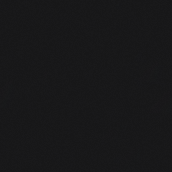 Contributor Modding Enthusiast
Contributor Modding Enthusiast


- Reputation
- 115
- Join Date
- Jul 2014
- Posts
- 89
- Thanks G/R
- 2/29
- Trade Feedback
- 0 (0%)
- Mentioned
- 0 Post(s)
- Tagged
- 0 Thread(s)
How to model Swap in 1.12.1
Last edited by Method; 02-12-2021 at 05:17 PM.
-
Post Thanks / Like - 4 Thanks
-
07-12-2018 #2Member

- Reputation
- 1
- Join Date
- Jul 2018
- Posts
- 2
- Thanks G/R
- 0/0
- Trade Feedback
- 0 (0%)
- Mentioned
- 0 Post(s)
- Tagged
- 0 Thread(s)
very nice guide man, much appreciated! first guide that i have followed where I ended up with a half decent model edit
 , although i have a question regarding swapping tauren to replace other races like gnome for example. It seems like tauren is lacking alot of normal files other races have inside the texture mpq. For example tauren only has 3 files, scalplowerhair 1,2,3 whereas gnome has A LOT more. what would you do in this circumstance?
, although i have a question regarding swapping tauren to replace other races like gnome for example. It seems like tauren is lacking alot of normal files other races have inside the texture mpq. For example tauren only has 3 files, scalplowerhair 1,2,3 whereas gnome has A LOT more. what would you do in this circumstance?
-
07-17-2018 #3
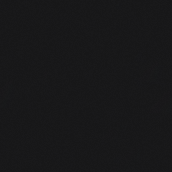 Contributor Modding Enthusiast
Contributor Modding Enthusiast


- Reputation
- 115
- Join Date
- Jul 2014
- Posts
- 89
- Thanks G/R
- 2/29
- Trade Feedback
- 0 (0%)
- Mentioned
- 0 Post(s)
- Tagged
- 0 Thread(s)
Problem 1:
1. Tauren has much less files.
2. gnome has far more files.
3. The resulting Tauren won't have enough textures to ever "look correct"
4. Tauren have hidden files or scattered files in unique hierarchies
Problem 2:
1. gnome is far less complex .dbc-wise than Tauren.
2. Taurens are more "modular" and less "static" with horns, hooves, 3D beard geometry that isn't just a .blp, but an .obj.
3. we would need to move all of this .dbc complexity to gnomes. making new signposts to remake tauren in the gnome folders.
4. That's a lot of work on the .dbc side, which is possible, but (maybe) not the easiest.
Remember, XY swapping has TWO methods:
1. editing .blp's and .m2 files.
2. editing the .dbc files.
For Tauren, I believe method 2 should take far more priority since Tauren are particularly complex models.
There is another model swapping guide here that you should check out:
https://www.ownedcore.com/forums/wor...-1-12-1-a.html (Quick Race/Gender Change (WoW 1.12.1))Last edited by Method; 08-11-2018 at 11:00 AM.
-
08-10-2018 #4Member

- Reputation
- 1
- Join Date
- Aug 2018
- Posts
- 1
- Thanks G/R
- 0/0
- Trade Feedback
- 0 (0%)
- Mentioned
- 0 Post(s)
- Tagged
- 0 Thread(s)
Hey man really good guide! thank you very much its pretty easy to understand and i managed to do some models edits that were at least decent to look at.
but i got a quick question how exactly does it work to swap to bloodelves since you swapped gnomes with them, the files i would need to arent in the 1.12.1 version im using. should i try to get the files for them and port them with the mpqeditor? im trying to change femnelves to fembelves. there are some edits for that i found online but its basically just a face swap but i want to make it look like the example you providedLast edited by Mothra; 08-10-2018 at 01:52 PM.
-
08-11-2018 #5
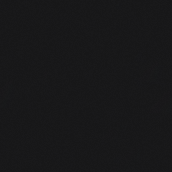 Contributor Modding Enthusiast
Contributor Modding Enthusiast


- Reputation
- 115
- Join Date
- Jul 2014
- Posts
- 89
- Thanks G/R
- 2/29
- Trade Feedback
- 0 (0%)
- Mentioned
- 0 Post(s)
- Tagged
- 0 Thread(s)
in the example I started with:
1. the .m2 for the OrM for 1.x
2. the .m2 for the DwM. for 1.x
You're going to need.
3. the .m2 for the NeF for 1.x
4. the .m2 for the BeF for 1.x
"But BeF don't even exist in 1.x! what do I do!"
It does actually exist (in this case) There are a handful of ways to discover it:
2. You can find and download the Burning Crusade F&F Alpha (Specifically 2.0.0.5610 Client) I mentioned to find it. I like to call this version "1.5x"
3. OR you can download a copy of 2.x , and use Kowards convertor to convert the 2.x .m2 to a 1.x .m2 to make it.
4. OR you can download a copy of 2.x , and use DBCeditor to change some values of the 2.x .m2 to convert it into a 1.x .m2.
5. OR you could download someone else's patch, such as Sid1488's TrF>BeF, and just use the BeF files from that.
Once you complete that process, you can start working on the above guide.
In this particular instance however, I do happen to have these models (and textures) on hand. here are Draenei and Blood Elves for 1.x, enjoy:
models.rar :: Free File Hosting - File Dropper: File Host for Mp3, Videos, Music, Documents.
For things like sounds, I recommend you download a copy of 2.x and get the sound.mpq from that, you'll also need it for things like BakedTextures.Last edited by Method; 08-11-2018 at 10:59 AM.
-
08-21-2021 #6Banned

- Reputation
- 1
- Join Date
- Aug 2021
- Posts
- 1
- Thanks G/R
- 0/0
- Trade Feedback
- 0 (0%)
- Mentioned
- 0 Post(s)
- Tagged
- 0 Thread(s)
Is there any way you can link the download for your already completed gnome to elf swap? It's exactly what I wanted to do in the first place.
Similar Threads
-
[Model Swap] Model swap Vanilla 1.12.1 server how to?
By vet4an in forum World of Warcraft Model EditingReplies: 2Last Post: 01-06-2013, 02:47 PM -
[Question] How to model swap?
By Fumi in forum WoW ME Questions and RequestsReplies: 1Last Post: 08-29-2010, 05:28 AM -
How to model edit in 3.2.2 w/o WoWME?
By truulte in forum WoW ME Questions and RequestsReplies: 3Last Post: 10-30-2009, 10:04 PM -
[Guide] How To Model Edit in 2.3
By Varu in forum WoW ME Tools & GuidesReplies: 9Last Post: 10-18-2007, 07:07 AM -
[Guide] How To Model Edit in 2.3
By Varu in forum World of Warcraft Model EditingReplies: 6Last Post: 10-16-2007, 11:26 PM









 Reply With Quote
Reply With Quote





