Ok so this is a guide on how to compile a server completely from scratch with the Arcemu core. Now some of you are new to private servers so your probably wondering what a compiled server is compared to a repack. Here is a definition list of common words and it also will help you understand more of what this is all about.
Terms/definition List
Now your also probably wondering would should I compile when it would be tons easier to use a repack. I have also made a small list on that which you can visit here.
Why YOU should compile
Now Compiling a core isn't hard as in this guide I will show you how to do everything step by step. It also includes pictures for those hard to understand parts. Only main requirement is a basic understanding of the computer which I am pretty sure most people already have. Now there are several variations across the web of this guide, let me assure you this is the original and best way to compile a server.
((Please note that the ARCEMU core IS DIFFERENT THEN THE OPEN ASCENT CORE, THIS GUIDE IS FOR COMPILING THE ARCEMU CORE, Thank you.))
I am prone to make mistakes so if anyone finds any faults or something wrong with one of
the steps just let me know and I'll fix it, please do not flame. Most of this is Jargs guide which
I've just updated several steps.
This guide is updated every few days a week so it is never old. Last update: Nov_18_08
Credits for this guide go to:
Jargs- For making the original guide which this is based off of.
Peeps at arcemu-For well, making arcemu
ME - For making the newer guide
DO NOT post problems about other crap unrelated to this guide. This guide does not include how to set a server up publicly to DO NOT post about public connection problems. Thank you.
Contents
1. Setting up Arcemu
1.1 Installing programs
1.2 Downloading the source
1.3 Getting the Libraries
1.4 Compiling Arcemu
2. Setting up MySQL
2.1 Installing MySQL
2.2 Importing the database
3. Final configuration
3.1 Extracting Maps
3.2 Extracting DBCs
3.3 Setting up Arcemu configuration files
3.4 Playing on the server
1.1 Installing Programs
There are two programs you will need to download for this section.
Download | TortoiseSVN - You will use this to download the Ascent source code.
Downloads - This is for compiling the source code. Download the one that says Visual C++ 2008
Download and install those two then proceed to the next step.
1.2 Downloading The Source
Create a new folder called Arcemu, right click and select SVN checkout.
at the URL of Repository type in: "svn://arcemu.info/svn/" w/o the quotes
leave everything else as it is.
Click ok and it will begin downloading. It will take a little while to download so let that finish up.
1.3 Getting the Libraries
While that is downloading here is something else you can do. These steps must be completed.
Download these libraries from:
* Filebeam - Free Fast File Hosting
* RapidShare: Easy Filehosting
Navigate to this directory (adjust paths if necessary):
C:\Program Files\Microsoft Visual Studio 9.0\VC\include
In in another window Navigate to:
Navigate to ascent-windows-libraries\VC\include
copy ALL the files in ascent-windows-libraries\VC\include [to] C:\Program Files\Microsoft Visual Studio 9.0\VC\include
Now Navigate to:
C:\Program Files\Microsoft Visual Studio 9.0\VC\lib
And in another window Navigate to:
ascent-windows-libraries\VC\lib
Copy all the files from ascent-windows-libraries\VC\lib [TO] C:\Program Files\Microsoft Visual Studio 9.0\VC\lib
Next, you need to compile the zlib and PCRE libraries.
Go into ascent-windows-libraries\Sources and open VC90-solution.sln
Make sure everything is like it is in the picture below
the click Build solution
if all went right it should look like this
Close it and go into the sources folder again. There should now be be several new folders go into the one called
Output_Release. You will find two .lib files called pcre and Zlib.
Copy those two files into
C:\Program Files\Microsoft Visual Studio 9.0\VC\lib
now go into ascent-windows-libraries\DLL Files
copy the two .dll files into in your binary folder, OR
under C:\Windows\System32.
This only has to be done once per compiler!
When you update Arcemu, this doesn't need to be done each time.
Now you can build Arcemu as normal.
1.4 Compiling Arcemu
By now it should be finished downloading if not then wait until it is.
Go into ascent\win (the one you created in step 1.2).
Open the solution file arcemuVC90.sln
Make sure everything is like it is in the following picture then click build solution.
If all went well it should have 3 suceeded and 0 failed. This is the part a lot of people are having troubles with as they are getting errors, or 1 or more failed.
Now go into Arcemu\src\scripts and open the solution file scripts2008 and compile it like before.
Once it is done compiling it will be located in ascent\bin\Release along with your compiled core.
Copy the files arcemu-world.exe, arcemu-logonserver.exe and the entire script_bin folder from "bin\release\" to a new
folder (such as C:\ArcEmu). This will be your ArcEmu server folder.
Make a new folder in your, C:\ArcEmu, folder called configs
Copy the standard configuration files arcemu-world.conf, arcemu-logonserver.conf, arcemu-realms.conf, arcemu-optional.conf
and arcemu-voicechat.conf over from ascent\src to the scripts folder. NOTE: Your configs must go into the configs folder or else you will get errors.
In your new Arcemu folder you can make a folder called scripts. You can place all your lua files in here.
2.1 Installing MySQL
Before you do anything else, you need to download MYSQL "http://dev.mysql.com/downloads/"
Here is also a direct download for windows users. MySQL :: Select a Mirror
Now install MySQL and select a Typical install. At the end of the install, you will get an option to "Configure the MySQL Server now", make sure this box is checked and continue.
Follow the configuration wizard through like this animation:
After you have done that, go to Start > All Programs > MySQL and open MySQL Command Line Client
When it asks you for a password just press enter.
Now type (this will set your new password for MySQL):
After you have done that, go to Start > All Programs > MySQL and open MySQL Command Line Client
When it asks you for a password just press enter.
Now type (this will set your new password for MySQL):
Then typeCode:SET PASSWORD FOR root@localhost=PASSWORD('newpasswordgoeshere');
And finallyCode:CREATE database world;
It should look like this:Code:CREATE database accounts;
2.2 Importing a database
Make a new folder (not in your arcemu installation folder) called whyDB. Go into the whyDB folder and go to SVN Checkout like earlier in the tutorial,
and set the URL of repository to "http://svn2.assembla.com/svn/WhyDB". Once done go into your Whydb folder. In it should be a tool.bat. Right click it, and select edit and open it in notepad. Now edit it like in the picture
below then save and close.
Run the tool.bat and when it asked you for your database login put in 'root' and your password is the one
you set in step 2.1.
Type in I to import files into your database. Once done it will take you back to you back to the main whyDB tool page.
Now click 'L' and press enter and it will begin Importing the Character or Logon structures into your accounts table. Once done exit the tool.
Now we are going to create the account you will use in game. Open MySQL Command Line that we used before and enter your password. Now type:
and then...Code:USE accounts;
NOTE: in the code you will need to update the 'typeyourloginhere' and 'passwordhere' parts. Or else the code will just set up a account with that information.Code:INSERT INTO `accounts` (`acct`,`login`,`password`,`encrypted_password`,`gm`,`banned`,`lastlogin`,`lastip`,`email`,`flags`,`forceLanguage`,`muted`) VALUES (1,'typeyourloginhere','passwordhere','','az',0,'0000-00-00 00:00:00','','',8,'enUS',0);
3.1 Extracting maps
We will now extract the map files. Download this AC Web - Downloads - enUS Map Extractor if your WoW client is enUS,
or this AC Web - Downloads - enGB Map Extractor if your wow client is enGB Place ad.exe into your World Of Warcraft directory, and make a folder in your World Of Warcraft directory called "maps".
Then run ad.exe and it will extract the maps. If all is well it will look like this:
When the maps have finished extracting, move the "maps" folder to your arcemu folder.
3.2 Extracting DBCs
Download this DBC extractor AC Web - Downloads - DBC Extractor and follow the instructions in the readme. The move the DBC folder to your arcemu folder where you put the maps.
3.3 Setting up Arcemu configuration files
Now you need to set up the config files you put in the config folder in step 1.3. I am just going to show you the things that you need to change in the configuration files to make the server work, there are alot more options so feel free to explore them.
You will need to put in your password in the places that say yourpassword here or password goes here.
The Arcemu-world Configuration File.
Find this line and edit it exactly like below (remember to place your MYSQL password where its red.
On line 199 there is a message you will need to comment out (add a "#") like so:Code:<WorldDatabase Hostname = "localhost" Username = "root" Password = "passgoeshere" Name = "world" Port = "3306" Type = "1"> <CharacterDatabase Hostname = "localhost" Username = "root" Password = "passgoeshere" Name = "accounts" Port = "3306" Type = "1">
NOTE: Not Sure if that's still thereCode:#<die msg="I am a newb who didn't even read half my config file!">
And the same on line 600:
To enable LUA scripts on your server find this lineCode:#<die2 msg="I read nearly all my config file, but not the whole thing!">
and change it to thisCode:<ScriptBackends LUA="0" AS="0">
And finally you need to put a password (any password) on line 461 in this section:Code:<ScriptBackends LUA="1" AS="0">
The Logonserver Configuration File.Code:<LogonServer DisablePings = "0" RemotePassword = "passgoeshere">
You will need to edit this information on line 32 to look like my example with the exception of the password which should be your MySQL password:
Find this section and edit it like so.Code:<LogonDatabase Hostname = "localhost" Username = "root" Password = "yourpasswordhere" Name = "accounts" Port = "3306" Type = "1">
THis will work for all patches now.Code:<Client MinBuild = "1" MaxBuild = "9999">
And on line 97, you will need to set the password to the same as you put in the arcemu-world.conf like so:
3.4 Playing on the serverCode:<LogonServer RemotePassword = "passgoeshere" AllowedIPs = "127.0.0.1/32" <-----make sure these numbers are the same in your config AllowedModIPs = "127.0.0.1/32"> <---make sure these numbers are the same in your config
Now all that is left to do is to run logonserver and worl, if you did everything right you should get two windows like this:
Arcemu-Logonserver:
Arcemu-world:
Now go to your World Of Warcraft folder and open realmlist.wtf with notepad. Change it to say
and then save. Launch WoW.exe and play with the game account you made!Code:Set realmlist 127.0.0.1
4.1 Final thoughts
Please give me feedback on this tutorial, if it was too hard or could have been made easier to understand in parts, let me know.
Remember to post problems in the Support forums!! Thanks again to Ac-Web for making original guide.
.if you have any problems just post away and I'll try to fix em' Again feedback is always welcomed.
Also heres a list of gm commands for your new server, the commands are a bit different then the ascent ones some of you are used to: http://upload.virtual-angel.de/command-list.xml
ERROR(S) SECTION
Troubleshooting tips for errors.
Q: I am getting stuck at connected, Handshaking or Success. what do I do?
A: Several possible reasons:
Make sure your realmlist is set to 127.0.0.1
Make sure world and logon are running
Make sure you are up to date with the latest patch
Q: i keep getting mysql could not be started error.
A: Go into Start, Control Panel, Adimistrative tools, Services, find mysql on the list, click end process
Q: I get an error in my arcemu world that says something like Major error something something creature_proto
A: You will need to update your database as the newest arcemu core has changed several things.
Q: Side by Side Configuration is Incorrect
A: Most of these problems can be solved by downloading Framework 3.5 See Extras section for download link.
Extras
http://rapidshare.com/files/257371873/maps.rar - Maps
http://rapidshare.com/files/257371416/Server.rar - WEBSITE xD
http://www.mmowned.com/forums/emulat...-comeback.html Norwegian Elite DB and inc dbc files 3.1.3 XD
I want to thank you all for reading and NOTE: I don't take full credit for this guide! Please enjoy
Shout-Out
User Tag List
Results 1 to 15 of 19
-
03-22-2009 #1Banned

- Reputation
- 239
- Join Date
- Mar 2009
- Posts
- 642
- Thanks G/R
- 1/4
- Trade Feedback
- 0 (0%)
- Mentioned
- 0 Post(s)
- Tagged
- 0 Thread(s)
[Legendary Guide] Compile ArcEmu From Scratch
Last edited by Found; 07-18-2009 at 06:49 PM. Reason: Updates
-
04-02-2009 #2Banned

- Reputation
- 3
- Join Date
- Mar 2009
- Posts
- 161
- Thanks G/R
- 0/0
- Trade Feedback
- 0 (0%)
- Mentioned
- 0 Post(s)
- Tagged
- 0 Thread(s)
Thanks man
 I Looking for this for while.. +Cookies!!!
I Looking for this for while.. +Cookies!!!
-
04-02-2009 #3Banned

- Reputation
- 239
- Join Date
- Mar 2009
- Posts
- 642
- Thanks G/R
- 1/4
- Trade Feedback
- 0 (0%)
- Mentioned
- 0 Post(s)
- Tagged
- 0 Thread(s)
1 +Rep cookie for you
-
04-02-2009 #4Banned

- Reputation
- 3
- Join Date
- Mar 2009
- Posts
- 161
- Thanks G/R
- 0/0
- Trade Feedback
- 0 (0%)
- Mentioned
- 0 Post(s)
- Tagged
- 0 Thread(s)
Fix the Trunk link. it must be: "svn://arcemu.info/svn/trunk" not "http://arcemu.info/svn/trunk"
By The Way, nice tut, +Rep
-
04-02-2009 #5Contributor


- Reputation
- 226
- Join Date
- Aug 2008
- Posts
- 1,067
- Thanks G/R
- 0/0
- Trade Feedback
- 0 (0%)
- Mentioned
- 0 Post(s)
- Tagged
- 0 Thread(s)
Guide is a little outdated (some of that config stuff no longer exists; like the AS script backend) but other than that nice tut +Rep x2
-
04-05-2009 #6Member

- Reputation
- 1
- Join Date
- Dec 2008
- Posts
- 12
- Thanks G/R
- 0/0
- Trade Feedback
- 0 (0%)
- Mentioned
- 0 Post(s)
- Tagged
- 0 Thread(s)
nice post!
-
04-08-2009 #7Member

- Reputation
- 1
- Join Date
- Oct 2008
- Posts
- 64
- Thanks G/R
- 0/0
- Trade Feedback
- 0 (0%)
- Mentioned
- 0 Post(s)
- Tagged
- 0 Thread(s)
Any updates? last update said November of 2008....
-
04-12-2009 #8Member

- Reputation
- 35
- Join Date
- Nov 2008
- Posts
- 443
- Thanks G/R
- 0/0
- Trade Feedback
- 0 (0%)
- Mentioned
- 0 Post(s)
- Tagged
- 0 Thread(s)
Dude best guide ever
 . Your truley awesome
. Your truley awesome  . +Rep n rape for you!
Immortal GamerZ Under Development!
. +Rep n rape for you!
Immortal GamerZ Under Development!
-
04-12-2009 #9Member

- Reputation
- 5
- Join Date
- Dec 2007
- Posts
- 32
- Thanks G/R
- 0/0
- Trade Feedback
- 0 (0%)
- Mentioned
- 0 Post(s)
- Tagged
- 0 Thread(s)
I don't know about anyone else but this step is confusing me:
1.1 Installing Programs
There are two programs you will need to download for this section.
Download | TortoiseSVN - You will use this to download the Ascent source code.
Downloads - This is for compiling the source code. Download the one that says Visual C++ 2008
Download and install those two then proceed to the next step.
Because both links are to the same page...
-
04-12-2009 #10Active Member


- Reputation
- 50
- Join Date
- Feb 2009
- Posts
- 108
- Thanks G/R
- 0/0
- Trade Feedback
- 0 (0%)
- Mentioned
- 0 Post(s)
- Tagged
- 0 Thread(s)
I was going to post a guide exactly like this but he beat me to it... anyways this is an improved needed files and downloads in case you're confused...
1) Needed Files and Applications
In order for ArcEmu to compile and function properly you will need a few files and programs. Also you will need .net framework 3.5, if you don't want to get it from Microsoft updates then you can download it here.
A) Downloading
i) Microsoft Visual C++ and Libraries
The fist thing you will need to download is Microsoft Visual C++ Express which is fairly large and will be the longest to download. It is needed to compile and edit the ArcEmu source. It can be downloaded here(Note: you do not need to install Microsoft SQL server 200 Also you will need the ArcEmu libraries so that ArcEmu will function properly, this can be found here.
Also you will need the ArcEmu libraries so that ArcEmu will function properly, this can be found here.
ii) Tortoise SVN
Next you will need Tortoise SVN which is used to download the ArcEmu source and the Database. It can be downloaded here.
iii) MySQL
You will also need MySQL which is used to allow your characters to be saved and for your ArcEmu server to work right. It can be downloaded here.
iv) SQL Browser
In order to be able to edit and access you will need a SQL browser. My favorite is Navicat which can be downloaded here.
B) Installing
Between each install be sure to restart your computer
i) Microsoft Visual C++ and Libraries
For this install all you will need to do is just follow the on screen instructions and make sure you deselect Microsoft SQL Server 2008 because it is pointless to have if we already have MySQL =D. Once you have finished installing Microsoft visual C++ you will need to extract the libraries. In order to do so you will need to navigate to C:\program files\Microsoft Visual Studio 9.0, once there you will need to copy the /VC folder from ascent-windows-libraries to the Microsoft VS Folder, you will be prompted to confirm file replacement, click yes to all. Do not delete the ascent-windows-libraries folder just yet.
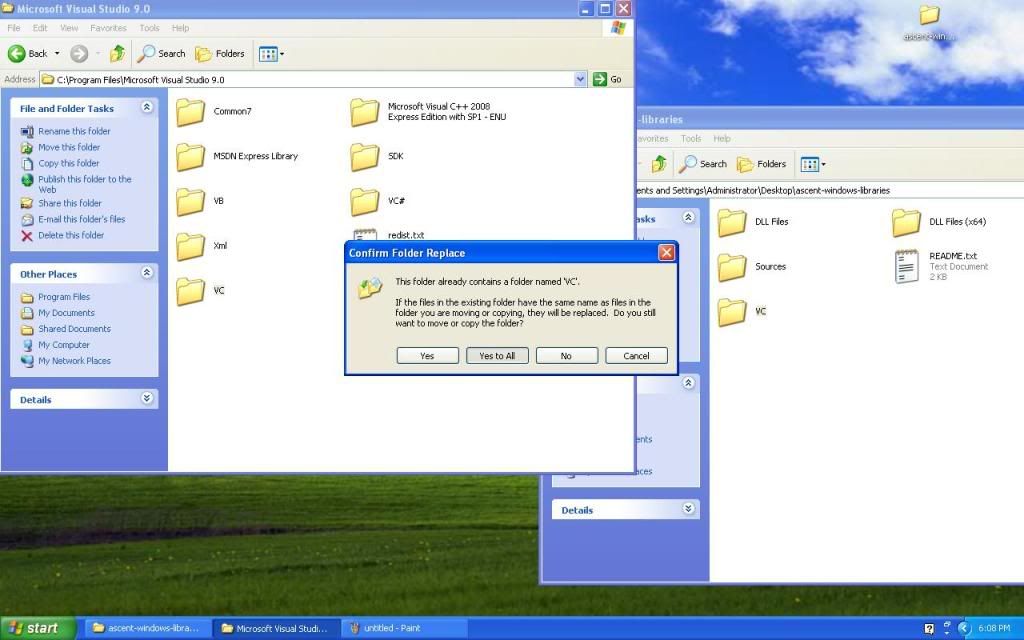
You will also need to copy over the the two DLLs in the DLL folder to c:/windows/system32
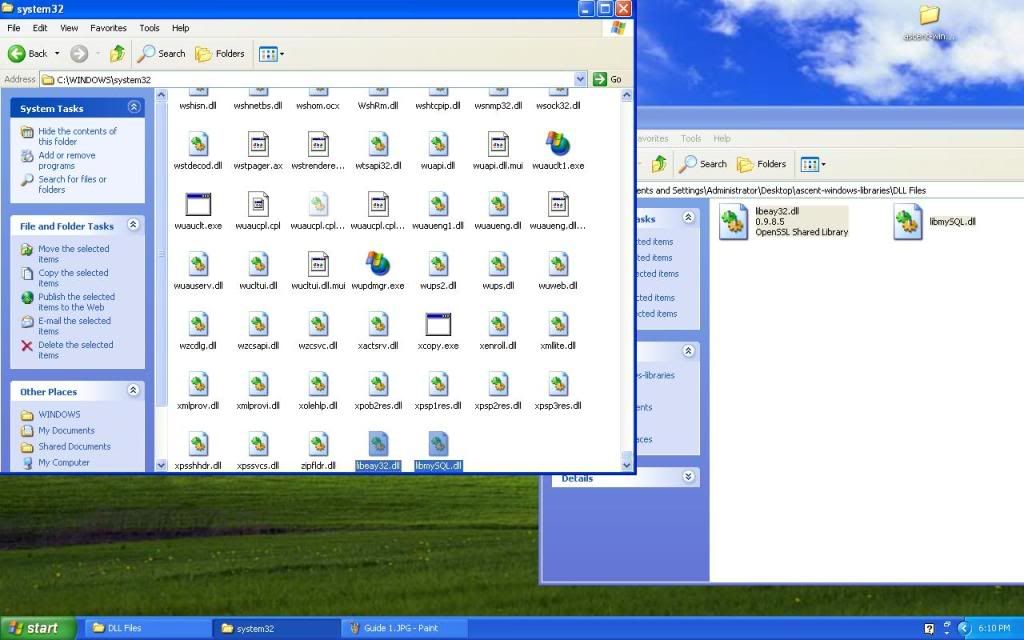
ii) Tortoise SVN
Just follow the on screen instructions if you need help just ask.
iii) MySQL
Now comes the kind of tricky part. Run the installer follow the the installer until it finishes installing. Once you finish a configuration will open. Click next, then standard configuration, click next, then next again. Now it will prompt you to set a password, this is very important because it I used by almost every part of the server, I will be referring to it as <Pass>, once you have entered the password click next. Then click execute. If you ever for any reason need to access the configurator again it's under "Start> All Programs> MySQL> Mysql server 5.1> MySQL Server Instance Config Wizard".
iv) SQL Browser
Just follow the on screen instructions if you need help just ask.
2) Getting ArcEmu + Database
This is where the fun starts. It's time to start working on the ArcEmu WoW server it self.Last edited by Apple Pi; 04-12-2009 at 07:04 PM.
-
04-12-2009 #11Member

- Reputation
- 5
- Join Date
- Dec 2007
- Posts
- 32
- Thanks G/R
- 0/0
- Trade Feedback
- 0 (0%)
- Mentioned
- 0 Post(s)
- Tagged
- 0 Thread(s)
Moonblade answered my question, it's also what I assumed "Visual C++ Express"... But the MySQL and SQL browser helped too.
-
04-13-2009 #12Site Donator


- Reputation
- 10
- Join Date
- Sep 2007
- Posts
- 79
- Thanks G/R
- 0/0
- Trade Feedback
- 0 (0%)
- Mentioned
- 0 Post(s)
- Tagged
- 0 Thread(s)
SET char_db=
----
line does not exist in the whyDB tool.bat ?~
i added the line, but then.. when I typed this,
it said '"accounts.accounts" does not exist'Code:INSERT INTO `accounts` (`acct`,`login`,`password`,`encrypted_password`,`gm`,`banned`,`lastlogin`,`lastip`,`email`,`flags`,`forceLanguage`,`muted`) VALUES (1,'typeyourloginhere','passwordhere','','az',0,'0000-00-00 00:00:00','','',8,'enUS',0);

-
04-13-2009 #13Active Member


- Reputation
- 50
- Join Date
- Feb 2009
- Posts
- 108
- Thanks G/R
- 0/0
- Trade Feedback
- 0 (0%)
- Mentioned
- 0 Post(s)
- Tagged
- 0 Thread(s)
You will need to execute the SQL batch file from the trunk/SQL folder. It is the Logon 1913_logon_structure, If you need any extended help check my guide on the same subject here.
What once was Moonblade rose from the ashes as Apple Pi!
-
07-02-2009 #14Member

- Reputation
- 1
- Join Date
- Jun 2009
- Posts
- 9
- Thanks G/R
- 0/0
- Trade Feedback
- 0 (0%)
- Mentioned
- 0 Post(s)
- Tagged
- 0 Thread(s)
Nice guide, Helped me out alot! +rep
-
07-02-2009 #15Member

- Reputation
- 1
- Join Date
- Jun 2009
- Posts
- 9
- Thanks G/R
- 0/0
- Trade Feedback
- 0 (0%)
- Mentioned
- 0 Post(s)
- Tagged
- 0 Thread(s)
Mm, actually I got a problem downloading MySQL. During the last stage of configuration, where you hit execute; A check appears in the first 2 bubbles, but not in the last one, I recieve an error message: "Cannot create Windows service for MySQL. Error:0"
It also won't let even install MySQL completely. I get a message saying: "Error:1361. A network error while attempting to read the file C:\mysql-essential-5.1.36-win32[1].msi"
Please help.
Similar Threads
-
[Guide]Compiling ArcEmu+public+website setup
By palkiake in forum WoW EMU Guides & TutorialsReplies: 6Last Post: 01-17-2013, 09:08 PM -
[How-To] [Windows] Set up ArcEmu from scratch, in detail with pictures. (Updated 30/1/11)
By Facerolling in forum WoW EMU Guides & TutorialsReplies: 98Last Post: 04-15-2012, 04:15 AM -
[Mac Guide] Compile Arcemu 3.3.2 on Mac
By Xspence in forum WoW EMU Guides & TutorialsReplies: 5Last Post: 08-03-2010, 04:25 PM -
[Noob Friendly] Compiling ArcEmu from scratch
By 0ntox in forum WoW EMU Guides & TutorialsReplies: 12Last Post: 04-24-2010, 03:07 PM -
[Guide] Setting up ArcEmu From Scratch
By Syrup in forum WoW EMU Guides & TutorialsReplies: 14Last Post: 10-28-2008, 01:04 AM
![[Legendary Guide] Compile ArcEmu From Scratch](https://www.ownedcore.com/forums/images/styles/OwnedCoreFX/addimg/menu4.svg)

![[Legendary Guide] Compile ArcEmu From Scratch](https://www.ownedcore.com/forums/./ocpbanners/1/3/9/6/9/4/8/08b6377e7ee13e5b1d2306cbeed08f8c.png)
![TradeSafe Middleman [Legendary Guide] Compile ArcEmu From Scratch](https://www.ownedcore.com/assets/mm/images/wits.png)
![CoreCoins [Legendary Guide] Compile ArcEmu From Scratch](https://www.ownedcore.com/forums/images/styles/OwnedCoreFX/addimg/wicc.png)


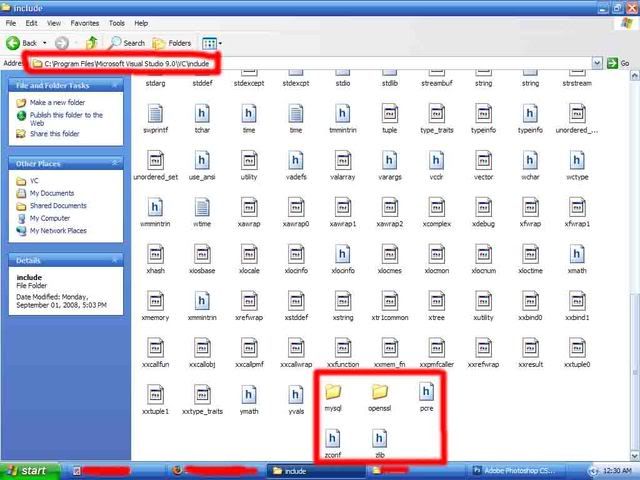
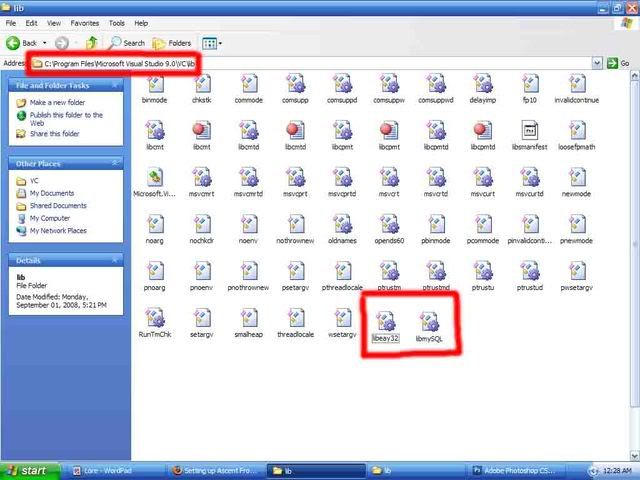
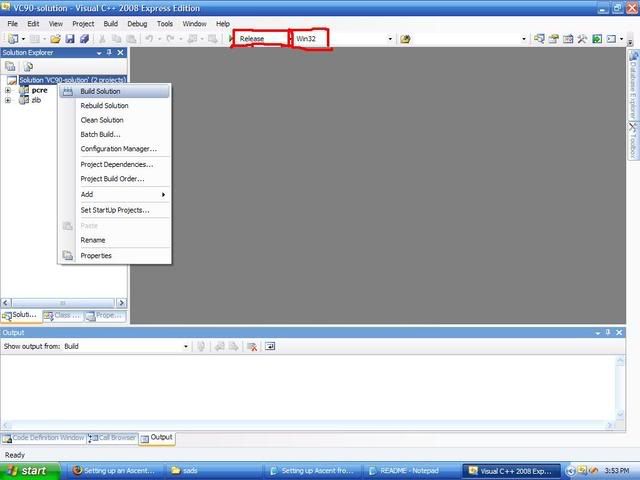
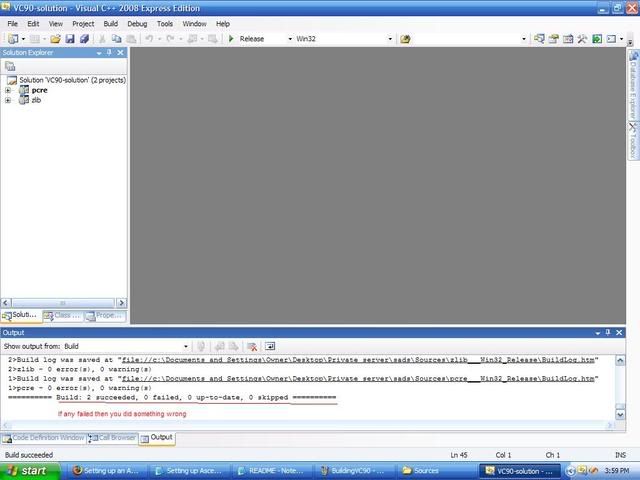
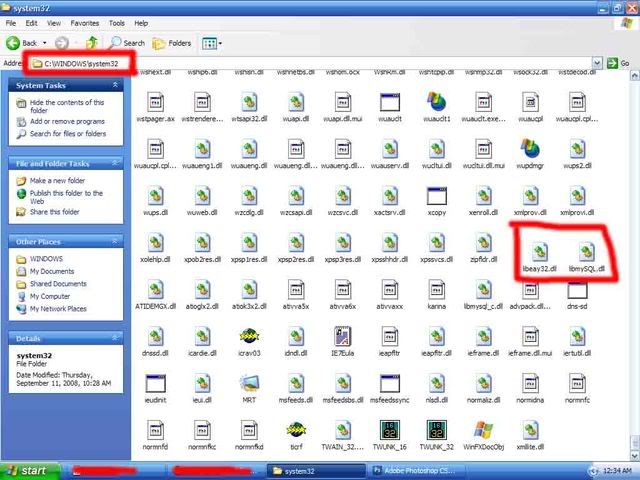
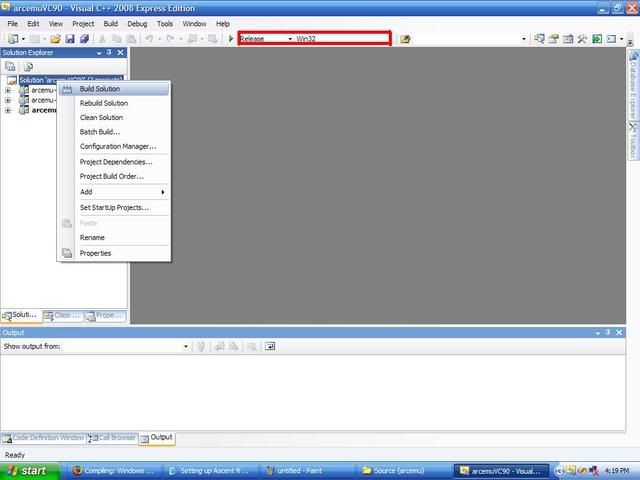
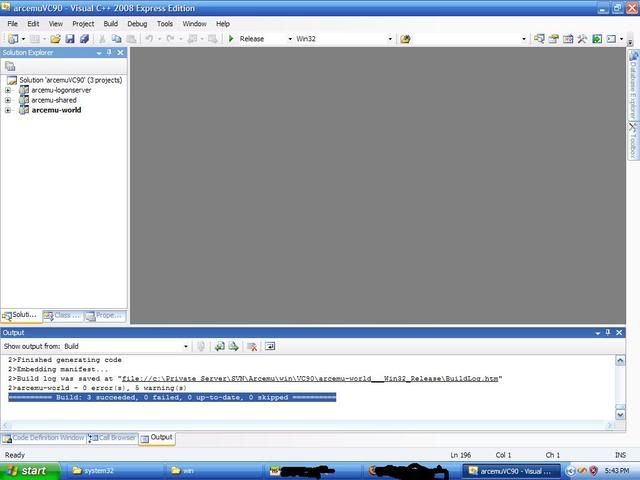
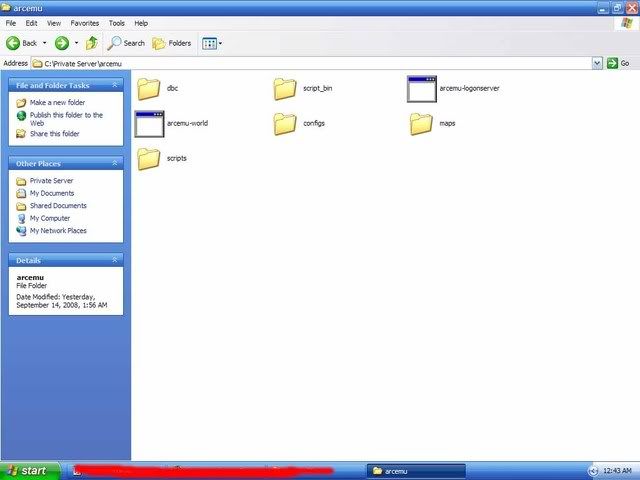
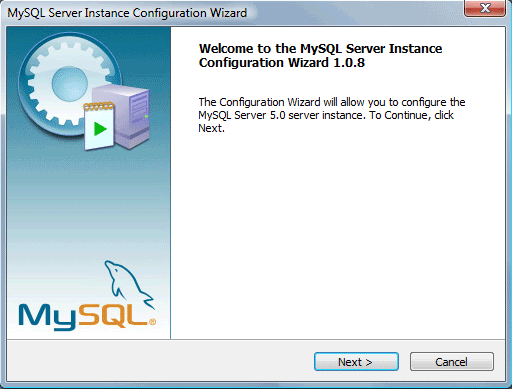
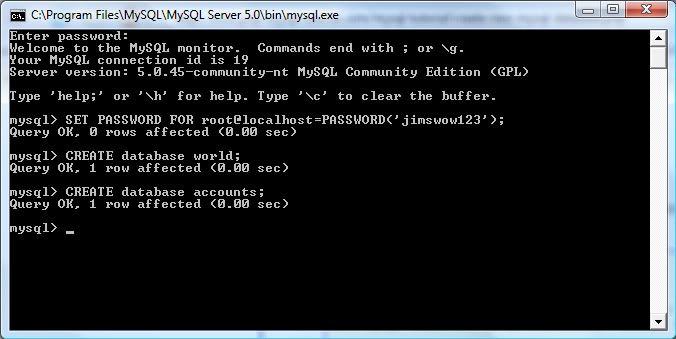
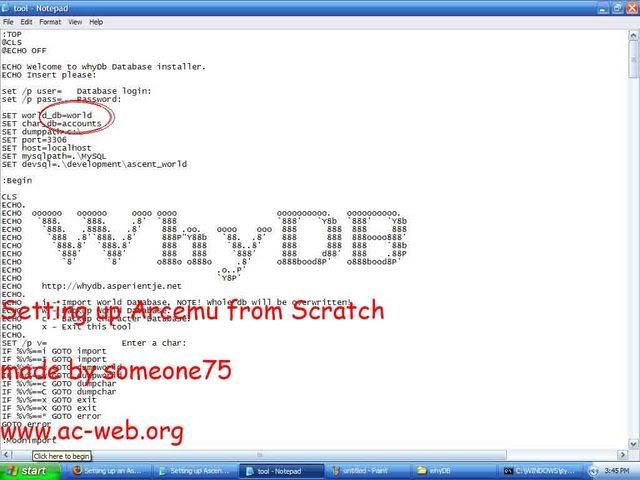
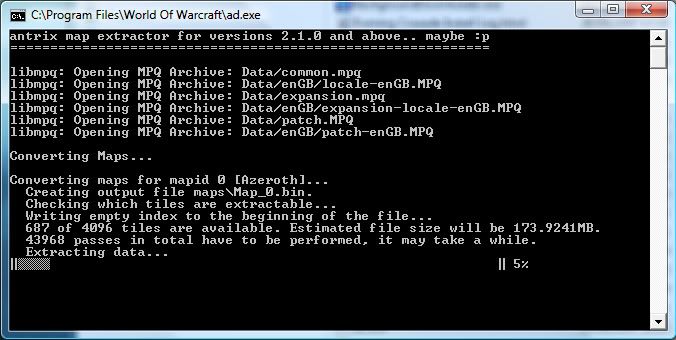
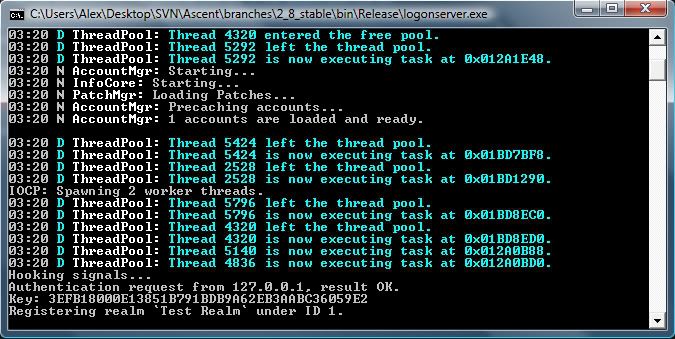
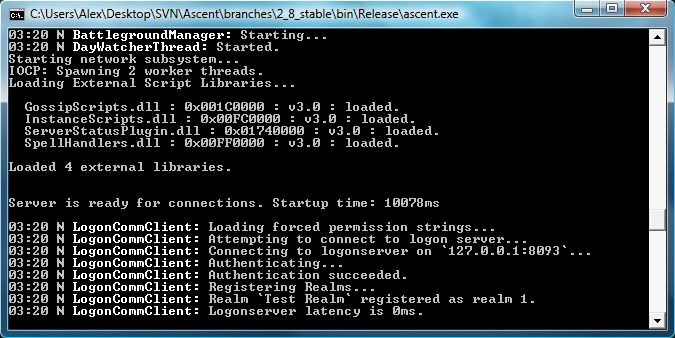

 Reply With Quote
Reply With Quote![[Legendary Guide] Compile ArcEmu From Scratch](https://www.ownedcore.com/images/ba/g/b2.gif)





![[Legendary Guide] Compile ArcEmu From Scratch](https://www.ownedcore.com/images/paybutton/paypal.png)
![[Legendary Guide] Compile ArcEmu From Scratch](https://www.ownedcore.com/images/paybutton/skrill.png)
![[Legendary Guide] Compile ArcEmu From Scratch](https://www.ownedcore.com/images/paybutton/payop.png)