The first thing you'll need to do in order to create a custom crest is to find a picture that you want to use and then convert it into the appropriate size and place it into the appropriate folder as listed:
- The size HAS to be 256x256 EXACTLY. You can do this by finding a simple photo editor and changing the picture dimensions (iPiccy is pretty easy to use.) If the photo is any bigger OR any smaller, it will not work.
- After sizing the picture, it must be saved under the code UCC.PNG and placed in the location: C:/ArcheAge/Documents/UCC on your computer.
After doing these two things, you're ready to make your crest in game. The first thing you will need is a Crest Brainstorm. These can be purchased on the Auction House or through the Marketplace.
Also, go ahead and grab some Memory Inks from a General Merchant nearby.
Next, you will need to find a Printing Press. If you're having trouble finding a Crest Printer, open your map (M), go to Infrastructure and check off Crest Printer. It will then be displayed on your map so you can find it quickly.
Click on the printing press and in the bottom left corner, your picture should be there! Notice when you hover over your picture's icon, the location and size of the picture will match exactly to what was stated in 1. and 2, just in case you ever need a quick reference to create another crest. If you do not see your picture, refer back to the beginning of the guide and make sure your picture meets the criteria listed.
Create your crest and confirm it. It will use one Crest Brainstorm and then it will save an item into your bag called a Crest Ink.
As long as you have your Memory Ink you purchased from the General Merchant, click on the Crest Ink to create your Crest Stamp. Use the Crest Stamp on any item you want to apply your crest to, such as a Blank Canvas to place in your house. You can purchase these from the Marketplace.
Once you apply it to the canvas, you are done!
Find somewhere spiffy to showcase your newly made art!
Shout-Out
User Tag List
Thread: Creating Custom Crests
Results 1 to 1 of 1
-
08-11-2014 #1Banned Laughing Coffin



- Reputation
- 39
- Join Date
- Jan 2008
- Posts
- 146
- Thanks G/R
- 0/1
- Trade Feedback
- 2 (100%)
- Mentioned
- 0 Post(s)
- Tagged
- 0 Thread(s)
Creating Custom Crests
-
Post Thanks / Like - 1 Thanks
 Ghostfang (1 members gave Thanks to TSBowsta for this useful post)
Ghostfang (1 members gave Thanks to TSBowsta for this useful post)
Similar Threads
-
Creating Custom Crests
By TSBowsta in forum ArcheAgeReplies: 0Last Post: 08-11-2014, 10:46 PM -
How to create custom monsters for your server!
By renitharis in forum WoW EMU Guides & TutorialsReplies: 13Last Post: 12-10-2007, 07:53 PM -
Creating Customs
By -xepher- in forum WoW EMU Guides & TutorialsReplies: 14Last Post: 11-21-2007, 10:33 PM -
Help lf ppl with experience with creating custom vendors ect.
By [email protected] in forum World of Warcraft Emulator ServersReplies: 4Last Post: 10-03-2007, 12:34 PM -
Question about creating custom items
By crwilborn in forum World of Warcraft Emulator ServersReplies: 10Last Post: 09-12-2007, 02:14 PM





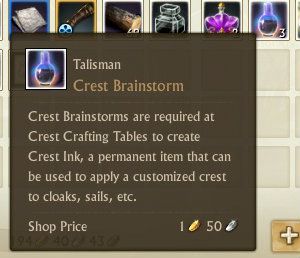
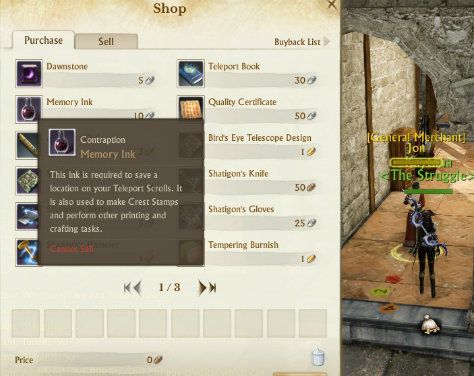

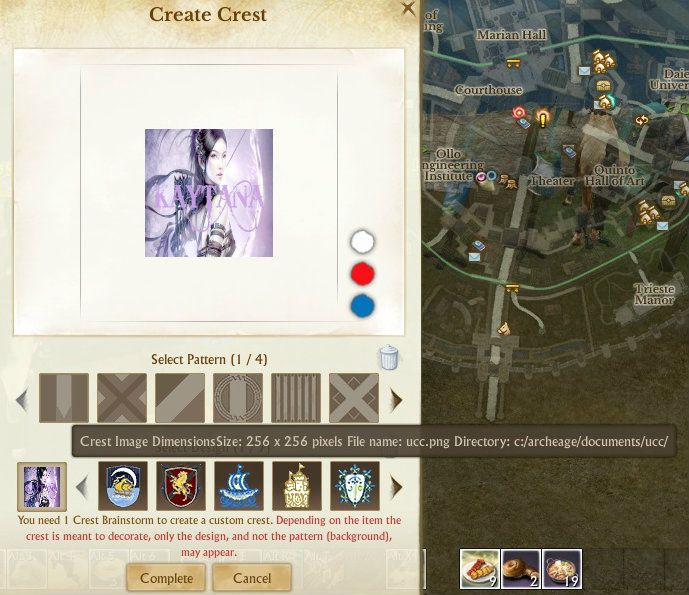
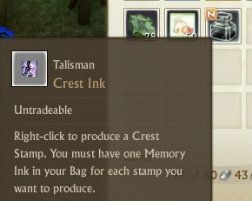
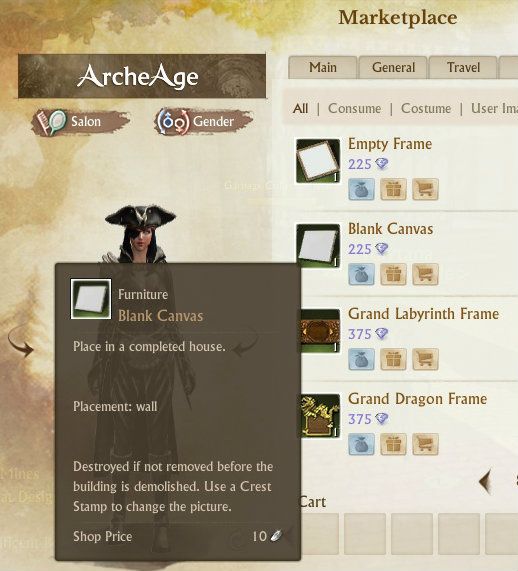
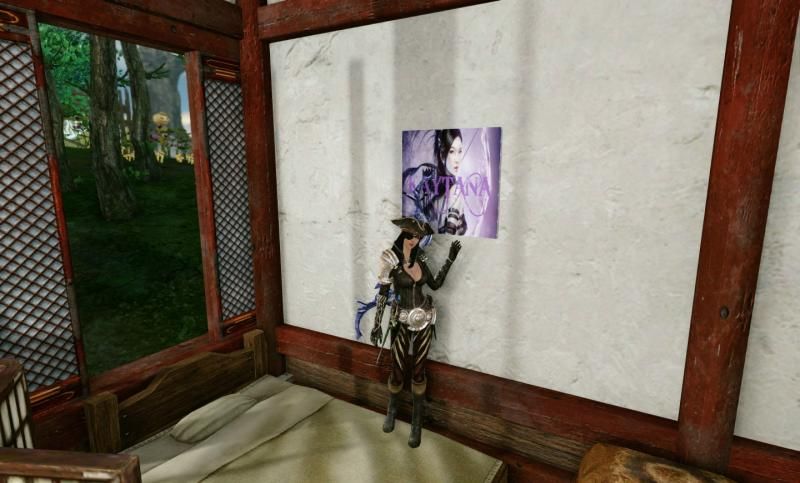

 Reply With Quote
Reply With Quote


