You are able to stream what you actualy see to a "tv channel" that you can create. 1 to 1, no timeloss and so on. You can read the following lines to do it yourself.
Hey guys, I just saw my outdated thread with the livestream and I just realised that many things have changed. So I thought, lets improve it and "reload" it. You can use the new Quick starter guide to update all versions for you livestream. For the people who dont know the Livestreaming: You are able to livestream the motions you see on your display to view it somewhere else in a own channel, such as used Mogolus.
All credits for the reloaded guide go to me, since I posted the original thread. Do not tell me I ripped it off somewhere, its "taken" from Mortgage: Marketing, Lead, Management, Tracking, Software, Solution, Tool | 3xms which is my personal Guild / wow website. German users can view the german guide on my site. Do not post this guide anywhere else without asking me for permission.
Quick-Starter Guide:
1. Install VHScrCap:
> VH Screen Capture Driver / Download / Vladimir Hmelyoff's Software Laboratory - You may need to restart your computer.
2. Install Flash Media Encoder (FME). For free, but you need an email:
> http://www.adobe.com/products/flashmedi ... iaencoder/
3. Create account on Mogulus.com (for free, but you need a valid email):
> Mogulus » Channel »
VHScrCap runs automaticly in the background.
4. Start FME, run "Config" from VHScrCap and configure your stuff. Insert FMS URL intos FME
rtmp://fme.mogulus.com/mogulus/[YOUR_CHANNEL]/username=[YOUR_USERNAME]/password=[YOUR_PASSORD]/isAutoLive=true
5. Click "Start" in FME.
6. Enjoy.
This is a Quick Starter Guide only. You will find a more detailed english version here:
viewtopic.php?f=8&t=16
And a VERY detailed GERMAN manual: Isno's Live Stream Kit (ILSK) :: Wie streame ich World of Warcraft :: HOWTO
How to stream Sound:
You will have to open Teamspeak two times if you want to stream your Teamspeak / Ventrilo for example.
You will have to have 2 Soundchips. eg: 1 on board and one sound cad.
Install Teamspeak 2 times to two different directorys. (var:\<Directory\TS1) and (var:\<Directory>\TS2).
Then select for each Teamspeak a different device ( different sound card).
With on teamspeak your hearing, with the otherone you are saying.
If you dont want to talk and just want to stream you can activate the Stereomix device on your soundcard. Nearly every soundcard has this (Dell's Vista doesnt).
Stereomix makes that whats your output into your input.
DETAILED GUIDE:
My personal stream (Please donot spam the chat...) Mogulus » isnogud
THIS GUIDE IS NOT RIPPED OF ANYWHERE, IT IS TAKEN FROM MY FORUMS @ Isnogud...
For more than three month now I am working on the "Projekt:Livestream". When I was raiding with my guild we had a few people listening to our TS who where actually not with us in the raid (no Z, to low, whatever). I made videos of our bosskills and even sometimes when we wiped I put a video on my page. Then others could see our progress and we where able to find mistakes and see what was going wrong.
That's how I start to get the idea to stream live instead of making videos (and save me a lot of work). I start to google around to find a manual or whatever how to stream your own stuff live. I didnt find anything about that. Nothing. So I decided to put all the peaces together on my own. First I put a camera on my screen. Well, yeah. It suxx. Next I used my TV-Out of my video card an pluged it to anothers computer video-in (S-VHS). I set up a red5 (open source flash stream server) and I was able to stream for the first time. Wohoo! I had te reduce my resolution though and I didnt like that. But the ppl watching where enjoying it (like 5-6 ppl ^^). But of course I wasnt satisfied with this solution. So I kept looking around.
I found a software (driver) that was able to record my screen and pretend to be a webcam. Great. That was exactly what I was looking for.
Next I found mogulus.com AND I saw they support Flash Media Encoder. How awesome was that? I started to test and tweak around A LOT. And now I present you the manual so that everybody (with a fast pc and a fast internet upstream) can stream their WoW for free. All the software and even mogulus.com is free.
If you set up a stream I would be happy if you post your channel or page here. I will edit this thread so that we will have an overviews of the channels.
GUIDE:
1. Install VHScrCap:
> VH Screen Capture Driver / Download / Vladimir Hmelyoff's Software Laboratory - you may need to restart your computer.
Settings:
Start "config" in "Windows-Start" -> "Hmelyoff Lab -> VHScrCap". An empty window will pop up (unless you got a program running using the driver already). Click on "create new" and you will open the settings window.
Capture
You are going to configure which part of the screen should be recorded. You can either record the whole screen (Track Screen) or just a part of it (Track window and select the name of the window out of the list). Or you can define a certain area of your screen (with, height, left, right).
"Track window" - Choose this option to record a certain window. After you activated this option you can choose the name of the window out of a list. Even another window will be in front of this window, it will be recorded. But if you minimize the recorded window, it doesnt work anymore.
"Track screen" - Choose this option if you want to record the whole monitor, whatever is visible.
"Show frame" - Show a red frame of the area that is beeing recorded.
"Region" - After clicking on this button you can define an area which will be recorded. This puts in the values for "Left, Top, Width, Height".
"Window selection tool (aim)" - If you click on it, hold your mousebutton and move it over a window you can choose it. Usefull if you dont know the name or if you just want to select a sub-part of a window.
I am using "Region" to stream World of Warcraft. I only stream a part of my window. That results in a better quality and my chat stays private. I can change the values for the region on the fly. So if there is something of interest out of the viewing area I can change it real quick.
The values I use for my 1680 x 1050 resolution are:
Left: 300; Top: 60; Width: 1050; Height: 790
Settings
Now we are going to configure how to handle the recorded data. My values are in the square brackets [ ].
"Border Color" - Background colors to fill up areas (see Resize to output size). [black]
"Frame Rate" - Frames per seconds to record with. [15]
"Align Video" - Well, yeah, right. Center. [On]
"Show mouse" - Hmmm. [On]
"Show clicks" - Invert mouse when clicked. Why not. [On]
"Capture layered windows" - Record windows that uses a certain layer mode. Some games may need this. [On]
"Optimize screen capture" - Gives a better image quality. BUT costs a lot of performance. [Off].
"Optimize screen deliver" - Same here [Off].
"Resize to output size" - Resize the streaming image to the size the streaming program is working with. Lets say that Flash Media Encoding will stream in 648 x 468 but your defined area (region) is 800 x 600, VHScrCap will resize the image to 648 x 486 and fill the rest of the area (due to aspect ratio if set) with the "Border Color". [On]
"Use linear resize in 32bit mode" - If you aer in 32 Bit mode its the better way to calculate the resize. [On]
"Keep aspect" - Wanna guess[On]
"Specify output size" - Instead of "Resize to output size" you can put in the value for that. Overrides "Resize to output size". [Off]
"Register in ROT" - This is for developers only. [Off]
2. Create an account at Mogulus Live Broadcast (free, only valid email needed):
> Mogulus » Channel Guide » Signup.
3. Install Flash Media Encoder (FME). (free, email needed):
> http://www.adobe.com/products/flashmedi ... iaencoder/
Settings:
Video:
Size - Most of the time I use 648 x 486. It's possible to set it to higher values, but it will use more bandwith. That depends on your internet connection and it may causes lags in WoW.
fps - Frames per seconds FME tries to stream. I stream 15 fps which seems to be quite alright. Could be more, but uses bandwith. You need to find out whats best for you. I can tell that people prefer to watch a non-laggy stream than to have a laggy stream with good picture quality.
Bit rate - We define how much bandwith FME is allowed to take. I got an upload bandwith of about 1 MBit (Speedtest.net - The Global Broadband Speed Test). So I put in 550 - 650 Kbps which seems to be fine. More is still possible, but WoW gets laggy again.
FMS URL:rtmp://fme.mogulus.com/mogulus/[YOUR_CHANNEL]/username=[YOUR_USERNAME]/password=[YOUR_PASSWORD]/isAutoLive=true
Backup URL: (Nothing, leave it empty).
Stream: Whatever
---------------
Replace [YOUR_CHANNEL] with your channel name on Mogulus and [YOUR_USERNAME] and [YOUR_PASSWORD] with your username and password for your mogulus account (without the brackets "[" and "]").
No spaces are allowed in the channel name. Use only lower case letters in the FMS URL for your channel name.
If you are going to use more than one camera you need to define a different name at "Stream".
THATS IT! (short version)
Click on "START" and watch your stream. WAIT for a few seconds before you're doing anything. You will see a lot of "starting/stopping" messages. Thats ok.
I hope you all like the guide and I hope you can stream your OWN games soon! Questions please inside this thread, not PM me!
Regards, Cern
MMOwned - Exploits, Hacks, Bots and Guides
Shout-Out
User Tag List
Results 1 to 15 of 35
-
11-08-2008 #1Banned

- Reputation
- 146
- Join Date
- Feb 2007
- Posts
- 1,038
- Thanks G/R
- 0/0
- Trade Feedback
- 0 (0%)
- Mentioned
- 0 Post(s)
- Tagged
- 0 Thread(s)
[Programm] Your Own WoW Livestream reloaded
Last edited by Cern; 11-09-2008 at 06:19 AM.
-
11-08-2008 #2Member

- Reputation
- 20
- Join Date
- Dec 2007
- Posts
- 123
- Thanks G/R
- 0/0
- Trade Feedback
- 0 (0%)
- Mentioned
- 0 Post(s)
- Tagged
- 0 Thread(s)
Thanks Cern : } much love
-
11-08-2008 #3Banned

- Reputation
- 146
- Join Date
- Feb 2007
- Posts
- 1,038
- Thanks G/R
- 0/0
- Trade Feedback
- 0 (0%)
- Mentioned
- 0 Post(s)
- Tagged
- 0 Thread(s)
You're welcome

-
11-08-2008 #4Contributor


- Reputation
- 90
- Join Date
- Jul 2008
- Posts
- 373
- Thanks G/R
- 0/0
- Trade Feedback
- 0 (0%)
- Mentioned
- 0 Post(s)
- Tagged
- 0 Thread(s)
VERY GOOD GUIDE! Your stream is a bit laggy @ times but other wise GG.
--Rep from me 4 sure
Edit: Lol you wiped
-
11-08-2008 #5Member

- Reputation
- 20
- Join Date
- Dec 2007
- Posts
- 123
- Thanks G/R
- 0/0
- Trade Feedback
- 0 (0%)
- Mentioned
- 0 Post(s)
- Tagged
- 0 Thread(s)
ok i set up my server now - but im having serious lag - its like it records 1 frame every 5 sec :/
i got some crap internet 3000/512
so i set it to 350 bit frame - could that be it?
EDIT: my link : http://www.mogulus.com/arenalive2v2Last edited by Minni; 11-08-2008 at 08:56 PM.
-
11-08-2008 #6Banned

- Reputation
- 146
- Join Date
- Feb 2007
- Posts
- 1,038
- Thanks G/R
- 0/0
- Trade Feedback
- 0 (0%)
- Mentioned
- 0 Post(s)
- Tagged
- 0 Thread(s)
Yes that could solve the issue! But whats your graphic card
-
11-08-2008 #7Member

- Reputation
- 20
- Join Date
- Dec 2007
- Posts
- 123
- Thanks G/R
- 0/0
- Trade Feedback
- 0 (0%)
- Mentioned
- 0 Post(s)
- Tagged
- 0 Thread(s)
im currently running a Geforce 8600 GTS
running dual monitors and wow in window mode.Last edited by Minni; 11-08-2008 at 09:00 PM. Reason: Typo
-
11-08-2008 #8Banned

- Reputation
- 146
- Join Date
- Feb 2007
- Posts
- 1,038
- Thanks G/R
- 0/0
- Trade Feedback
- 0 (0%)
- Mentioned
- 0 Post(s)
- Tagged
- 0 Thread(s)
Should be ok. I'm on 2x 8800 Ultra, and get 60fps at recording
-
11-09-2008 #9Active Member


- Reputation
- 44
- Join Date
- Apr 2008
- Posts
- 232
- Thanks G/R
- 0/0
- Trade Feedback
- 0 (0%)
- Mentioned
- 0 Post(s)
- Tagged
- 0 Thread(s)
nevermind this one
Last edited by Origano; 11-09-2008 at 06:09 AM.

-
11-09-2008 #10Active Member


- Reputation
- 63
- Join Date
- Oct 2006
- Posts
- 122
- Thanks G/R
- 0/0
- Trade Feedback
- 0 (0%)
- Mentioned
- 0 Post(s)
- Tagged
- 0 Thread(s)
Nice Job Bro, Much + reps


-
11-09-2008 #11Banned

- Reputation
- 146
- Join Date
- Feb 2007
- Posts
- 1,038
- Thanks G/R
- 0/0
- Trade Feedback
- 0 (0%)
- Mentioned
- 0 Post(s)
- Tagged
- 0 Thread(s)
You are right, I havent mentioned the sound Problem. I can do this for you: Tell me from where to where you want to stream the sound, and I will help you. This is not an easy try to get rep.
Last edited by Cern; 11-09-2008 at 08:43 AM.
-
11-09-2008 #12Banned

- Reputation
- 146
- Join Date
- Feb 2007
- Posts
- 1,038
- Thanks G/R
- 0/0
- Trade Feedback
- 0 (0%)
- Mentioned
- 0 Post(s)
- Tagged
- 0 Thread(s)
Added sound playing =)
-
11-09-2008 #13Active Member


- Reputation
- 67
- Join Date
- Sep 2007
- Posts
- 266
- Thanks G/R
- 0/0
- Trade Feedback
- 0 (0%)
- Mentioned
- 0 Post(s)
- Tagged
- 0 Thread(s)
Thanks! this is cool
If you want to earn money online please visit my blog at: www .easy-money-gain.blogspot.com
-
11-09-2008 #14Member

- Reputation
- 19
- Join Date
- Dec 2007
- Posts
- 207
- Thanks G/R
- 0/0
- Trade Feedback
- 0 (0%)
- Mentioned
- 0 Post(s)
- Tagged
- 0 Thread(s)
VHScrCap is a buggy piece of shit on Vista.
Disregard that, it's a complete buggy piece of shit, it's refusing to work even a bit now.Last edited by nikomo; 11-09-2008 at 09:55 AM.
-
11-09-2008 #15Banned

- Reputation
- 146
- Join Date
- Feb 2007
- Posts
- 1,038
- Thanks G/R
- 0/0
- Trade Feedback
- 0 (0%)
- Mentioned
- 0 Post(s)
- Tagged
- 0 Thread(s)
I'm using vista and I've got to refuse it. Working well for me.
Similar Threads
-
Your Own WoW Livestream + Programms
By Cern in forum World of Warcraft Bots and ProgramsReplies: 103Last Post: 10-18-2008, 07:29 PM -
Make Your Own WoW Item...
By cooley35 in forum World of Warcraft Model EditingReplies: 10Last Post: 08-29-2007, 03:25 AM -
WoW Emu Section (How to Make Your Own WoW Server)
By Errage in forum SuggestionsReplies: 8Last Post: 08-21-2007, 11:53 PM -
Put your own WoW movie on YouTube !!!
By Flying Piggy in forum World of Warcraft Bots and ProgramsReplies: 54Last Post: 05-30-2007, 06:22 AM -
[Easy] How to Make Your Own WoW Forum Avatar!
By Roflcopterzzz in forum Art & Graphic DesignReplies: 21Last Post: 05-28-2007, 10:09 AM

![[Programm] Your Own WoW Livestream reloaded](./ocpbanners/1/2/9/8/0/2/2/01d9781faec8bfe3abf9095ac9e57d1e.jpg)
![TradeSafe Middleman [Programm] Your Own WoW Livestream reloaded](https://www.ownedcore.com/assets/mm/images/wits.png)
![CoreCoins [Programm] Your Own WoW Livestream reloaded](https://www.ownedcore.com/forums/images/styles/OwnedCoreFX/addimg/wicc.png)

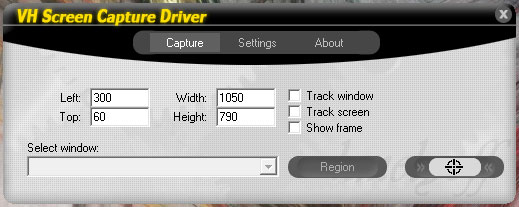
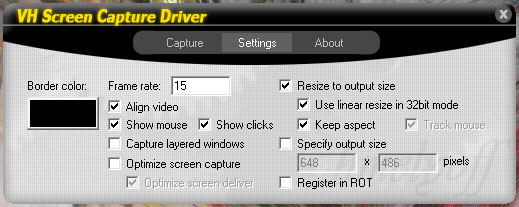

 Reply With Quote
Reply With Quote![[Programm] Your Own WoW Livestream reloaded](https://www.ownedcore.com/images/ba/g/b2.gif)

![[Programm] Your Own WoW Livestream reloaded](https://www.ownedcore.com/images/paybutton/paypal.png)
![[Programm] Your Own WoW Livestream reloaded](https://www.ownedcore.com/images/paybutton/skrill.png)
![[Programm] Your Own WoW Livestream reloaded](https://www.ownedcore.com/images/paybutton/payop.png)