Well Mygland asked me to post this, i thought you guys might appreciate it aswell. We are going to create a signature with this style.
For this Tutorial I used these Pictures:
And my own Shadowcraft Gnome render.
Tutorial
1. Create a New project 350x125 (or whatever size preference) and make sure the color settings are RGB.
Import the picture of the azeroth map and place it towards the bottom so only a tab-sized piece is showing. Cut (ctrl-x) this piece and remove the rest of the image then paste (ctrl-v) it back in it's orignal position. Right-click on this Layer in the Layers window and go to the drop-down selection Blending Options tick the check box on the left that says Bevel and Emboss and then click Ok. Now Import your render and place the Map-Tab on top.
2. Duplicate Layers> Duplicate Layer... the tab and Flip it Edit> Transform> Flip Vertically and place it at the top of the sig parrallel to the other.
3. Import your Background into the signature and place it in the spot which suits you.
4. Now using the Text Icon from the Tools window Create Your Text (E.g Bobofthetram) Right-click the layer and click Rasterize Layer. Duplicate Layers. Duplicate Layer... The Layer and then Edit> Transform> Rotate 90 CCW the top text layer. Now Filter> Stylize> Wind... and click ok to the layer then press
ctrl-F to repeat the process. Now go Edit> Transform> Rotate 90 CW and place the wind layer behind the other text layer. Now with the normal text layer selected go to Layer> Layer Style> Stroke... And change the pixel width to 1 px and change the color to black and click ok.
5. Now select the bottom text layer and go to Image> Adjustments> Levels... and change the colors to whatever you want using the drop-down menu at the top where it says RGB. You now should have a neat looking result.
Hope you Enjoyed my Tutorial!
Shout-Out
User Tag List
Results 1 to 8 of 8
-
11-08-2007 #1Member

- Reputation
- 93
- Join Date
- Apr 2007
- Posts
- 447
- Thanks G/R
- 0/0
- Trade Feedback
- 0 (0%)
- Mentioned
- 0 Post(s)
- Tagged
- 0 Thread(s)
[Tutorial] Token WoW Sig By Bobofthetram
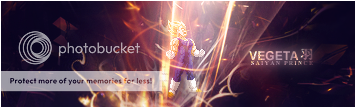
-
11-08-2007 #2Member

- Reputation
- 93
- Join Date
- Apr 2007
- Posts
- 447
- Thanks G/R
- 0/0
- Trade Feedback
- 0 (0%)
- Mentioned
- 0 Post(s)
- Tagged
- 0 Thread(s)
Re: [Tutorial] Token WoW Sig By Bobofthetram
I am Extremely Sorry for Double-Posting I do not know how to delete one.
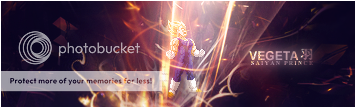
-
11-08-2007 #3Contributor


- Reputation
- 83
- Join Date
- Mar 2007
- Posts
- 408
- Thanks G/R
- 0/0
- Trade Feedback
- 0 (0%)
- Mentioned
- 0 Post(s)
- Tagged
- 0 Thread(s)
Re: [Tutorial] Token WoW Sig By Bobofthetram
Thanks alot for Making the Tut i requested +Rep

Thanks to Narudan for the sweet sig
-
11-08-2007 #4Banned

- Reputation
- 95
- Join Date
- Oct 2007
- Posts
- 654
- Thanks G/R
- 0/0
- Trade Feedback
- 0 (0%)
- Mentioned
- 0 Post(s)
- Tagged
- 0 Thread(s)
Re: [Tutorial] Token WoW Sig By Bobofthetram
yeah but this thread is double posted

-
11-08-2007 #5
 Elite User
Elite User

- Reputation
- 391
- Join Date
- Mar 2007
- Posts
- 1,636
- Thanks G/R
- 0/3
- Trade Feedback
- 0 (0%)
- Mentioned
- 0 Post(s)
- Tagged
- 0 Thread(s)
Re: [Tutorial] Token WoW Sig By Bobofthetram
Boboftheram, Go thread tools, and select "Delete Thread" and press "Preform Action"
Thats how you delete a thread ^^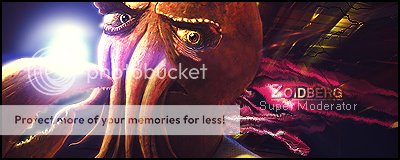
Abra su mente a la realidad.
Do NOT contact me about trading section stuff. Contact a section MOD instead.
-
11-08-2007 #6Contributor


- Reputation
- 134
- Join Date
- Apr 2007
- Posts
- 795
- Thanks G/R
- 2/5
- Trade Feedback
- 1 (100%)
- Mentioned
- 0 Post(s)
- Tagged
- 0 Thread(s)
Re: [Tutorial] Token WoW Sig By Bobofthetram
Well I don't think you should delete this, Its very nice tut. Thanks (Sorry out of rep and already owe people rep)
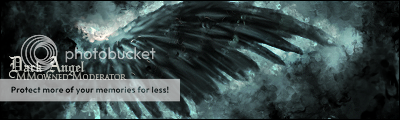
XMOD- Greenies are disgusting! Corrupt 2d was here~
-
11-09-2007 #7
 Elite User
Elite User

- Reputation
- 501
- Join Date
- Jun 2006
- Posts
- 1,081
- Thanks G/R
- 1/1
- Trade Feedback
- 2 (100%)
- Mentioned
- 0 Post(s)
- Tagged
- 0 Thread(s)
Re: [Tutorial] Token WoW Sig By Bobofthetram
this is Some Sweet Stuff. +5rep. i always like seeing Unique Graphix
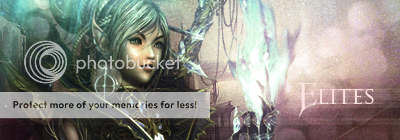
-
11-11-2007 #8Member

- Reputation
- 93
- Join Date
- Apr 2007
- Posts
- 447
- Thanks G/R
- 0/0
- Trade Feedback
- 0 (0%)
- Mentioned
- 0 Post(s)
- Tagged
- 0 Thread(s)
Re: [Tutorial] Token WoW Sig By Bobofthetram
Thanks for that Wow_King much appreciated
*Bump*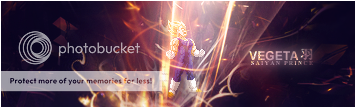
Similar Threads
-
(Tutorial) Starting WoW-Memory Reading/Writing
By Mrbrightside in forum WoW Memory EditingReplies: 198Last Post: 06-02-2017, 05:11 PM -
[Rate] Personal WoW Sig
By PrimoPie in forum Art & Graphic DesignReplies: 9Last Post: 08-20-2008, 06:26 AM -
[Tutorial] Basic Blue Sig :)
By Zimm in forum Art & Graphic DesignReplies: 4Last Post: 02-26-2008, 04:24 PM -
[Tutorial] Pixel Stretch Sig
By Gila in forum Art & Graphic DesignReplies: 2Last Post: 12-01-2007, 08:04 AM -
[Tutorial] Full grunge sig [Advanced]
By Massimiliano in forum Art & Graphic DesignReplies: 0Last Post: 11-21-2007, 07:48 PM
![[Tutorial] Token WoW Sig By Bobofthetram](https://www.ownedcore.com/forums/images/styles/OwnedCoreFX/addimg/menu4.svg)

![[Tutorial] Token WoW Sig By Bobofthetram](https://www.ownedcore.com/forums/./ocpbanners/1/3/9/6/9/4/8/97796ea0023231b87f0e7f198eb42467.png)
![TradeSafe Middleman [Tutorial] Token WoW Sig By Bobofthetram](https://www.ownedcore.com/assets/mm/images/wits.png)
![CoreCoins [Tutorial] Token WoW Sig By Bobofthetram](https://www.ownedcore.com/forums/images/styles/OwnedCoreFX/addimg/wicc.png)







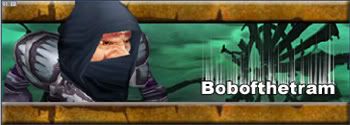

 Reply With Quote
Reply With Quote![[Tutorial] Token WoW Sig By Bobofthetram](https://www.ownedcore.com/images/ba/g/b2.gif)








![[Tutorial] Token WoW Sig By Bobofthetram](https://www.ownedcore.com/images/paybutton/paypal.png)
![[Tutorial] Token WoW Sig By Bobofthetram](https://www.ownedcore.com/images/paybutton/skrill.png)
![[Tutorial] Token WoW Sig By Bobofthetram](https://www.ownedcore.com/images/paybutton/payop.png)