As some of you know i made a animation guide awhile back and i decided to continue with my guides. Ready to tween?
Programs needed: Photoshop, and imageready.
Tweening
1. Open a new document in PS (photoshop). Give it these settings:
2. Use the "rectangle marquee tool(M)" to make a square on half of the rectangle:
3. Use the "Paint bucket tool(G)" to make the selected half of the rectangle any color, in my case red:
4. Now make a new layer and move the selection over to the other half and use the paint bucket tool to make it any color:
5. Now deselect the rectangle and "convert to imageready(shift+ctrl+M)"
Open the animation window from the "window" menu:
6. In the layers window deselect the layer with the white half:
7. Now in the animation window it should show just the layer with the red half. Click the little arrow on the top
right corner and in the menu click new frame:
8. Now in the layers window select the layer with the white half:
9. Now select the first frame in the animation window and then in the animation window
click the tween button:
10. Now in the tween window just give it these settings:
11. Now your animation window should look similar to this:
12. Now click the arrow in the animation window again and add another frame. With the new frame selected deselect the layer
with the red half:
13. Now select the frame right before the new frame and click tween and give it the same settings as before:
14. Now here im going to test you. Try creating this with what i have taught you so far:
HINT: Use these settings on the last frame:
Coming soon Basic Animation3: Manipulation!
Hope this guide helps you all.
User Tag List
Thread: Basic Animation 2: Tweening
Results 1 to 2 of 2
-
10-25-2007 #1Banned

- Reputation
- 219
- Join Date
- Dec 2006
- Posts
- 656
- Thanks G/R
- 0/0
- Trade Feedback
- 0 (0%)
- Mentioned
- 0 Post(s)
- Tagged
- 0 Thread(s)
Basic Animation 2: Tweening
-
10-25-2007 #2I AM 100$ SERIOUS


- Reputation
- 525
- Join Date
- Oct 2006
- Posts
- 1,122
- Thanks G/R
- 0/1
- Trade Feedback
- 1 (100%)
- Mentioned
- 0 Post(s)
- Tagged
- 0 Thread(s)
Re: Basic Animation 2: Tweening
Tweening has always been my favorite part of photoshoping. its a great tool.
thanks for the guide. nice contrib. +repLast edited by BrightChild; 10-25-2007 at 11:34 PM.

Similar Threads
-
[VB.Net] Timers and Basic Animation
By Hallowsend in forum ProgrammingReplies: 0Last Post: 09-28-2009, 01:59 PM -
Basic Animation.(Picture Heavy)
By Adrenalin3 in forum Art & Graphic DesignReplies: 3Last Post: 09-11-2007, 05:33 PM -
Basics of Video Making!!
By Krazzee in forum World of Warcraft GuidesReplies: 8Last Post: 12-03-2006, 08:02 AM -
Best animals
By Quake in forum Community ChatReplies: 4Last Post: 07-16-2006, 04:59 AM -
Tanking For Dummies Part 1: The Basics
By Krazzee in forum World of Warcraft GuidesReplies: 1Last Post: 06-14-2006, 07:41 AM






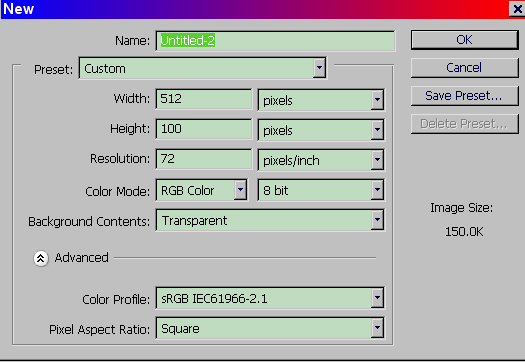

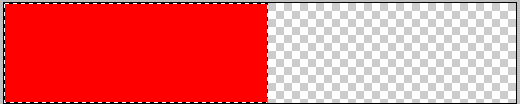
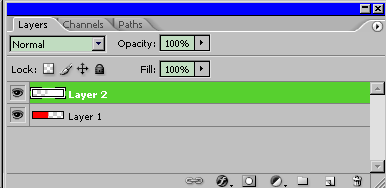
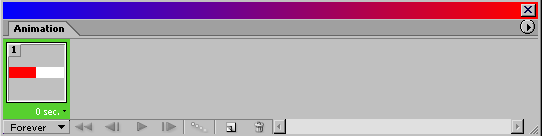
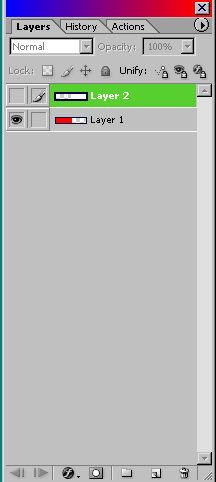
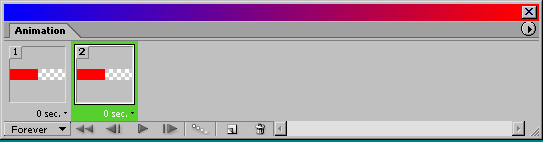
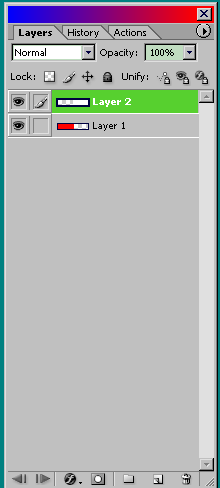
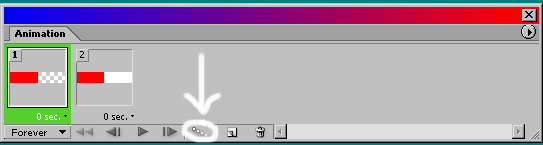
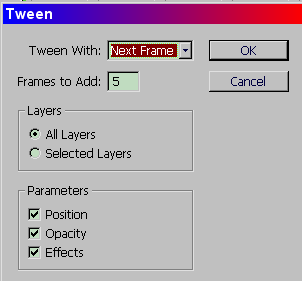
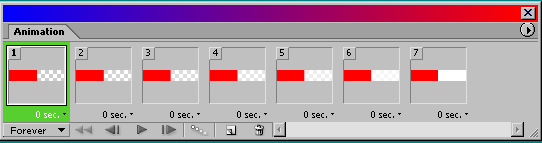
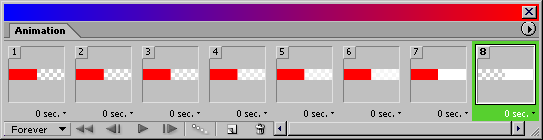

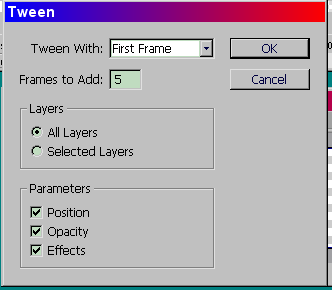

 Reply With Quote
Reply With Quote











