Here is a guide on how to make a private server public for people to play on.
[Warning]
May require you too forward ports.
Table of Contents:
- Making a DNS host
- Configuring server for public
- Making sure it works
1. Making a DNS host
First go to DynDns.com
- Under the login boxes there is a link called "Create Account" click it.
- Fill in the user information.
- Un-check yourself from the newsletter mailing list.
- Then agree to the policy.
- Then click "Create Account" at the bottom.
- It will send you a verification link.
- Please check your inbox and click on the confirmation link.
- After you clicked the link and you've gone to the page that says "Account Confirmed" click on "services" on the options.
- Then under "DNS Services" click "Dynamic DNS".
- To the right there will be two options "Get Started" and "Manage Hosts" click "Get Started".
- If it asks you to log in enter your Username and Password that you created the account with.
- Name your domain name and choose a domain that you want it to be with.
- Check the "Wildcard" option.
- Click the "Use the auto detected ip address".
- Then click "Create Host".
- It will take you to the "Shopping cart contents" page (Don't worry its freed
)
- Click "Next".
- Then click "Activate Services".
- Then Copy your domain name then you can close your web browser.
- Your done with creating the host.
2. Configuring server for public
First, open the config file arcemu or hearthstone-realms.conf
Replace [hostname] with the hostname you just made at DynDns.com
Then your server is configured for public.Code:####################################################################### # Hearthstone Realms Configuration File ####################################################################### /******************************************************************************** * How to use this config file: * * Config files are in a block->variable->setting format. * * A < signifies the opening of a block, the block name is expected after that. * * After the block name, a space and then the settings sperated by = / ' '. * * * * e.g. * * <block setting="0" someval = "1"> * * * * Comments can be in C format, e.g. /* some stuff */, with a // at the start * * of the line, or in shell format (#). * ********************************************************************************/ #-#-#-#-#-#-#-#-#-#-#-#-#-#-#-#-#-#-#-#-#-#-#-#-#-#-#-#-#-#-#-#-#-#-#-#-#-#-#-#-#-#-#-#-#-#-#-#-#-#-#-#-#-# # LogonServer Section # # Address: # The address (no port) of the server. # # Port: # The port on which the logon server listens. (*** NOT 3724 ***) # # Name: # Not really relavant, but name the logon. # # RealmCount: # The number of realms in the next section. # #-#-#-#-#-#-#-#-#-#-#-#-#-#-#-#-#-#-#-#-#-#-#-#-#-#-#-#-#-#-#-#-#-#-#-#-#-#-#-#-#-#-#-#-#-#-#-#-#-#-#-#-#-# <LogonServer Address = "127.0.0.1" Port = "8093" Name = "Default Logon" RealmCount = "1"> #-#-#-#-#-#-#-#-#-#-#-#-#-#-#-#-#-#-#-#-#-#-#-#-#-#-#-#-#-#-#-#-#-#-#-#-#-#-#-#-#-#-#-#-#-#-#-#-#-#-#-#-#-# # Realm Section # # Name: # The name of the realm. # # Address: # The address (and port) of that realm. # # Icon: # The type of realm (PVP, Normal, RPPVP, RP) # # Colour: # Realm colour in realm list display. # # WorldRegion: # 1 = Development # 2 = United States # 3 = Oceanic # 4 = Latin America # 5 = Tournament # 6 = Korea # 7 = Tournament # 8 = English # 9 = German # 10 = French # 11 = Spanish # 12 = Russian # 13 = Tournament # 14 = Taiwan # 15 = Tournament # 16 = China # 17 = CN1 # 18 = CN2 # 19 = CN3 # 20 = CN4 # 21 = CN5 # 22 = CN6 # 23 = CN7 # 24 = CN8 # 25 = Tournament # 26 = Test Server # 27 = Tournament # 28 = QA Server # 29 = CN9 # 30 = Test Server 2 # # Population: # (0 = low, 1 = medium, 2 = high) # #-#-#-#-#-#-#-#-#-#-#-#-#-#-#-#-#-#-#-#-#-#-#-#-#-#-#-#-#-#-#-#-#-#-#-#-#-#-#-#-#-#-#-#-#-#-#-#-#-#-#-#-#-# <Realm1 Name = "Test Realm" Address = "[hostname]:8129" Icon = "PVP" Colour = "1" Population = "1.0" WorldRegion = "1">
3. Making sure it works
To make sure it works have a friend try to log on with the hostname you made.
If it doesn't you may need to forward the following ports: 8129, 8092
Here is a guide for every router on how to forward your ports just choose wow as program and replace there ports with these.
PortForward.com
I hope i helped.
Be sure to leave suggestions.
Bai :wave:
Shout-Out
User Tag List
Results 1 to 4 of 4
-
04-28-2009 #1
 Contributor
Contributor

- Reputation
- 86
- Join Date
- Mar 2008
- Posts
- 169
- Thanks G/R
- 0/0
- Trade Feedback
- 1 (100%)
- Mentioned
- 0 Post(s)
- Tagged
- 0 Thread(s)
[Guide][DNS] How to make server public [Easy & Newb Friendly]
-Zesty
Formerly Known as Wickedshadow/KingMitch
-
04-29-2009 #2Member

- Reputation
- 94
- Join Date
- Apr 2008
- Posts
- 231
- Thanks G/R
- 0/0
- Trade Feedback
- 0 (0%)
- Mentioned
- 0 Post(s)
- Tagged
- 0 Thread(s)
Im loving all the helpful guides bro. + Rep
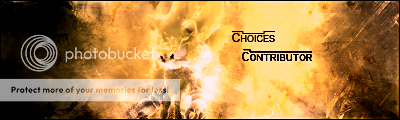
-
05-22-2009 #3Member

- Reputation
- 1
- Join Date
- Jun 2008
- Posts
- 12
- Thanks G/R
- 0/0
- Trade Feedback
- 0 (0%)
- Mentioned
- 0 Post(s)
- Tagged
- 0 Thread(s)
is this for 2.4.3?
good guide
-
05-22-2009 #4Member

- Reputation
- 1
- Join Date
- Jun 2008
- Posts
- 12
- Thanks G/R
- 0/0
- Trade Feedback
- 0 (0%)
- Mentioned
- 0 Post(s)
- Tagged
- 0 Thread(s)
gooooood guide
+Rep
Similar Threads
-
[ArcEmu] How to make Server public
By brandonxflores in forum WoW EMU Questions & RequestsReplies: 3Last Post: 06-20-2010, 01:24 PM -
How to make Server public (NONE HAMACHI) WORK
By xX EPIC Xx in forum WoW EMU Guides & TutorialsReplies: 7Last Post: 09-17-2008, 01:43 PM -
How To Make Server Public [Hamachi]
By Xtinction in forum WoW EMU Guides & TutorialsReplies: 0Last Post: 02-28-2008, 06:46 PM -
Making a server and making is public! EASY NOOB GUIDE
By Denelly in forum WoW EMU Guides & TutorialsReplies: 6Last Post: 11-07-2007, 03:27 PM
![[Guide][DNS] How to make server public [Easy & Newb Friendly]](https://www.ownedcore.com/forums/images/styles/OwnedCoreFX/addimg/menu4.svg)

![[Guide][DNS] How to make server public [Easy & Newb Friendly]](https://www.ownedcore.com/forums/./ocpbanners/1/3/9/6/9/4/8/08b6377e7ee13e5b1d2306cbeed08f8c.png)
![TradeSafe Middleman [Guide][DNS] How to make server public [Easy & Newb Friendly]](https://www.ownedcore.com/assets/mm/images/wits.png)
![CoreCoins [Guide][DNS] How to make server public [Easy & Newb Friendly]](https://www.ownedcore.com/forums/images/styles/OwnedCoreFX/addimg/wicc.png)



 Reply With Quote
Reply With Quote![[Guide][DNS] How to make server public [Easy & Newb Friendly]](https://www.ownedcore.com/images/ba/g/b2.gif)


![[Guide][DNS] How to make server public [Easy & Newb Friendly]](https://www.ownedcore.com/images/paybutton/paypal.png)
![[Guide][DNS] How to make server public [Easy & Newb Friendly]](https://www.ownedcore.com/images/paybutton/skrill.png)
![[Guide][DNS] How to make server public [Easy & Newb Friendly]](https://www.ownedcore.com/images/paybutton/payop.png)