Hokay lol all thx goes to dabaddest without his Guide i wouldnt have been able to find this! THX! NoW THIS IS MY FIRST GUIDE SO GO EASY LOL
OK LETS GET STARTED
HERES THE REPACK CLICK ME
How to install and run Mangos 4615 ScriptDev2 for UDB 0.7.5 -
Now, first I would like to point out that this is the server Core and Database Files only! Here is what you will need:
A Windows System. A copy of the client, updated to 2.2.3. Be sure you go to your World of Warcraft Directory and open the realmlist.wtf file with notepad (or wordpad) and change the Set Realmlist and Set patchlist to 127.0.0.1 (This is for your system alone and only if it is on the same system as the server will be. If not, get the local ip address for the server and place it here)
The "ad.exe" map extractor tool which is located in the Tools Folder
A *.dbc extraction tool which is located in the tools folder
MySQL Community Server (I suggest 5.0) which is located in the tools folder
SQLyog Community Edition is also suggested.. it is also in the tools folder
Install MySQL
Launch the MySQL installation application. (mysql-essential-5.0.45-win32)
When prompted, select "Typical" for setup type.
When prompted, select "Skip Sign-Up".
When install is complete you will be given the option to "Configure the MySQL Server Now". Make sure this is checked, then press finish.
When prompted, select "Standard Configuration"
When prompted, place a check in "Install as Windows Service" and "Launch the MySQL Server Automatically". Service name should be "MySQL"
When prompted select "Modify Security Settings". In the two empty dialog boxes, type in the password you wish to use for the MySQL root (aka Administrator) account. This is the most important account on MySQL and has full access to all databases and functionality. It's recommended you use a very strong password to prevent access to your MySQL server instance. (If you plan on administering your MySQL instance from a remote machine, then select "Enable root access from remote machines". If you don't know if you need this, then do not select it.)
Select execute to apply all of your configuration settings.
Install SQLyog
Launch SQLyog installation application. (SQLyog606.exe)
Accept license agreement when prompted.
Install in default location when prompted. (You can install in an alternate directory if you prefer.)
When installation is complete, place a check in the box for "Run SQLyog 6.06".
When SQLyog launches you will be prompted to fill in the following:
MySQL host address: Usually this will be "localhost" or the IP address of the server where your MySQL database is running.
UserName: "root"
Password: this is the password you selected in your MySQL installation for the root account.
Database(s): "realmd;mangos"
Leave other options to defaults.
Press Connect. This will connect you to your MySQL instance.
Once the interface opens, right-click on root@localhost in the left pane, and select "Create Database".
When prompted for a database name type "mangos".
Repeat steps and type "realmd" for the second database.
Setup MANGOS Server Directory:
Create a directory for your MANGOS installation. For example: "C:\MANGOS"
Copy all files from where you unzipped the Mangos4544.rar to the new folder.
Extract map files
Place ad.exe into the client's root directory. ("C:\World of Warcraft")
Create a subdirectory called 'maps'. ("C:\World of Warcraft\maps")
Launch ad.exe. This will begin the extraction of map files. (This can take a long time depending on your system.)
When ad.exe has finished, copy the folder "C:\World of Warcraft\maps" and place it in your MANGOS server directory ("C:\MANGOS"). So you should now have a "C:\MANGOS\data\maps" directory containing numerous (3400+) .map files.
You may now safely delete the directory "C:\World of Warcraft\maps".
Build the Vmap Files
Vmaps are being utilized to assist with "Line of Sight" issues. These files are located in the Tools folder. Place them in "C:\MANGOS\data\Vmap".
Find the batch file"makevmaps_SIMPLE.bat" ("C:\MaNGOS\\Tools\Vmaps")
Double Click. Depending on your system, this step may take quite some time.
Alternately you could run "make vmaps.bat" instead, but additional prompts will come up in the process.
You may need to rebuild these files more than once. Pay attention to future release notes.
Move the "C:\MANGOS\Tools\Vmaps" directory into the root of the MaNGOS directory ("C:\MANGOS\data\vmaps")
Don't forget to edit the Mangosd config file and look for the following:
# Enable/Disable VMmap support for line of sight and height calculation
# Default: 1 (true)
# : 0 (false)
vmap.enableLOS = 0 <==== Set both of these to 1
vmap.enableHeight = 0
Realmd Database
Connect to your MySQL server through SQLyog.
In the left pane, right-click on realmd and select "Restore from SQL Dump". (Note: some older versions may read "Import Batch File".)
Browse to the "realmd.sql" file in your server directory. ("C:\MANGOS\sql")
Execute. This should only take a moment and you will get a message that it's complete.
Close Dialog.
MANGOS Database
Connect to your MySQL server through SQLyog.
In the left pane, right-click on mangos and select "Restore from SQL Dump". (Note: some older versions may read "Import Batch File".)
Browse to the sql folder and choose UDB_0.7.5_Core_4544_SD2_137
Execute. This will take quite some time depending on your system. At points it may seem like it's hung. LET IT RUN!
Setup your realm:
Connect to your MySQL server through SQLyog.
Open the realmd branch in the left pane and select "realmlist".
At the bottom of SQLyog click on the "Table Data" tab.
Change the "name" field to your preferred realm name. It CANNOT be the default "MaNGOS".
For now leave the address to "localhost" or "127.0.0.1". (This will be the same address that your clients must set in their realmlist.wtf files to connect. And this is for Internal Network only. To setup a second Realm for outside access, repeat the steps above, but name the second realm close to what the first was. Ex: Server and Server Main.. you set Server to your Internal IP address and Server Main to your external IP which can be found at whatismyip.com or you can setup a dynamic DNS. Internal users would connect via the "Server" realm and external users would connect via "Server Main" THEY ARE BOTH THE SAME REALM.)
Select the "Save Changes" button.
Configure realmd.conf:
Open realmd.conf in notepad. It should be in your root server directory ("C:\MANGOS).
Find "LoginDatabaseInfo =" Change it to "LoginDatabaseInfo = "127.0.0.1;3306;root;[password];realmd".
Save and close file.
Configure mangosd.conf:
Open mangosd.conf in notepad. It should be in your root server directory ("C:\MANGOS).
Find these lines and set as shown:
DataDir = "."
WorldDatabaseInfo = "127.0.0.1;3306;root;[password];mangos"
LoginDatabaseInfo = "127.0.0.1;3306;root;[password];realmd"
Save and close file.
You could actually startup and run your Mangos server now, but lets make this complete shall we? One main thing that needs to be done is to go into SQLyog and import your Scriptdev2 files into the Mangos Database. Start with the updates, then Scriptdev_full, and finally Scriptdev_additional_req.
Also take the time to import the City_portals sql file into your Mangos Database.
This compile has 3 features to it that I will explain in more detail below. These features are City Portals, Auction House Bot, and FFA Arena.
The city Portals are simple, they open portals in all major cities to the other major cities (depending on your faction). This just helps travel a little bit.
The FFA Arena unlocks the Free For All locations for those who love Arena Fighting.
The Auction House Bot (Version 5.4) is there to help small population servers feel more Blizzlike and is a GREAT way to get needed items quickly. (See the setup below)
Auction House Bot Setup
Now, first you need to start your server by clicking on the Realmd.exe and Mangosd.exe and wait for them to load. once that is done, look at your mangosd window (The one that does not list the realms). You need to create an account to be used as an auction bot only. Lets say for example you wish to create an account called AHBot. In the mangos window type in:
create AHBot password <== Whichever password you want to use
Now, open your WoW client and log into the game as AHBot (or whatever you chose).
Create a new character to be used as the bot (On our server we use a character named Golddigger)
Once the character is created, log into the game. Once fully in, log back out and exit the game.
Then open SQLyog and click the + sign next to mangos.
Scroll down until you see character.
Right click on Character then left click on view data.
Write down the guid and account numbers for your AHBot
Next, open your mangosd config file in your main directory (which is C:\MANGOS if you went step by step above). Look for the following section:
# Auction House Bot character data
AuctionHouseBot.Account = 0 <===Enter account number here
AuctionHouseBot.GUID = 0 <=== Enter guid here
# Set to stop auction successful mails too
# 0 - receive auction successful mails
# 1 - stop auction sucessful mails
AuctionHouseBot.NoMail = 0
# Note: If you enable AllowTwoSide.Interaction.Trade, ALL auction houses are
# linked to the neutral auction house.
AuctionHouseBot.AllianceItems = 0 <==== Set these to the amount of items you want on the server for all 3 of these (I normally set mine to 5000 each)
AuctionHouseBot.HordeItems = 0
AuctionHouseBot.NeutralItems = 0
Thats pretty much it for the main setup. You can change more of these settings if you want, but the settings above will populate your server with AH Items.
The final thing I added to this was the MaNGOS Restarter v2.3. This is easy to use.. just click on it and it will keep your Mangos up and running if it crashes.
I hope this guide helped. See you on the forums!
Ok All Thx to dabaddest on his guide i found on the search a 2.2.3 repack
OK LETS START!
How to install and run Mangos 4615 ScriptDev2 for UDB 0.7.5 - By Aedales Edited by Silumor for Repack
Now, first I would like to point out that this is the server Core and Database Files only! Here is what you will need:
A Windows System. A copy of the client, updated to 2.2.3. Be sure you go to your World of Warcraft Directory and open the realmlist.wtf file with notepad (or wordpad) and change the Set Realmlist and Set patchlist to 127.0.0.1 (This is for your system alone and only if it is on the same system as the server will be. If not, get the local ip address for the server and place it here)
The "ad.exe" map extractor tool which is located in the Tools Folder
A *.dbc extraction tool which is located in the tools folder
MySQL Community Server (I suggest 5.0) which is located in the tools folder
SQLyog Community Edition is also suggested.. it is also in the tools folder
Install MySQL
Launch the MySQL installation application. (mysql-essential-5.0.45-win32)
When prompted, select "Typical" for setup type.
When prompted, select "Skip Sign-Up".
When install is complete you will be given the option to "Configure the MySQL Server Now". Make sure this is checked, then press finish.
When prompted, select "Standard Configuration"
When prompted, place a check in "Install as Windows Service" and "Launch the MySQL Server Automatically". Service name should be "MySQL"
When prompted select "Modify Security Settings". In the two empty dialog boxes, type in the password you wish to use for the MySQL root (aka Administrator) account. This is the most important account on MySQL and has full access to all databases and functionality. It's recommended you use a very strong password to prevent access to your MySQL server instance. (If you plan on administering your MySQL instance from a remote machine, then select "Enable root access from remote machines". If you don't know if you need this, then do not select it.)
Select execute to apply all of your configuration settings.
Install SQLyog
Launch SQLyog installation application. (SQLyog606.exe)
Accept license agreement when prompted.
Install in default location when prompted. (You can install in an alternate directory if you prefer.)
When installation is complete, place a check in the box for "Run SQLyog 6.06".
When SQLyog launches you will be prompted to fill in the following:
MySQL host address: Usually this will be "localhost" or the IP address of the server where your MySQL database is running.
UserName: "root"
Password: this is the password you selected in your MySQL installation for the root account.
Database(s): "realmd;mangos"
Leave other options to defaults.
Press Connect. This will connect you to your MySQL instance.
Once the interface opens, right-click on root@localhost in the left pane, and select "Create Database".
When prompted for a database name type "mangos".
Repeat steps and type "realmd" for the second database.
Setup MANGOS Server Directory:
Create a directory for your MANGOS installation. For example: "C:\MANGOS"
Copy all files from where you unzipped the Mangos4544.rar to the new folder.
Extract map files
Place ad.exe into the client's root directory. ("C:\World of Warcraft")
Create a subdirectory called 'maps'. ("C:\World of Warcraft\maps")
Launch ad.exe. This will begin the extraction of map files. (This can take a long time depending on your system.)
When ad.exe has finished, copy the folder "C:\World of Warcraft\maps" and place it in your MANGOS server directory ("C:\MANGOS"). So you should now have a "C:\MANGOS\data\maps" directory containing numerous (3400+) .map files.
You may now safely delete the directory "C:\World of Warcraft\maps".
Build the Vmap Files
Vmaps are being utilized to assist with "Line of Sight" issues. These files are located in the Tools folder. Place them in "C:\MANGOS\data\Vmap".
Find the batch file"makevmaps_SIMPLE.bat" ("C:\MaNGOS\\Tools\Vmaps")
Double Click. Depending on your system, this step may take quite some time.
Alternately you could run "make vmaps.bat" instead, but additional prompts will come up in the process.
You may need to rebuild these files more than once. Pay attention to future release notes.
Move the "C:\MANGOS\Tools\Vmaps" directory into the root of the MaNGOS directory ("C:\MANGOS\data\vmaps")
Don't forget to edit the Mangosd config file and look for the following:
# Enable/Disable VMmap support for line of sight and height calculation
# Default: 1 (true)
# : 0 (false)
vmap.enableLOS = 0 <==== Set both of these to 1
vmap.enableHeight = 0
Realmd Database
Connect to your MySQL server through SQLyog.
In the left pane, right-click on realmd and select "Restore from SQL Dump". (Note: some older versions may read "Import Batch File".)
Browse to the "realmd.sql" file in your server directory. ("C:\MANGOS\sql")
Execute. This should only take a moment and you will get a message that it's complete.
Close Dialog.
MANGOS Database
Connect to your MySQL server through SQLyog.
In the left pane, right-click on mangos and select "Restore from SQL Dump". (Note: some older versions may read "Import Batch File".)
Browse to the sql folder and choose UDB_0.7.5_Core_4544_SD2_137
Execute. This will take quite some time depending on your system. At points it may seem like it's hung. LET IT RUN!
Setup your realm:
Connect to your MySQL server through SQLyog.
Open the realmd branch in the left pane and select "realmlist".
At the bottom of SQLyog click on the "Table Data" tab.
Change the "name" field to your preferred realm name. It CANNOT be the default "MaNGOS".
For now leave the address to "localhost" or "127.0.0.1". (This will be the same address that your clients must set in their realmlist.wtf files to connect. And this is for Internal Network only. To setup a second Realm for outside access, repeat the steps above, but name the second realm close to what the first was. Ex: Server and Server Main.. you set Server to your Internal IP address and Server Main to your external IP which can be found at whatismyip.com or you can setup a dynamic DNS. Internal users would connect via the "Server" realm and external users would connect via "Server Main" THEY ARE BOTH THE SAME REALM.)
Select the "Save Changes" button.
Configure realmd.conf:
Open realmd.conf in notepad. It should be in your root server directory ("C:\MANGOS).
Find "LoginDatabaseInfo =" Change it to "LoginDatabaseInfo = "127.0.0.1;3306;root;[password];realmd".
Save and close file.
Configure mangosd.conf:
Open mangosd.conf in notepad. It should be in your root server directory ("C:\MANGOS).
Find these lines and set as shown:
DataDir = "."
WorldDatabaseInfo = "127.0.0.1;3306;root;[password];mangos"
LoginDatabaseInfo = "127.0.0.1;3306;root;[password];realmd"
Save and close file.
You could actually startup and run your Mangos server now, but lets make this complete shall we? One main thing that needs to be done is to go into SQLyog and import your Scriptdev2 files into the Mangos Database. Start with the updates, then Scriptdev_full, and finally Scriptdev_additional_req.
Also take the time to import the City_portals sql file into your Mangos Database.
This compile has 3 features to it that I will explain in more detail below. These features are City Portals, Auction House Bot, and FFA Arena.
The city Portals are simple, they open portals in all major cities to the other major cities (depending on your faction). This just helps travel a little bit.
The FFA Arena unlocks the Free For All locations for those who love Arena Fighting.
The Auction House Bot (Version 5.4) is there to help small population servers feel more Blizzlike and is a GREAT way to get needed items quickly. (See the setup below)
Auction House Bot Setup
Now, first you need to start your server by clicking on the Realmd.exe and Mangosd.exe and wait for them to load. once that is done, look at your mangosd window (The one that does not list the realms). You need to create an account to be used as an auction bot only. Lets say for example you wish to create an account called AHBot. In the mangos window type in:
create AHBot password <== Whichever password you want to use
Now, open your WoW client and log into the game as AHBot (or whatever you chose).
Create a new character to be used as the bot (On our server we use a character named Golddigger)
Once the character is created, log into the game. Once fully in, log back out and exit the game.
Then open SQLyog and click the + sign next to mangos.
Scroll down until you see character.
Right click on Character then left click on view data.
Write down the guid and account numbers for your AHBot
Next, open your mangosd config file in your main directory (which is C:\MANGOS if you went step by step above). Look for the following section:
# Auction House Bot character data
AuctionHouseBot.Account = 0 <===Enter account number here
AuctionHouseBot.GUID = 0 <=== Enter guid here
# Set to stop auction successful mails too
# 0 - receive auction successful mails
# 1 - stop auction sucessful mails
AuctionHouseBot.NoMail = 0
# Note: If you enable AllowTwoSide.Interaction.Trade, ALL auction houses are
# linked to the neutral auction house.
AuctionHouseBot.AllianceItems = 0 <==== Set these to the amount of items you want on the server for all 3 of these (I normally set mine to 5000 each)
AuctionHouseBot.HordeItems = 0
AuctionHouseBot.NeutralItems = 0
Thats pretty much it for the main setup. You can change more of these settings if you want, but the settings above will populate your server with AH Items.
The final thing I added to this was the MaNGOS Restarter v2.3. This is easy to use.. just click on it and it will keep your Mangos up and running if it crashes.
I hope this guide helped. See you on the forums!
This Guide Too Long or Too Complex?
PM Me! I Will Make a Wayy Simpler One!
Shout-Out
User Tag List
Thread: 2.2.3 MaNGOS Guide
Results 1 to 14 of 14
-
12-19-2007 #1Banned

- Reputation
- 204
- Join Date
- Nov 2007
- Posts
- 887
- Thanks G/R
- 0/0
- Trade Feedback
- 0 (0%)
- Mentioned
- 0 Post(s)
- Tagged
- 0 Thread(s)
2.2.3 MaNGOS Guide
Last edited by Neth'zul; 12-19-2007 at 10:17 PM.
-
12-20-2007 #2Banned

- Reputation
- 204
- Join Date
- Nov 2007
- Posts
- 887
- Thanks G/R
- 0/0
- Trade Feedback
- 0 (0%)
- Mentioned
- 0 Post(s)
- Tagged
- 0 Thread(s)
Somone post plz no leechers
-
12-23-2007 #3Member

- Reputation
- 1
- Join Date
- Dec 2007
- Posts
- 1
- Thanks G/R
- 0/0
- Trade Feedback
- 0 (0%)
- Mentioned
- 0 Post(s)
- Tagged
- 0 Thread(s)
thanks this was realy helpful
-
12-24-2007 #4Member

- Reputation
- 1
- Join Date
- Jul 2007
- Posts
- 5
- Thanks G/R
- 0/0
- Trade Feedback
- 0 (0%)
- Mentioned
- 0 Post(s)
- Tagged
- 0 Thread(s)
kewl, was really helpful, but i am having some problems, when i start up mangosd i keep getting an error message saying it can't locate some of the vmap files, what do i do, i looked in the folder and there not there...here is a pic of the error........

-
12-25-2007 #5Member

- Reputation
- 1
- Join Date
- Dec 2007
- Posts
- 15
- Thanks G/R
- 0/0
- Trade Feedback
- 0 (0%)
- Mentioned
- 0 Post(s)
- Tagged
- 0 Thread(s)
mine says unvalid data or somthing like that why? its when i try to log in
-
02-06-2008 #6Member

- Reputation
- 3
- Join Date
- Feb 2007
- Posts
- 11
- Thanks G/R
- 0/0
- Trade Feedback
- 0 (0%)
- Mentioned
- 0 Post(s)
- Tagged
- 0 Thread(s)
Ok people, I'm having a problem with this repack if anyone else isn't... There's errors, I just wish I could find a database for my pack...
Ok to answer all your questions:
THEONLYOTHERONE: Your Data dir is where you store the maps and vmaps folder, you should have them with the mangosd.exe file...
so in other word, just go into the mangosd.conf file and make it look like this:
# Data directory setting.
# Important: DataDir needs to be quoted, as it is a string which may
# contain space characters.
DataDir = ""
This will make it look in the folder mangos is in.
As for Hadi, your being to vague, you need to past EXACTLY what is says for me to offer any assistance.... I'll put up my repack that works... But be forwarned, it comes with a BLANK database, so there are no Nps, items, etc...
But it works, so if you find a mangos sql database that works, post it here...
-
02-06-2008 #7Member

- Reputation
- 3
- Join Date
- Feb 2007
- Posts
- 11
- Thanks G/R
- 0/0
- Trade Feedback
- 0 (0%)
- Mentioned
- 0 Post(s)
- Tagged
- 0 Thread(s)
Ok, this may or may not work, but I repacked my mangos files I compiled directly from their svn, they work for me, and his guide covers all the basic aspects of how to use it... This is up-to-date as of 06/02/2008...
MaNGOS_Repack_Rev_5151_byu.rar - FileFront.com
happy hunting
-
02-07-2008 #8Member

- Reputation
- 1
- Join Date
- Feb 2008
- Posts
- 8
- Thanks G/R
- 0/0
- Trade Feedback
- 1 (100%)
- Mentioned
- 0 Post(s)
- Tagged
- 0 Thread(s)
[Reply]
<This guide is not easy for noobs :banned: XD
-
02-10-2008 #9Member


- Reputation
- 1
- Join Date
- Jun 2007
- Posts
- 11
- Thanks G/R
- 0/0
- Trade Feedback
- 0 (0%)
- Mentioned
- 0 Post(s)
- Tagged
- 0 Thread(s)
if i would make a private server, but how many people i could hold with Intel core duo 2ghz (2 CPUs) , 2000 ram , and my download speed is 150 kb/s ?

sorry for my bad english
-
02-26-2008 #10Active Member


- Reputation
- 22
- Join Date
- Dec 2007
- Posts
- 258
- Thanks G/R
- 0/0
- Trade Feedback
- 0 (0%)
- Mentioned
- 0 Post(s)
- Tagged
- 0 Thread(s)
-
02-28-2008 #11Member

- Reputation
- 2
- Join Date
- Feb 2008
- Posts
- 25
- Thanks G/R
- 0/0
- Trade Feedback
- 0 (0%)
- Mentioned
- 0 Post(s)
- Tagged
- 0 Thread(s)
-
04-09-2008 #12Member

- Reputation
- 1
- Join Date
- Feb 2007
- Posts
- 40
- Thanks G/R
- 0/0
- Trade Feedback
- 0 (0%)
- Mentioned
- 0 Post(s)
- Tagged
- 0 Thread(s)
I will tell if this mangos works or not, ascent guides haven't worked shit but hopefully mangos will do the trick. Nice guide long but we shall see.

-
04-09-2008 #13Member

- Reputation
- 1
- Join Date
- Feb 2007
- Posts
- 40
- Thanks G/R
- 0/0
- Trade Feedback
- 0 (0%)
- Mentioned
- 0 Post(s)
- Tagged
- 0 Thread(s)
Having a problem logging in, just says invaild game verison and its right one -.-
-
04-13-2008 #14
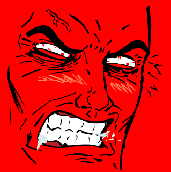 Established Member
Established Member

- Reputation
- 81
- Join Date
- Jul 2007
- Posts
- 549
- Thanks G/R
- 0/0
- Trade Feedback
- 0 (0%)
- Mentioned
- 0 Post(s)
- Tagged
- 0 Thread(s)
i logged it an it kicks my out in like 2 secs after
Similar Threads
-
Questions for Daser on Mangos Guide
By knuckles3d in forum World of Warcraft Emulator ServersReplies: 3Last Post: 05-20-2008, 02:49 AM -
• Easy Guide --- Mangos 2.1.1-2.1.2 Server! •
By gameslayer001 in forum WoW EMU Guides & TutorialsReplies: 321Last Post: 05-17-2008, 09:38 AM -
Mangos Guide (easy but usefull)
By Toyoo in forum WoW EMU Guides & TutorialsReplies: 19Last Post: 02-13-2008, 02:35 PM








 Reply With Quote
Reply With Quote


