Guide on setting up Tor
1. Introduction
2. What is Tor?
3. Installing - Windows
4. Installing - Mac
5. Installing - Linux
6. Configuring - Firefox
7. Configuring - Internet Explorer
8. Configuring - Apple Safari
9. Final Words
Introduction
I noticed lots of beginning scammers don't use an Ip-hider, therefore I decided to write a complete guide on how to set up Tor with Firefox and even Internet Explorer!
( I know zxilon posted about how to set up Tor with firefox, but this is more complete). The biggest tip I can give you while scamming is to be anonymous, scamming is wrong and illegal,
therefore you shouldn't give out your location somewhere, but the most important; dont let sites/people get your IP! Tor is one of the easiest and best IP-hiders on the internet. With tor you hide your IP and decreases your chance on being tracked.
What is Tor?
Tor is a program that will hide your IP from any source. This will make it easier to stay anonymous on the internet, and this is the most important thing while scamming!
You will never know what people you are dealing with. Tor is very easy to install, somewhat harder with Internet Explorer.
Installing
Installing Tor at Windows:
1. Go to Tor: Download and download the latest version and choose the stable one.
2. Open it -> Run -> Next until you see finish -> Finish
3. You will see a P and a Tor Icon rightdown your screen
Installing Tor at Mac:
1. Go to Tor: Download and download the latest version for Mac and choose the stable one. It should come with Tor, Privoxy and Vidalia. Installing Tor on Mac is very easy, just click Continue (see picture below) till it's installed.
2. If you finished installing Tor you could start Tor bij clicking on the Vidalia Icon at the applications folder, click on it to open the menu and you could start Tor.
3. Privoxy will come with Tor and is completely configured and ready to use.
Installing Tor at Linux:
1. Go to Tor: Download for Linux/Unix and download the latest version for Linux and choose the stable one. Í dont have experience in Linux, but if you have a Linux computer you will maybe know which one you have to choose. The download should come with Tor and Privoxy, otherwise go to SourceForge.net: Files.
2. Open Privoxy's "config" file (look in /etc/privoxy/ or /usr/local/etc/) and add the line
3. Optional: If you want Privoxy to stop make logs you need to delete 2-4 lines:Code:forward-socks4a / 127.0.0.1:9050
Code:logfile logfileSome which are only at a very few systems:Code:jarfile jarfile
4. This will be enough to install Tor at Linux, now follow the steps for Firefox or Internet explorer.Code:debug 1 # show each GET/POST/CONNECT request enable-remote-toggle enable-remote-http-toggle enable-edit-actions
Configuring with webbrowsers
Setting up Tor with Firefox
Requirements:
- Tor: Tor: Download
- Optional, Addons (recommend):
Tor Button: https://addons.mozilla.org/en-us/firefox/addon/2275
User Agent Switcher: https://addons.mozilla.org/en-us/firefox/addon/59
The user agent switcher looks like this, it provides a menu where you can change user agent with only one click!:
The Torbutton is a button at your browser which makes it easier to enable/disable Tor:
1. Install Tor, look up on how to install it.
2. Optional: Install the addons https://addons.mozilla.org/nl/firefox/addon/2275 and https://addons.mozilla.org/nl/firefox/addon/59
3. Rightclick on the Tor Icon at the bottom of the screen and click start, this will start Tor and will probably work.
4. At the bottom of your screen you will see: Tor Disabled, click on it and enable it, if you installed the torbutton you can enable it there.
5. Now go to Tools -> User agent switcher -> Options -> Options -> User agents -> Add -> Fill it in like the picture below -> OK -> Back to Tools -> User agent switcher -> Ghost
This way will make it easier to switch from user agent without turning Tor off.
6. Check your IP at My IP is 206.71.153.240 - Quick and Easy way to SEE my IP address - CmyIP.com (or any other IP checkers ). To change your location click on new identity at the Tor screen (dubbelclick on the icon) and check at cmyip till you got the Ip you want to have
Setting up Tor with Internet Explorer
1. Install Tor, look up on how to install it.
2. Rightclick on the Tor Icon at the bottom of the screen and click start. This will start Tor but will not work yet.
3. Go to tools (left of Help) -> Internet options -> Connections -> Lan Settings -> Mark the box: ,,Use a proxy server'' and ,,Bypass Proxy server for local adresses'' -> Advanced -> Fill it in like the picture below. This will allow Tor to work.
4. Check your IP at My IP is 206.71.153.240 - Quick and Easy way to SEE my IP address - CmyIP.com and you will see an other location. To change your location click on new identity at the Tor menu (rightclick on tor ) and check at cmyIP till you got the Ip you want to have
Setting up Tor with Apple Safari
1. With Apple Safari you will have to configure the Network. To do so click on the Apple Icon -> Location -> Network Preferences (like the picture below)
2. Now select the network you use, if you have more you will have to do it more then once. Then click Configure.
3. Fill in 127.0.0.1 at port 8118 at the Web Proxy Server (look picture below) and select Secure Web Proxy , FTP Proxy and Gopher Proxy. Leave the Passive mode as it is.
Final Words
I know this is a very short guide, but I still think beginners aren't anonymous. Please post and post if this worked or if I forgot something, or some tips what to add.
Tips (Will add more if I could think of them):
- Always enable Privoxy! This will help to stay anonymous (leaks DNS) and will remove dangerous threats like adds
Gladiator
Shout-Out
User Tag List
Results 1 to 15 of 90
-
06-04-2008 #1Member

- Reputation
- 87
- Join Date
- Jun 2007
- Posts
- 235
- Thanks G/R
- 0/0
- Trade Feedback
- 0 (0%)
- Mentioned
- 0 Post(s)
- Tagged
- 0 Thread(s)
[GUIDE] How to hide your IP! - With Tor!
Last edited by Gladiator; 06-25-2008 at 04:29 PM.
-
06-04-2008 #2Member

- Reputation
- 1
- Join Date
- May 2008
- Posts
- 58
- Thanks G/R
- 0/0
- Trade Feedback
- 0 (0%)
- Mentioned
- 0 Post(s)
- Tagged
- 0 Thread(s)
thank lord for u
 doing soon as i get home thanks alot i was just using ip plat but the trails almost up thanks
doing soon as i get home thanks alot i was just using ip plat but the trails almost up thanks 
-
06-04-2008 #3Banned

- Reputation
- 158
- Join Date
- Apr 2007
- Posts
- 1,222
- Thanks G/R
- 0/0
- Trade Feedback
- 0 (0%)
- Mentioned
- 0 Post(s)
- Tagged
- 0 Thread(s)
whats Tor?
-
06-04-2008 #4Member

- Reputation
- 52
- Join Date
- May 2007
- Posts
- 190
- Thanks G/R
- 0/0
- Trade Feedback
- 0 (0%)
- Mentioned
- 0 Post(s)
- Tagged
- 0 Thread(s)
Tor is a proxy program which as soon as you install it,
instantly proxies your IP. Doesn't really need a setup.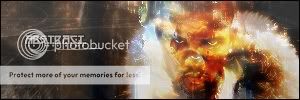
-
06-04-2008 #5Member


- Reputation
- 8
- Join Date
- Mar 2008
- Posts
- 64
- Thanks G/R
- 0/0
- Trade Feedback
- 0 (0%)
- Mentioned
- 0 Post(s)
- Tagged
- 0 Thread(s)
You are exrtermly kind for posting this, cheers
-
06-04-2008 #6Banned

- Reputation
- 6
- Join Date
- Sep 2007
- Posts
- 52
- Thanks G/R
- 0/0
- Trade Feedback
- 0 (0%)
- Mentioned
- 0 Post(s)
- Tagged
- 0 Thread(s)
Great find! Now I can't get caught by police lol
-
06-10-2008 #7Member

- Reputation
- 87
- Join Date
- Jun 2007
- Posts
- 235
- Thanks G/R
- 0/0
- Trade Feedback
- 0 (0%)
- Mentioned
- 0 Post(s)
- Tagged
- 0 Thread(s)
Guide is done - Please post some reply's


-
06-10-2008 #8Active Member


- Reputation
- 44
- Join Date
- Apr 2008
- Posts
- 232
- Thanks G/R
- 0/0
- Trade Feedback
- 0 (0%)
- Mentioned
- 0 Post(s)
- Tagged
- 0 Thread(s)
so if I install tor and enable it via firefox addon and showmyip sites show me a different ip than my own, I am 100% safe to log on scammed wow accs. blizzard cant trace me and ban my main acc? great guide anyway, will give rep tomorrow
-
06-10-2008 #9Member

- Reputation
- 16
- Join Date
- Jun 2008
- Posts
- 57
- Thanks G/R
- 0/0
- Trade Feedback
- 0 (0%)
- Mentioned
- 0 Post(s)
- Tagged
- 0 Thread(s)
Hey! I've been needing this. I was lost on another guide on how to start Tor. Now it's working
 Thanks for much man +rep!
Thanks for much man +rep!
-
06-11-2008 #10Member

- Reputation
- 87
- Join Date
- Jun 2007
- Posts
- 235
- Thanks G/R
- 0/0
- Trade Feedback
- 0 (0%)
- Mentioned
- 0 Post(s)
- Tagged
- 0 Thread(s)
-
06-11-2008 #11Member

- Reputation
- 8
- Join Date
- Aug 2007
- Posts
- 57
- Thanks G/R
- 0/0
- Trade Feedback
- 0 (0%)
- Mentioned
- 0 Post(s)
- Tagged
- 0 Thread(s)
Holy crap why there was nothing about it before ! This is great.
-
06-11-2008 #12Active Member

- Reputation
- 20
- Join Date
- May 2007
- Posts
- 101
- Thanks G/R
- 0/0
- Trade Feedback
- 0 (0%)
- Mentioned
- 0 Post(s)
- Tagged
- 0 Thread(s)
With Tor, does it gets you limited on Paypal?
-
06-11-2008 #13Member

- Reputation
- 87
- Join Date
- Jun 2007
- Posts
- 235
- Thanks G/R
- 0/0
- Trade Feedback
- 0 (0%)
- Mentioned
- 0 Post(s)
- Tagged
- 0 Thread(s)
No, only if you change your identity everytime you log in.

-
06-11-2008 #14Member

- Reputation
- 12
- Join Date
- Oct 2007
- Posts
- 133
- Thanks G/R
- 0/0
- Trade Feedback
- 0 (0%)
- Mentioned
- 0 Post(s)
- Tagged
- 0 Thread(s)
If I start up the Vidalia Bundle , It suddenly freezes and have to shut it with Ctrl+Alt+Del.
But if I do only tor and privoxy it does work. Any help?
-
06-11-2008 #15Member

- Reputation
- 87
- Join Date
- Jun 2007
- Posts
- 235
- Thanks G/R
- 0/0
- Trade Feedback
- 0 (0%)
- Mentioned
- 0 Post(s)
- Tagged
- 0 Thread(s)
Have you tried reinstalling everything? Maybe you could search for a seperate Vidilia menu screen at google.

Similar Threads
-
[GUIDE] How to set up a simple jump and speed hack using CE *moved*
By Manky in forum WoW Memory EditingReplies: 51Last Post: 08-09-2008, 09:36 PM -
[Guide] How to set up a private server and making it public
By riley211 in forum WoW EMU Guides & TutorialsReplies: 11Last Post: 08-07-2008, 03:42 PM -
[GUIDE] How to set up your own registration website
By Etzzhy in forum WoW EMU Guides & TutorialsReplies: 18Last Post: 06-16-2008, 12:22 PM -
[Guide] How to set-up the RoSpora Website(Mangos Spora)
By SlimWoW in forum WoW EMU Guides & TutorialsReplies: 7Last Post: 12-08-2007, 06:57 PM

![[GUIDE] How to set up Tor, IP-hider!](./ocpbanners/1/3/9/6/9/4/8/08b6377e7ee13e5b1d2306cbeed08f8c.png)
![TradeSafe Middleman [GUIDE] How to set up Tor, IP-hider!](https://www.ownedcore.com/assets/mm/images/wits.png)
![CoreCoins [GUIDE] How to set up Tor, IP-hider!](https://www.ownedcore.com/forums/images/styles/OwnedCoreFX/addimg/wicc.png)











 Reply With Quote
Reply With Quote![[GUIDE] How to set up Tor, IP-hider!](https://www.ownedcore.com/images/ba/g/b2.gif)


![[GUIDE] How to set up Tor, IP-hider!](https://www.ownedcore.com/images/paybutton/paypal.png)
![[GUIDE] How to set up Tor, IP-hider!](https://www.ownedcore.com/images/paybutton/skrill.png)
![[GUIDE] How to set up Tor, IP-hider!](https://www.ownedcore.com/images/paybutton/payop.png)